The good news is that you can cancel your Squarespace subscription and get a full refund in minutes. However, it has to be within the 14-day money-back guarantee window, as it increases your chances of getting a refund. Understandably, Squarespace is not for everyone. The fact that it is working for a colleague or a competitor doesn’t mean it will work out for your business as well. So if it doesn’t work out for you, it will be better to close your site, get your money back and try another product.
For instance, even though the website builder is beginner-friendly, its full-screen editor might be a turn-off for people used to the conventional interface. Moreover, we don’t recommend Squarespace for a multilingual website with many words because it will shoot up your overhead costs.
At the same time, the available Squarespace Extensions are limited since the website builder is very strict with approval. This limits your options, and you may not have access to some features unless you use custom codes. These are just a few popular reasons why Squarespace can be frustrating. Hence, we give you an easy step-by-step method to cancel your Squarespace plan and get a full refund.
How to Cancel Your Squarespace Subscription
If you cancel a Squarespace yearly plan within the first 14 days of purchase, this method will allow you to get a full refund.
Step 1: Log in to your Account Dashboard. Navigate to the site whose plan you want to terminate and click on the three dots button at its top-right corner. Then click on the BILLING button from the drop-down.
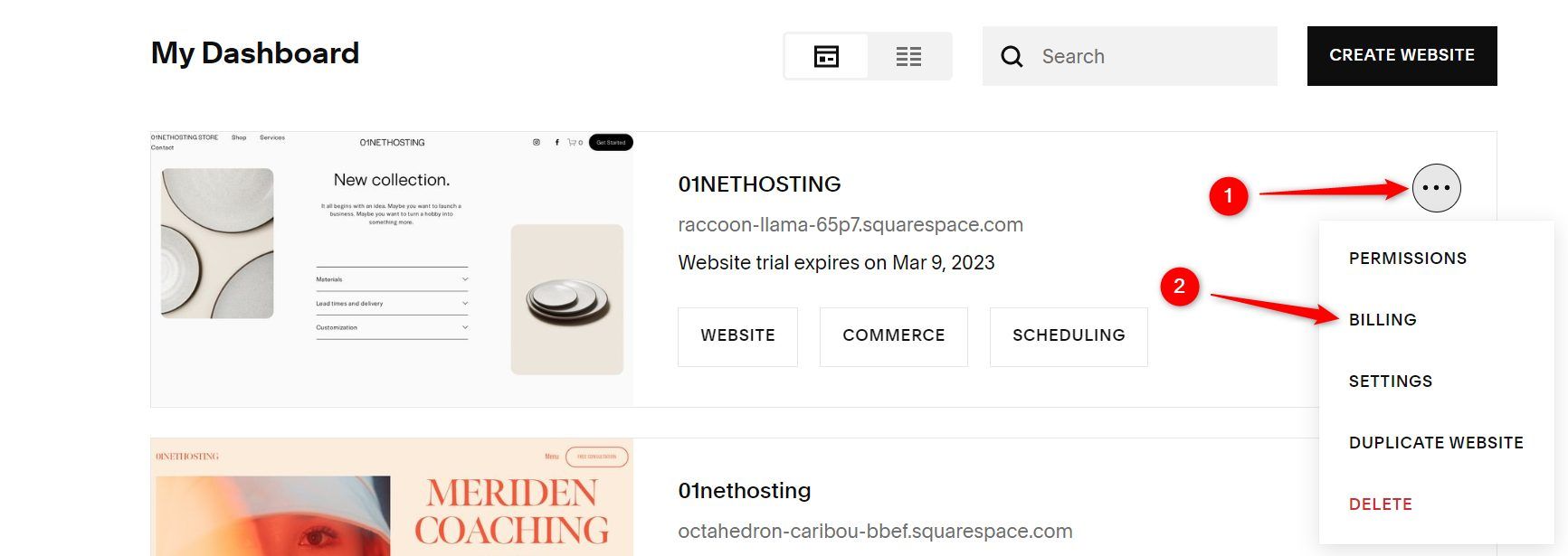
Step 2: Click the Subscriptions link from the left sidebar.
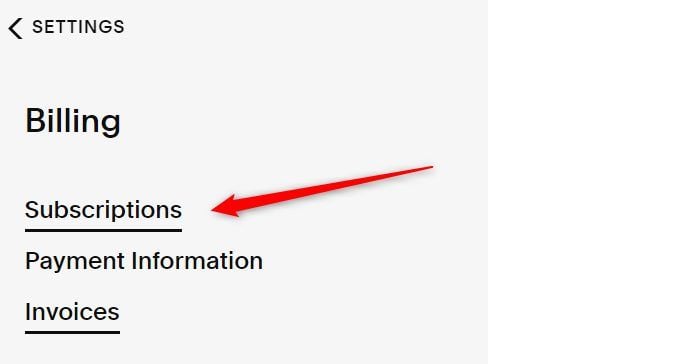
Step 3: Return to the middle of the page and hit the subscription you want to cancel. The button will be Website or Commerce, depending on your subscription plan.
Step 4: Hit the Cancel button under either the Website or Store box.
Step 5: Choose a reason from the options provided. Click the Next button afterward.
Step 6: If you want, you can give Squarespace a short story about your experience with the website builder. Otherwise, hit the Next button immediately.
Step 7: If you have other subscriptions like Scheduling or Google Workspace, click on them under the Your other subscriptions section. Cancel them and click on the Continue button afterward.
Step 8: Click on the Cancel subscription button.
This automatically terminates your plan, and you will get a refund from Squarespace within 2 to 10 business days.
How to Request a Refund From Squarespace Manually
If you don’t receive a refund within 10 days of cancelation after terminating the plan within the 14-day grace window, you should request it manually. At the same time, this method is great if you are charged for renewal because you forgot to stop auto-renewal. In case of accidental auto-renewals, cancel your Squarespace plan before initiating the refund request.
To request a refund, go to this link.
Ensure that the request type in the first field is Request a refund. Write a concise topic in the Subject text box. It could be something like, “Subscription Mistakenly Auto-renewed. I need a Refund!” or similar that explains your situation.
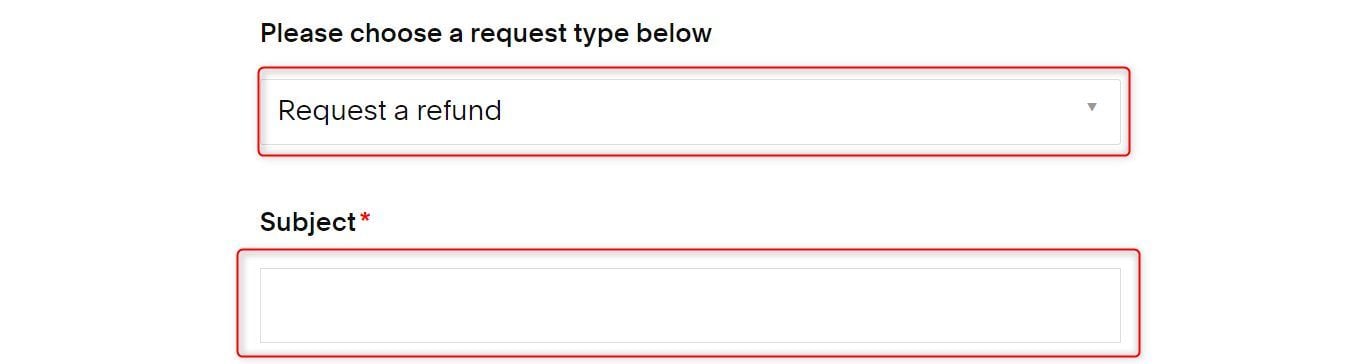
Then provide a detailed explanation in the Description box. Ensure it is polite and contains all the important information that could help you in this case.
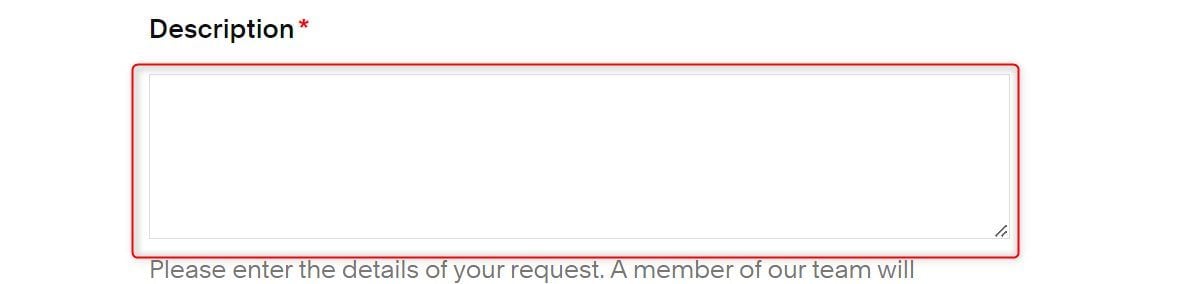
Now choose the option that best suits your subscription plan. Hit the check box beside the Confirm text afterward. If you know the date you were charged, provide it. Even though it is not compulsory, it could be helpful.
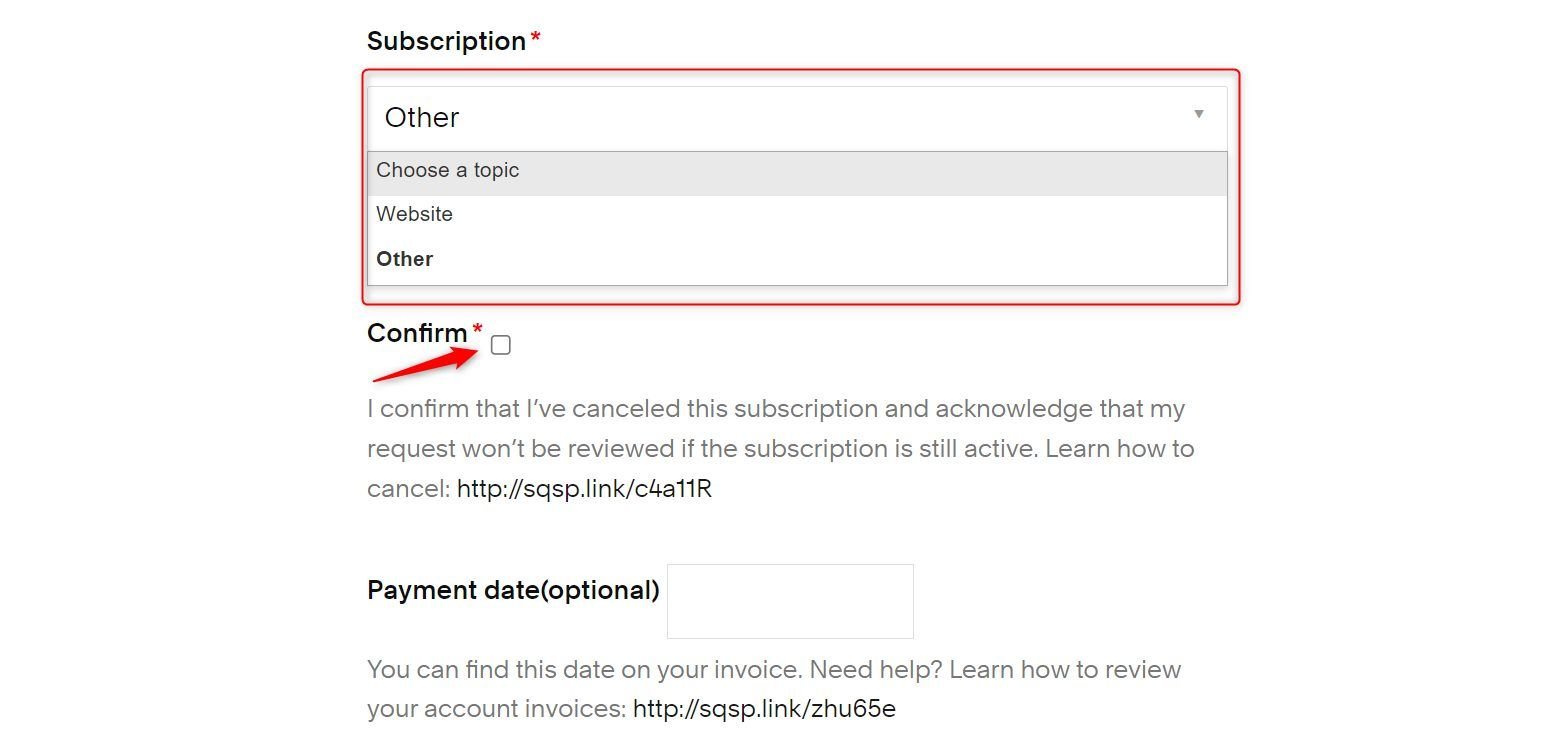
Your built-in domain is the URL of the editor page for your site. To get it, try editing the site. If the URL is “nation-panda-zrrh.squarespace.com/config,” “nation-panda-zrrh.squarespace.com” is the built-in domain name. Copy and paste it into the box.
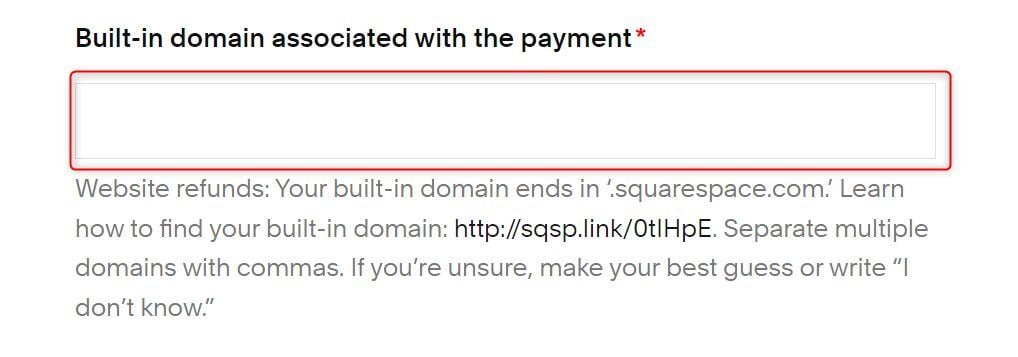
Choose the closest or exact reason for requesting a refund from the drop-down. Click the SEND button afterward.
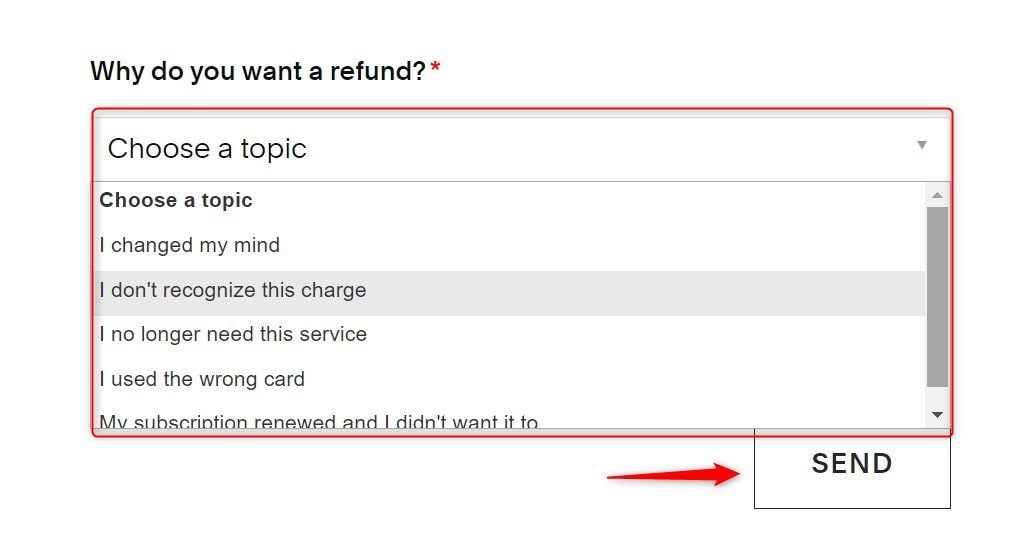
You will get an email from the support updating you on whether or not you will get the refund within a few hours.
How Can I Cancel My Domain Subscription on Squarespace?
You can cancel your domain on Squarespace within 5 days of the initial purchase and get a full refund. If it passes this window, you won’t be able to cancel it. You can, however, turn off auto-renewal to prevent future charges.
Step 1: To cancel the domain, go to your Account Dashboard.
Step 2: Click on the 3 horizontal dots. Hit the SETTINGS link from the drop-down afterward.
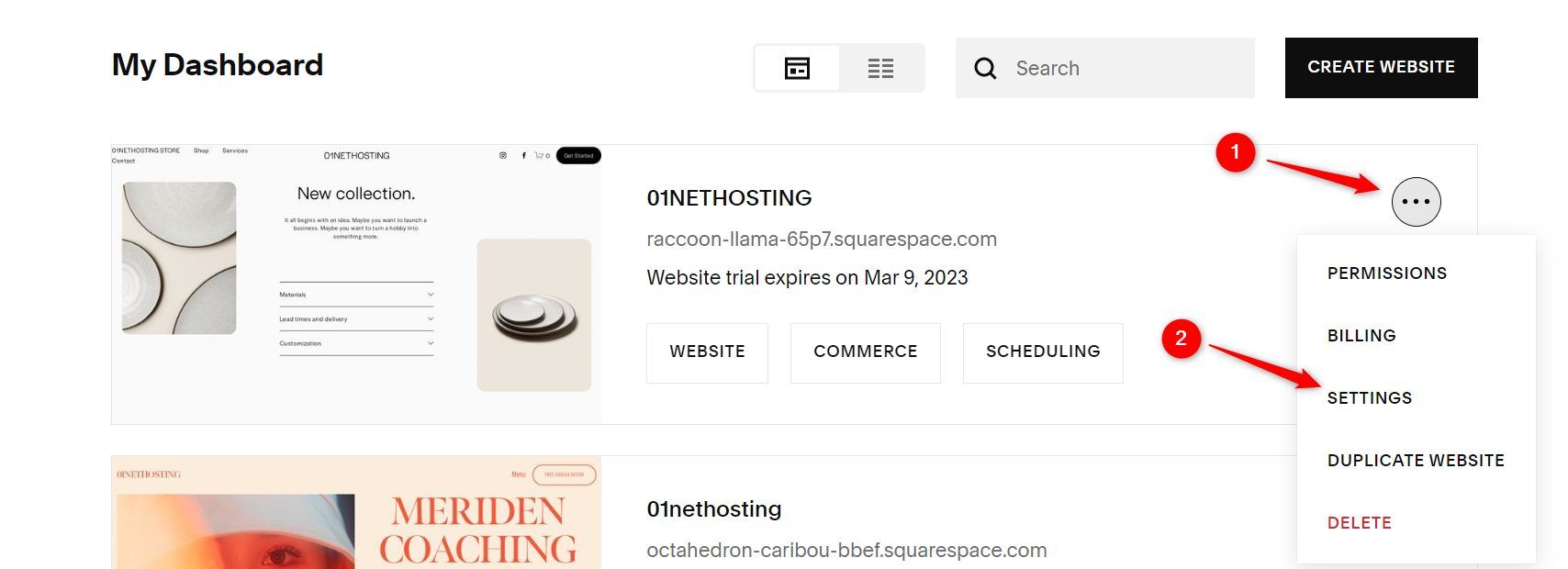
Step 3: Click the Domains link.
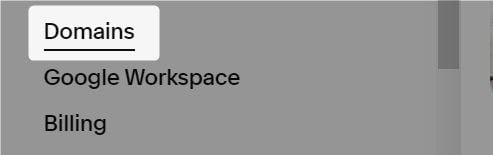
Step 4: Click on the domain you want to cancel.
Step 5: Scroll down the page and hit the Cancel Domain button. If the domain has passed the grace period, the Cancel Domain button won’t be available.
Squarespace Alternatives for Your Store and Website
After canceling your Squarespace subscription, consider these great website builders for your blog or eCommerce site.
Wix
Wix is a renowned website builder with a great track record of fulfilling the needs of business owners seeking a simple and effective site creation tool. For us, it’s the best alternative to Squarespace.
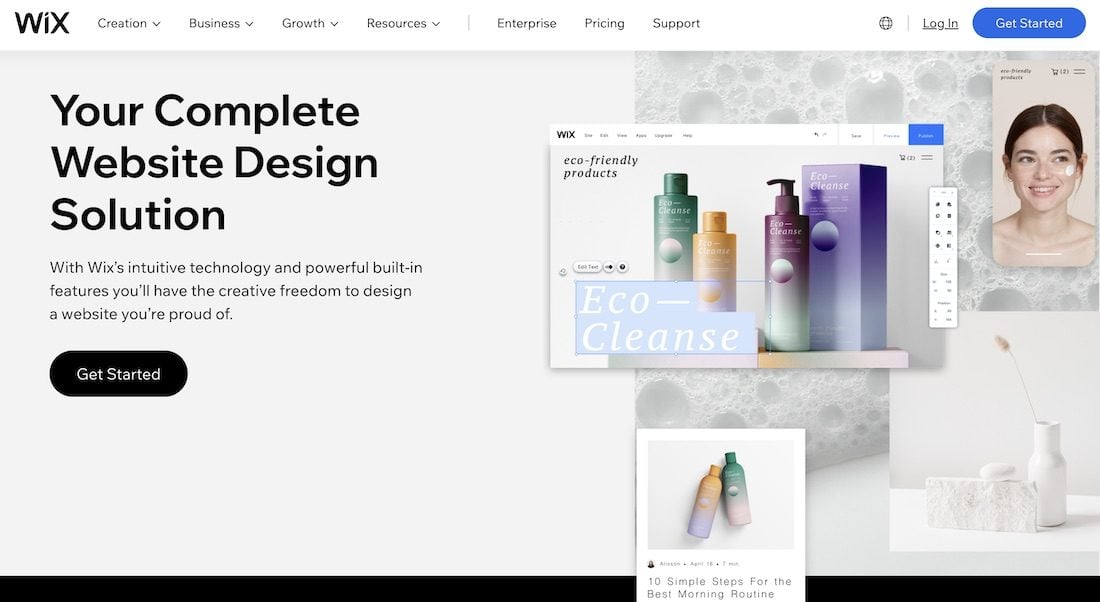
It is a simple What You See Is What You Get (WYSIWYG) design tool that makes creating simple, powerful, and professional sites easy for individuals without coding knowledge. Moreover, you don’t need prior knowledge of web design either since the editor is quite intuitive and beginner-friendly.
Wix has a lot of free templates you can use to create any website type. Alternatively, you can use the Wix ADI to create a more personalized website by giving the AI some information about your business.
It has a great blogging tool and is equipped with SEO Wiz. The SEO Wiz allows you to add important metadata to your blog posts, product pages, homepage, and other important pages to rank better. You can also set them (metadata) for categories, tags, forum posts, etc. These metadata include meta descriptions, image alt texts, keywords, SEO titles, structured markup data, OpenGraph tags, etc. If you have the technical-know, you can add custom meta tags to rank better.
Furthermore, it has many useful eCommerce functionalities if you want to create an online store. These features include abandoned cart recovery, advanced discount and shipping, membership and subscriptions, booking and scheduling, dropshipping, support for multiple currencies, etc. Additionally, it has a point of sale (POS) feature. This is useful if you have a physical store and attend to customers in-house. It is a great and better replacement for the POS by Square.
At the same time, Wix has features for specific types of businesses like restaurants, gyms, hotels, ticket and events management, and artist or artiste sites.
Moreover, there are many Wix apps that you can use to add more functionalities to your website. Some are free, and you may have to purchase monthly subscriptions for others.
Lastly, you can easily turn your website into an app and upload it to the App Store or Play Store using the Branded App feature. You don’t need to employ an app developer for this, so it saves you some money. Generally, Wix is a lot better and is our first recommendation if you cancel your Squarespace plan.
Hostinger Website Builder
Our research on Hostinger Website Builder indicates that it is a service that can fill the void after canceling your Squarespace subscription for a refund. It is affordable and costs only $3 per month.
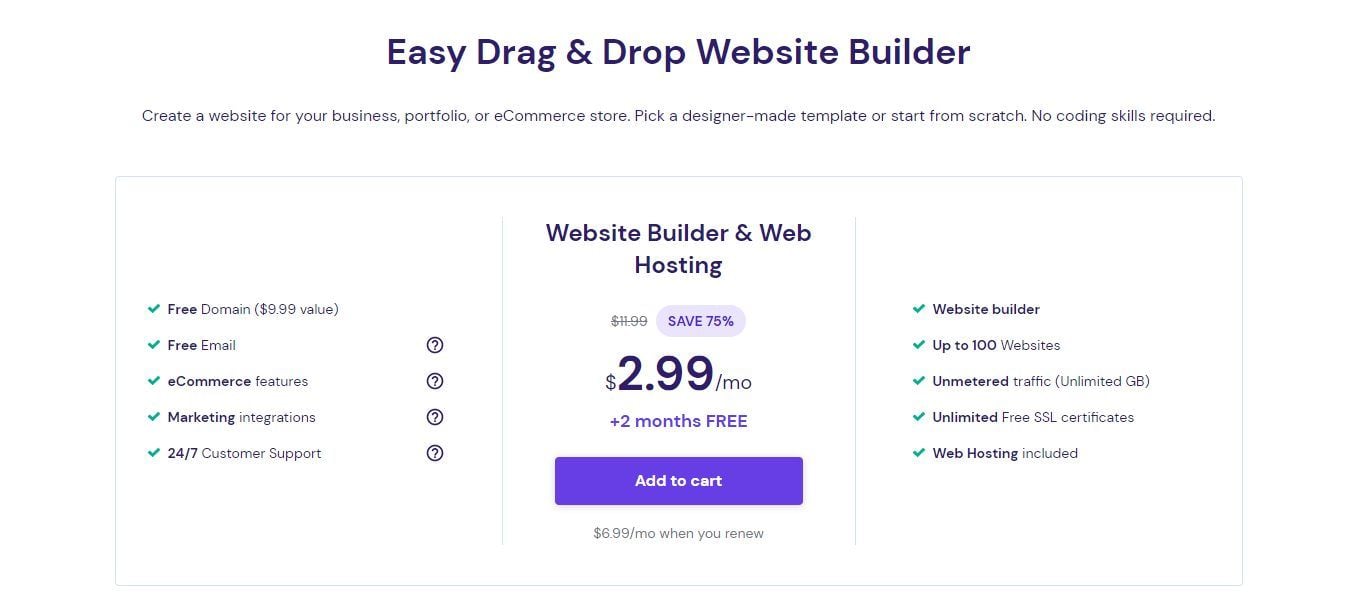
Hostinger Website Builder is a drag-and-drop tool, and it is aimed at beginners with no prior experience in coding or web design. The editor is intuitive, and users can easily know what the buttons and settings do. It allows you to create pages for both desktop and mobile screen sizes. Moreover, it has a smart layout technology. This technology allows the elements on your pages to adapt to any screen size without distortion. As a result, your pages will be SEO-ready.
Hostinger doesn’t stop at that. You can customize the SEO settings for each blog post, product, and pillar page to let the search engines know what it is about and rank it better. These settings include custom SEO-friendly URLs, page titles, meta descriptions, keywords, image alt texts, etc. If you are still a novice in SEO, Hostinger Website Builder can help generate all these. Moreover, it has a color indicator to show you whether or not you are doing it correctly.
Furthermore, Hostinger Website Builder has many third-party integrations you can use to add features to your site. You can integrate Messenger and WhatsApp live chats to improve communication with your customers. There is also integration support for Google Analytics to supplement the in-built Analytics engine Hostinger uses. If you run a blog with no store option, you can use the Google AdSense integration to display ads on your site and earn revenue.
Additionally, you can use the custom code feature to add more functionalities to your website. You can even embed codes in your blog posts and pages.
Hostinger Website Builder’s eCommerce functionalities allow you to give discounts to buyers, take bookings and appointments, and accept payments through several methods. In addition, you can automate your email marketing for a faster and smoother operation. It does not charge any transaction fee. Therefore, you will have all the profits to yourself.
Lastly, Hostinger Website Builder has free AI tools like logo maker, image resizer… Trying its service does not commit you to anything since each plan comes with a 30-day money back guarantee.
Try Hostinger Website Builder Risk-Free
Jimdo
Jimdo is another great website builder that can replace Squarespace after you cancel your subscription for a refund. It is a visual page builder that allows you to drag and drop blocks and elements on your web pages. It is much cheaper and starts as low as $9 per month.
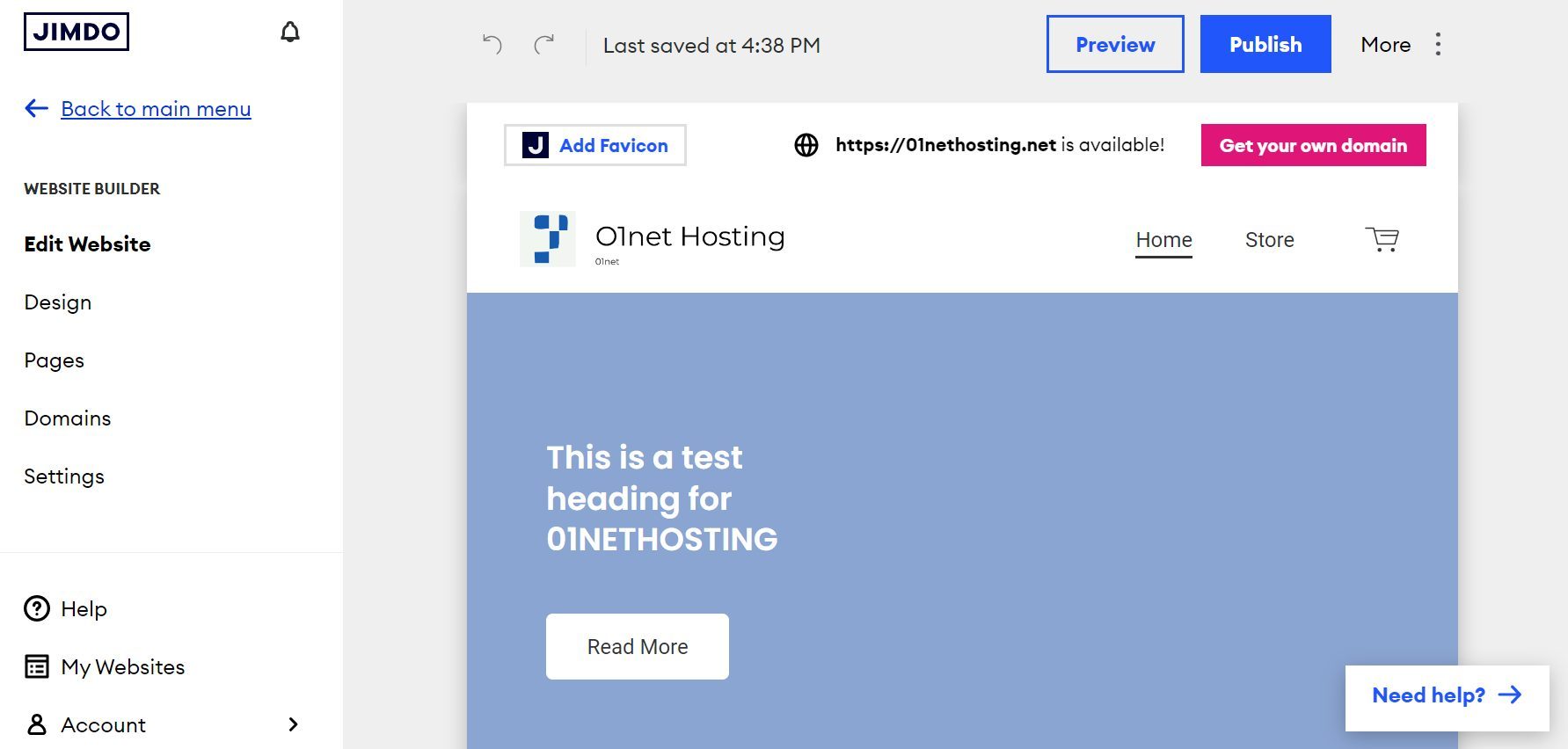
Jimdo has many free website templates you can use to build your site. These templates are easily customizable with the Jimdo Creator editor. You can add, delete, and move the elements anywhere on the pages.
If a website template does not satisfy your needs, you can use the Jimdo Dolphin AI editor to create many templates of blocks and pages. You can now insert the blocks on your web pages interchangeably. This is synonymous with having access to all the templates for one site.
Furthermore, Jimdo Creator is great for blogging. It is advised over Jimdo Dolphin if blogging is a main focus for your site. It has a good interface that makes writing your blog posts very easy. Its SEO tool is also fantastic, and you can customize settings like meta descriptions and meta titles. Additionally, you can set link redirects and 404 pages easily. The web pages are mobile-friendly and SEO-ready; thus, your site will rank well on Search Engine Result Pages (SERPs).
In addition, Jimdo is great for eCommerce. It does not charge transaction fees on any of its plans. It has features like discounts, strikethrough prices, and social selling. For more features, either for blogs or online stores, you can use POWR plugins to add them to your pages. These plugins are cheaper than Squarespace Extensions, so you will save a lot of money.
Therefore, with all these mentioned above, Jimdo is a great choice after canceling your Squarespace plan. You will get a cheaper and easier-to-use website builder.
Find out more about this service in our detailed Jimdo review.
Squarespace Cancelation and Refund Process – FAQs
Still have questions about how to cancel and get a refund from Squarespace? If so, please take the time to read the following questions and answers..
Is it Easy to Cancel a Squarespace Subscription?
Yes, canceling your Squarespace subscription is very easy. You only need to follow the steps in this guide to the letter, as it is the most illustrative you will find online. Terminating one subscription plan should take less than 3 minutes, according to our experience. So scroll up and follow our step-by-step guide.
Will I Get a Refund If I Cancel My Squarespace Subscription?
Getting a refund after canceling your Squarespace subscription plan depends on some factors. Firstly, the plan you want to terminate must be a yearly package. This is because monthly subscriptions are not eligible for the 14-day money-back guarantee. So even if you cancel a monthly plan the same day you bought it, there is no guarantee that you will get a refund.
Another factor you must meet to get a refund if you cancel your Squarespace plan is being a first-timer. Squarespace only refunds new users who purchased a plan for the first time. If you already had a plan and bought another, automatically, you can’t get a refund for the new plan when you cancel. You may, however, be eligible to get a refund for the first one if it meets the third condition.
The third condition you must meet to get a refund from Squarespace is canceling the plan within the 14-day money-back guarantee window. If you don’t take action within this window, you won’t get your money back.
At the same time, you cannot get a refund on a renewal package. This shows you must have been with Squarespace for at least a year. Although, according to our experience, we got a refund from the website builder when we forgot to cancel the auto-renewal. We contacted support the same day and hour we were charged to explain the situation. The agent was reasonable enough to refund our money and cancel the plan. This was surprising because it was a monthly package that naturally did not qualify for refunds.
Does Squarespace Have a Cancelation Fee?
Squarespace does not charge you any fee when you cancel your subscription. On the contrary, depending on your eligibility, you may get your subscription money back.
What Happens When I Cancel My Squarespace Subscription?
When you terminate your Squarespace plan, your website is disconnected from your custom domain. So your website or store URL will become unavailable to the public.
At the same time, you will lose access to the editor for your website, and no further customization is possible. Although, you can still browse through all your pages and settings inside the editor dashboard.
You will still be able to log in to your account and create new websites with a 14-day trial. If you want to keep designing the site using the plan you just canceled, simply duplicate it. This will restart the 14-day trial period for that site, allowing you to continue the customizations.
Does Squarespace Charge After Trial?
No. Squarespace does not charge after trials automatically unless instructed by you. The only thing that happens after the trial period is that you won’t be able to customize the site anymore.
How Long Can I Use Squarespace for Free?
There is no time limit for your free use of Squarespace. Even though the trial period is only 14 days, it is limited to one site. Since there is no limit to the number of free sites you can create with Squarespace, you can duplicate the site each time the trial expires. This will restart the trial, and you won’t be charged. You can then continue using the editor. Though, the website address will change each time.
Can I Cancel Squarespace But Keep the Domain?
You can keep your custom domain name with Squarespace even after you cancel your plan. If you keep the auto-renewal on, Squarespace will continue to charge you for renewal when it expires. If you want to use it with another provider, you can point it using the DNS settings. Although, the best advice is to move it to a different registrar if you still need it.