When it comes to choosing a great hosting for a WordPress website, WP Engine is always in the conversation. Many WordPress experts recommend the web host for any business wanting to build a WordPress site and the company boasts of offering quality service itself.
The question now boils down to whether WP Engine is really good or it just got popular from ads and recommendations with no real data backing. To know the answer to this question we decided to review WP Engine services in 2025 by taking it through a series of tests.
Hence, we will know if WP Engine is as great as they praise it to be after these tests. If you are contemplating whether to use WP Engine or not, this article is the most detailed and transparent one you will find on the internet. So, we recommend sticking to the end.
WP Engine Has a Great Onboarding Process
The first thing we took note of during our WP Engine review was the onboarding process.
Immediately after we completed the payment, we had to activate our account by clicking a link sent to our provided email address. After we set our password, we logged into our account.
Upon logging in, we were presented with two steps. Either we create a new website or initiate a transfer of a WordPress site to WP Engine. Since we were not interested in the former contents of our test site, we chose to add a new website. WP Engine automatically installed WordPress on the website after we provided our URL and it gave us the DNS records to add to our domain name.
What we loved the most about this part is that they were given just three records. This is better than the numerous DNS records many hosts require to make this kind of connection work. Afterward, we were able to log in to our WP-admin directly from the dashboard to begin our tests. In case you are wondering, it took less than 20 minutes for the DNS to propagate. So we were able to begin our tests almost immediately.
Hence, overall, we have to give WP Engine a positive recommendation in this review for the seamless onboarding process.
The Migration Process is Free & Straightforward
Since our onboarding process did not include the process for those who want to migrate from another host to WP Engine, we feel it is necessary to add it to our review. Well, we tested it out too!
From our experience, it is quite easy to transfer an existing WordPress website to WP Engine. Not only that, but it is free too. The good thing about migrating a website to WP Engine is that you don’t have to do it straight away. If you already have a website on your WP Engine site, you can still migrate your existing website to it. Although, this will override all the customizations you already made on WP Engine.
To begin the migration, all you have to do is go to the migration tab of your domain, or site, to generate the SFTP credentials. Afterward, install the WP Engine Automated Migration plugin on your existing WordPress website and provide the SFTP credentials. Customize the settings as you want and begin the migration process. The plugin will automatically migrate all the files from your old WordPress site to your new WP Engine website.
Therefore, our review indicates that not only is WP Engine migration free, but it is also automated, fast, and straightforward.
Note: Do not update your DNS records before migrating your website since changing them means your site won’t load from your former host again.
WP Engine Has a Fantastic Dashboard
After the onboarding process, we ferreted around the dashboard to see how easy it is regarding navigation and site management. Our findings during this review show that WP Engine has a very intuitive dashboard.
In the first place, the dashboard has a very clean interface where your sites, billing page, users, and other account management settings are on the left sidebar. So it is easy to know where you are going. Besides, when you switch to the Sites page, you will get a search bar that you can use to find the website or domain you are looking for faster by name.
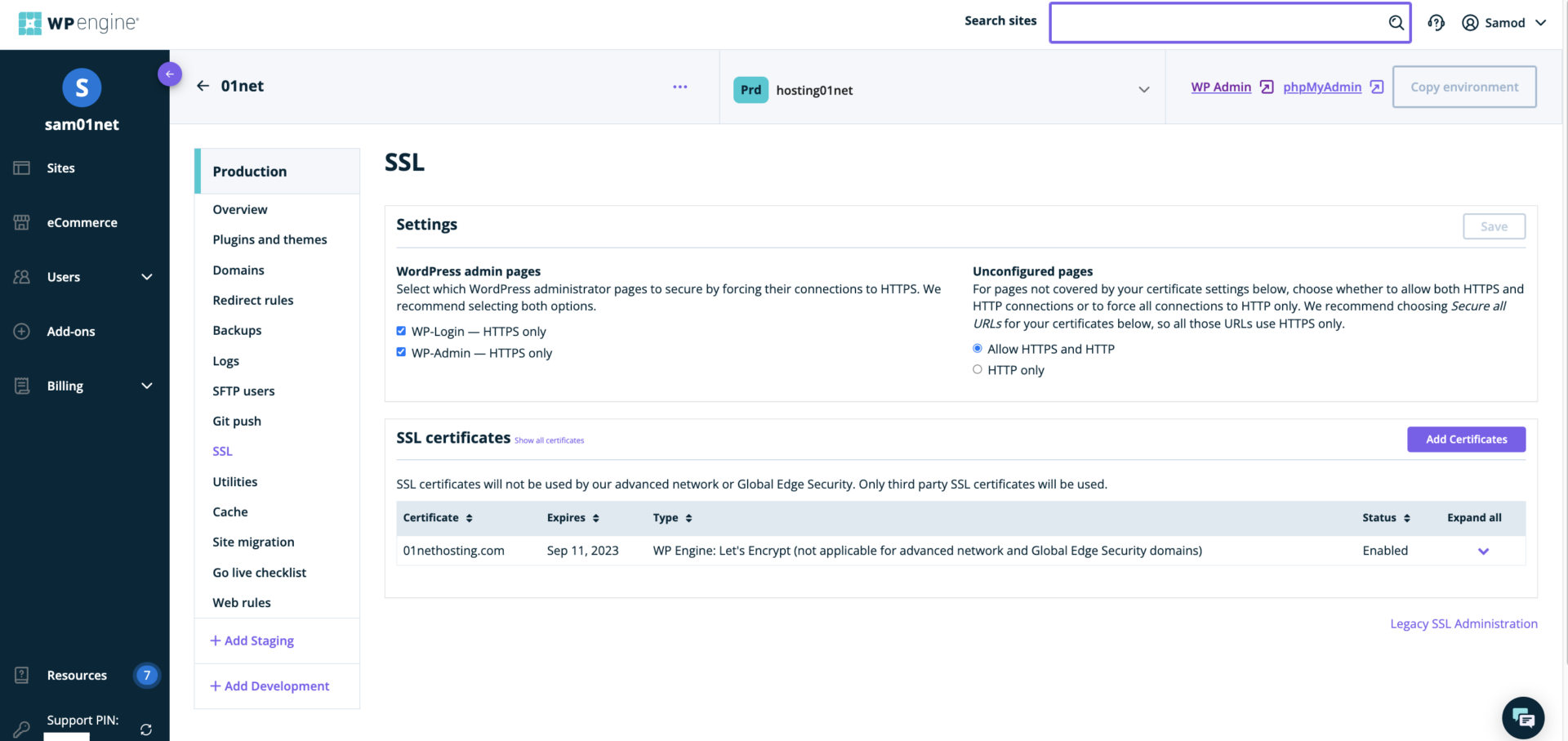
WP Engine uses this same clean interface for managing individual sites. Once your open the settings for each site, you will see all management options at the left mini-sidebar on your page. You can add domains, manage SSL certificates, create a staging website, and build a development environment via Git directly from there. Your WP admin and phpMyAdmin are easily accessible from there as well.
The only issue with the dashboard is that there is no File Manager. So you will have to learn how to use SFTP clients like FileZilla to upload files to your server. Aside from that, WP Engine gets an excellent recommendation from us regarding ease of use and management.
WP Engine Review: Speed and Performance Tests
The next area we looked at during our WP Engine review for 2025 was its speed and performance.
It is no news that loading speed is very important as it has a great impact on the success of a website. For instance, people would rather visit a fast-loading website to get the information they need or possibly purchase services than go to a slow-loading one. This is because, with the former, they can minimize the time they use and be more productive with it. So the owner of the slower site will definitely lose traffic and revenue, which is not appealing.
Moreover, since Google uses website loading speed as a ranking factor, it would be a shame to lose the top position of search engine result pages (SERPs) to competitors because of a slow-loading page even though your page is more relevant or richer.
We will be using GTmetrix and PageSpeed Insights for our WP Engine speed and performance tests. So, let’s see if WP Engine won’t hold your website back in terms of speed and performance.
WP Engine GTmetrix Speed Tests
GTmetrix is a great tool used by many webmasters to see the performance issue that may be holding a page back in terms of speed. The tool analyzes the page and compares its result with the standard set by the Core Web Vitals. It then grades the page after this comparison and suggests areas to improve for better performance.
Let’s take a look at the metrics GTmetrix uses, what they mean, and the best results to expect for your pages.
Note: Core Web Vitals refer to the metrics or pointers Google looks for on a page to determine its performance and ranking power. They set the standard for every web page and anyone that passes them will have a higher chance of ranking among competitors.
GTmetrix Metrics
- Time to First Byte (TTFB): The TTFB is the time taken by the server to send the first response to the queries of a user’s browser. This is how long it takes the server to make the initial connection. The TTFB should never be more than 800 ms or 0.8 s.
- First Contentful Paint (FCP): The FCP of a page refers to how long it takes its first visible item to display on a user’s browser. This item could be a text, an image, a button, or any HTML element. Ideally, the FCP of a page should be 1.8 s or less to pass the Core Web Vitals test.
- Largest Contentful Paint (LCP): The LCP indicates the time it takes the largest visible item on your web page to fully display on a user’s browser. This could be a hero image, a big button, an embedded element, etc. Ideally, it shouldn’t be slower than 2.5 s.
- Cumulative Layout Shift (CLS): It refers to the stability of your web page when a user visits or scrolls through. A good CLS should be 0.01 or less, and it influences the perceived user experience on a page.
- GTmetrix Grade: GTmetrix uses the Grade metrics to determine the overall performance of a web page after combining all the results from other metrics. The Performance part uses all the speed metrics from the Core Web Vitals to rate the page between 0 – 100, with 100 being the best. At the same time, the Structure part analyzes how the arrangement of elements on a page is impacting its performance and grades it between 0 – 100 as well, with 100 being the best rating. It then combines them and turns them into a letter grade between A – F, with A being the best. A good web page will have at least 90% in each part and a grade of A.
First GTmetrix Test Results
After creating the website for our WP Engine review, we logged in to the WP Admin area via our dashboard. Then, we deleted all the themes available on the site and left only the Twenty Twenty-Two theme active. With no further optimization, we began the analysis of our homepage with GTmetrix.
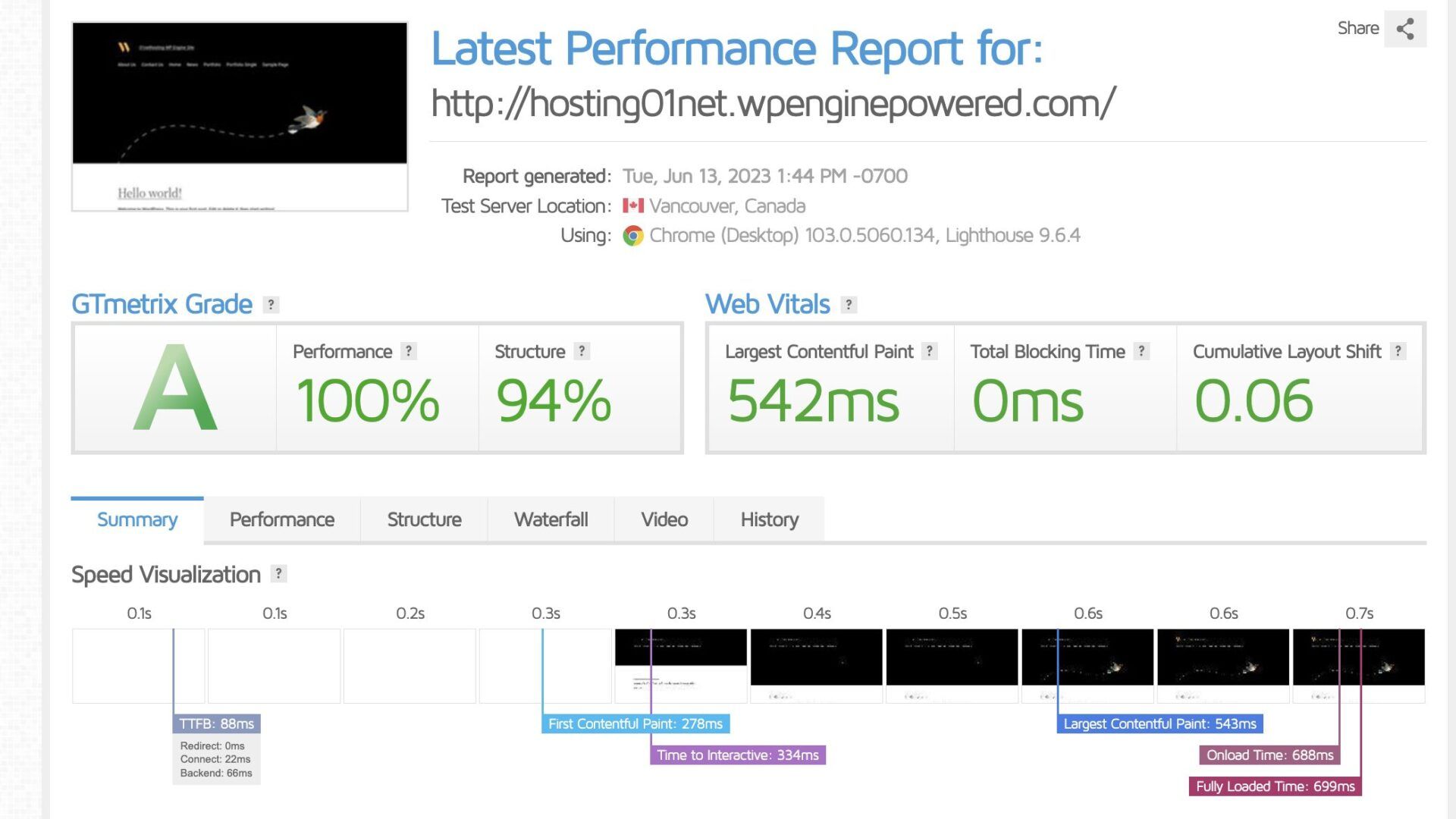
For this, we recorded the TTFB at 88 ms! This is extremely fast and one of the best we have seen after experimenting with most web hosts. But of course, this is a server that is well-optimized for WordPress sites, so it didn’t come as a surprise.
We recorded our FCP and LCP at 278 ms and 542 ms, respectively. These results are great too and they pass the Core Web Vitals seamlessly. However, because the server connected with our test server within 88 ms, the SSD storage in use may be a little rusty and in need of an upgrade. The performance may drop rapidly for a media-heavy site due to this tiny detail.
Additionally, we had a CLS of 0.06 which was a bit better than expected based on testing many web hosts. So WP Engine did a great job of understanding the theme’s structure well.
What’s more, we recorded a fully loaded time at 699 ms which is extremely fast. It shows that your site will load in less than one second and that SEO performance is guaranteed in terms of speed or Core Web Vitals. However, we have recorded a better result (534 ms) on InMotion Hosting with the Core package which costs only $3 per month.
Overall, we recorded 100% for Performance, 94% for Structure, and a Grade of A. Therefore, the website is set to outrank its competitors in terms of Core Web Vitals performance and SEO.
Note: We used the WP Engine $20 monthly (billed yearly) Startup plan for the tests.
Here is a summary of our first GTmetrix results:
- TTFB: 88 ms
- LCP: 542 ms
- CLS: 0.06
- Fully loaded time: 699 ms
Second GTmetrix Test Results
Our second speed test for WP Engine was conducted using GTmetrix as well. Here, we wanted to see how well the server would perform when hosting a fully functioning website with more elements than the Twenty Twenty-Two theme has.
Therefore, we installed the Neve theme and imported a starter website with all of its content. Without further customizations, we began our analysis.
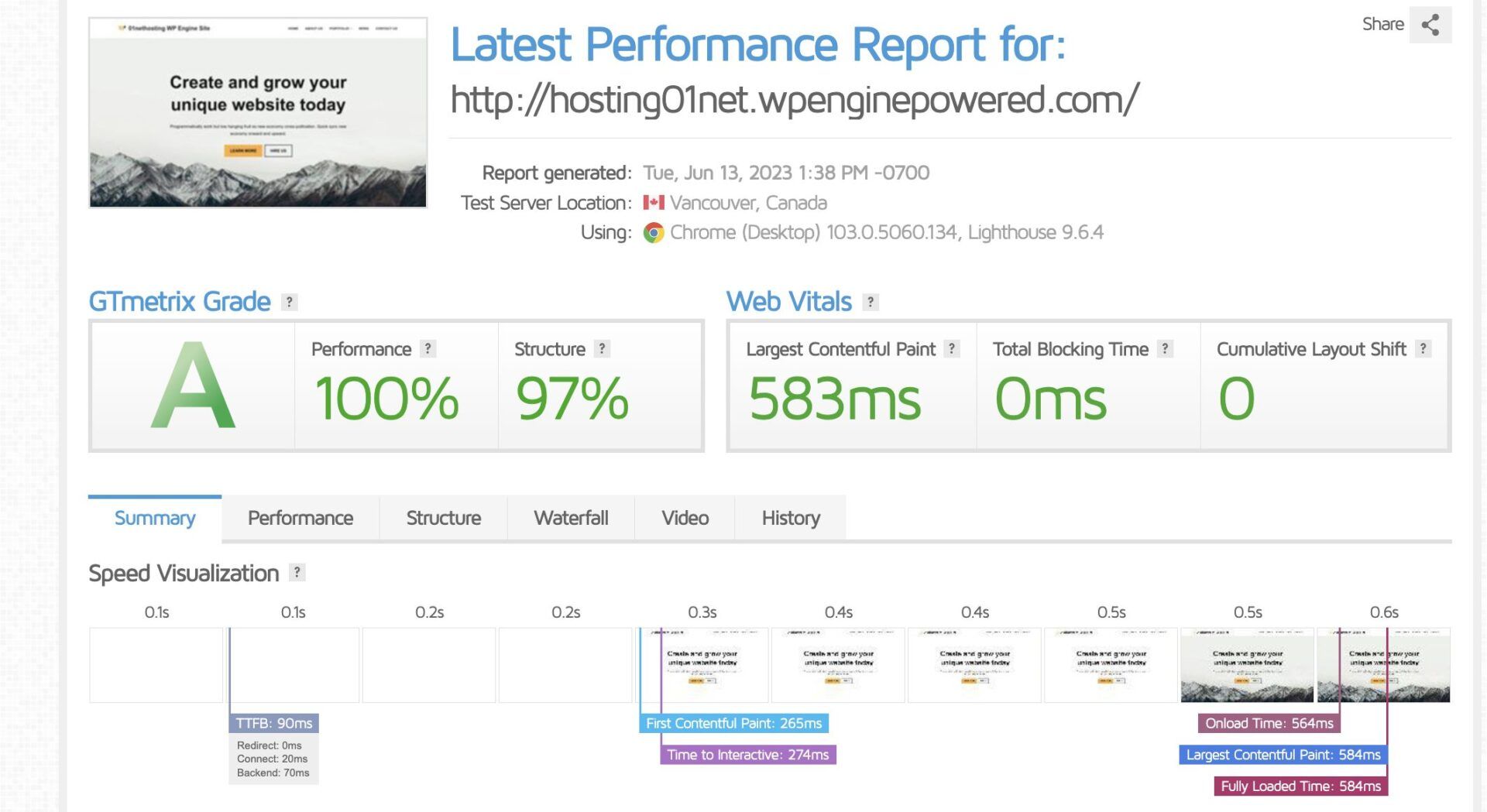
Upon testing, we recorded a TTFB of 90 ms which is a bit worse than what we recorded for the first test. Nonetheless, it is still better than the standard set by the Core Web Vitals.
Furthermore, we recorded FCP and LCP at 265 ms and 584 ms, respectively. While there was an improvement in the FCP compared to our first test, the LCP experienced a lag. This further proves the fact that WP Engine needs to use better SSD storage or else, the servers won’t be able to handle media-heavy websites.
Moving forward, we recorded a perfect CLS (0) as expected based on several experiments with the Neve theme. So we can attribute the performance to both WP Engine and the Neve theme. Thus, to get the best performance in terms of CLS, you just need a well-optimized theme.
Additionally, we recorded a fully loaded time of 584 ms. This indicates that the page loaded in less than 600 ms exceeding the 3 s limit Google recommends. Therefore, for a fully functioning website, you can expect your web pages to load within 1 s. This will increase your SEO performance astronomically.
Overall, we had a 100% Performance rating as with the previous test and an improved 97% rating for Structure. Conclusively, we had a GTmetrix Grade A which shows that the web page has one of the best performances.
Here is a summary of our second GTmetrix results:
- TTFB: 90 ms
- LCP: 584 ms
- CLS: 0
- Fully loaded time: 584 ms
WP Engine PageSpeed Insights Tests
After finishing our GTmetrix tests, we decided to see how Google actually perceives our WP Engine fully functioning website. Hence, we used Google PageSpeed Insights (PI), to analyze our web page.
PageSpeed Insights is a Google tool that analyzes web pages to see what users experience while visiting them. This tool uses Lighthouse data directly to determine how a web page performs in terms of Core Web Vitals. In fact, a web page that passes this test has done wonderfully in the Core Web Vitals test since this is how Google will determine the performance of web pages.
When PageSpeed Insights analyzes a web page, it suggests actions that a webmaster can take to improve the performance of such a page and it grades it on a scale of 0 – 100. “0” typically means bad while “100” indicates that a web page is doing well.
Now, let’s see how our WP Engine test website performed upon PageSpeed Insights analysis.
Desktop Test Results
- 100 performance score
- FCP – 0.3 s
- LCP – 0.4 s
- CLS – 0
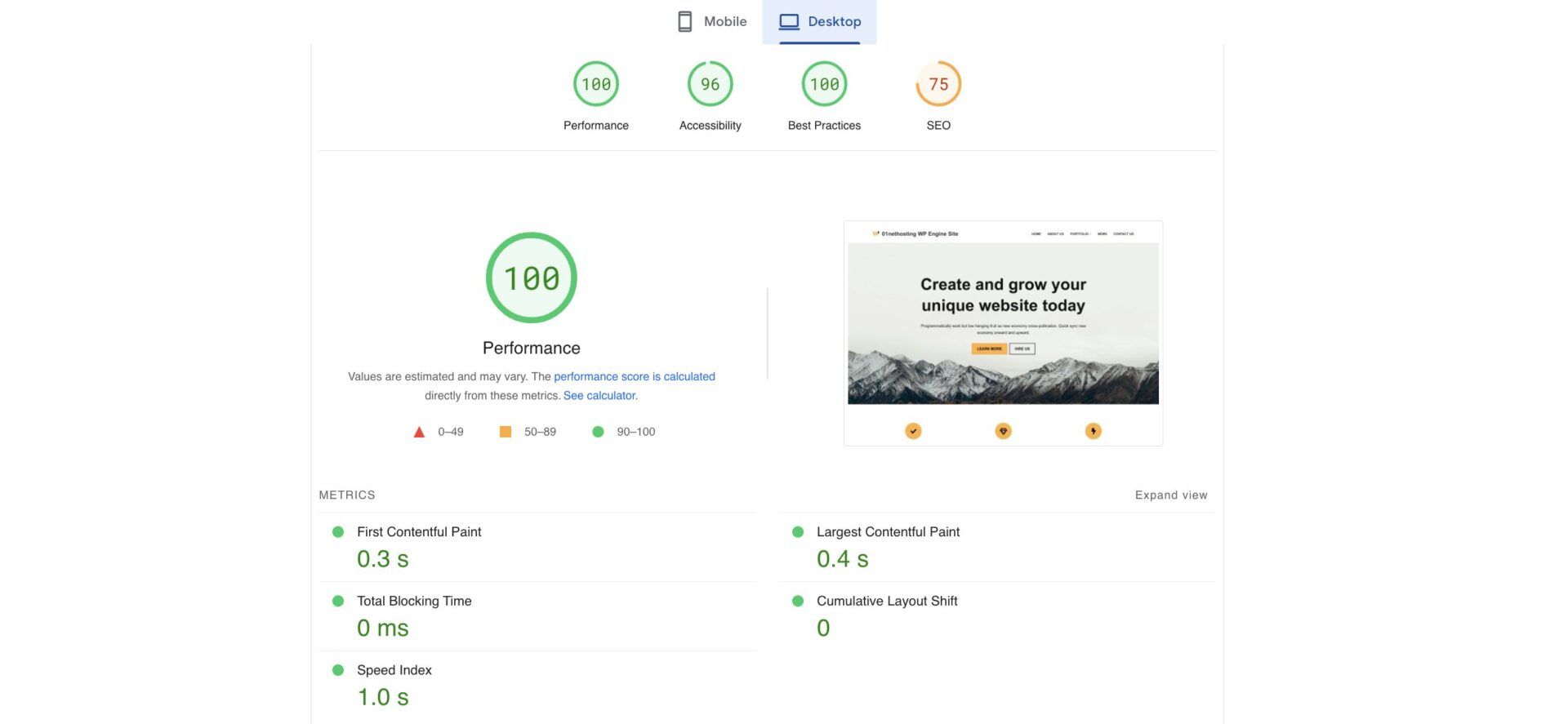
From the results above, we can see that our WP Engine test website really passed the experiment. Not only are the results better than the Core Web Vitals but Google gave the web page 100 performance score! That’s huge and shows that Google saw no negatively impacting issue with the page.
Mobile Test Results
- 99 performance score
- FCP – 1.0 s
- LCP – 1.8 s
- CLS – 0
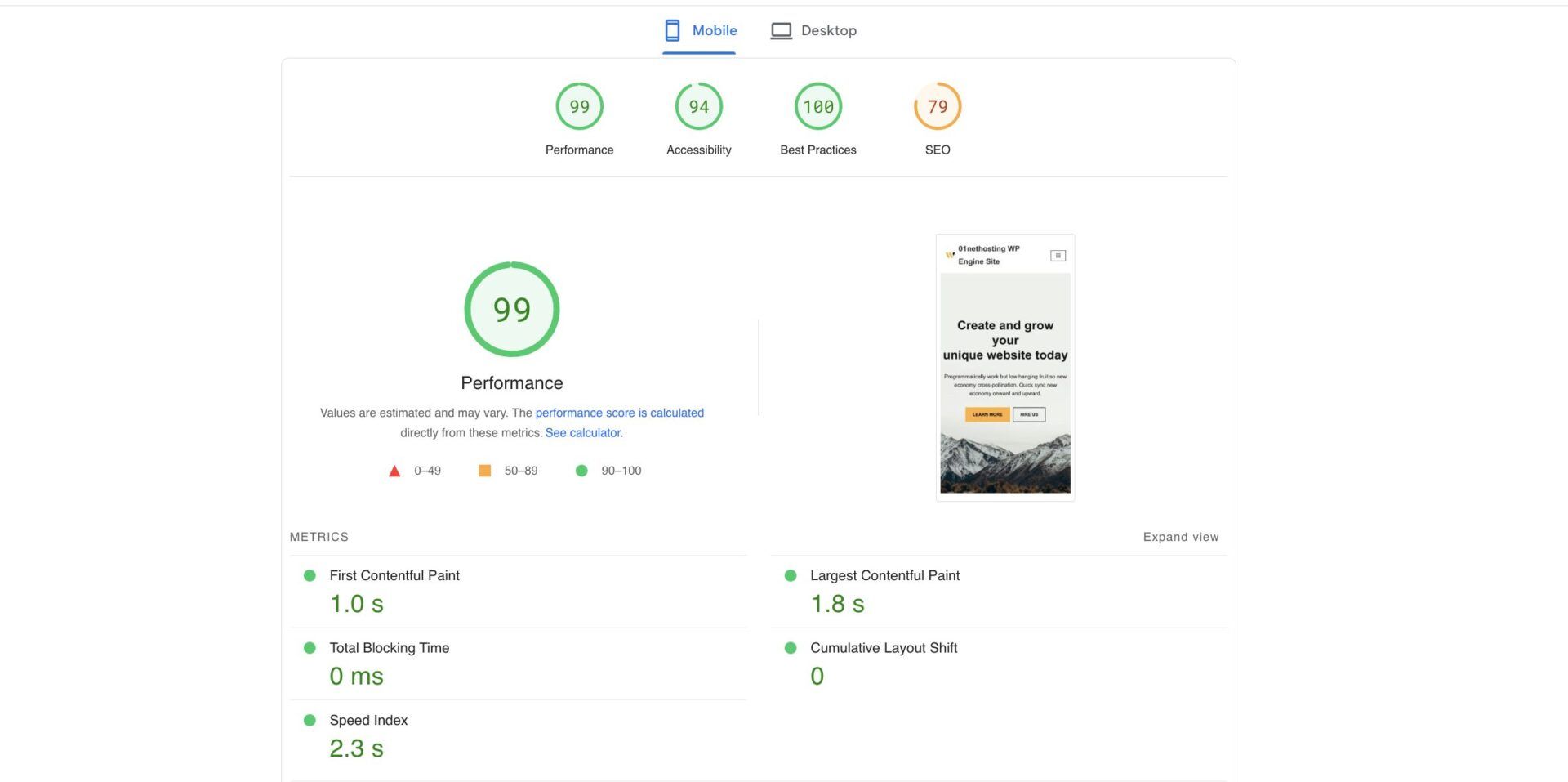
The results above indicate that our WP Engine website passed the mobile test. Since most users surf the web using mobile devices and Google generally ranks websites that pass the mobile test better, the site is perfect. It will load quickly for mobile users and generate more steady traffic due to improved rankings on SERPs.
Although, you may have noticed that there is a drop in the performance when compared with the Desktop test. This is because mobile devices are slower than desktops and pages load slower on them too. This is why it is important to have a web page that loads fast even with slow processors on mobile phones.
WP Engine Review: Load and Response Tests
The next experiment we did during our WP Engine review was the load and response test.
The load and response test is a simple way to determine the strength of a server. We wanted to know the number of visitors or requests the server could handle simultaneously and how much it would impact its performance.
The reason behind this test is that sometimes a website may experience traffic surges or a general and steady increase in traffic at any time. When this happens, the load on a server increases and it eventually gets overloaded when it cannot handle the traffic requests any longer. As a result, it begins to experience a decrease in response time (TTFB) and eventually causes downtime when users cannot connect to it anymore.
Since downtime is bad for business, it is crucial to know that a server can handle the expected traffic without failing. This will help you choose the right server for the project at hand to prevent issues later.
For our load and response test, we will be sending virtual visitors from Loader.io to our WP Engine site.
First Load Test
We sent 20 visitors to our WP Engine test site within one minute to see how it performs. Upon testing, we recorded 67 ms, 103 ms, and 275 ms as the fastest, average, and slowest response times, respectively. Even though there was a slight change and the average response time (103 ms) was more than the TTFB (90 ms) which we recorded for the same configuration, it is still great. Besides, the slowest response time (275 ms) is still better than the standard (800 ms) set by the Core Web Vitals.
Hence, it is safe to say that the Startup server on WP Engine can handle at least 50 visitors within one minute without failing.
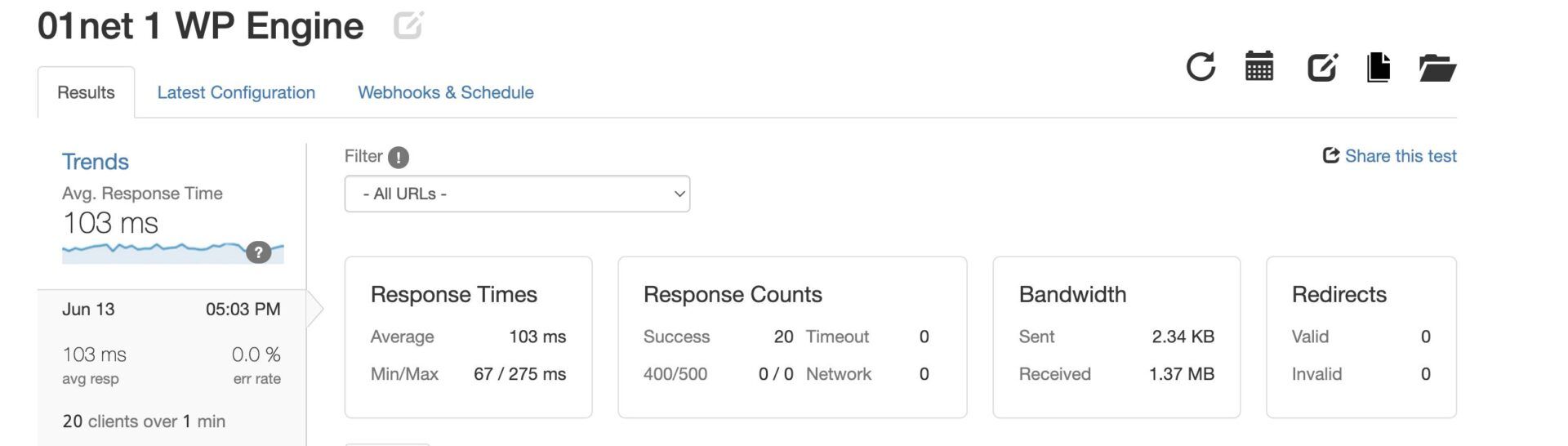
Second Load Test
We increased the difficulty a bit by sending 50 visitors to our website within one minute. Upon testing, we recorded 44 ms and 137 ms to be the fastest and slowest response times, respectively. On average, the server satisfied the requests of the visitors within 46 ms. We can see that there is an improvement in the performance of the server.
This indicates that the server was able to learn and adapt to the traffic requirements of our website to prevent lagging. Again, we are confident that this server can handle a heavy-traffic website.
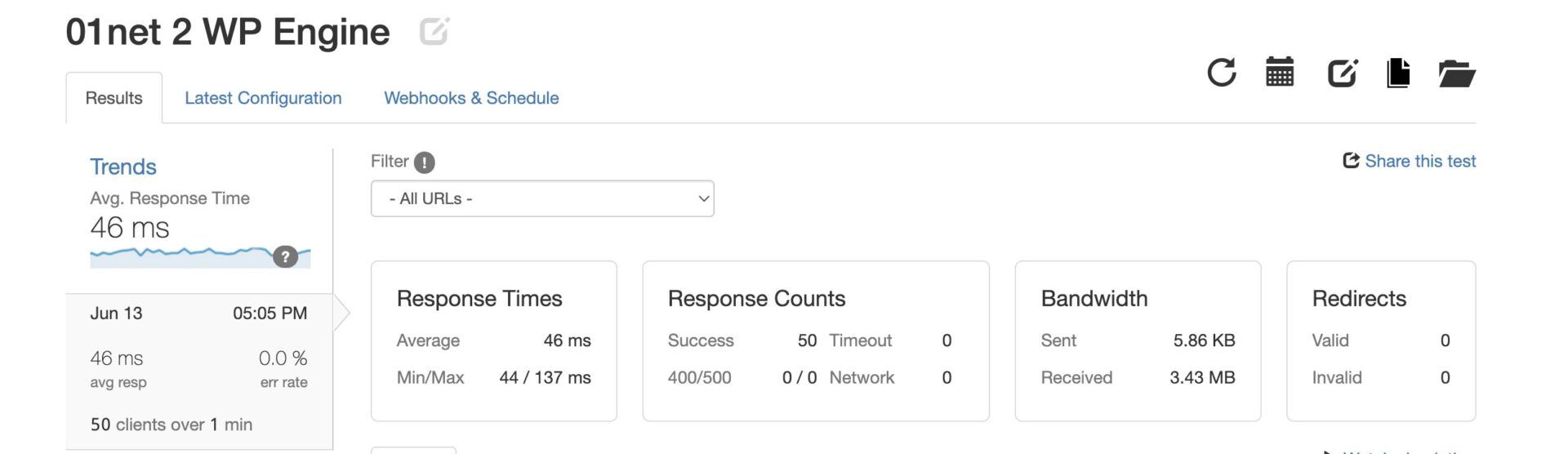
Third Load Test
For our last load and response times test of the WP Engine Startup server, we sent 1000 visitors within one minute. We recorded an average response time of 42 ms with the fastest and slowest being 4o ms and 148 ms, respectively. We also experienced an improvement in the average response time here, which is better than our TTFB.
Therefore, this is a confirmation that our WP Engine test website or any traffic-heavy website can handle 1000 visitors within one minute without failing on this server.
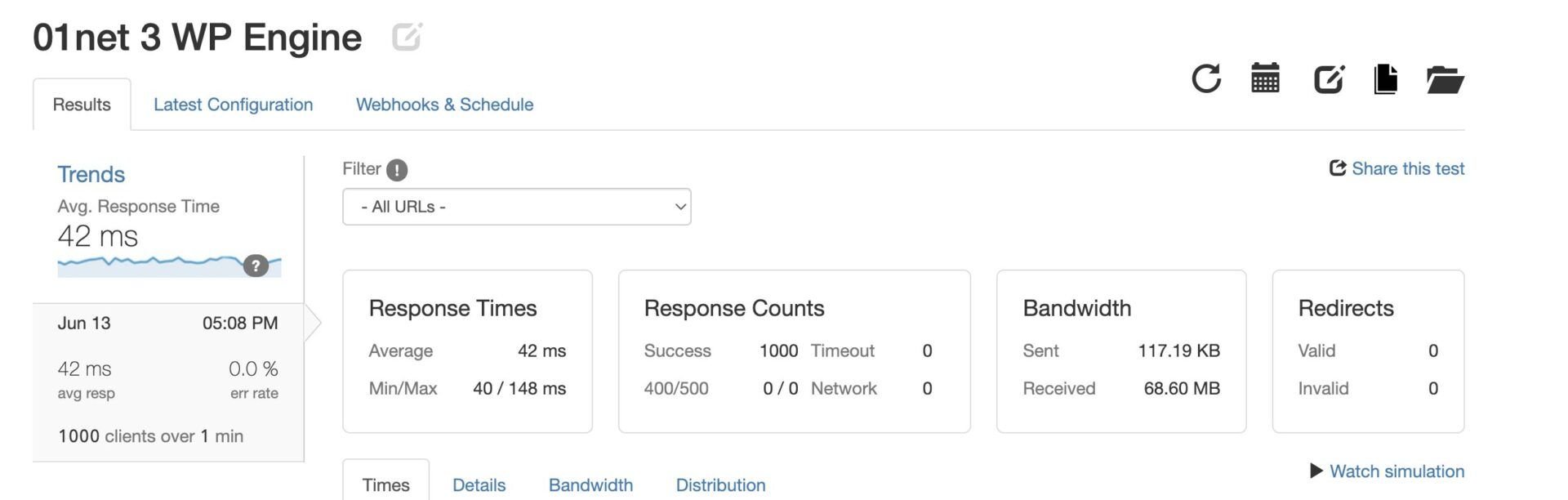
WP Engine Hosting Uptime Test
Uptime was the next experiment we conducted in our WP Engine review. It is important to ensure that you pick a hosting company with great uptime when choosing a host for your website. This will ensure that your website is always online to serve visitors and clients. Otherwise, when your server is down, you may lose visitors to your competition and even experience a drop in SEO performance if it happens often.
Our findings show that WP Engine does not have an uptime guarantee on its WordPress plans unless you are on a custom package that promises 99.99% uptime. Well, this sounds shady and we expected better from the web host.
Nevertheless, we checked the uptime history of the web host on its status page. Our findings show that even though the web host has a fairly good uptime, it has an abnormally high amount of downtime. From our research, we deduced that the web host experiences downtime during maintenance due to total service disruptions.
For a company of this reputation, it is only right that they have backup systems or ways to avoid their multiple monthly maintenances. We believe uncontrolled service failures and planned service disruptions lead to the same results if they are too frequent. So they should do better in this aspect.
The Web Host Has Multiple Data Centers Worldwide
One of the most important determinants of website loading speed is the location of the server which is the same as the data center. When the data center is close to the visitors of a site, they will experience fast loading speeds. On the other hand, when the data center is too far from the visitors, latency issues cause the webpages to load slowly and this leads to high bounce rates with a loss in search engine rankings.
The results of our investigations during the review show that WP Engine has ten data centers on five continents worldwide. They are in the United States of America, Australia, Belgium, Finland, Germany, Israel, Singapore, Taiwan, Canada, and the United Kingdom of Britain and Northern Ireland. WP Engine allows you to choose the data center you prefer upon signing up so that it sets up your server there. This allows you to target any of at least 10 countries in the world and even those close to them to reduce the latency effects.
Therefore, our review shows that no matter where your audience is, you can host your website with WP Engine and worry less about latency issues. Though our SiteGround review shows that the web host performs better than WP Engine in this aspect. Aside from having eleven data centers worldwide, SiteGround provides at least free sixteen CDN locations worldwide in addition to the Google Cloud Platform of 170 CDN Edge Networks. Therefore, it presents a better option.
WP Engine Review: Pricing and Features
Having talked about the performance of WP Engine servers, let’s look at the pricing and features aspect in this review.
WP Engine generally has the same features on all its plans but there are some differences in their configurations and some privileges.
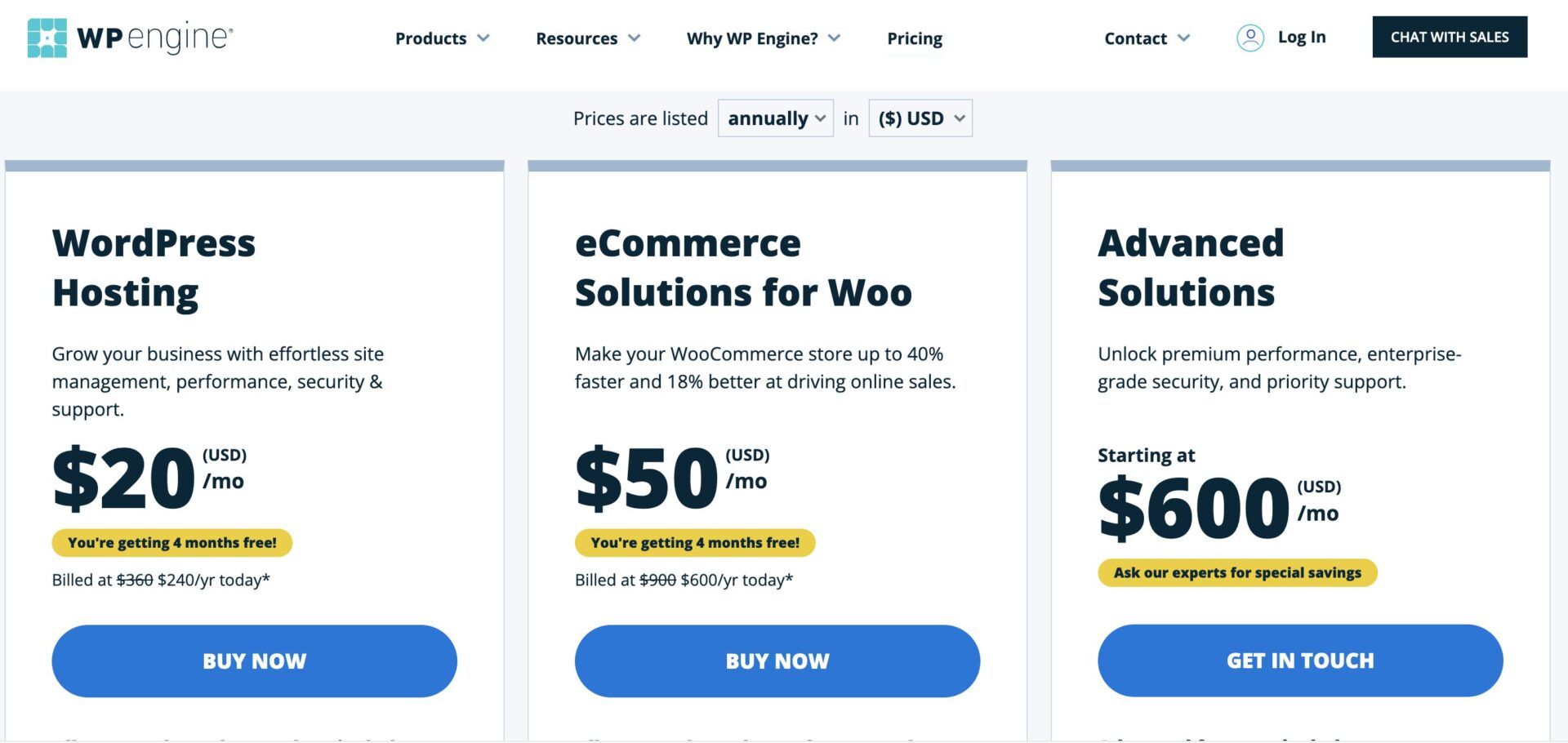
For instance, irrespective of the plan you purchase, you will get free SSL certificates, SSH access, CDNs, automated backups, staging websites, caching, free WordPress site migrations, threat detection, and ten premium WordPress themes. Moreover, you will have access to developer tools like creating development sites on Git, transferring sites to clients, SFTP connections, automatic updates of Core software, and log reports.
However, when you purchase the eCommerce packages, you will get more features in addition to these. They include Stripe integration, smart plugin manager (automatic update of plugins), and Genesis Pro (themes & blocks).
Now, let’s have a quick look at WP Engine plans with their features and pricing.
Breakdown of WordPress Hosting Plans
- Startup: costs $20 per month. The server can host one site with 10 GB storage space and 50 GB bandwidth. It also has only chat support and no WP multisite feature. The ideal number of monthly visitors here is 25,000.
- Professional: costs ~$40 monthly. This server allows only three websites with 15 GB of storage space and 125 GB of bandwidth. It supports WP multisite and gives access to phone support. The server can handle at least 75,000 visitors monthly.
- Growth: costs ~$80 per month. Aside from the inherited features from Professional, it can host 10 websites. Additionally, it has 20 GB storage space and 200 GB bandwidth. A site with about 100,000 monthly visitors will thrive on this server.
- Scale: costs ~$200 monthly. In addition to Growth features, it can host 30 websites, with 50 GB of storage space and 500 GB of monthly bandwidth. Ideally, it can handle at least 400,000 visitors monthly.
eCommerce Solutions for WooCommerce Packages
The main differences between these plans and the WordPress hosting packages are that the servers are twice faster, they are more expensive, and they are pre-installed with WooCommerce with Stripe integration. Other than that, each eCommerce plan is a replica of its WordPress hosting equivalent.
- eCommerce Startup: costs $24 monthly.
- eCommerce Professional: costs around $50 per month.
- eCommerce Growth: costs ~$93 per month.
- eCommerce Scale: costs ~$233 monthly.
After carefully reviewing the prices and features of WP Engine plans, we saw that the host is very upselling. For instance, you will have to spend so much on add-ons if you are concerned about securing your high-end site. Aside from that, you have to pay an extra $17 per month if you want to add an additional site to your plan after exceeding its limit.
This is not acceptable since you can host unlimited sites with hosts like SiteGround who even provide better features without the need for add-ons. Hence, we recommend purchasing a plan from SiteGround instead for better value for money especially if you have multiple sites.
It has a 60-Day Money-back Guarantee
Our findings during the review also show that WP Engine provides a 60-day money-back guarantee on all its plans except the custom ones. This means that you can request a full refund if you don’t like WP Engine services within 60 days of signing up, no questions asked.
However, it is unsure if this applies to monthly plans as well since they typically expire within 30 days. Our chat with one of their support agents revealed that even the monthly plans qualify for this 60-day money-back guarantee. But we do not recommend this since you will have only 30 days to test the services. Instead, we advise that you cancel within 30 days if you are not satisfied.
Competitive Customer Support
Another area we looked at during our WP Engine review for 2025 was customer support.
When choosing a web hosting company for your website, it is crucial to know how much support you’ll get and how efficient it is. If a web host does not provide quality customer service, your business website will suffer from it when they are unable to quickly help you resolve issues. Contrary to that, a web host with a good support team ensures that your site is always in good hands. Besides, you can get help at the right or crucial time.
According to our findings during this review, WP Engine provides 24/7 customer support via phone calls and live chat. To speak with an agent, you can place a call at +1-512-273-3906 any time of the day. You should, however, note that this is not a toll-free number and your provider will charge you for the call.
For live chat support, you can click on the message icon on any page on WP Engine website. This will open the chat window where you can describe the issue you’re having to a support agent. From our firsthand experience, WP Engine agents reply quickly and they are quite competent.
Aside from human support, WP Engine provides the Support Center. The Support Center consists of many helpful articles on varieties of topics. You can see articles on how to set up your WordPress website, troubleshoot common errors, and other important topics. The best part is that all the articles are well-illustrated. Thus, you won’t just be reading a bunch of texts. Moreover, since the host focuses on hosting WordPress sites, you’ll have access to the most relevant information on WP.
Overall, our review shows that WP Engine is great for support. No matter what the issue is, you won’t have sleepless nights on it since WP Engine will take care of it for you.
Great Security Features But Upselling
The last area we investigated during our WP Engine review for 2025 was security.
Since security is crucial to every website that has sensitive information that outsiders should not see or have access to on its server, it is incumbent to ensure its protection. Otherwise, hackers can easily steal users’ information and a company’s data or strategies, or even hijack the system completely. Since we don’t want that, let’s see whether WP Engine is great at security.
Our findings during the review show that the WP Engine is great but stingy when it comes to security. The host provides free SSL certificates to secure the connection between your users and your server. Moreso, it provides SSH access so that you can securely connect with your server. You will also enjoy one-click staging, managed WordPress & PHP features (automatic updates of Core software and PHP to reduce or prevent vulnerabilities), and automated daily & on-demand backups. All these are the only free security features you will enjoy on its managed WordPress hosting packages.
WP Engine has other advanced features like managed WP (automatic update of plugins and themes), Global edge security (for Web Application Firewalls (WAF) & DDoS mitigations), and application monitoring to see plugins that may be causing vulnerabilities. However, you need to purchase separate add-ons to get these features. While the application monitoring may be okay to forego, WAF, DDoS, and automatic updates of plugins & themes are quite important. Competitors like Hostinger and SiteGround provide these features for free despite being part of the best cheap web hosting services in the industry.
As a result, we concluded in our review that even though WP Engine has some great security features, it is useless if they are not free despite the expensive plans.
It does not make sense to spend an extra $1000+ yearly on security unless you have that much budget. If you don’t, you can purchase a cheaper hosting plan from Hostinger or get an equally good service from SiteGround without having to pay extra.
Conclusion: What is WP Engine Best For?
After a thorough review of WP Engine in all aspects, we can say that the host is great for any WordPress site that needs top performance and drives a lot of traffic. WP Engine is an excellent choice whether you have a blog, a business website, or a WooCommerce store.
However, the host is not budget-friendly and not suitable for a media-heavy website. For instance, the ~$230+ monthly plan has only 50 GB of storage space with 500 GB bandwidth when it is supposed to be able to host 30+ websites.
Hence, you can consider Hostinger or InMotion for cheaper WordPress hosting services.
