Firestick is incredibly popular for endless streaming by turning any TV into a Smart TV. However, many are still looking to install Surfshark on Fire TV Stick because of its numerous possibilities. Without a VPN, you’ll be subject to plenty of geo-restrictions which will get tiresome over time.
However, a VPN like Surfshark will help you get around geo-blocks and access any platform. Not to mention annoying ISP throttling that can produce slower speeds and buffering. By using Surfshark on Fire TV Stick, you can avoid this issue and stream at full speed.
But then, people who never used a VPN on this platform are wondering how to even install it. The good news is that it’s extremely simple. In this article, we’ll focus on using Surfshark on Fire TV Stick. Thus, we’ll cover all steps, from installation to connecting to a server and streaming.

How to Install & Use Surfshark on Firestick
We won’t waste your time through pointless introductions and explanations. You want to know how to set up Surfshark VPN on Fire TV and you’ll find it out pretty soon. The steps are below, so let us go through them and check out the entire setup process.
1. Subscribe to Surfshark
Since this is a premium provider, you’ll need a subscription. If you’re interested in Surfshark, you’re lucky because it’s extremely affordable. Well, it’s the case through our site at least, where you can get an 80+ percent discount on a 2-year plan, with a 30-day refund policy.
Using the button above, you can get this discount immediately. Just click the button, select your plan, and you’re all set. You’ll see that the provider costs just above $2.2 a month – a price you’ll most likely find fathomable. Regardless, select the plan and then choose the payment method.
Don’t forget to provide your email and pay for the subscription. After that, verify your email address, create a secure password, and that’s it. You’re now ready to install Surfshark on Amazon Firestick TV and enjoy its sweet benefits.
By the way, feel free to read our guide to VPN pros and cons to see what you can expect.
2. Install Surfshark VPN on Your Firestick
The trick with installing a VPN on Firestick is that the provider should have a native app for this platform. ExpressVPN, CyberGhost, NordVPN, and Surfshark are known for amazing Amazon Fire TV Stick apps that you can download for free, directly on your Firestick. Good news!
Here’s how to install Surfshark VPN on this device in literally less than 5 minutes:
- Boot up your Firestick TV.
- On the home screen, click on the magnifying glass button to open the search bar.
- Type in “Surfshark” and the VPN should appear first in the search results.
- Select this app and press “Get” to install it. Depending on your internet speed, it should be installed in 30-60 seconds, so you won’t wait for long.
- The “Get” button will now turn to “Open.” Click the button to open Surfshark.
- When the app opens, sign in with the credentials from Step 1. These include your email and password, which you created during the sign-up process.
3. Connect to a Server of Your Choice
When the dashboard of Surfshark opens, you should see a connection button but also the option to get into the server list. From this moment, you’ll need to decide on which server you want to use. Do you want to watch Hotstar on your Fire TV stick?
In that case, go for the Indian server. And if it’s Netflix US you want to access, you’ll need a US server instead. Whatever the case may be, select the server location by tapping once on it and Surfshark will do its magic. After it’s connected, you’ll get a notification that it’s ready to use.
4. Start Streaming Right Away!
The easiest step is to start streaming. Depending on the server you’re using, go to the streaming platform you want to unblock, grab something to eat or drink, and start watching your favorite series and movies. Remember that this guide applies only to first-time users.
Each time you use Surfshark later on, you’ll need to repeat only Steps 3 and 4. In other words, simply connect to a server and start watching content. Could it possibly be simpler?!
How to Install Surfshark on Fire TV Stick 1st Gen
The first generation of Firestick is outdated and most likely, you’re not using it. When talking about VPNs for Amazon Fire TV Stick, we’re mostly referring to the second generation of this device or above. Why? Because the first generation doesn’t support VPN installations.
This begs the question of how to even install Surfshark on this device if the VPN isn’t supported in the first place. Well, there are a few methods. You can, for example, install the VPN on a router. In this case, you’ll just connect your device to a router and you’ll be good to go.
However, beginners and those who never used a VPN will find it difficult to properly set up a router VPN. Therefore, we recommend this solution only to those who know what they’re doing. The second method is to use SmartDNS which Surfshark offers in every subscription.
You’re NOT going to get the benefits of the VPN in this case. This feature is only intended for streaming and unblocking geo-restricted content. Still, it can be a good solution for those stuck with the first generation of Fire TV and can’t afford a new one.
In this case, the process would look like this:
- Sign in to your Surfshark VPN account through a preferred internet browser.
- Select the VPN option, right under Home, in the top-left corner.
- Click on Manual Setup.
- Under this menu, select “TV or Console.”
- Now, find SmartDNS and click on Activate.
- Surfshark will provide you with two (or more) DNS addresses – write them down.
- Boot up your Firestick and go to your Network options.
- Find the DNS address and replace it with the DNS address from Surfshark. It doesn’t matter which one you use – they all work well.
- Apply the settings and you’re good to go.
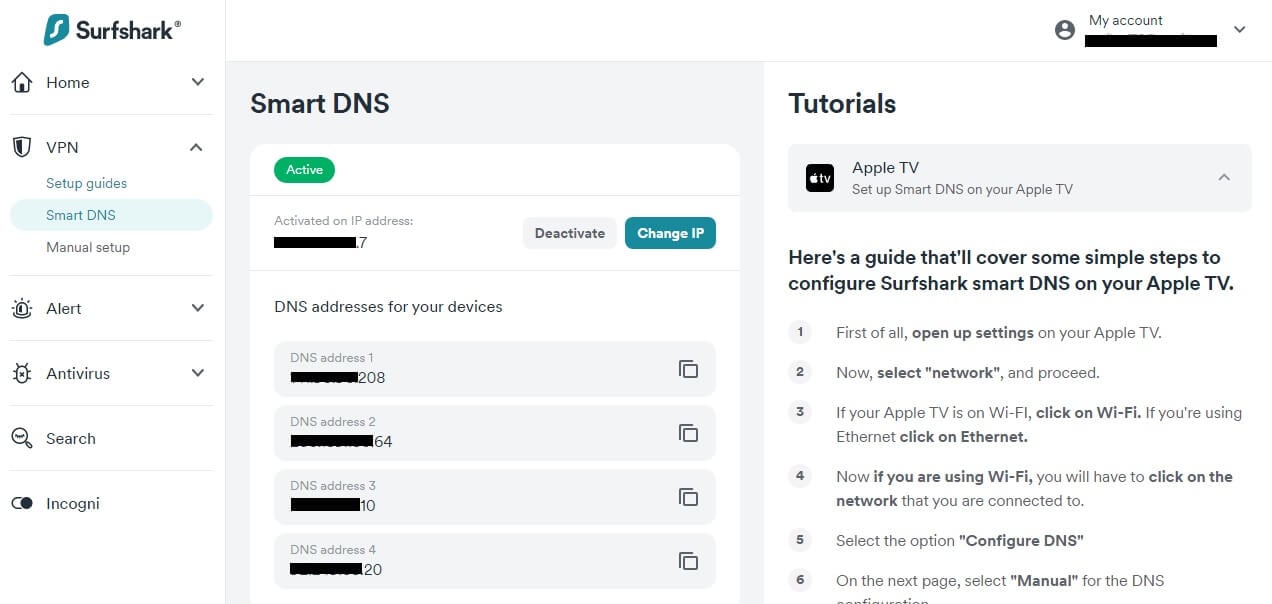
Keep in mind that these DNS addresses are in the US only. This means you’ll be able to unblock only US-based content, such as Netflix US, American TV channels, Hulu, etc. Not a bad roster of platforms, after all, services from this country are the most popular either way.
Why Use Surfshark VPN on Fire TV and Firestick?
Now that our Surfshark Firestick TV solution is in place, we need to talk about some of the most important features of this VPN. Why even bother installing it on this device in the first place? Well, the features below should answer your question.
Unlimited Streaming
A premium provider like this packs unlimited bandwidth, which means no limits in terms of streaming. But not only that – we’re talking about extreme unblocking capabilities. Despite being so cheap and affordable, it works very well with a plethora of streaming services.
We won’t mention them all here but let’s say this. Surfshark can unblock ALL popular Netflix libraries, American streaming platforms, and foreign TV channels. This is enough for us to recommend it, especially if you frequently watch content on Fire TV Stick or any other device.
With this provider, it’s highly unlikely you’ll encounter any serious problems.
Easy-to-Use Apps
As you saw in this Surfshark VPN Fire TV guide, the service is easy to use. This is welcome when you need to connect quickly and watch an episode or two of your favorite series. The good thing is that its apps look identical across all supported platforms.
This means even mobile and desktop users will get to enjoy it in the same fashion. No wonder we deem it one of the most reliable Mac VPNs in 2025.
Excellent Performance
Surfshark isn’t as fast as ExpressVPN or CyberGhost. However, its WireGuard protocol does wonders for the overall performance and speed. With this protocol, Surfshark VPN is like a little rocket, ready to set you up on a new streaming adventure with no limits.
Using this VPN, you can comfortably enjoy 10+ Gbps servers for 4K streaming on a myriad of platforms. No buffering, stuttering, and other annoyances. This can’t be said about free Firestick VPNs that limit your bandwidth and use outdated 1 Gbps servers that hinder your performance.
Servers in 100 Countries
Did you know that Surfshark has 3,200 servers in 100 countries? This is why it’s so capable of unblocking geo-restricted content. You get servers in pretty much all continents – except Antarctica, that is – so accessing any site or platform is a breeze.
No Limits on Simultaneous Connections
With unlimited simultaneous connections, you can link as many devices as you want to a single account.
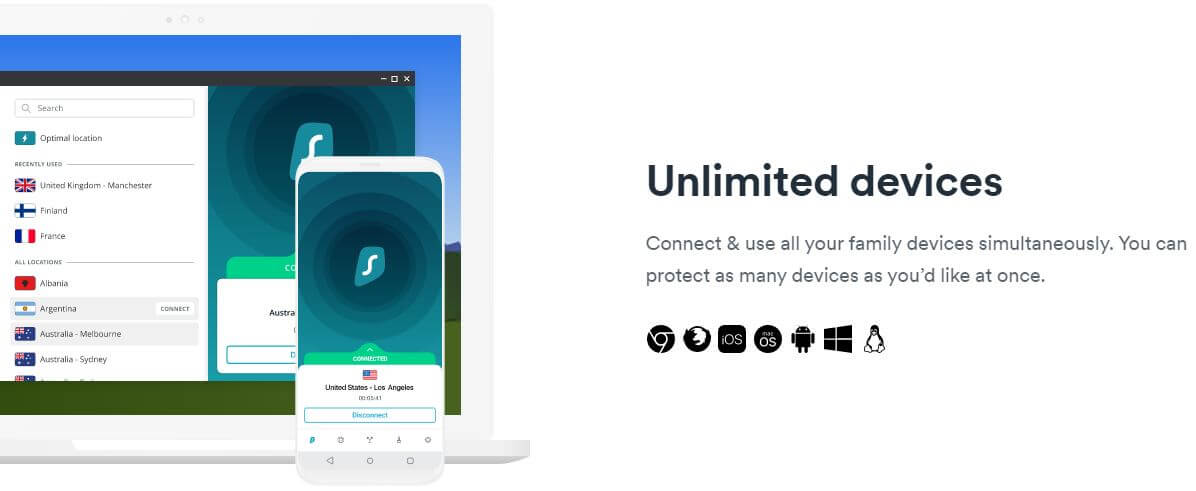
Even if you plan on using Surfshark VPN on Firestick, you don’t have to limit yourself to this device. Instead, install it on Windows, iOS, Android, Linux, macOS, Smart TVs, or anything else. You’ll have no additional costs, yet, you’ll even be able to share your subscriptions with friends and family.
We can call Surfshark a “Family VPN” for obvious reasons.
Robust Security & Privacy
While not very important for Fire TV Stick, security, and privacy are handy in many cases. Surfshark’s AES-256 encryption keeps you safe online, along with its advanced protocols, a kill switch, and RAM-only servers. To that, we should add its extraordinary no-logging policy.
Not keeping logs is important for safely browsing the web without your ISP knowing a thing about your online history. Coupled with all the security features we discussed in our Surfshark VPN review, you’ll be hard-pressed to find a safer and more secure VPN for this amount of money.
In Conclusion
In this article, you’ve learned how to easily install Surfshark VPN on Fire TV Stick. Thanks to its native client for this platform, you don’t have to be tech-savvy to do this. Simply search for Surfshark on your Firestick device, install it, sign in, and connect to a server.
From this moment, you’ll open an entire world of streaming services that you wouldn’t be able to access otherwise. All of them at your fingertip – sounds like a fairytale but it’s real! Grab Surfshark’s exclusive discount for our readers through the button below and equip your Firestick TV with a VPN today.