A reliable VPN can change the way you use your devices. On Fire TV Stick, it can unblock a myriad of streaming platforms by connecting to a server in another country. Because of this, some users are interested in how to install Private Internet Access on Fire TV and Firestick.
This is arguably a very popular provider and because it offers 30,000 servers, it’s easy to see why many use it for streaming. The trick, however, is that, despite offering so many apps for different platforms, it has no native client for Firestick.
This, as you can guess, makes things far more complicated. As a result, installing PIA VPN on Fire TV Stick seems impossible. Don’t worry, it’s not. Today, you’ll learn how to set up Private Internet Access on your Firestick and enjoy unlimited streaming in just a few minutes.

How to Set Up PIA VPN on Firestick and Fire TV
As we mentioned in our PIA VPN review, the provider has no app for this device.
Unlike ExpressVPN which works on Fire TV natively, this time, we’ll have to use a simple workaround. Before we do, we need to mention that this solution will work on the second generation of Firestick and above.
Users with the first generation will either have to connect a VPN to a router or use the SmartDNS function that PIA offers. Also, since we’ll need an APK file of this VPN, we want to warn you to NEVER download APK files from third-party sites.
They might contain malware, trackers, and viruses, which won’t do you any good. With that out of the way, let’s go through the steps required to install Private Internet Access on Fire TV Stick.
1. Subscribe to Private Internet Access
Private Internet Access is a premium-only provider, so a subscription is required. You don’t have to search online for ways to subscribe to it. For your convenience, you can get a subscription right through our site by using the button underneath.
If you’re wondering why you should do that, let’s just say we’ve prepared a special discount on Private Internet Access for our readers. Using this button, you’ll be able to get the VPN for cheap (around $2 a month) and receive a 30-day money-back guarantee, which is useful if you end up disliking it.
Use the button we left, select the plan you want, and provide your email address. After that, select the payment vendor, complete the process, and verify your email if needed. You’ll also need to make a password upon verifying your email but you’ll be guided by PIA either way.
Once everything is set up, move on to Step 2.
2. Enable Apps from Unknown Sources
The operating system of Firestick is based on Android. This means it can use Android apps. However, if you go to Settings, you’ll see that it won’t accept apps from unknown sources. First, we’ll need to enable this feature if we want to install PIA VPN on Firestick and Fire TV.
To do this, boot up the device and select Settings. Now, click on “My Fire TV” and select “Developer Options.” You’ll see two options: ADB debugging and Apps from Unknown Sources. Select the latter and make sure it’s turned ON.
Now, return to the home screen and the settings will be applied.
3. Install Downloader on Your Firestick
This device supports APK files but it’s better to download and install them directly through the app called Downloader. It’s a free app that you can download from the Amazon app store. To do this, follow the steps below:
- On the home screen, select the magnifying glass button. This will open the search bar.
- Type in “Downloader” and it’ll appear first in the search results.
- Select the app and click on Get. In a minute, it’ll download and be ready to use.
- The “Get” button will now turn to “Open.” Select this button to open the app.
4. Download & Install Private Internet Access APK
With the Downloader app in place, you’ll be able to set up Private Internet Access on Fire TV Stick. In Downloader, you’ll see the text box where you’ll need to enter the link from which the APK file will be downloaded. You don’t have to search for this link – we left it for you below:
https://www.privateinternetaccess.com/installer/download_installer_android
Make sure you type in the entire link properly (or simply click on it). Once you do this, tap on Go and in a few seconds, the APK file will download. This is a free VPN app for Android but it requires a subscription to be used. Hopefully, you’ve already claimed the discount on this VPN above.
When the download is done, you’ll be prompted to install the app. Select Install and when it’s finished, click on Open. Now, you can sign in using the credentials from the sign-up process you completed before and the dashboard will open, letting you use the VPN immediately.
5. Connect to a Server
To use Private Internet Access on Firestick, you’ll need to connect to a server. Think about which platform you’re looking to unblock and connect to the server accordingly. For example, if you want to watch Netflix US, opt for a fast US VPN server.
Find it in the server list, tap once on it, and confirm that you want to connect if needed. The yellow connection button will turn to green now, which indicates the connection is successful. With an American IP, you can unblock a plethora of streaming services and stream endlessly.
You don’t have to use the US server, though. PIA VPN has 30,000 servers in nearly 90 countries, so feel free to experiment and see which platforms and services you can unblock with this VPN.
How to Update Private Internet Access on Amazon Firestick
When you install the app directly from Amazon Store, you’ll get automatic updates. This is crucial for VPNs like ExpressVPN, CyberGhost, or NordVPN, all of which will be automatically updated to the newest version. Unfortunately, that’s not the case with PIA.
Private Internet Access is a third-party app for this platform and isn’t recognized as a native app. This means you’ll have to update the application manually, which, while not overly complex, is still relatively simple. The trick revolves around repeating Step 4 from the guide above.
This means entering the same link in the Downloader app. However, instead of the option to install the app, you’ll see the option that says Update. You’ll just need to select this option and the app will be updated. Bear in mind that you won’t get any notifications of new app versions.
Therefore, you’ll need to periodically check for new versions manually. Once or twice a month should suffice because, from our experience, PIA VPN isn’t rolling out updates that often. By updating the app, you make sure you get all the newest features and security patches.
Alternatives to Private Internet Access on Fire TV Stick
As installing PIA on Firestick can be a bit of a hassle for some of you, it’s always good to consider VPNs with native apps for Fire TV.
Besides, Private Internet Access isn’t the best option for streaming objectively and ExpressVPN and CyberGhost are superior.
ExpressVPN
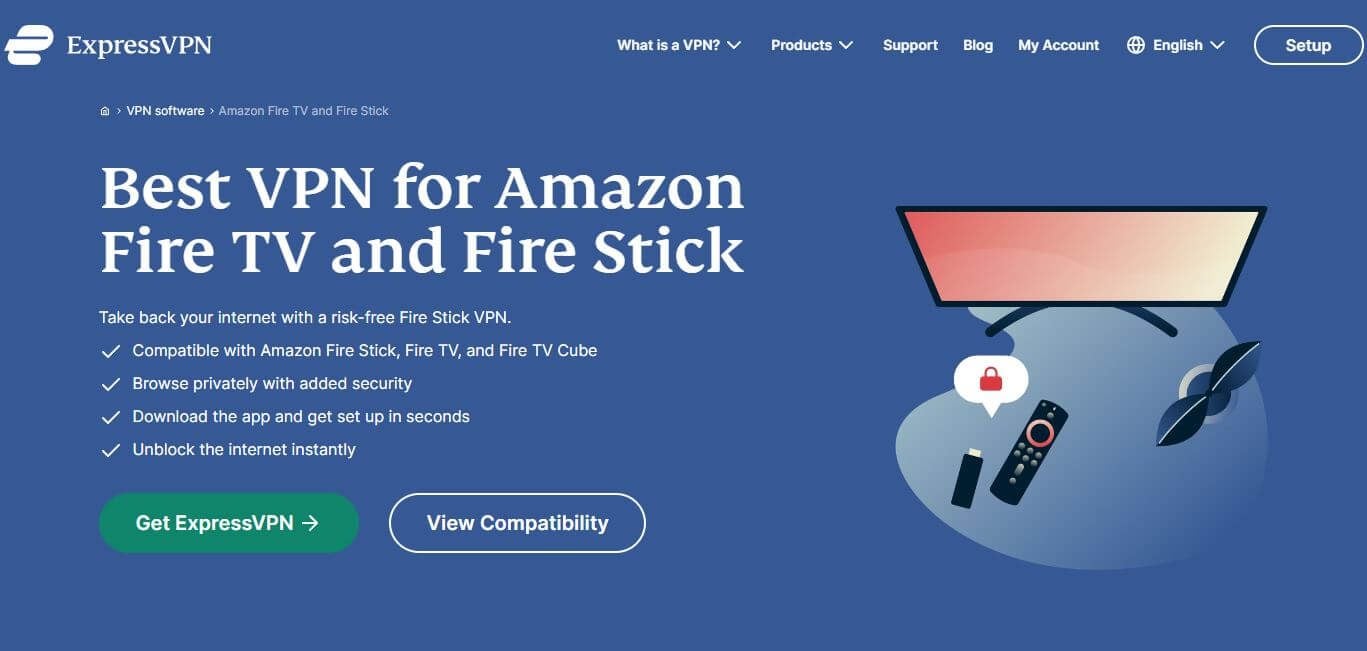
Our first alternative is ExpressVPN. This is our favorite provider, with much faster speeds and servers in 160 locations. Needless to say, its native Fire TV app is extremely well crafted, with servers optimized for streaming on a boatload of platforms and services.
It’s also much better at unblocking Netflix US and BBC iPlayer than PIA, for example. Another key point for ExpressVPN is its Lightway protocol, thanks to which, you can take full advantage of its 10+ Gbps server and get significantly better overall performance.
It’s also a reliable VPN for Kodi, which enhances its streaming capabilities. Let’s not forget its awesome UI, which makes connecting to a server a two-second job, regardless of the platform you’re on. The downside is that ExpressVPN is much more expensive than using PIA on Firestick, however.
Still, our site offers the chance to get a 49% discount and 3 free months for its annual plan.
This discount is followed by a 30-day refund policy, which is welcome if you make up your mind and want to get your money back. But why would you? It’s awesome!
Equip Your Fire TV Stick With ExpressVPN
CyberGhost
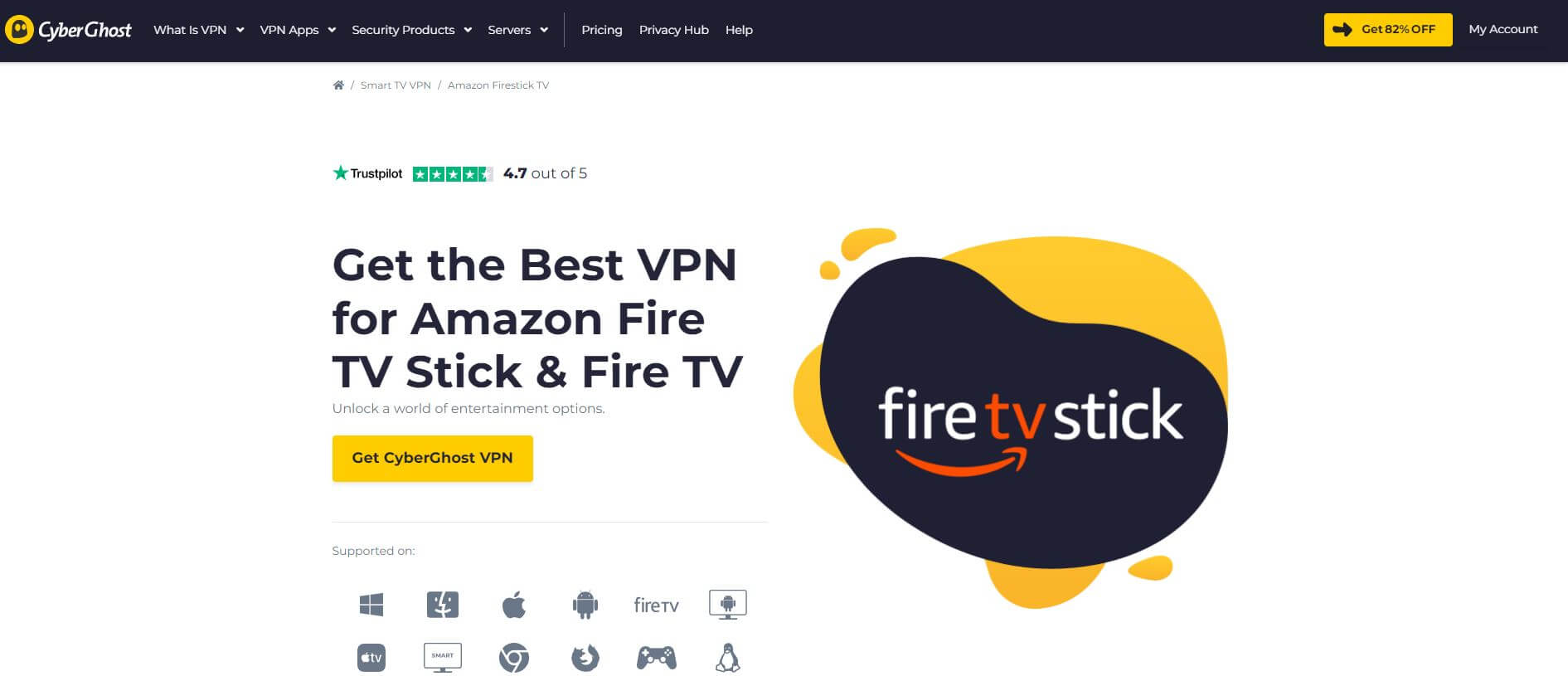
CyberGhost is another VPN from Kape Technologies – like ExpressVPN and PIA. However, it’s on the cheaper side of the spectrum, with top-of-the-line 9,300+ servers in 93+ countries. It’s undoubtedly more capable of streaming than Private Internet Access, as it comes with dedicated streaming servers on all devices.
Just connect to one of them and enjoy streaming on the platform of your choice. CyberGhost includes an ad blocker for obvious purposes and its native Firestick TV VPN app is among the best around. It’s easy to use, fast to connect and offers WireGuard to indulge in excellent performance right away.
CyberGhost packs 7 simultaneous connections, which is a lot lower than PIA’s unlimited connections. Still, the provider is obviously faster, more capable in general, and based in Romania, which means it’s outside of the 5 Eyes alliance. For those uninformed, this means fewer privacy issues.
The provider is priced similarly to its rival (or brother?!), so using PIA VPN on Amazon Firestick isn’t cheaper in the end. You can get its special discount on the longest plan below and enjoy a whopping 45 days of a money-back guarantee with no conditions!
Install CyberGhost on Firestick Directly
Conclusion
Installing Private Internet Access on Fire TV Stick isn’t such a hard feat but it could be easier. The whole process revolves around using its APK and installing it manually.
PIA VPN is a solid provider for mild streaming, as it’s mostly focused on privacy and security.
Because of this, if you don’t already own this provider, it might be better to use ExpressVPN or CyberGhost instead. With their native clients for Firestick, it’s far easier to install and use them while enjoying better performance and stronger streaming capabilities.