Steam Deck is a neat little device that allows you to carry your gaming adventures anywhere you go. With portability as its main advantage, gaming on Steam Deck is possible whenever you see fit if you don’t mind its short battery life. Still, with the rich library of Steam games at your disposal, it’s not hard to see why it’s so popular. This device’s possibilities don’t end with gaming. And that’s why users want to install NordVPN on Steam Deck.
For example, many find it hard to watch Netflix, as it’s often geo-restricted. In addition, many players are victims of DDoS attacks while gaming online. Not to mention certain geo-restrictions in the Steam library that prevent you from accessing certain games or in-game content. The good news is that a reputable VPN like NordVPN can help remedy these problems.
But the question is – how to install and use NordVPN on Steam Deck? This one seems fairly complicated but it’s not. We’ll explain everything in the following guide.

How to Install NordVPN on Steam Deck?
First of all, it’s important to mention that a Steam Deck VPN can’t be installed as an ordinary app.
Steam Deck uses a system called SteamOS, which is a Linux distro based on Arch Linux. NordVPN supports Linux, which is great, but SteamOS is a lot different than other Linux systems.
Before we move on to installation, we need to make sure you’re subscribed to NordVPN. If you aren’t, you can do that using the button below where you’ll get an exclusive discount for the longest plan, plus a 30-day money-back guarantee, just in case you’re not satisfied.
Already subscribed? Here’s how to install NordVPN on Steam Deck:
- Download Decky Loader from GitHub. You can find the latest version here.
- Grab your Steam Deck and look for three horizontal dots on the right side of it. Select them and choose the Plugin loader.
- You’ll now open the Plugin store, where you can find the needed plugin called TunnelDeck. Search for it and install it on your Steam Deck.
- Launch TunnelDeck once it’s installed.
- In the app, turn on the option to install OpenVPN.
- Go to the Desktop Mode. To do that, tap the Steam button, select Power, and select “Switch to Desktop.”
- Don’t fret – Steam Deck will reboot, which takes a few seconds, and you’ll be in Desktop mode in no time.
- From here, open the Menu and go to System Settings. Choose Network and then go to the Connections tab.
- Click the “+” icon. When the new menu opens, scroll down and under “Other”, select the option that says “Import VPN connection…”, then click on Create.
- Now, the trick is to get NordVPN’s OpenVPN configuration file. You can find all OpenVPN configuration files here. Simply download the configuration file of the server you want. NordVPN has 6,400+ servers in 111 countries, so there are plenty of options.
- Once the configuration file is downloaded, go back to Step 9, and once you click on Create, search for the downloaded file location. Select the configuration file and press Open.
- A prompt asking you to copy your certificates might appear and you’ll need to click Yes.
- Under username and password, enter the credentials you provided during the subscription process.
- Click on the drop-down menu that, by default, has the option “Store password for this user only (encrypted)” enabled. Change it to “Store password for all users (not encrypted).“
- Click on Apply.
Using NordVPN on Steam Deck
With the 15 steps above completed, you successfully installed NordVPN on Steam Deck. To use it and connect to NordVPN, follow these steps:
- Go back to the Gaming mode on your Steam Deck.
- Open the Menu on the right by clicking on the three horizontal dots.
- Select TunnelDeck.
- Now, you should see your newly-created connection from NordVPN.
- Simply toggle the button next to it to ON and the connection will be established.
- To make sure you have a new IP address, you can go to Google and type in “iplocation.net” The new IP address should be from the country where the server you selected is located.
NordVPN Key Features for Gamers
NordVPN is often referred to as one of the top VPNs for PS5. However, many users enjoy this VPN on Windows and other platforms capable of gaming. Installing NordVPN on Steam Deck has many advantages, as a result.
Some of them include:
Bypassing Geo-Restrictions
As said, NordVPN on Steam Deck will help you get over annoying geo-blocks. Therefore, you’ll be able to unblock restricted games or access in-game content not available in your country. In addition, gamers will also like the ability to watch Netflix and other streaming services.
The VPN service is proven to work with dozens of different libraries. Once you connect to a particular server, you can unblock the streaming service of your choice. Remember that the provider has servers in 111 countries, which is plenty even for the most demanding users.
Gaming With Low Ping
Low-ping gaming seems like a utopia, especially when talking about VPNs that tend to slow down your connection. However, with NordVPN and its NordLynx protocol, you can enjoy some of the fastest speeds around. Our numerous tests confirm this.
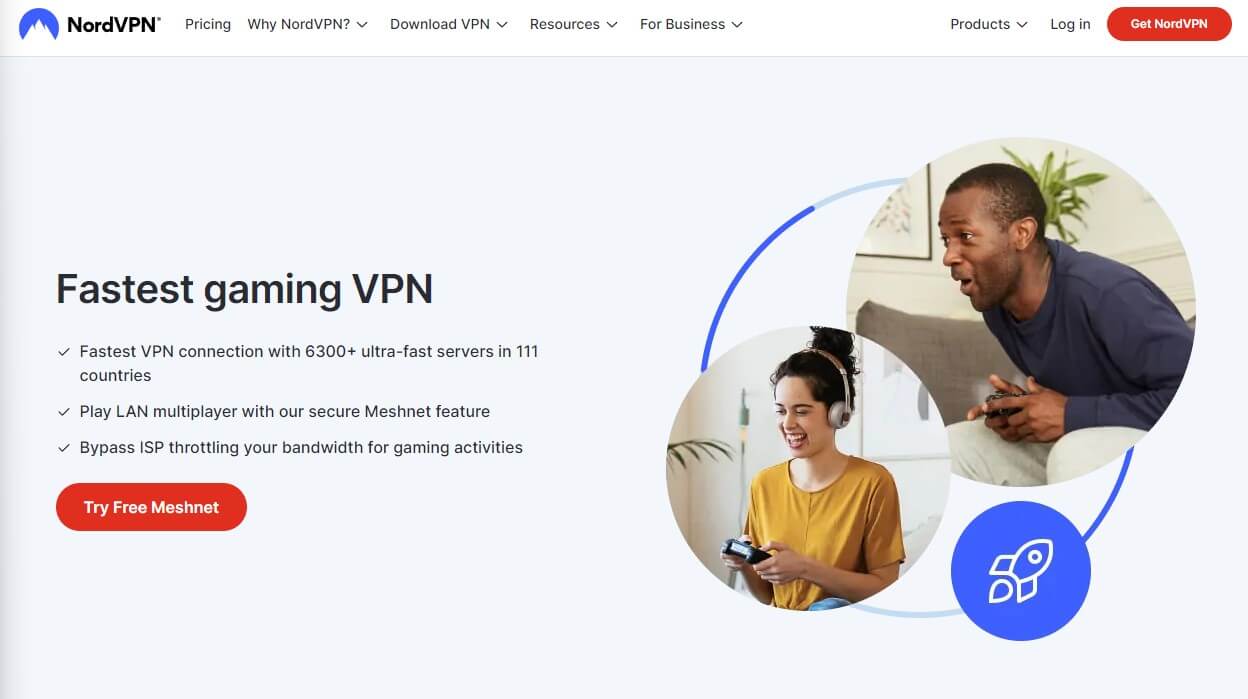
In fact, many of our team members use NordVPN for daily gaming with no issues. Games like CoD Warzone, CSGO, and many others will work like a charm. This also rings true when using servers overseas, where NordVPN shows an impressively low latency.
Avoiding DDoS/Swatting Attacks
Security and privacy are NordVPN’s strongest sides. It uses 256-bit encryption with a kill switch and IP/DNS leak protection. This ensures full DDoS and swatting protection, as your IP address is completely hidden from the other players.
Play safely online with NordVPN
Not to mention its no-logging policy which is very important. This means that the provider will store no logs of your online whereabouts, allowing for secure and private gaming sessions.
Meshnet
Meshnet is a gaming-oriented feature that no other VPN offers. It allows you to create secure LAN parties for gaming. It’s available on Windows, where you can invite several friends and play games together in an encrypted party that NordVPN provides.
As a result, all of you can enjoy gaming securely and without annoying DDoS attacks that can destroy your connection and kick you out of the game.
Support for All Platforms
Lastly, this VPN works on all devices. Aside from installing NordVPN on Steam Deck, you can use it on your PC, laptop, tablet, or smartphone. Furthermore, the provider is router-friendly and streaming enthusiasts will be glad that the VPN provider will work on Kodi.
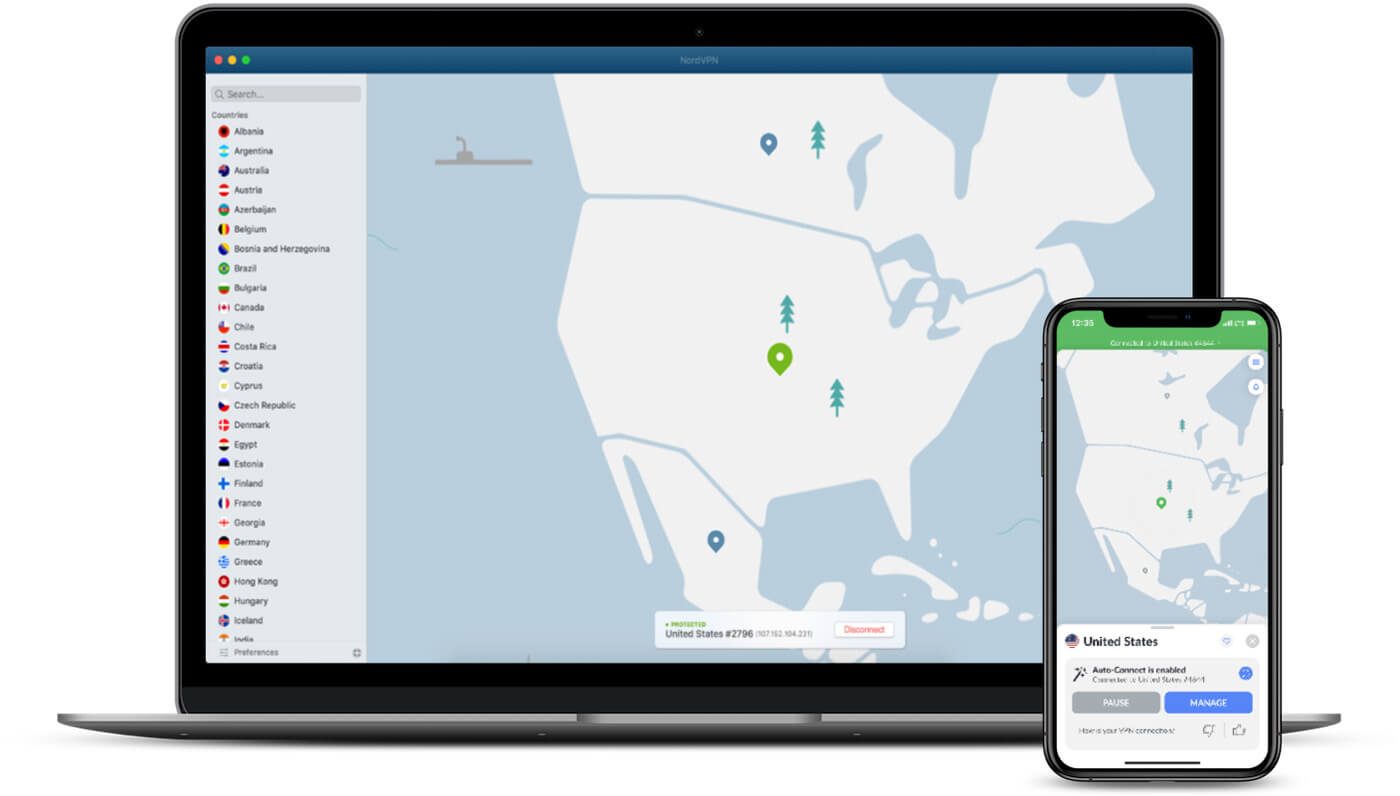
Aside from that, the service can be used on Android Smar TV, Fire TV Stick, Chromecast, Xbox/PS gaming consoles, and plenty of other platforms. It also offers 10 simultaneous connections, making the cheap subscription plan even more worthwhile.
Summary
So now that you know how to install NordVPN on Steam Deck, it shouldn’t pose a problem. At first, it sounds complex and time-consuming but it revolves around installing TunnelDeck and Decky Loader. Once that is completed, you’ll need to get config files from NordVPN.
With that in place, you’ll need to add a VPN connection and connect to it when you switch to the Game mode on Steam Deck. That’s all there is to it. As you can see, the service is extremely simple to use, yet, it’s one of the most powerful gaming VPNs your money can buy.
It’s also worth noting that this VPN lets you easily change the region of your Steam account.