The bastion of security and privacy that is NordVPN is incredibly reliable. It’s not strange that it has millions of registered users. However, some of them reported that NordVPN isn’t working properly. By that, they meant that they couldn’t connect to a server and use it.
This doesn’t mean that NordVPN is bad or you shouldn’t consider buying it. VPNs are prone to issues, some more, some less, so it’s nothing to be afraid of. In today’s article, we’ll address the problem of NordVPN not working and see what you can do to repair it.
Before we move on, you might want to check our in-depth test of NordVPN. The provider brought serious improvements to the table, so take a peek and see what you can do with them. Now, let’s get to the subject matter and see how to fix the issue of NordVPN not connecting to a server (and more).
Fix NordVPN Not Working Swiftly: 10 Quick Tips
While NordVPN is a state-of-the-art VPN with a heap of quality features, sometimes, it just won’t work. If you’re experiencing issues related to it, you might want to sift through our 10 quick tips for fixing it and apply these solutions right away.
- Fix your network problems
- Use another server
- Try a different protocol
- Restart NordVPN
- Update NordVPN
- Open specific VPN ports
- Disable your firewall
- Try a different DNS address
- Reinstall NordVPN
- Contact NordVPN’s customer support
If you still can’t get it to work, consider using NordVPN alternatives – ExpressVPN or CyberGhost. They’re not better, but they’re worth checking out if you struggle to get NordVPN working.
NordVPN Not Working: Our Simple Solutions
Preparing to start an online gaming session or a vital meeting and enabling NordVPN, only to see an error message sounds infuriating. You rid yourself of security and privacy that you’d otherwise have, and thus, risk exposing your online identity. Can you fix this problem quickly somehow?
Yes! Our quick fixes to NordVPN not working are below. Let us go through them together.
1. Ensure Your Network Is Working Properly
The first thing to try is to ensure your network is working. When the VPN often refuses to connect, your network is at fault. An unstable WiFi connection can produce a problem because your WiFi/Ethernet connection must be impeccable for a stable VPN connection.
What can you do? Well, you can:
- Restart your router. Simply unplug it from the socket, wait for 10-20 seconds, and plug it back in.
- Run the troubleshooter on your PC and see if it can resolve the problem.
- Contact your Internet Service Provider to find out if your network has any issues that can be fixed.
If you did all of this and the problem of NordVPN not working persists, chances are the issue is on NordVPN’s end.
2. Switch to Another Server
The most basic fix is to switch to another server. Doing so can fix the following problems:
- NordVPN not connecting
- Slow speeds
- Frequent disconnects
- Inability to unblock streaming sites, and so on…
Switching to another server is the most sensible option. The server you’re using might be offline for maintenance or it’s overloaded. Regardless, go for another server and see if you can make the service work. We also suggest using NordVPN’s dedicated servers.
For instance, if you’re looking to download torrents, use P2P VPN servers. Or if you’d rather boost your encryption, consider Double VPN servers. NordVPN also comes with obfuscated and onion over VPN servers both of which can be tested to see if they work.
3. Use a Different Protocol
If NordVPN isn’t working, you can try to use another protocol. The provider doesn’t offer a dozen of them but still, you can switch to and from NordLynx and OpenVPN. We recommend keeping the option on Automatic but if any issues arise, switch to NordLynx.
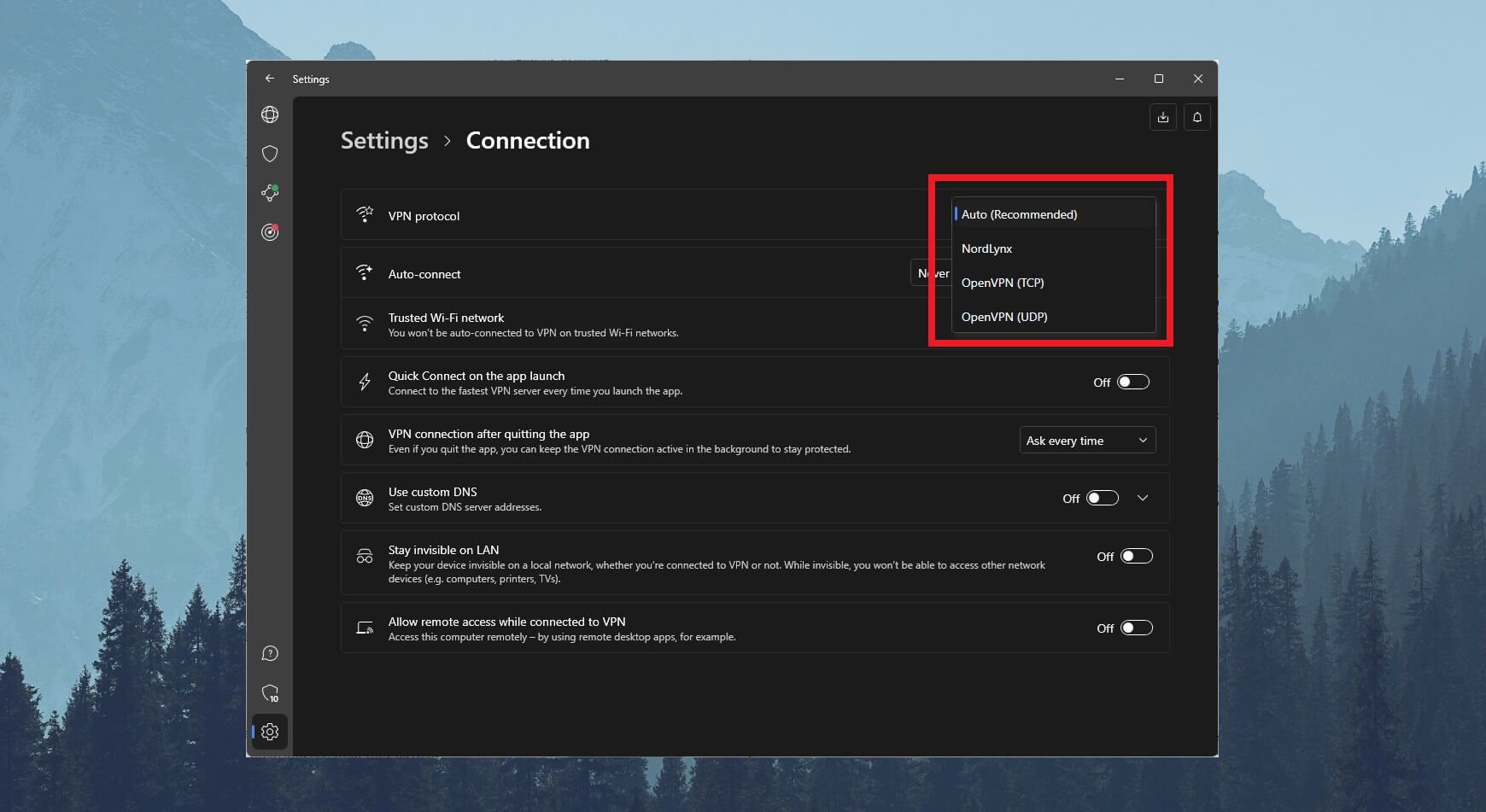
This modern protocol produces faster connections and offers better stability, which should remedy the problem. If you can’t use NordVPN in a censored country, switch to obfuscated servers or use OpenVPN TCP manually. This protocol helps to bypass firewall restrictions and it’s superior in this regard.
4. Restart the NordVPN Client
If the simplest solutions fail, restarting NordVPN is always recommended. You can perform this solution on all your devices, be it macOS, Linux, Windows, Android, or iOS. On Windows, macOS, and Linux, simply shut down NordVPN completely and make sure ALL of its background processes are OFF.
Then, open the app again and connect to the server. Is NordVPN working now? On Android and iOS, you can restart the app by forcing it to shut down in Settings. Open Settings and choose the option “Force Stop” or “Force Shut Down”, depending on the device.
Confirm your choice afterward and to make sure the app is fully restarted, clear its data/cache. You’ll have to log in again and when you do, the app should behave normally.
5. Update NordVPN’s Application
One of the biggest mistakes regarding the NordVPN not connecting issue is the inability to update the app. Or perhaps, people often disable auto-updates, which prevents the VPN from receiving updates and upgrading to the latest version.
The solution? Enable auto-updates and make sure each update is properly installed! On desktop platforms, go to Settings, select General, and enable the option that says “Allow background processes.” These processes include app updates, letting NordVPN automatically download and install them.
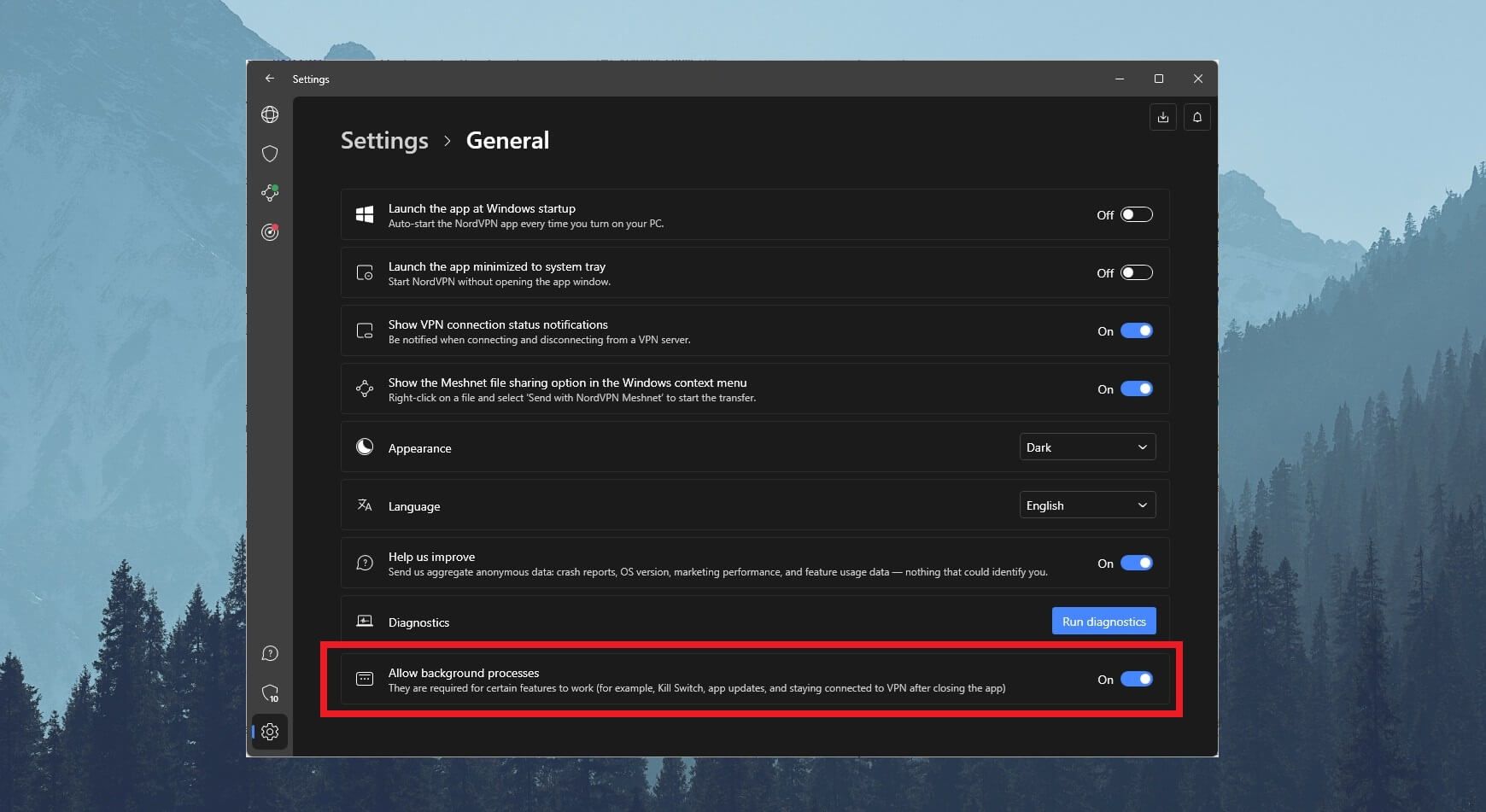
On iOS and Android, you’ll usually get notified of apps that need updates. If not, go to Apple Store or Google Play and check for updates manually. Once the app is updated, try using it again. Now, everything should work without a hitch.
6. Open the VPN-Specific Ports
As you know, VPNs take advantage of specific ports to function. For example, OpenVPN often uses port 443 for TCP and 500 for UDP. NordVPN uses OpenVPN TCP, which means port 443 should be open. For NordLynx, its other protocol, you’ll need port 1194.
In some cases, these ports can be blocked by your ISP or the firewall, or they’re simply closed by the network by default. Opening these ports allows the VPN connection to pass through, and thus, the provider to work without interruptions.
We’ll show you how to open these ports on Windows and Mac.
Windows
- Open the Start menu.
- Search for “Windows Defender Firewall” and select the first option.
- Go to Advanced Settings and select Inbound Rules.
- Click on New Rule and select the Port option (under “Program”).
- Choose from UDP or TCP. For instance, if you can’t connect using OpenVPN TCP, select TCP.
- Type in the number of the port, which, in this case, would be 443.
- Press Next and click on “Allow the connection.”
- Tick all three boxes (Domain, Private & Public) and press Next.
- Now, name your rule and click on Finish. The port should now be opened. To open more ports, perform this solution for each port.
Mac
- Open System Preferences.
- Click on Security and Privacy, go to Firewall, and select Firewall Options.
- Click on the “+” sign in the top-left corner.
- Select the application, in this case NordVPN, and press Add.
- The option “Automatically allow built-in software to receive incoming connections” should be ON.
- Click OK and you’re done.
7. Disable Your Firewall
Since we mentioned the firewall, it can also be a cause of NordVPN not working. The firewall can block the VPN connection, and by extension, make the service unusable. Even Windows Defender Firewall can do this, which is why it’s good to try and disable it at least temporarily.
If this solves the issue, then the firewall is the culprit. Instead of disabling it completely, which we don’t recommend, simply add an exception for NordVPN and call it a day. Make sure you add an exception in both inbound AND outbound rules.
This will allow NordVPN to send and receive traffic, which is what you want.
8. Use a Different DNS Address
Using another DNS server can yield great results if NordVPN fails to connect. The DNS server you’re using might be faulty, which produces connection problems and renders the VPN useless. This service allows you to use a custom DNS server in such cases. To do that:
- Open NordVPN’s Settings
- Click on Connection.
- Select the option “Use Custom DNS.”
- Enter the set of custom DNS addresses and make sure the OFF button is now ON.
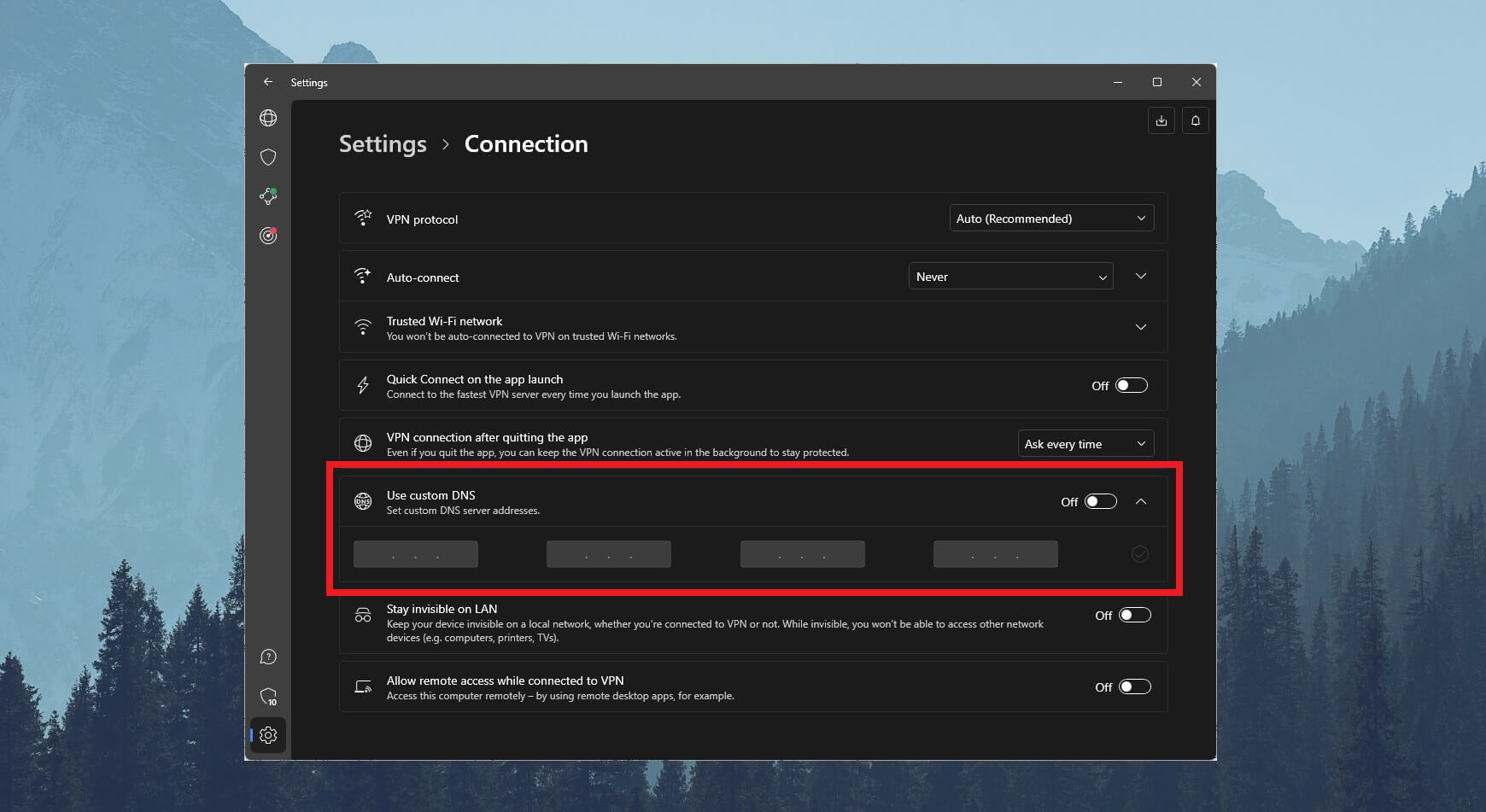
You can use pretty much any DNS server but be aware that this is risky due to potential DNS leaking. Will it fix the problem in question? Yes, it can indeed be beneficial!
9. Reinstall NordVPN
If all the things we mentioned don’t cut it, reinstalling NordVPN can do the trick. This is easy. Uninstall the VPN from your PC and delete all settings and files related to it. Restart the PC and download the LATEST version of the service. Now, install it, sign in, and try to use it again.
Mobile users won’t have to do much. Uninstall the app, go to Google Play/Apple Store, and install it again. Run the app, sign in, again, and see if it works.
10. Get in Touch With NordVPN
Finally, you can always get in touch with NordVPN. The service offers a round-the-clock 24/7 live chat service that responds immediately. Therefore, don’t hesitate to contact them and see what they have to say. Knowing this team all too well, we can guarantee they’ll find the solution in 5-10 minutes!
NordVPN Still Not Working? Try These 2 Alternatives
If, after everything you tried, the problem of NordVPN not working isn’t gone, you can try a few alternatives. While these VPNs aren’t necessarily better, they might end up more dependable for your needs:
ExpressVPN
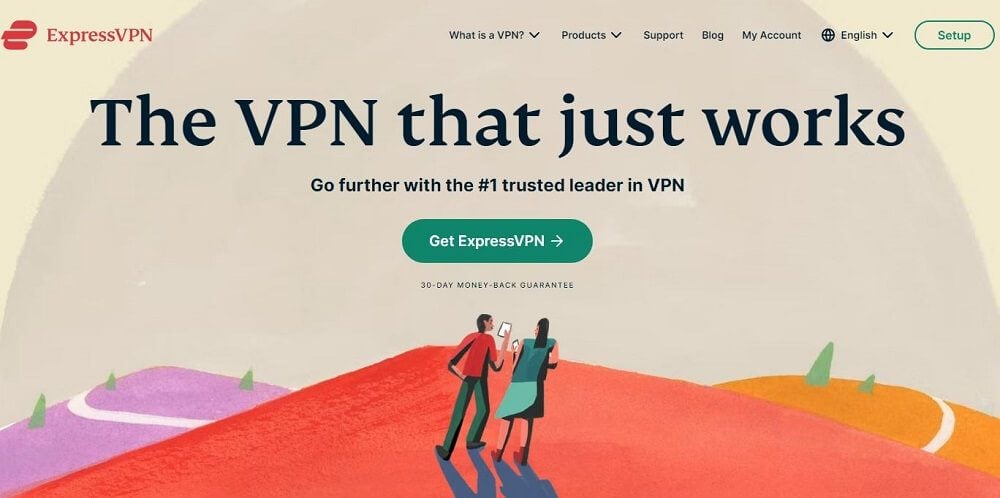
ExpressVPN is known for very reliable performance and speeds as fast as NordVPN. Its Lightway protocol proved to be extremely well-suited for all purposes. It works for streaming, torrenting, bypassing censorship, and even just surfing the web.
The provider has servers in 105 countries, so it covers a wealth of locations. While numbers-wise, it’s smaller, ExpressVPN’s 10 Gbps servers are still as capable.
Besides, ExpressVPN is one of our favorite VPNs in 2025, with amazing features like Parental Control, Advanced Protection, and SmartDNS.
Compared to NordVPN, it’s slightly easier to use, so it’s more suitable for beginners. We won’t lie. It’s a bit more expensive but only slightly because of the 49% discount and 3 free months for the annual plan. For this money, you’re getting 8 simultaneous connections, for instance.
Be aware that NordVPN offers 10, along with 111 countries to pick from, making it still superior in this regard. Both VPNs offer a 30-day refund policy, meaning that you can be refunded if you’re dissatisfied.
Check out ExpressVPN below and use it instead, if you still suffer the issue of NordVPN not working and/or connecting.
CyberGhost
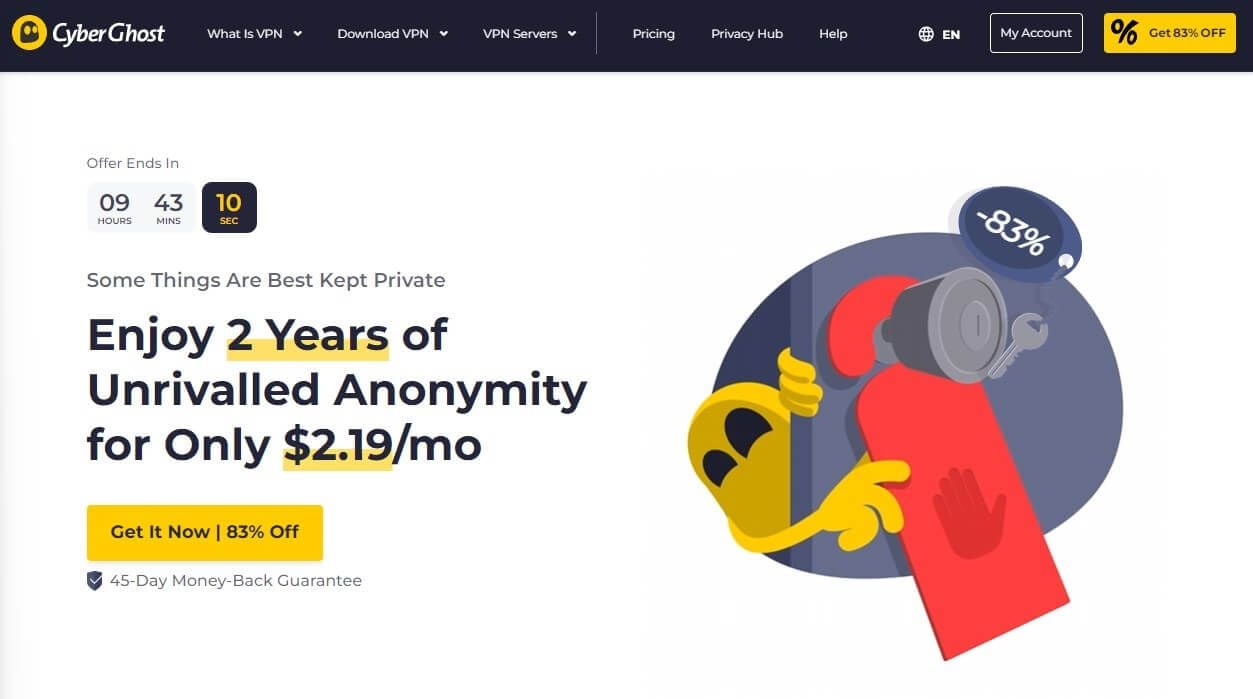
CyberGhost’s cheap prices and second-to-none performance are one of the key features of this VPN. This provider offers WireGuard, which speeds up the connection and makes it work reliably. NordVPN’s connection issues are typical on Windows, whereas, CyberGhost is a tad better on this platform.
In our NordVPN vs CyberGhost duel, the latter won by a speck due to 12,000 servers in 100 countries and superb streaming capabilities. Moreover, CyberGhost is fully P2P-optimized, even offering NoSpy servers in Romania for added privacy and security.
While not the simplest to use, CyberGhost’s apps are crafted masterfully. It comes with native apps for iOS, Android, macOS, Windows, and Linux. Sadly, you’ll get fewer simultaneous connections, 7, as opposed to 10 in NordVPN. On the customer support front, both VPNs are tremendously good.
In terms of pricing, CyberGhost is a bit cheaper overall, costing roughly $1 less per month. At around $2 a month, you can revel in its 2-year deal and enjoy 3-4 free months. Let’s not forget a 45-day refund policy that you’ll get if you choose any plan longer than a month.
Summary
NordVPN not working or connecting is a typical issue that can usually be removed in a minute or two. However, if you tried all our fixes and none of them scratch your itch, it might be time to call it quits. Sometimes, the VPN you’ve chosen just isn’t for you and that’s okay.
Consider ExpressVPN or CyberGhost in this case. These two providers can malfunction as well and they’re not perfect.
But, according to our 10-year experience with them, we can confirm they’re indeed stable for the most part. We hope this fixes the problem you had, in one way or another.
FAQs about NordVPN Not Working or Connecting
In this part of our guide, we’ll address a few more specific scenarios of NordVPN’s issues.
Why is NordVPN disconnecting?
If NordVPN is frequently disconnecting, chances are your internet connection is unstable. However, it might be due to a faulty VPN server, firewall, antivirus software, and so on. You can apply the same fixes we mentioned in this specific case.
Before you try anything, ensure your internet connection is stable and working properly. Then, you can play with the servers/protocols, change your DNS address, enable mobile data on your phone, disable antivirus/firewall, and so on.
NordVPN not working with Netflix, what to do?
We have a separate guide on using NordVPN with Netflix. If it’s not working, though, you can always switch to another server, clear your browser cache/data, and restart the VPN. For us, the solution that usually worked was clearing our browser cache and data, as these can expose your original IP.
Can a free VPN replace NordVPN if it’s not working?
Well… yes. However, we wouldn’t call this a replacement, as a free VPN can never truly replace a paid one. NordVPN is simply superior to any free service. It won’t limit your traffic and comes with top-of-the-line security/privacy features.
Free providers are actually more prone to having issues due to overcrowding and bandwidth limits. Plus, they won’t work for streaming, torrenting, or anything that consumes more traffic and requires a stronger connection. In short, you won’t find much luck in free VPNs.