Imagine immersing yourself in a complex, crucial work task when an intrusive wave of ads disrupts your focus. Even if you’re only browsing for fun, some online ads can be frustrating and even dangerous. And while many browsers come with ad blocks these days, they’re only restricted to those platforms. If you’re considering this service, you may be wondering if NordVPN blocks ads?
Beyond its primary role of ensuring secure connections and near-anonymous browsing, NordVPN also claims to be an ad-blocking solution. How comprehensive is the solution? And how well does it deliver on that claim anyway?
This article answers all your questions by exploring NordVPN’s anti-ad functionality. Plus, you’ll learn how to use it.
Does NordVPN Block Ads?
As mentioned in our NordVPN review, this VPN is able to block ads on the Internet.
That capability comes as part of its Threat Protection feature, an upgraded alternative to the now-discontinued CyberSec.
The VPN’s ad-blocking is available on various operating systems in “Threat Protection” on Windows and macOS devices and “Threat Protection Lite” on Android and iOS, as well as Chrome, Edge, and Firefox browser extensions.
What Types of Ads Does NordVPN Block?
It’s not a dedicated ad-blocker (more on that later), but NordVPN’s Threat Protection tackles various types of advertisements as part of its security and privacy suite.
Here’s a breakdown of what you can expect it to block:
Pop-Up Ads
Nobody likes pop-up ads, and that’s putting it mildly. The pesky windows seem to have a life of their own and will ambush your screen, disrupting your online flow. Thankfully, the NordVPN ad blocker helps to ensure that you enjoy smooth browsing.
Video Ads
We’ve all been there — opening a webpage only to be bombarded by autoplay videos playing commercials. NordVPN blocks these intrusive ads, so you can scroll through articles or browse products without impromptu movie trailers interrupting your experience.
In-Game Ads
Gamers cannot stand ads. They waste valuable time and force you to watch lengthy and repetitive content. Plus, younger gamers may be exposed to age-inappropriate ads. NordVPN’s solution is effective here, especially when used with desktop games.
Banner Ads
They’re not as annoying as pop-up ads, but these ads can disrupt the aesthetic of websites and distract you from the actual content you’re interested in, especially when they are flashy. What’s more, they may harbor malicious scripts. However, because of NordVPN ad blocking, you can expect cleaner, clutter-free browsing.
How Does NordVPN Ad Blocking Work?
NordVPN employs various measures to keep out those pesky ads, including blocklists and real-time filtering.
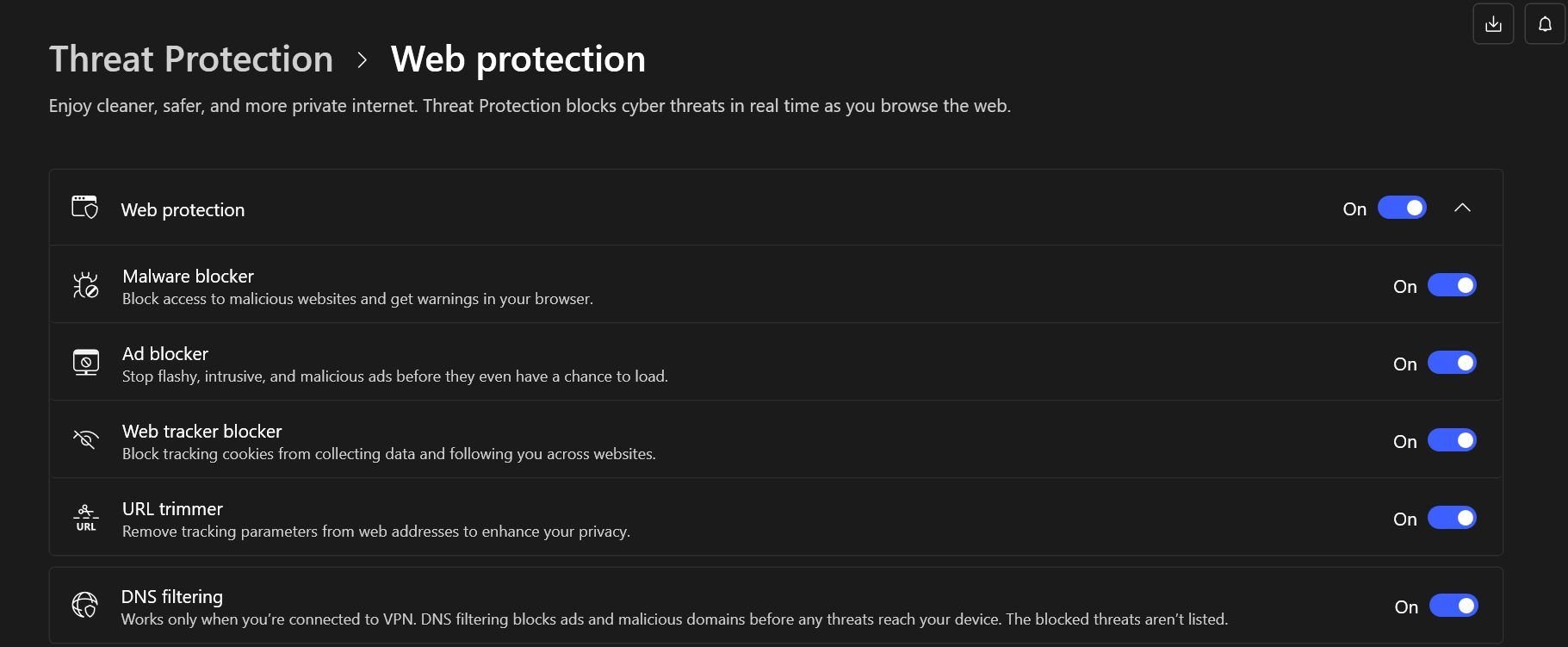
Like most ad blockers, the provider maintains a massive blacklist of malicious domains and ad-serving websites known to harbor threats or annoyances. The VPN’s Threat Protection feature constantly checks the websites you visit against this list.
What happens when a website matches a blacklisted entry? Well, its content, including ads, gets blocked before it even loads on your screen. This includes malicious adverts that could inject malware or trackers that invade your privacy.
In addition, NordVPN ad blocker analyzes web page content on the fly to identify elements like pop-up windows, video ad frames, and scripts associated with ads.
As soon as Threat Protection identifies an unwanted ad, it blocks it from rendering on your screen. That way, you don’t even see it and can avoid potential disruptions. This approach mops up malicious ads from websites the blocklist missed.
How to Enable NordVPN Ad Blocker [Step-by-Step Guide
Now that you know how it works, these simple steps will help you to activate NordVPN ad blocking on your device.
On Windows and macOS
Ad blocking is part of the Threat Protection feature on Windows and macOS computers. The steps below are similar on both operating systems.
- Launch the VPN app on your computer.
- Click the shield icon on the left-hand side menu on the home screen to access Threat Protection settings.
- To activate Threat Protection’s entire offering, click Turn on beside “Maximize your protection instantly.”
- If you only want to enable the NordVPN ad blocker, click Turn on under “Web protection.” Wait for a few seconds while it loads.
Note: This will also turn on other web protection features like malware, tracker blocking, and URL trimmer. We recommend doing so.
However, if you only want the NordVPN ad blocking activated, click View activity and customize and uncheck the other features.
On Android and iOS
Ad blocking comes with Threat Protection Lite on Android and iOS devices. To activate it, here’s what to do:
- Launch the VPN app on your smartphone.
- Press Profile on the bottom right corner of the home screen.
- Press Settings.
- Navigate to “Threat Protection Lite” on the settings menu and press the toggle button to activate it.
That’s all there is to it — the NordVPN ad blocker automatically switches on as soon as you enable Threat Protection Lite. You can now enjoy a cleaner browsing experience free of most intrusive and malicious ads.
On a Browser Extension
NordVPN offers extensions or plug-ins for Chrome, Firefox, and Edge.
- Integrate the NordVPN browser extension from the official website or your browser’s web store.
- Launch the extension and log in using your NordVPN credentials when prompted.
- Click Settings on the bottom right corner of the home screen.
- Click Security and privacy.
- Navigate to “Threat Protection Lite” on the settings menu and press the toggle button to activate it.
Is NordVPN Ad Blocking Effective?
There’s no point using an ad blocker if it just allows most of the nuisances to slip through the cracks. Unfortunately, that’s the case with many blockers out there, including those offered by some VPN services, which we find gimmicky at best.
So, we tested the functionality on NordVPN to see if it’s worth depending on. We purposely assessed the feature on sites notorious for these adverts.
The results? NordVPN ad blocking effectively mopped up most of the pop-up ads, flashy banners, and other ads on most of the websites visited. Compared to previous experiences, it’s almost uncanny how much smoother and clutter-free we found the browsing and streaming.
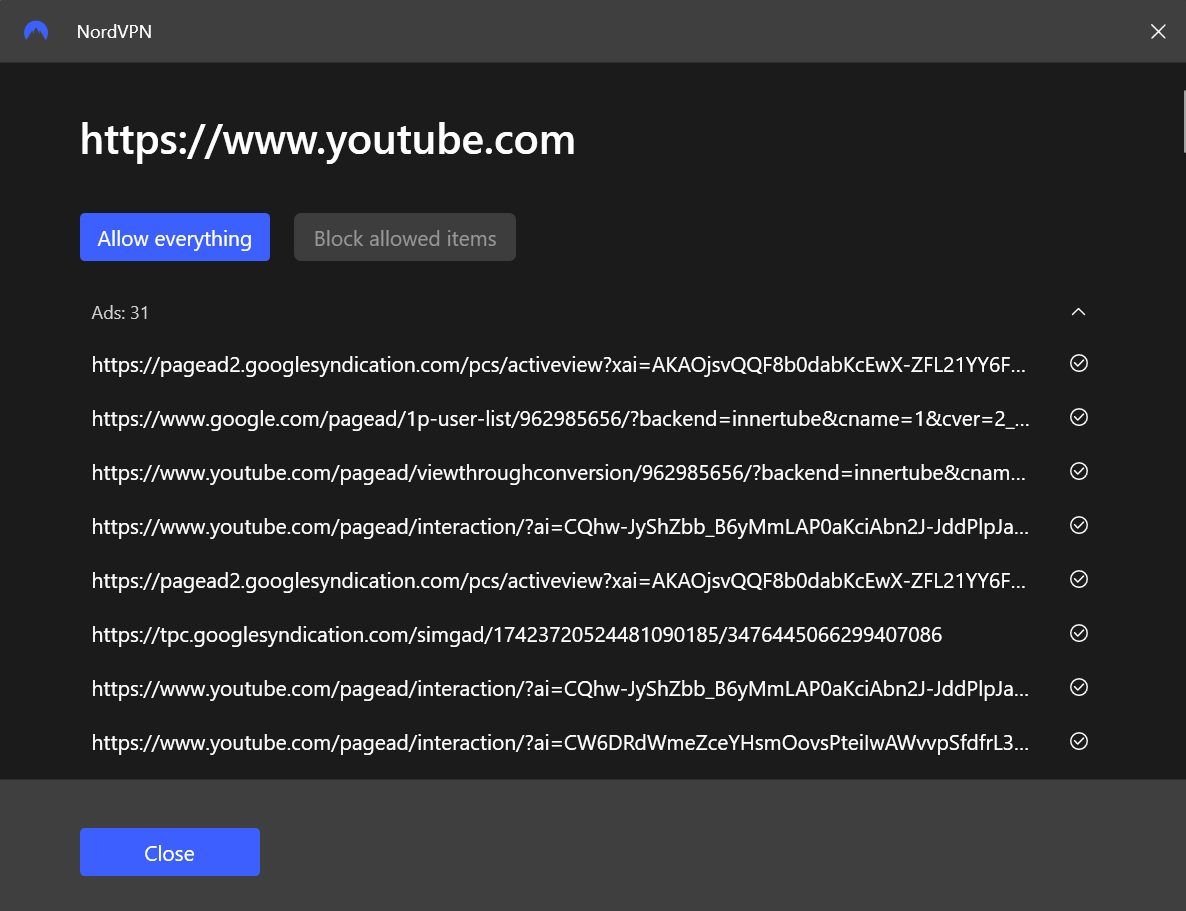
The eye test corresponds with the results from an online ad block testing tool. The feature blocked 136 of 150 ads, an impressive 90.1% block rate.
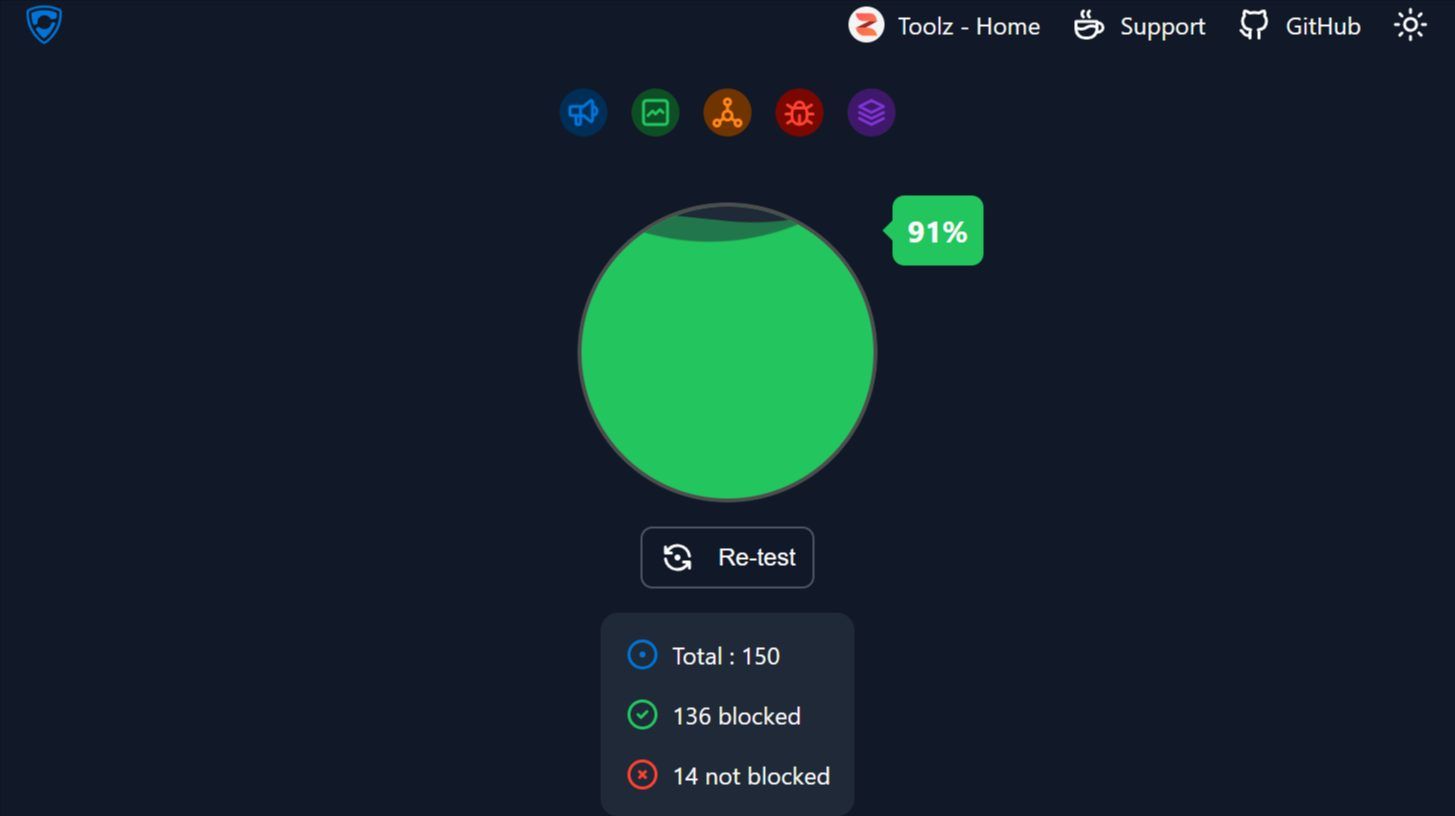
That said, it’s not entirely smooth sailing. For instance, while NordVPN’s ad blocker stopped several YouTube ads, we still had to put up with a few. What’s more, we encountered a few banner ads here and there.
Overall, NordVPN’s ad blocking is largely impressive, and the provider is easily one of the best VPNs with ad blockers.
NordVPN’s Threat Protection
Regular assessments have led us to accept NordVPN as one of the best VPN services on the market. That’s saying something, considering there are hundreds of providers out there. It’s so high up thanks to its reliability, exceptional performance, and loads of standard and advanced features.
One of those features is Threat Protection, the VPN’s comprehensive shield against various online risks. At its core, it’s a robust defense mechanism that operates on multiple fronts to shield you from intrusive ads, trackers, already downloaded malware, and malicious URLs.
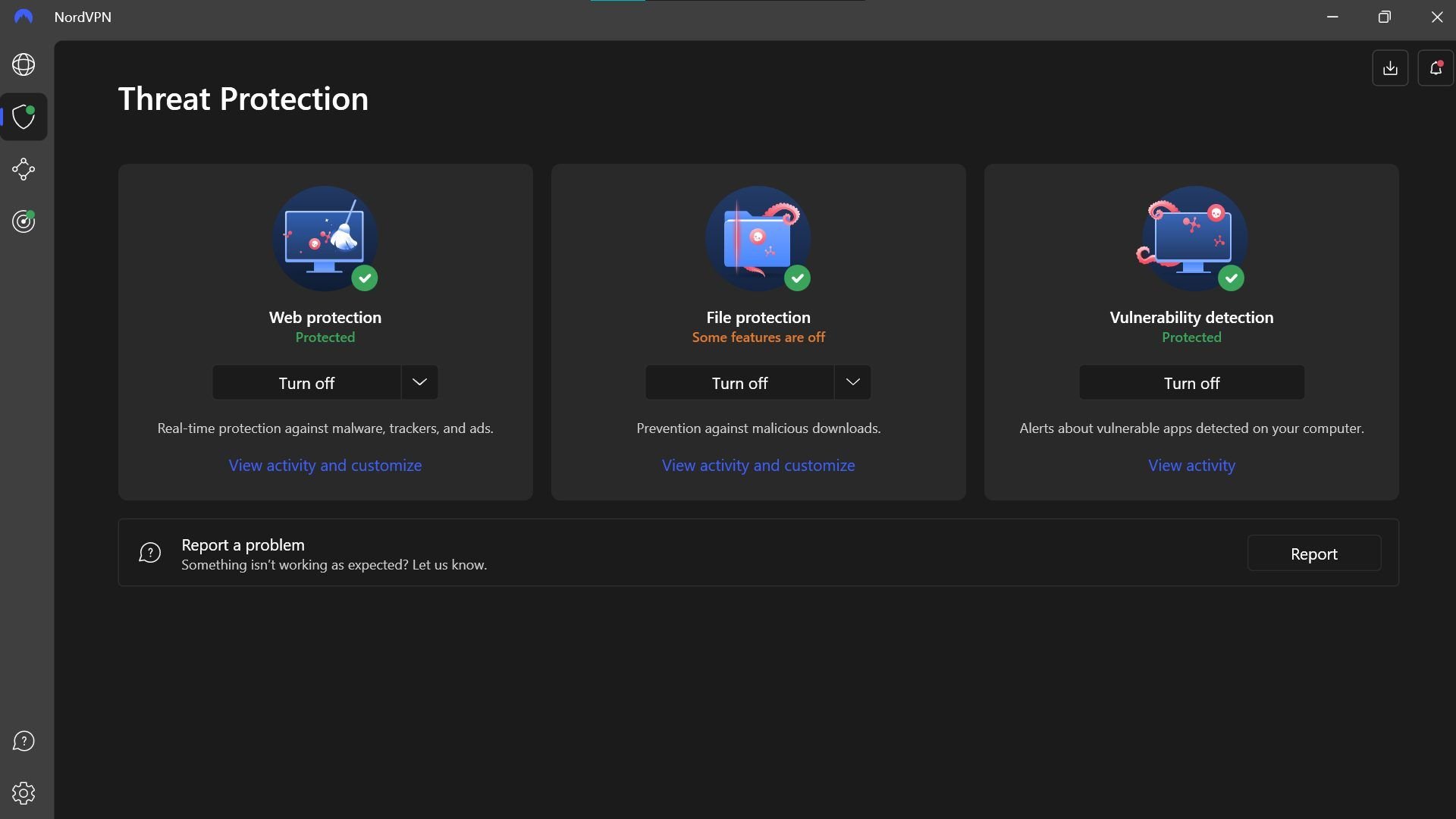
In essence, it’s an all-in-one antivirus and ad-blocker combo. The feature scans your downloaded files for malware and removes any malicious files that it detects. And if it’s unsure how safe a file is, it carries out an advanced scan in the cloud.
In addition, the feature stands in the way of online trackers that collect your information for ads. On top of that, Threat Protection helps to protect you from phishing websites using AI-powered detection tools.
Your Priority
NordVPN’s Threat Protection is highly configurable. If you’d rather not use the feature as all-in-one, you may prioritize privacy, security, or ad-blocking. Here’s how that works:
Privacy: Say you’re largely interested in staying as anonymous as possible while using the internet. In this situation, you could turn off the malicious site blocker while leaving the ad and tracker blocking features activated.
Security: On the other hand, if you’re only concerned with keeping your device and private information secure, you should definitely leave “Block malicious sites” toggled on. Plus, since online adverts are potentially an avenue for cybercriminals, it’s a good idea to block that, too.
Ad-free browsing: Alternatively, you may only leave the ad-blocker enabled.
As annoying as pop-up ads and flashy banners may be, they’re not nearly as frustrating as having your device infected by malware. So, we recommend keeping Threat Protection activated across the board.
Threat Protection Lite
NordVPN also offers a toned-down version called Threat Protection Lite. This feature seeks to shield your online traffic from ads, unsafe connections, and malicious web pages while you’re connected to the VPN.
What Are The Differences?
While Threat Protection and Threat Protection Lite are similar features, there are significant differences.
Scope: Threat Protection blocks ads, trackers, and malicious websites. It also scans your downloaded files for malicious software and removes any files detected as malware.
On the flip side, the Lite version sticks to blocking ads and malicious sites. If you accidentally download viruses or malware, they will go undetected.
Supported platforms: Threat Protection is only available on the Windows and macOS desktop platforms, which means you won’t have access to the full suite on your smartphone.
On the other hand, Threat Protection Lite is available on those platforms, as well as Linux, Android, and iOS devices. In addition, it comes with the NordVPN Chrome, Firefox, and Edge browser extensions.
Connection requirement: NordVPN Threat Protection doesn’t need a VPN connection. Threat Protection, however, requires you to connect to a VPN server for it to work.
Conclusion
Online ads can be annoying and intrusive and may consume loads of data without you realizing it. Even worse, some are invasive, potentially opening your device and data up to external threats. An ad blocker helps to get rid of these issues.
Thanks to fast connection speeds, reliability, and an extensive collection of privacy and security features, NordVPN is one of the best VPNs around. On top of that, the NordVPN ad blocker effectively keeps all kinds of ads at bay, ensuring a cleaner, smoother online experience.
FAQs
Does NordVPN have a pop-up blocker?
Yes, the NordVPN ad blocker effectively blocks various types of ads, including pop-ups. It also handles banners, video ads, and in-game ads.
Does NordVPN block YouTube ads?
Yes, NordVPN blocks YouTube ads — to an extent. We could play many YouTube videos ad-free but encountered some others with commercials.
Does NordVPN ad blocking work?
According to our tests, NordVPN’s ad blocker stopped over 90% of ads, which is an impressive outcome.