Transforming your TV into a Smart TV is pretty simple with a device like Firestick. This device can plug into your TV’s HDMI port and allow you to access a plethora of streaming services like Netflix, BBC iPlayer, HBO Max, and many others. The question, however, is how to install a VPN on Firestick TV, as many people find it hard to access particular services.
Indeed, there are plenty of geo-restricted streaming platforms that call for a VPN, with the goal of changing your IP address and altering your online location.
A VPN can, therefore, trick any platform into believing you’re located somewhere else and allow for easy access no matter your physical location. But how to install and use a VPN on Fire TV? Well, that’s the topic of today’s guide, so let’s discuss it more in-depth and see what’s the deal.
How to Install a VPN on Amazon Firestick TV
In our recent article about the best VPN for Fire TV, we discussed several providers and why they’re great for this purpose. We strongly recommend checking that article if you’re interested in which VPN to use for this device. Today, we’ll focus mostly on the setup process.
You see, the main advantage of Fire TV, Firestick, or whatever you want to call it, is that it supports VPNs natively. This means you can download the app directly through Fire OS, as you’d do it on the Apple Store or Google Play on your iPhone or Android phone.
The trick, however, is that not all VPNs natively support Firestick, which means you have to go for a workaround that we presented below. First, we’ll talk about how to install a VPN that works natively on Firestick and after that, we’ll talk about the workaround that’ll allow you to achieve the same effect.
Installing a VPN That Works Natively on Firestick
When it comes to providers that natively support this platform and have a dedicated app, there are plenty of great choices. For this guide, we’ll use our favorite service for this platform, which is NordVPN – a reliable, fast, and secure provider.
Here are the steps on how to install a VPN on Firestick easily. Rest assured, the same principle applies to ALL VPN providers with native apps for Fire TV Stick.
- Subscribe to NordVPN. Use this link to get a 73% discount and 3 free months for the biennial plan. Here, you’ll also get a 30-day money-back guarantee for all plans, so you can get a refund if you’re not satisfied.
- Boot up your Firestick and select Apps.
- In Categories, select Utility and search for NordVPN (or any other VPN).
- NordVPN’s app will appear in the search results, so select it.
- You’ll see a yellow download button that says “Get.” The app is free to download, so tap on the yellow button and wait for the download to finish.
- The yellow button will now say “Open” so tap on it to open the application.
- You’ll have to sign in to the app now. To do so, use the credentials you provided in Step 1. Enter your email/password and press “Log In.”
- That’s pretty much it. NordVPN’s app will now open and you can connect to a server. Find the server you want, select it, and it’ll connect in less than a few seconds.
- Go to the streaming platform you want and enjoy watching your favorite shows and movies without any restrictions.
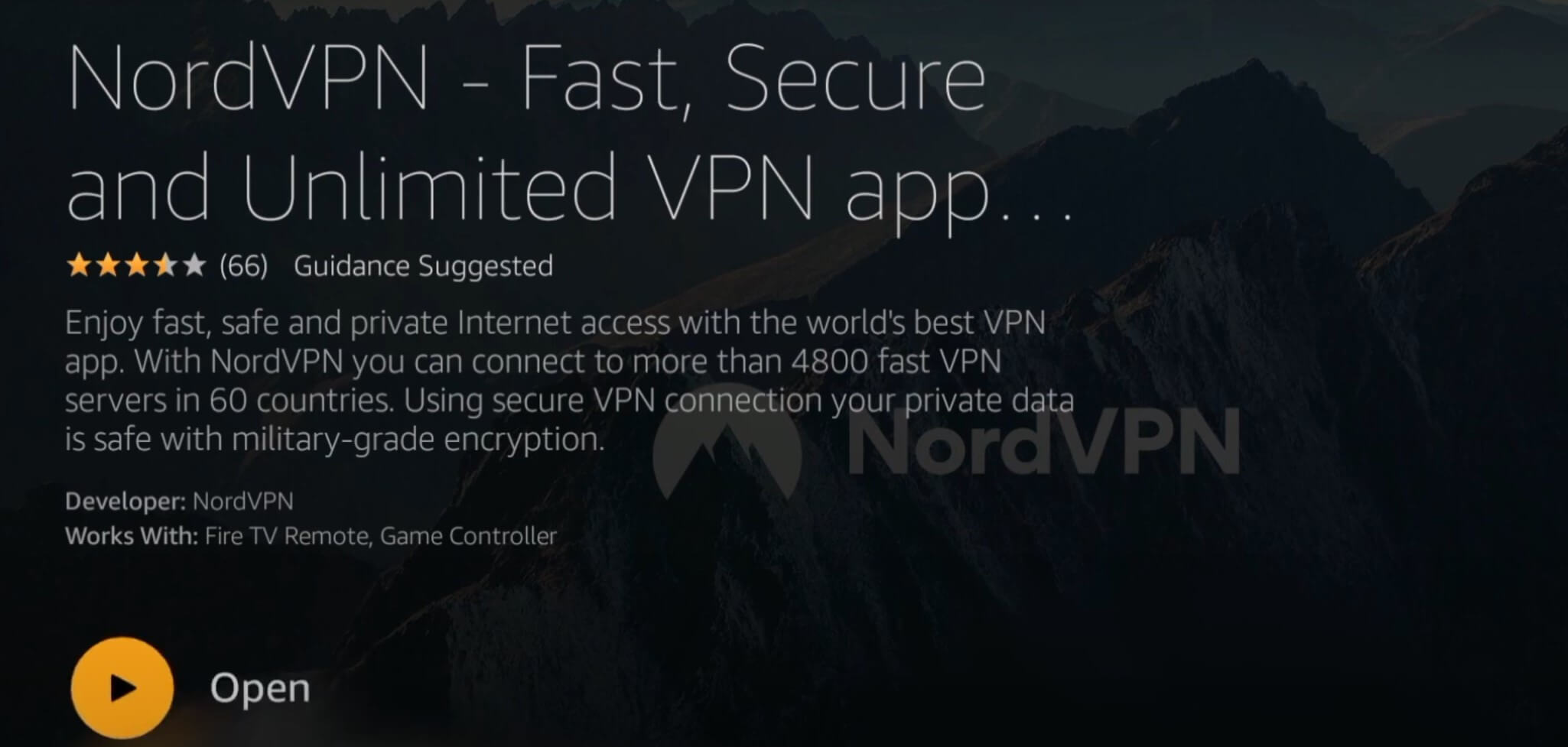
Installing a VPN That Doesn’t Support Firestick Natively
If you’re using NordVPN, ExpressVPN, CyberGhost, or Surfshark, you won’t have any problems with the installation. You know how to install a VPN on Fire TV that works natively and you can see that it’s nothing more than downloading an app and using it regularly.
However, many VPNs don’t have an app for Firestick, which creates additional problems. Usually, free Fire TV Stick VPNs lack native support but in many instances, premium providers are guilty of this as well – Private Internet Access, for example.
In that case, there are a few methods to make them work that we’ll explain in this article.
Allowing Apps from Unknown Sources
To be able to install a VPN on Amazon Firestick – the one that has no native app – you’ll have to allow apps from unknown sources on your Fire TV. Here are the required steps:
- Turn on your Firestick, go to Settings, and select Device.
- Scroll down and find “Developer Options.” Select it.
- Now, scroll down again and find the option that says “Apps from Unknown Sources.” Select this option and set it to ON.
Installing a VPN Using the Downloader App (Method A)
Now that you can install apps from unknown sources, it’s time to perform method number #1 to install a VPN on your Fire TV Stick. This time, we’ll use the APK file of the provider, which you can usually download from the official site.
Some providers won’t make their APK app files available through the site but you can find them on certain third-party websites. We, however, recommend downloading an APK file from the official VPN site to avoid potential virus or spyware infections.
Needless to say, you’ll first need to subscribe to a VPN you want to use and then follow the steps below.
Let’s see how to install and use a VPN on Firestick this way:
- Turn on your Fire Stick TV.
- Tap on the search bar and type the word “Downloader.”
- You’ll find the app called Downloader, so click on the yellow “Install” button to install it.
- Once it’s done, click on Open.
- Now, in the Downloader app, you’ll have to enter the URL of the direct download of a particular APK file. Alternatively, you can enter the URL of the page that contains the APK file and Downloader will open the browser window where you can download it.
- Either way, download the APK file and install it on your device. Since you allowed apps from unknown sources previously, the app should install just fine without any problems.
- Go to Settings and select Applications.
- Select “Manage Installed Applications.”
- Select the VPN application you previously installed.
- Select “Launch Application” and the VPN will open.
- Sign in to the VPN service with the credentials you provided during the subscription process.
- Connect to a server and enjoy!
Sideloading the VPN App Using an Android Device (Method B)
How to install a VPN on Amazon Fire TV by sideloading the app? Let’s see. This method, as well as any other, requires you to have a 2nd-gen Firestick TV or newer because the first gen of this device doesn’t support VPNs. Besides, it’s been discontinued for quite a long time and is rarely used by anyone.
Regardless, aside from the 2nd-gen Firestick, you’ll also need an Android device – tablet or smartphone – to sideload the VPN application. For this tutorial, we’ll use the application called Apps2Fire, so here are the steps you’ll need to complete.
- Grab your Android phone/tablet and open Google Play.
- Search for the app called Apps2Fire and download it to your phone.
- If you haven’t, subscribe to a VPN service you want to use and install its application on the same Android phone/tablet.
- Open the Apps2Fire app and tap on the three dots in the top-right corner of the screen.
- Select Setup.
- You will now need to enter the IP address of your Firestick TV. To find this IP, boot up your Firestick, go to Settings>About and select Network. You should see your Firestick’s IP address there, so write it down and enter it in Apps2Fire, as stated previously.
- In Apps2Fire, tap Save.
- Tap the three dots again and choose “Upload Apps.”
- Select the VPN app you want to use on Fire TV and select Upload.
- If you did everything well, the VPN app should be automatically installed and ready to use.
- Perform Steps 7 to 12 from the previous section to find and use the app.
Note that, for this method, the VPN app needs to be INSTALLED on your Android phone, so you don’t need an APK file. While it will work with the APK file as well, there’s no point in performing it, as the first method is much easier, plus, it doesn’t require you to have an Android phone or tablet.
Setting Up a VPN on a Router
When it comes to using a VPN on a router, it’s beneficial for many reasons. First of all, every device connected to a VPN-enabled WiFi router will gain additional protection, as well as the ability to bypass geo-blocks, enjoy streaming services, and other important benefits.
However, setting up a VPN on a router depends on many factors. It depends on the VPN provider and whether or not it supports routers. Additionally, it depends on the router firmware and model you have, as the setup isn’t the same for ASUS and DD-WRT routers, for instance.
This means we can’t give you the exact tutorial for this case but we can advise you to check on VPN sites. For instance, NordVPN has amazing router support and offers easy step-by-step guides for each router’s firmware, allowing you to set up a VPN without problems.
ExpressVPN and CyberGhost also support routers with proper how-to guides and tutorials, making them extremely simple to use. The idea is to connect a VPN to your router and then use Firestick to connect to your WiFi network, as you’d normally do.
The difference is that you’ll be able to take advantage of a VPN connection this way and enjoy all the benefits if the provider isn’t working directly on Firestick.
The Problem With VPN App Updates: How to Update Your VPN on Firestick?
If we’re talking about non-native Fire TV apps, the main issue with them is the lack of updates. This applies to sideloaded apps but also to those installed using Downloader. While you might already have a working version that has no issues, at some point, you’ll need/want to receive an important update.
VPN apps are frequently updated to patch up their vulnerabilities, add new features, or get more servers, so it’s vital to receive these updates from time to time. Thankfully, we have a solution to this problem, so follow the steps below to find out more about it.
- Turn on your Firestick TV and go to Settings.
- Select Advanced and then choose “Manage Installed Applications.”
- Find the VPN application, tap on it, and select “Force Stop.”
- With the app stopped completely, use Method A or B from above to install the new version of the app without deleting the old one.
- In this case, you’ll download the new version of the VPN app and when you try to install it, you’ll be prompted to update the app. Simply press Yes and it’ll be updated in a few seconds.
- Once that is done, you’ll need to open the app and log in again. Now connect to a VPN server and use it normally.
Best Fire TV Stick VPNs: Quick Summary
Knowing how to install a VPN on Firestick TV is crucial if you want to improve your streaming capabilities, avoid bandwidth throttling, and gain additional security. Not every service is going to give you these benefits, so let’s quickly summarize our favorite choices for Fire TV Stick in 2025.
1. NordVPN
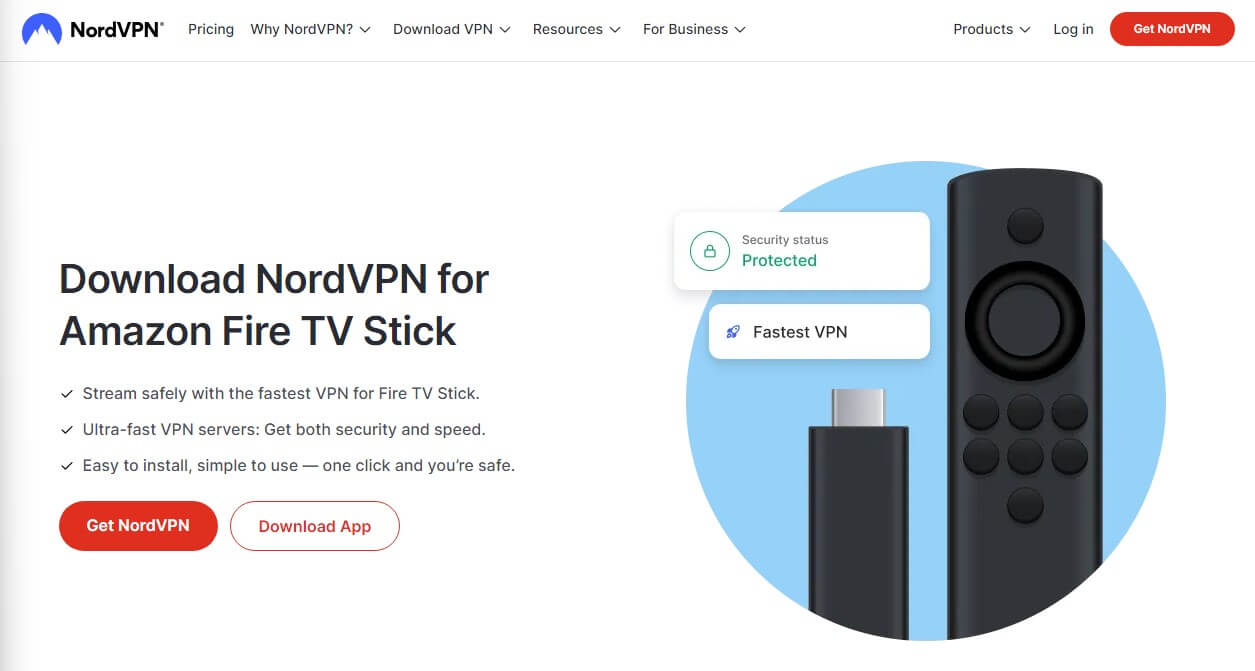
Let’s quickly mention NordVPN as the best Firestick VPN. NordVPN’s native Firestick support will allow you to install it in the blink of an eye and take advantage of its 6,400 servers in 111 countries. We like its streaming capabilities coupled with 10 Gbps speeds for a superb experience.
It’s very reliable at unblocking streaming platforms and services, and with P2P servers, downloading torrents is a breeze. Another perk is the presence of Threat Protection, a bundle of features like antivirus, malware protection, and ad blocker, all adding to the overall security.
NordVPN’s apps are modern-looking and its Firestick app includes numerous features, such as 256-bit encryption, a kill switch, and split tunneling. Moreover, NordVPN comes with 10 simultaneous connections and offers applications for every platform.
It also works with routers, Apple TV, Roku, and many other systems you won’t think about immediately. Its prices are relatively cheap and the longest plan comes with the biggest discount. You also get a 30-day money-back guarantee for every plan, so its risk-free nature definitely rears its beautiful head here.
2. ExpressVPN
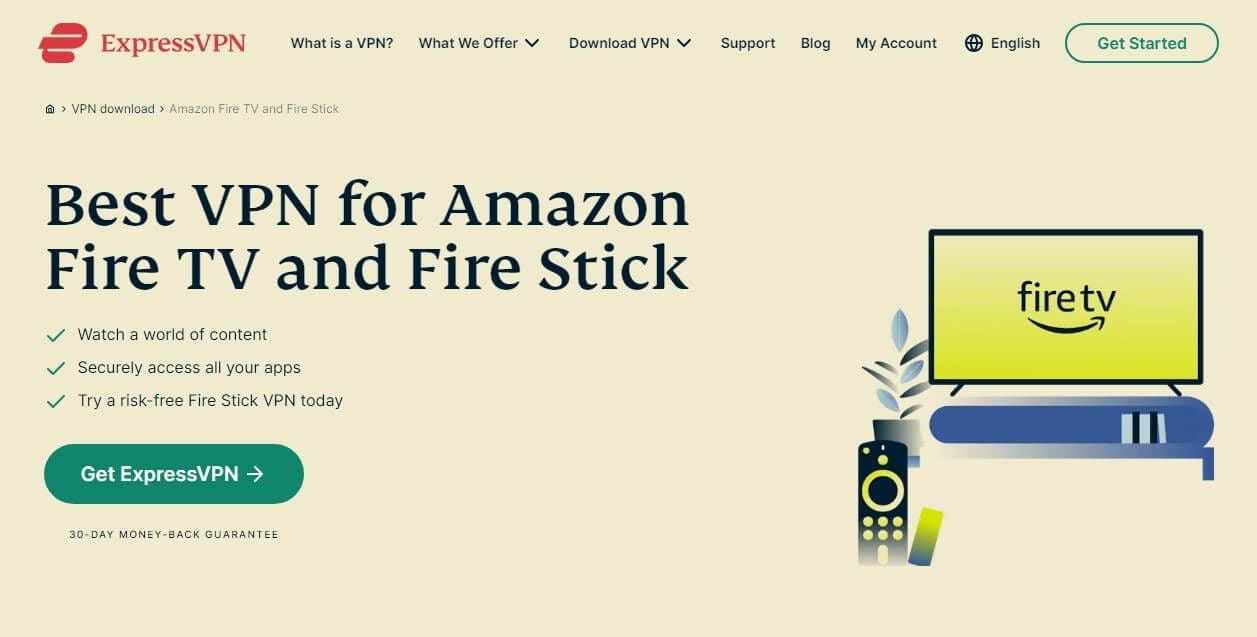
ExpressVPN offers native support for Fire TV. It packs 3,000 servers in 105 countries and 160+ locations, being a superb option for getting over geo-restrictions. Moreover, it’s the fastest service around thanks to an in-house Lightway protocol.
As such, it’s suitable for accessing any geo-blocked platform with a snap of a finger. Best of all is its native app for the platform that works flawlessly and packs features like a kill switch, IP leak protection, and split tunneling for added convenience.
ExpressVPN also stores no logs of your online activities and takes care of your privacy perfectly. A service like this also has RAM-only servers and Smart DNS called MediaStreamer for streaming on platforms that don’t work with a VPN natively, which is extremely handy.
ExpressVPN works on all platforms and offers 8 simultaneous connections, plus 24/7 support. Its annual plan is discounted by 49% and you get 3 free months on top of that! Finally, there’s a 30-day refund policy for all plans, so you can test it risk-free on your Fire TV!
3. CyberGhost
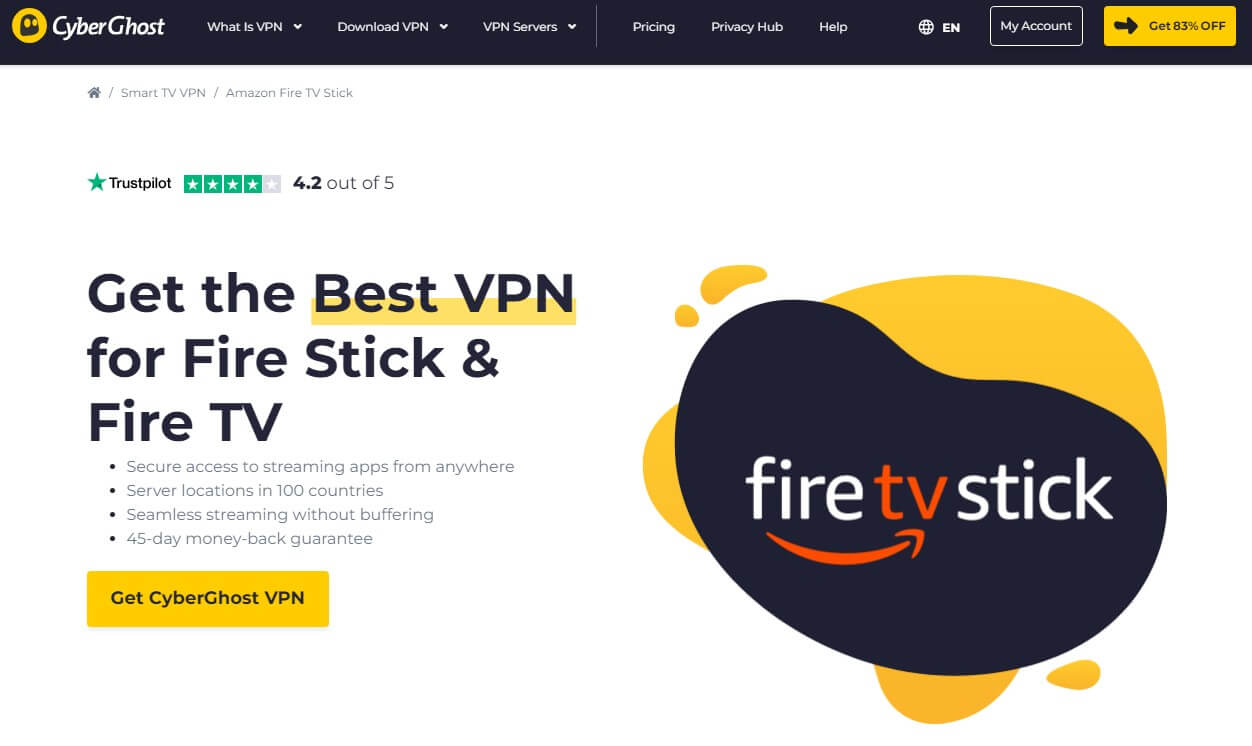
CyberGhost represents one of the best cheap VPN services out there. It is characterized by thousands of servers in over 100 countries, offering full WireGuard support and top-notch speeds. Of course, its native Firestick TV support is one of its highlights.
CyberGhost VPN works with every generation of Firestick, starting with the second generation, giving you an easy-to-use app that you can download for free from Amazon. Best of all is that CyberGhost is streaming-friendly, so it’ll work with a variety of streaming services and platforms.
In addition, the provider comes with an ad blocker as well as IPv6 leak protection, ensuring total security. Much like NordVPN, it stores no logs and actually has a third-party audit from Deloitte, which ensures we’re talking about a highly secure VPN.
CyberGhost offers a cheap 2-year plan with a big discount and a 45-day money-back guarantee. This, along with 24/7 live chat support and 7 simultaneous connections, makes this VPN one of the absolute top choices to install and use on Firestick TV or Apple TV.
Is Every Fire TV and Firestick TV Version Going to Work With a VPN?
One question we want to address has to do with the compatibility of VPNs with different versions of Firestick. The first generation of Fire TV Stick is NOT compatible with VPNs, which means installing one on this platform is impossible, regardless of the method you’re using.
To be able to install a VPN on a Fire TV Stick, you’ll need to have at least the second generation or above. In that case, finding a VPN app online is possible, or if not, you’ll at least be able to sideload the app or use any of the other methods from above.
Technically, you can use a VPN on the first generation of Fire TV by connecting it to a router. However, connecting a VPN to a router isn’t an easy job for the majority of people and to be honest, very few people are actually using the first generation of Fire TV given its discontinuation long ago.
Either way, chances are that using a VPN on Fire TV won’t pose a problem, which especially rings true if you’re using a VPN that has a native app for this device. If that’s the case, installing one is as easy as installing any other app.
Bottom Line
To conclude, we think you now know how to install and set up a VPN on your Amazon Fire TV Stick in 2025. We recommend using providers like NordVPN, ExpressVPN, or CyberGhost, as these three have native apps downloadable directly to your device.
You can use Private Internet Access, for example, but this VPN service has no native support and requires using Methods A or B that we mentioned above. Regardless, the setup process is fully explained in this guide and we’re sure you’ll have no issues completing it.
Now that you can also save money on these VPNs using the buttons above, we think it’s all the more incentive to finally equip your Fire TV Stick with one of them. So what’s it gonna be? Are you going to amplify your streaming experience with a VPN? We’re sure you will!
FAQ
Here are a few more questions and answers related to this topic.
Will free VPNs for Firestick work?
Yes and no. Free VPNs are notorious for limited bandwidth and poor speeds but some of them indeed offer apps for Fire TV. For example, the free version of ProtonVPN has a native app and despite its unlimited bandwidth, it’s not streaming-friendly, rendering it pointless.
In short, some of them will work but we don’t recommend them for obvious reasons. They lack the security you get with premium providers, plus, they’ll limit your bandwidth, throttle your speeds, and prevent you from accessing geo-blocked platforms until you pay for them.
We recently talked about the top free VPN services in 2025 and while they can be decent security-wise, consuming media, torrenting, and gaming isn’t their forte. For Firestick TV, paid VPNs are your best bet and you’ll quickly realize that once you test a free service.
Why should I use a VPN for Fire TV Stick?
The main reason to use a VPN for Fire TV Stick is to unblock geo-restricted services and ensure you can access your favorite shows and movies anywhere. Also, this service will prevent ISP throttling, which lets you enjoy streaming at full speeds and in high resolution.
Another benefit is added security and privacy due to the VPN’s ability to encrypt your connection and make you untraceable online.
Are there any risks of using a VPN for Amazon Firestick TV?
No, there aren’t any risks as long as you’re using one of the services we recommend. Using “unverified” free services with no audit can pose a risk to your privacy. As long as you stick to NordVPN, ExpressVPN, CyberGhost, or even Surfshark, we can guarantee absolutely ZERO risks.