Fire TV Stick has been among the most prevalent streaming devices for years. You just plug it into the HDMI port on your TV and access hundreds of streaming services. Using CyberGhost on Fire TV Stick yields even more benefits, as you can easily get over geo-blocks and access more content.
Without a quality VPN, Firestick has its limits. This has to do with your location, which limits the amount of content you can access. If you’re not in the US, accessing American Netflix, HBO, Sling TV, and other platforms will be impossible.
In this case, and many others, the CyberGhost VPN Firestick app can help. It’ll change your IP to another country and let you watch anything you want. Now, the question is how to install CyberGhost on Firestick and use it to get the best effects. Your answers are below – scroll down.

Does CyberGhost Work on Fire TV Stick and Fire TV?
First of all, we need to see if this provider supports the device in question. As you can guess, the answer is positive.
Now, does it offer a dedicated app? Once again, we’ll answer with yes. Besides, we listed this provider on our list of the best VPNs for Fire TV.
Unlike Private Internet Access, which has no dedicated app for the platform, and by extension, makes things complicated, CyberGhost’s installation process on Fire TV Stick is simplified. Basically, it revolves around installing the app, connecting to a server, and enjoying streaming.
How to Install CyberGhost on Firestick [Step By Step]
In this section of the article, we’ll explain how to install CyberGhost on Firestick. The steps are below, so let’s go through them together.
1. Subscribe to CyberGhost
We’re talking about a premium service, which means it requires a subscription. The silver lining is that the provider is fairly affordable, with a very handy 45-day refund policy for all plans longer than a month. We recommend getting its exclusive discount through the button below.
If you click on it, choose the plan you want, enter your email, and provide your payment information. You can pay for it with crypto, PayPal, or credit/debit cards, so it should be easy. Once you do that, make sure you go to your email and verify it to ensure it works properly.
Here, you’ll also make a secure password which you’ll need in the later steps.
With this in place, you can install the provider on your desktop/mobile platforms as well. We explained how to use a VPN on Android in a separate guide and the same applies to iOS/Windows/macOS platforms.
2. Find and Install the VPN from Amazon App Store
Now that your subscription is complete, it’s time to boot up your Fire TV Stick. From here, follow these steps:
- Go to the App Store.
- Tap on Search.
- Type in the name of the VPN, which is CyberGhost.
- The app should appear immediately after searching for it. Tap once to see more info about the app.
- Now, tap the button that says “Get.” Wait for a minute until the installation is complete.
- This button will now change to Open. Tap on it to open the app.
3. Connect to a Server
You’ll see that the CyberGhost VPN Firestick app looks fairly identical to mobile/desktop apps. It’s a bit different, of course, but the same principles apply here. To connect to a server, open the server list, select the location you want, and use the connection button.
4. Start Streaming
When the button turns yellow, the connection is complete.
You’re now ready to start streaming sports, movies, shows, or anything you like. CyberGhost works well for bypassing geo-blocks on various sites, and with unlimited traffic and fast speeds, streaming will be very pleasant.
How to Use CyberGhost on Fire TV Stick 1st Gen
The trick with Fire TV VPNs is that they’ll work only on the 2nd gen or above. If you have the first generation of Firestick TV, you won’t be able to install CyberGhost or ANY other service. However, it’s not the end of the world, as there are a few workarounds.
For one, you can install the provider on a router. This solution requires a bit of experience and we recommend it only to users who know what they’re doing. Our more favored solution includes using Smart DNS, a function that CyberGhost offers as well.
SmartDNS is a DNS service for streaming that will help you unblock several geo-restricted platforms. In this case, we’re talking about Hulu US, Netflix US, Netflix UK, and a few others.
Still, if you’re not keen on changing your device for the 2nd gen, we’ll go through the steps required to use SmartDNS.
Getting a SmartDNS Address from CyberGhost
- Make sure you’re subscribed to CyberGhost. If you aren’t, use the button we left above to claim its exclusive discount and a 45-day money-back guarantee.
- Now, go to its website and log in to your account there.
- On the left-hand side, under Products, click on Smart DNS.
- Under “DNS Addresses for TV”, select the one you want. At the moment of writing, you can pick from the three aforementioned options plus DE, JP, NL, GB, and US geolocation addresses.
- Copy the address you want using the dedicated button or write it down on a piece of paper.
Setting Up CyberGhost on Fire TV Stick 1st Gen (SmartDNS)
- It’s time to turn on your device and go to Settings.
- Find Network, select it, and then go to Wi-Fi.
- Find your network and open its Settings.
- In Settings, look for the two DNS addresses of your network. They should be referred to as DNS 1 and DNS 2.
- Replace DNS 1 with the IP you copied in Step 5 of the previous guide and leave DNS 2 blank.
- Save your new settings and try accessing the streaming platform that corresponds to the SmartDNS address you selected in Step 4 of the guide above.
CyberGhost Not Working on Fire TV Stick: Possible Fixes
Are you facing problems with CyberGhost for Amazon Fire TV Stick? Here are a few fixes you can try to alleviate your problems.
- Update the VPN app
- Reinstall CyberGhost
- Update your Firestick
- Try using a different server
- Make sure your network is working properly
- Restart your router
- Contact customer support if everything else fails
Usually, people find success in changing the server or simply reinstalling the app. But if you’re facing more severe issues, it’s good to let customer support help.
The VPN’s 24/7 live chat support is among the best in the business and will, no doubt, aid your attempt to set it up properly.
CyberGhost for Firestick: Key Features
In case you haven’t used this provider before, you might be wondering what kind of experience you can get out of it. Well, we talked about that in our test of CyberGhost. Today, we’ll focus on the streaming aspect of this provider and see why it’s so popular on this platform.
Streaming-Optimized Servers
One of its best features is the presence of servers for streaming. You can find these in all apps, making unblocking geo-restricted platforms a breeze.
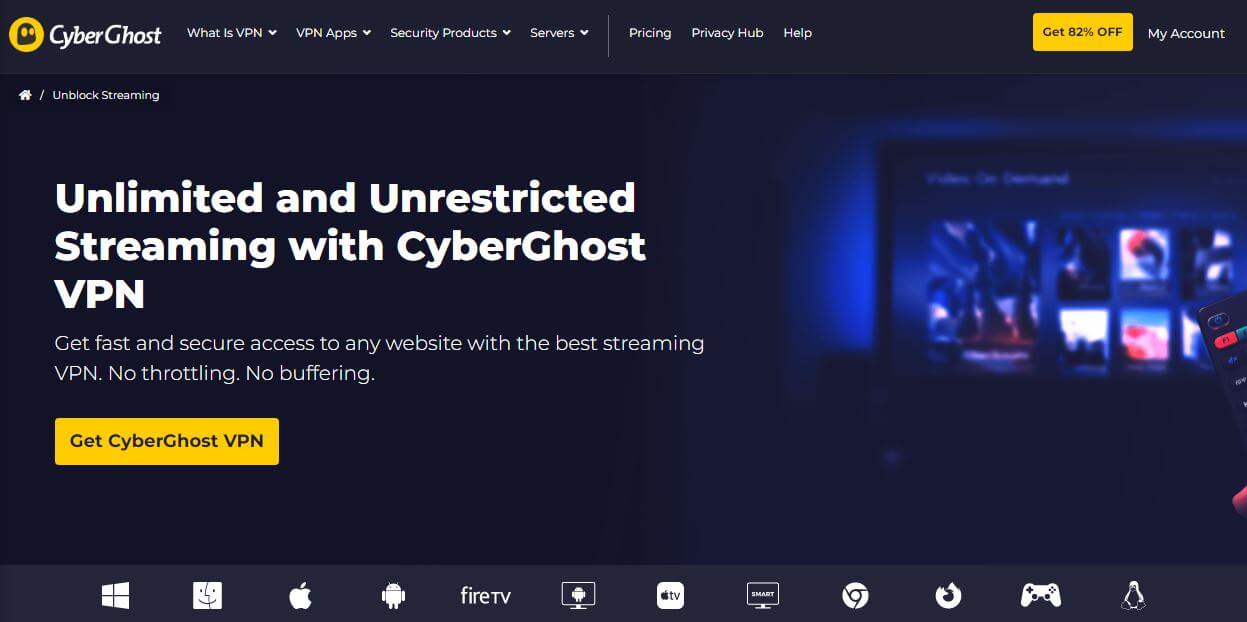
What’s more, these servers are optimized for all the popular streaming platforms, including:
- Netflix (several catalogs)
- Disney+
- Hulu
- HBO
- Hotstar, and many others.
In addition, we found these servers useful for watching channels unavailable in our country, which comes in handy when you’re abroad. You’ll find the full list of supported channels/streaming platforms on CyberGhost’s site, so check it out if you’re interested.
Watch Exclusive Content with CyberGhost
Unlimited Bandwidth
Installing the CyberGhost VPN Fire TV Stick app gives you unlimited bandwidth.
Unlike free Firestick VPNs that limit your monthly traffic, you don’t have to worry about that here. Simply connect to a server and watch movies and series 24/7 – no problems with that.
Very Fast Speeds
The provider offers cutting-edge security protocols that also greatly influence the level of performance.
Aside from OpenVPN and IKEv2, you’ll get access to WireGuard. WireGuard is indeed key to fast speeds, thanks to its lightweight nature and easier implementation.
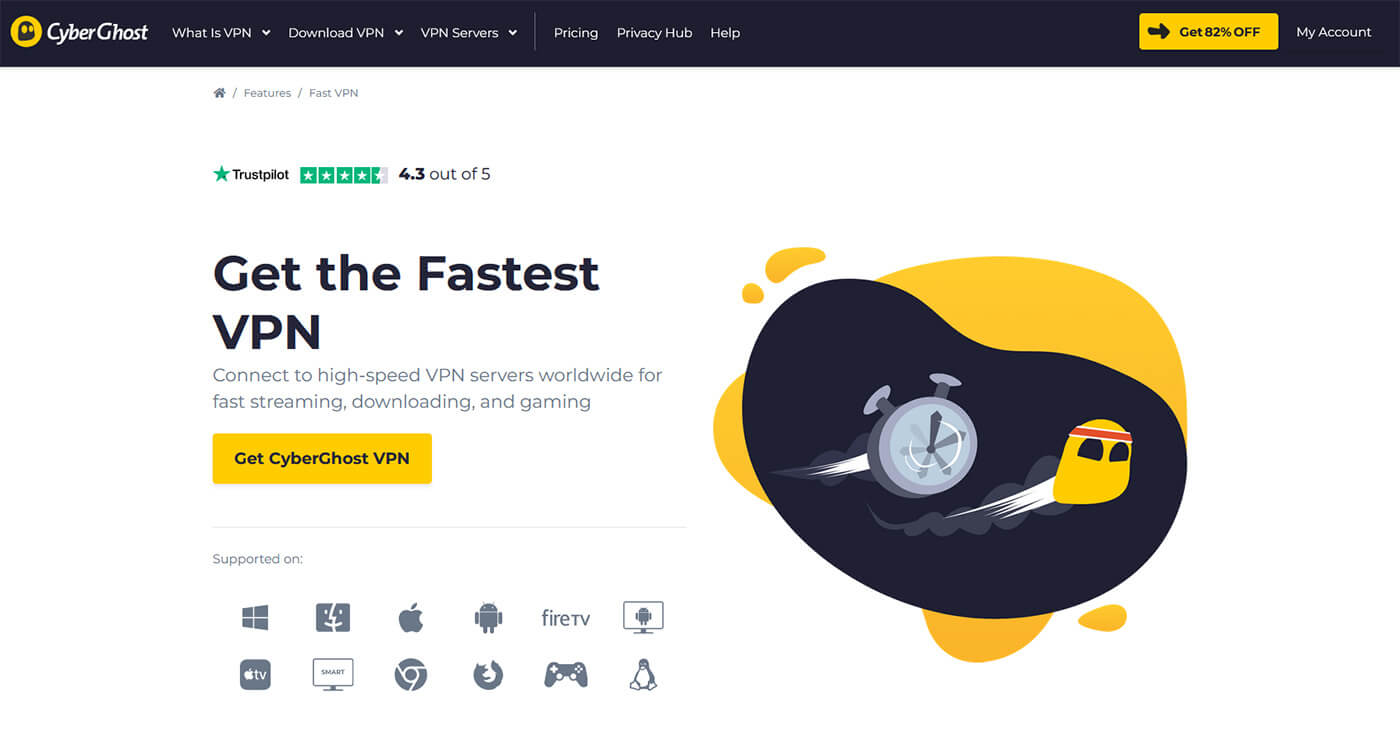
This protocol works on all of the supported devices, including Fire TV Stick, enabling even 4K streaming to be buttery-smooth. It’s just a tad slower than ExpressVPN’s Lightway, and that still means it’s blazing fast. You’ll agree that this is one of the, if not THE most important factor when streaming.
Servers in 91 Countries
Owning to its unblocking capabilities are 9,500 servers in 91 countries. This is a serious server fleet that’ll let you get an IP from pretty much every popular country. Servers are available in every continent, including Africa and Asia, plus Europe, the US, and South America.
With these servers you can not only enjoy streaming but also torrenting, visiting the dark web, or just staying anonymous online.
Excellent Device Compatibility
Last but not least, the CyberGhost Firestick app isn’t the only one you can get. The provider works on all platforms and systems you can fathom. iOS, Android, macOS, Windows, Linux, Smart TVs, routers, and Roku are only some of them.
All subscriptions come with 7 simultaneous connections, ensuring you can enjoy online protection and streaming on up to 7 concurrent devices.
How to Install CyberGhost on Fire TV Stick: Summary
With everything explained, you can see that installing CyberGhost on Fire TV Stick takes no more than a few minutes. If you already have a subscription, you can just go to the Amazon App Store, install it directly on your Fire TV, and get into streaming.
Thanks to a dedicated app with plenty of features, it’s one of the most enjoyable VPN apps you can use on this platform. And if you don’t find it good enough, you can install ExpressVPN on Firestick instead. That service is a bit better but also a tad more expensive.