With files taking increasingly more space, it makes upgrading your physical storage more tedious. For this reason, people turned to cloud services that made a true revolution in terms of file storage, becoming accessible to pretty much everyone.
Very soon, Dropbox and Google Drive emerged as some of the most popular options. However, the most popular doesn’t always mean the best, which pCloud proves effortlessly. What is pCloud, you may ask? How good it REALLY is? Is pCloud worth it?
Well, these are only some of the questions that we’re going to address in this pCloud review for 2025. It’s going to be a long but interesting read, as we examine every nook and cranny, and deliver to you an in-depth and comprehensive test of pCloud.
As a long-term user, I feel competent to talk about all of its upsides and downsides that will help you figure out what kind of cloud service we’re talking about. Needless to say, I strongly recommend staying along for the ride!
What Is pCloud?
pCloud started out in 2013 and compared to some of its rivals, it’s a relatively fresh-baked company on the market. Furthermore, it offers cloud storage for individuals, families, and companies, making it quite a versatile option.
Perhaps the best-known thing about pCloud is that it’s based in Switzerland. As some of you know, this country has very strict privacy laws, which should serve as an excellent backdrop for pCloud’s security.
As we speak, more than 15 million users enjoy this service due to its great transfer speeds, ease of use, and affordable prices. pCloud even offers a free version and has servers in Europe and the US, effectively covering a huge portion of the planet.
Needless to say, this service promises a lot and in this pCloud review and test for 2025, we will see exactly how good it is.
Pros
- Very easy to set up and use
- An extremely affordable Lifetime plan (99 years)
- No limits on file size
- Crypto Folder is an excellent addition
- Impenetrable security thanks to 256-bit encryption
- Extremely fast upload/download speeds
- 1-year long backups
- Free plan with all features and 10 GB of storage
Cons
- A 2 TB storage cap might be small for some users
- Email support is slower to respond
pCloud Device Support & Accessibility
When using a cloud service, it’s really important to have access to it on all of your devices. With that said, we’re going to review pCloud and its device compatibility first, as well as ease of use and initial setup.
How to Get Started on pCloud?
When I first visited pCloud’s website, which was a long ago, I was surprised at how easy it is to get into it. The first thing you’ll see is a beautiful-looking website that lets you join for FREE.
Yes, as said, it does offer a free subscription plan that I’m going to talk about in the Pricing section of this pCloud review.
The initial setup will depend on which plan you’re interested in. However, I recommend starting with the free plan and joining pCloud for free. To do so, you just need to enter the desired email and password, click on Create Account, and boom – you’re nearly there. Just a few seconds are enough to start using pCloud.
Regardless of your device, pCloud will prompt you to download the app that takes no more than 10 MB. On PC, this will be a setup file that you need to install, and on iOS or Android, you can directly download the app from Google Play or Apple Store respectively.
Once that is complete, you can immediately use pCloud Drive on your device.
pCloud Desktop App
Let’s start with the pCloud review of its desktop app. Upon installation, you’ll be greeted by a simplistic, yet functional application of this service. You’ll also see that you get 5 GB of free storage from the get-go.
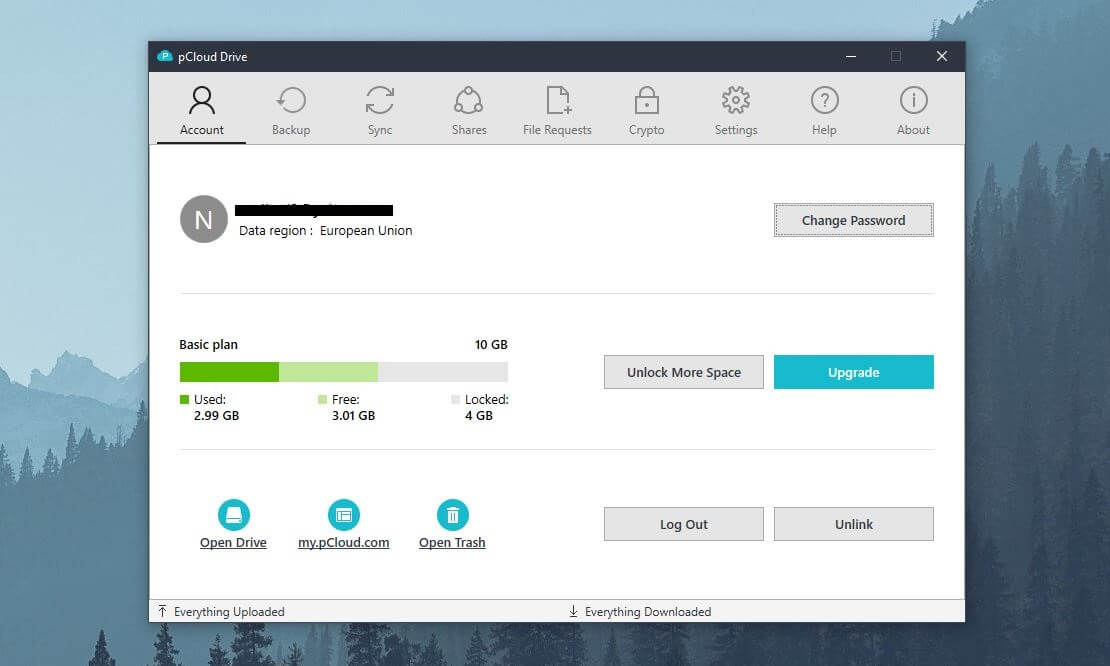
However, pCloud lets you gain more storage (up to 10 GB) by doing simple tasks. These include verifying your email or inviting other people to the service.
On Windows or Mac computers, I found pCloud to be extremely easy to use, offering all the features I needed for safe and secure file sharing and storage. So far, after a few years of use, I found no problems with its desktop app.
For example, it allows you to back up your files or add a pCloud sync folder for syncing the files between the cloud and your PC. Moreover, each option is available from the top part of the window app, so you can access Sync, Shares, Crypto, Backup, and Settings with one click.
The PC app even allows you to choose upload and download speed limits, upload screenshots, or make it run on system startup to make sure you start syncing from the get-go. While not the most beautiful app, pCloud on desktop surely is one of the easiest to use.
pCloud Mobile App
The pCloud review and test of its mobile app are also very similar. The app functions the same in both variations, with iOS and Android versions being basically the same. I like the presence of a mobile app because it allows you to access your files anywhere, as long as you have internet access.
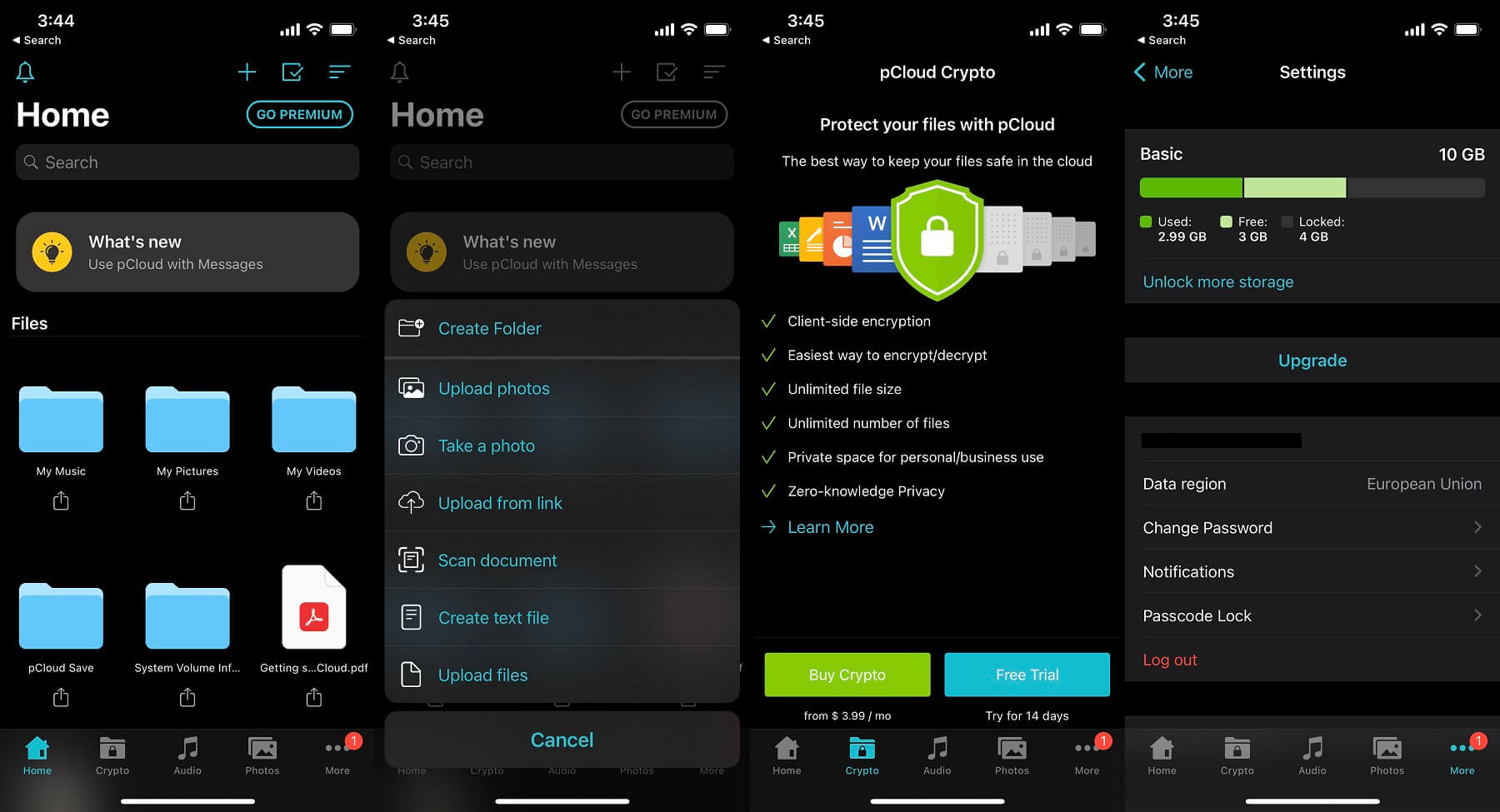
When you install it, pCloud will give you the option to automatically back up photos and videos from your phone. These photos can later be accessed via your computer as well, eliminating the need of using a USB cable to transfer files between the two devices.
Furthermore, the mobile app has an integrated media player. This allows you to open photos, videos, and even music, without using a third-party solution. I especially like pCloud’s ability to create playlists, letting you turn it into a full-fledged media player on your phone!
All of this makes pCloud one of the most versatile and flexible cloud services on the market.
pCloud on the Web
If you prefer using pCloud by visiting its site, that is entirely possible. I personally prefer using applications, especially when it comes to mobile devices. However, pCloud offers a surprisingly uncluttered and clean web interface that you can see below.
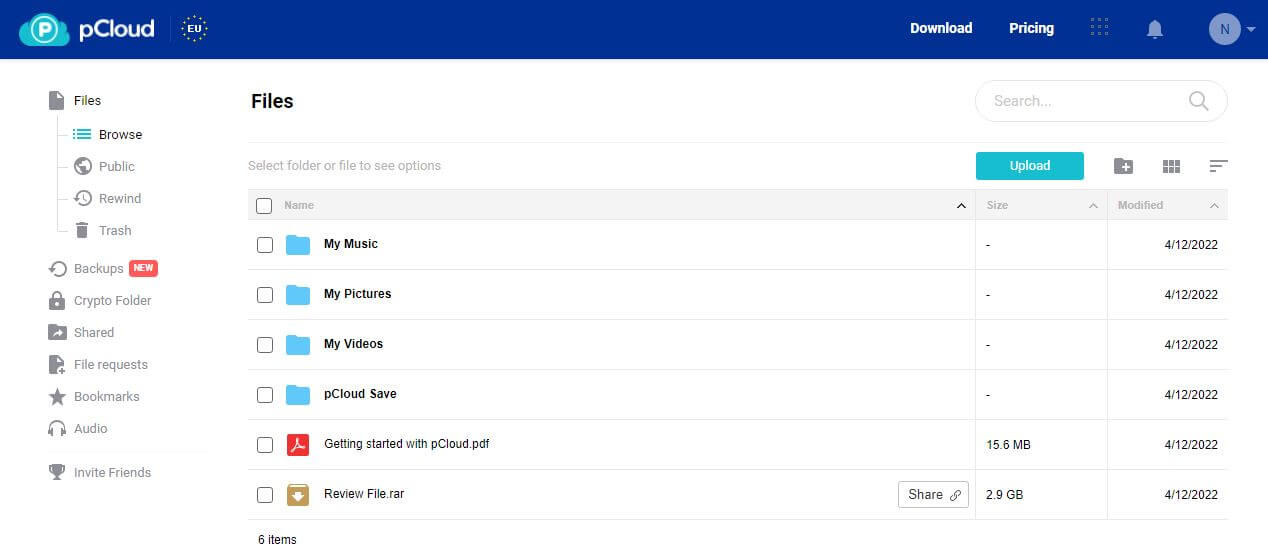
The main part is where you see your music, pictures, and videos folders. On the left side, you have all the options you get within the app. You can access your Trash or Crypto folders, add bookmarks, or preview audio files right then and there.
Therefore, if you don’t want any apps on your phone or PC, it’s good knowing that pCloud offers a phenomenal web version.
pCloud Browser Extensions
Now that I mentioned the web version in this pCloud 2025 review, I should also mention its browser extensions. Of course, they’re available for both Firefox and Chrome, offering some great possibilities that you don’t get otherwise.
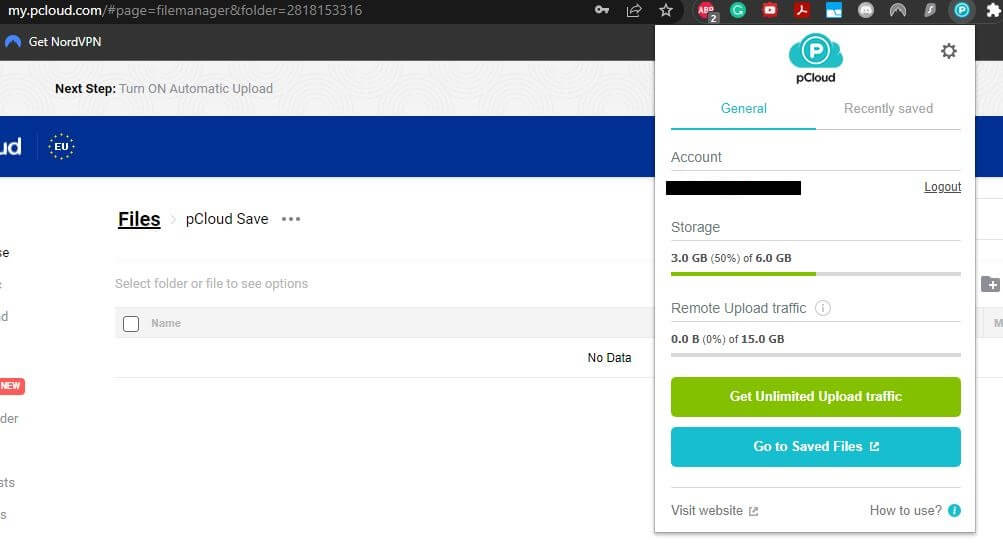
pCloud Save, as it’s called here, lets you save files on the cloud space directly from web pages. Here, you can save photos without right-clicking on them and choosing Save, as you would do without pCloud.
Instead, it takes one click to save the image or even text you want. By the way, pCloud lets you save text content as well and immediately turns it into a “.txt” file for easier management. I’m glad that pCloud incentivizes its users to fully immerse themselves into its app suite.
By equipping each of your devices with it, you’ll make your life much easier and save space on your HDD by utilizing a fast cloud solution.
Is pCloud Fast for Transfers?
Cloud services in the past were useful almost like today’s solutions but they had one BAD downside – slow speeds.
I remember having to wait for an entire day to upload a few-gigabyte file, which drastically hindered my experience and made me abandon cloud services for a while.
Nowadays, that’s not always the case as there are still some really fast solutions. In this pCloud transfer review, my task is to test how fast pCloud lets you upload and download a file. Note that the speed of your uploads and downloads will of course above all depend on your internet speeds.
If you have very slow internet speed, you can’t expect pCloud to overcome this limit. In the image beneath, you can see my internet speed which will be relevant for the pCloud transfer review.
Nevertheless, for this pCloud test, I will use a RAR file I created that’s a bit less than 3 GB in size. You can see it in the image below.
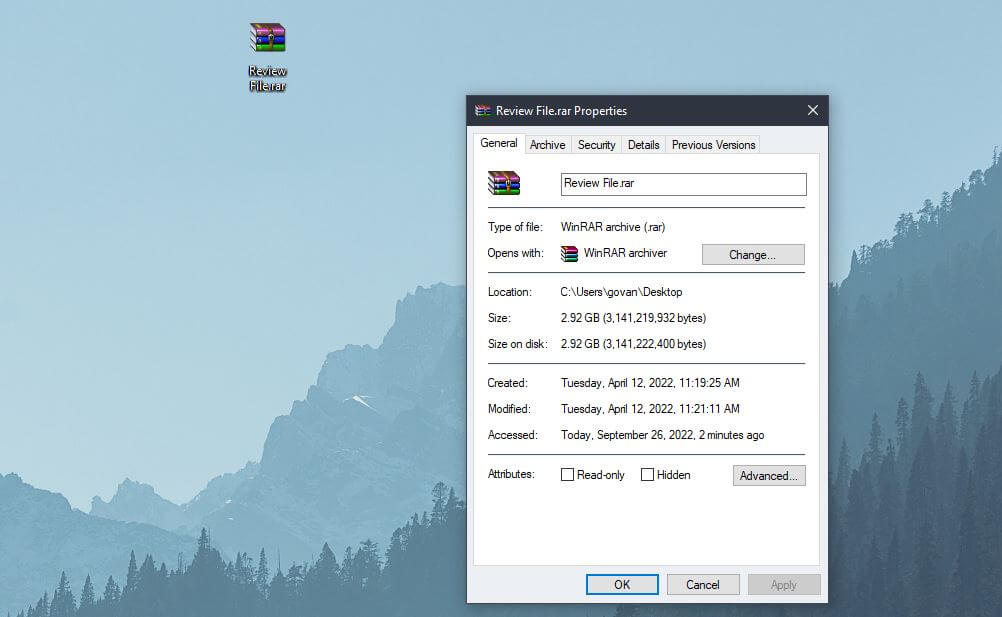
Once I created the file, I went to my pCloud account and started uploading it, which you can see in the next screenshot. With my internet speed that’s really not the fastest, a file of around 3 GB will upload in less than 30 minutes.
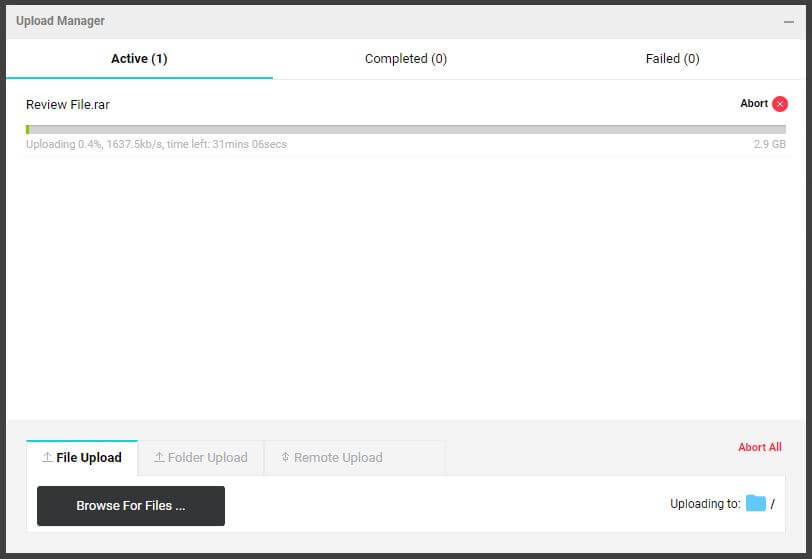
Compared to my upload speed which isn’t great, pCloud is actually really fast and almost utilizes the full potential of my internet connection. If I compare it to, let’s say, Google Drive, you will see that it’s slightly faster, which is a very pleasant surprise.
But what if I went ahead and downloaded the exact same file? Will pCloud be any better? Well, take a look at this image.
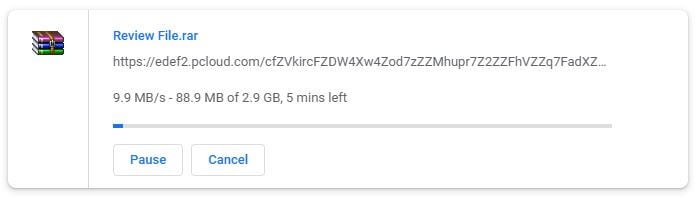
As you can see, the same file will take about 5 minutes to download. Overall, this is a really good result in this pCloud review, which isn’t a surprise given its impressive performance.
Features of pCloud
Our pCloud test and review in 2025 wouldn’t be complete without talking about its features. Despite its affordable price, this cloud service is as feature-rich as some of its more expensive competitors.
Here’s what you can expect from your pCloud subscription:
Flexible File Management
One feature I like the most is the file management of pCloud. Now, you’ll say that all cloud services offer this feature and to a certain extent, you would be right. However, pCloud simplifies things even more, letting you classify each file according to its type.
Out of the box, pCloud gives you dedicated folders for music, photos, and videos. This makes it easy to store the files accordingly, especially with the ability to create new folders and sub-folders.
Additionally, pCloud offers separate folders for backups and file requests, and as such, they’ll never interfere with the other media-related files. Moreover, there’s the option to create RAR archives within the app so you don’t need WinRar to quickly group multiple files into an archive.
Since I mentioned file management, it’s worth noting that all files are stored on servers in Europe and the US. You can choose the location of the server, though, and we recommend choosing the one closest to you to maximize the speeds and performance.
Be careful – this choice needs to be made when you create the account. It’s technically doable after, but it’s a chargeable option that you would need to request to pCloud’s support team.
Easy File Sharing
What’s a great cloud service without the ability to effortlessly share files? During my years of using it, I found valuable the option to share a file or folder with two mouse clicks. This is not only simple but also time-saving, especially on busy days.
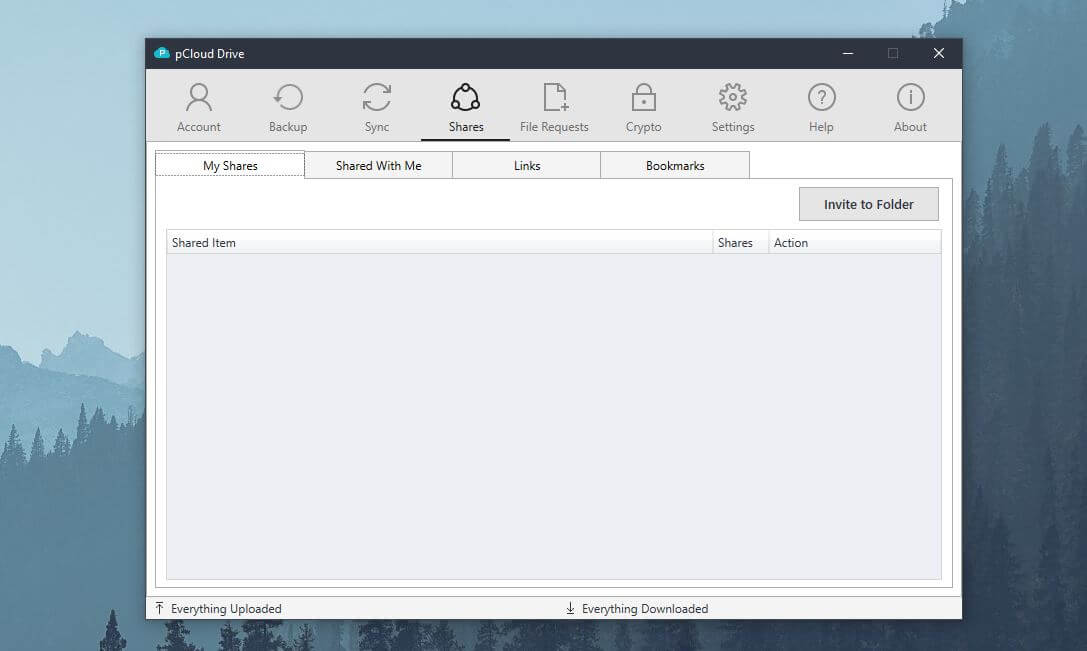
Once you click on the file you want, pCloud will give you the “Share” option. By clicking on it, you’ll immediately get a shareable link that you can send to your friends or family. Additionally, you can spice things up a bit.
For example, you can set the files in the link not to be downloadable by the user who sees them. Adding an expiration date is possible as well and you can password-protect the file or folder if we’re talking about confidential information.
This will be useful for business users that surely don’t want business-related info leaking out to the public eye.
File Syncing
If you want your files to be accessible on all devices, you’ll need to use the Sync option that pCloud thankfully offers! What this means is that you can make all your files on the cloud available on every device.
That way, you can access them wherever you are and whichever device you’re using. pCloud, once again, makes this process simple by making you do nothing. You just have to enable the option and pCloud will do everything for you.
If you download a file on your iPhone, for example, pCloud will automatically upload it to the cloud storage and sync it with other devices. So, when you get home and want to access it on your PC, it will be there without any additional transfer – super cool!
Unlimited File Size
Did we mention the unlimited file size in this pCloud drive review? Well, now we did. pCloud puts no limits on the file size you’re allowed to upload and download. That is if the file or group of files you’re trying to upload doesn’t exceed the size of your cloud storage.
With that in mind, you won’t have any issues uploading Blu-Ray movies, high-definition images, and FLAC songs that tend to take up quite a lot of space. By the way, the maximum storage is 2 TB, which should be enough even for slightly demanding users.
Note that some special extensions of storage can be requested from the support team, but they are not available by default. Albeit, even after using it for quite some time, I found 2 TB to be just enough for my needs.
Backups
Backups are another important factor in this pCloud review. Doing backups with pCloud is super easy simply because it allows you to utilize third-party cloud services as well. Although, I think people are more interested in backing up their important folders from a PC.
Given pCloud’s huge storage space, you can effectively back up every important file from your operating system. Backups will last for up to 1 year, and in this period, you can access your files and folders with no issues.
It’s worth mentioning that synchronization is done automatically in this case. In other words, your backed-up files can be accessed from any device, just in case the other device gets stolen or you lose it.
As mentioned, you can utilize third-party cloud solutions as well. If you want to transfer your files from Dropbox, for example, pCloud gives you its “Third-Party” section. Once you choose it, you can select from which third-party cloud provider you want to back up files for easy access.
Trash History (Up to 30 Days!)
You accidentally deleted a file and start panicking? Don’t worry, you don’t have to!
Every file you delete from your cloud storage ends up in the Trash folder. This Trash folder is here for a reason, as it keeps all of your deleted files for 30 days if you’re using a premium plan. Free users, on the other hand, get a 15-day file restoration, which is still very good.
During this period, you can choose to restore the file you want in case you make up your mind and want to access it for any reason. It’s good to know, in this pCloud review, that the service has your back, which is useful for accidental file deletions.
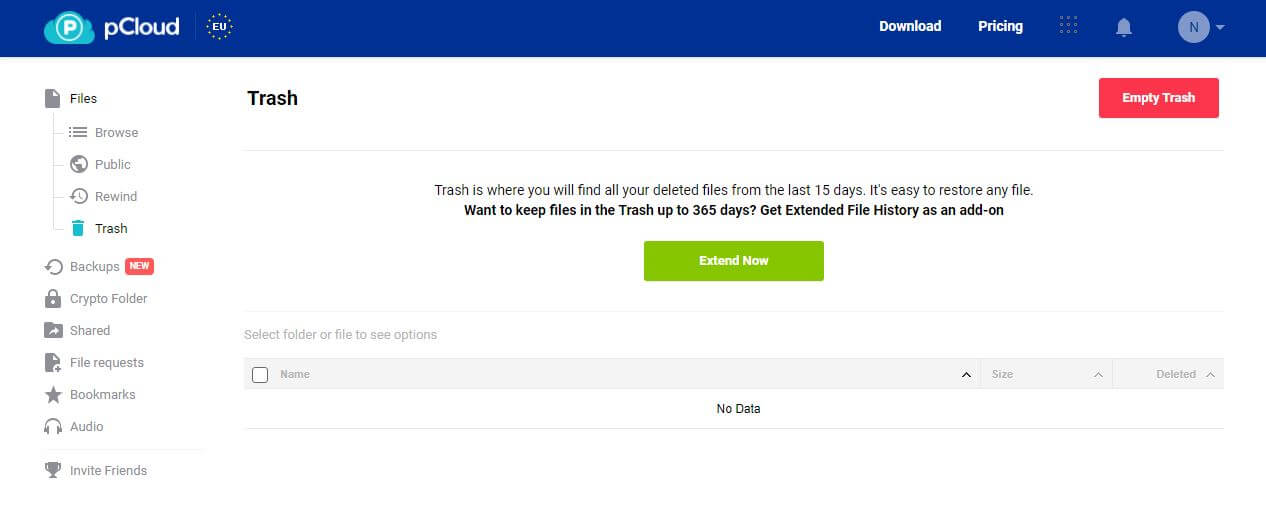
Crypto Folder
Finally, I need to talk about Crypto Folder and give you a brief pCloud Crypto review. This Crypto Folder needs to be paid additionally for everyone except for Business users. In simple terms, it offers the so-called client-side or zero-knowledge encryption.
As such, it lets you choose which files and folders you want to protect better. Since we’re talking about zero-knowledge encryption, it means that not even the pCloud’s server will be able to get a glimpse of your file.
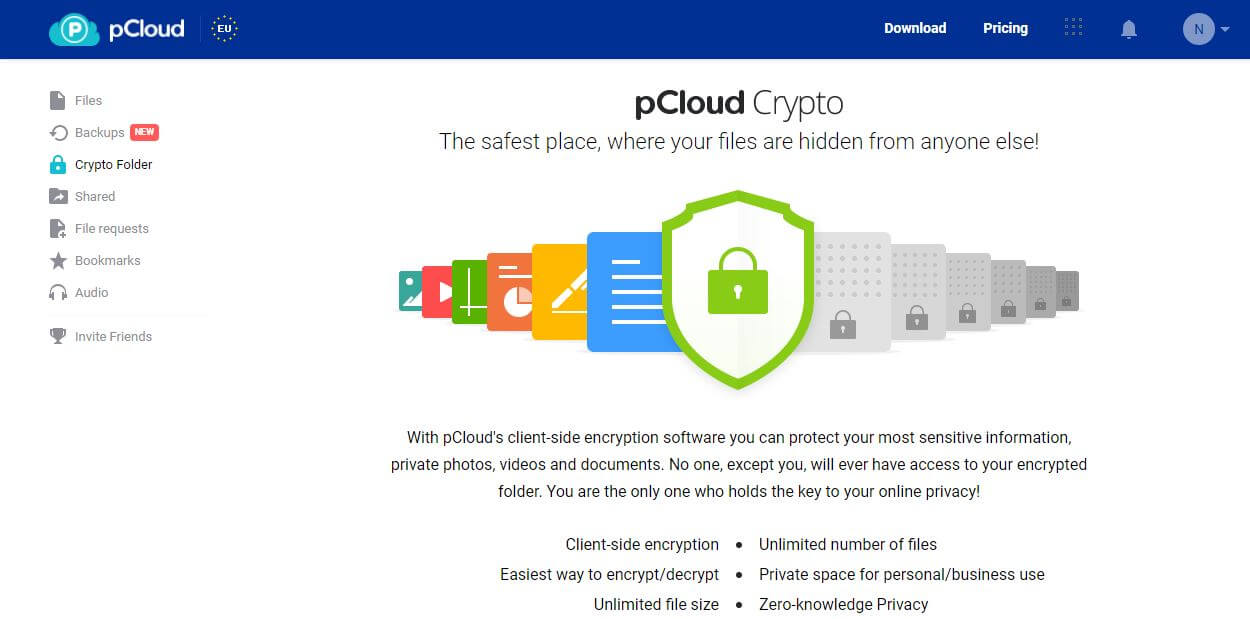
Because of that, you won’t be able to generate any video, audio, or photo previews of these encrypted files. While not being able to preview your files is surely a price to pay, I think it’s a small one given that these files will be only accessible to you and fully encrypted for anyone else.
pCloud even offers a separate, 14-day free trial for this feature that otherwise costs $4.99 a month. However, it’s vital to mention that files outside of this Crypto Folder still get 256-bit AES encryption, which is virtually impenetrable.
Safety & Security
Everything I said so far lays a good base for a very important pCloud security review. With breaches and hacker attacks happening daily, it’s important that the cloud service you’re using is as secure as possible.
Given my long-lasting experience with pCloud, I’m fully aware of what exactly this cloud service is capable of. The aforementioned Crypto Folder or zero-knowledge encryption plays a vital role here, despite being a bonus feature.
Zero-knowledge encryption can be decrypted only by the user and not pCloud itself. In this case, even if pCloud gets hacked (which won’t happen), hackers won’t be able to access your files, which is super useful for important documents.
When it comes to uploading files, pCloud uses one important trick. Namely, it claims to duplicate uploaded content on at least 3 servers, which will protect you against unexpected server crashes. If one server crashes, the other 2 servers still contain your files, so it’s virtually impossible to lose them.
Moreover, each uploaded file is protected via 256-bit encryption, with TLS/SSL protocols used for preventing MITM attacks. If you want, you can also add 2FA (two-factor authentication) to your pCloud account, preventing any unwanted people from accessing it.
Lastly, we should address pCloud’s Swiss jurisdiction in this review. It plays a vital role in your data’s privacy because Swiss is one of the most stringent countries when it comes to data protection.
With no participation in the EU or US data-retention deals, Switzerland won’t conduct excessive surveillance or force pCloud to collect any user data. As such, your information on pCloud’s servers will stay private and will not be distributed to third parties or the authorities.
Customer Support
Customer support of pCloud offers a very satisfying experience in terms of asking questions and troubleshooting. If its in-depth FAQ section can’t provide enough help, contacting pCloud’s customer support can be done in two ways.
First, you have a contact form where you need to enter your email and message. Usually, the response time ranges from 24 to 72 hours, depending on how busy customer support is and the scope of your problem.
Alternatively, pCloud has this phone number +41 43 508 59 48 that you can use to contact it. While it’s not toll-free and is based in Switzerland, it’s nice that some users can get in touch this way, which is significantly faster.
In my experience, I’ve always used their email support with great results. However, I should point out that I never had any serious issues that needed immediate fixing. As such, I never cared too much about its longer response times.
Overall, the whole customer support section of the website is impressive. The Help Center offers answers to more than 300 questions and in many instances, you won’t have to contact support to fix potential issues.
pCloud Pricing – How Much Does It Cost?
Before concluding our pCloud 2025 review, we shall talk about the pricing. Throughout this review, I mentioned several times that pCloud is very affordable and if you take a look at its prices, it’s perfectly reflected.
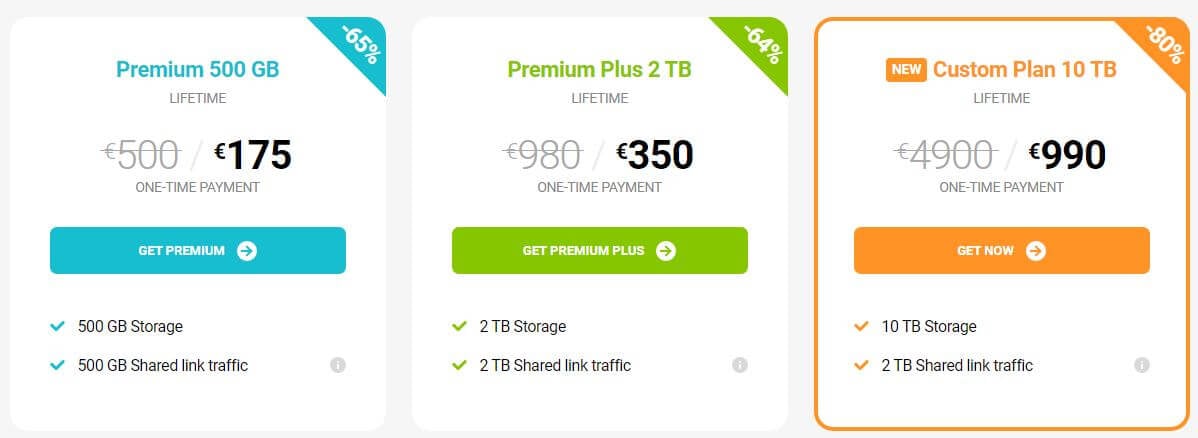
While the annual plan of pCloud is definitely interesting, our recommendation is its Lifetime plan. It is exactly what it sounds like – a lifetime plan that lets you pay one time and enjoy the service for 99 years.
Conversely, you can opt for the annual plan, where you will have to pay for a subscription each year.

However, if you compare these two variants side-by-side, you’ll see that the Lifetime plan turns out to be much cheaper and significantly longer. Moreover, paid users get to choose the size of the storage they’ll get.
- For $378, you can get a Lifetime plan with 2 TB of storage or the same annual plan at $108.21 a year.
- For $189, you can get a Lifetime plan with 500 GB of storage or the same annual plan at $54.10 a year.
Once again, Lifetime plans are one-time payments, so you aren’t required to pay additionally each year, as is the case with annual plans. Most importantly, there’s a 10-day hassle-free money-back guarantee for each offer presented above.
Therefore, you have more than enough time after this pCloud review to test it out and see if you like it. Besides, you’ll have peace of mind knowing that, in the first 10 days, you can get a full refund if things start going south, which shouldn’t happen.
Find out more in our article on pCloud offers and prices.
pCloud Free Review
Just briefly, I want to mention that there’s a forever free version of pCloud I mentioned at the start of the review. If you don’t want to buy it despite the money-back guarantee, this free version will give you a good glimpse at what the cloud service offers without spending a penny.
Besides, with its free cloud storage, you’ll get all the features we talked about (except Crypto Folder), with the downside of a 10 GB storage cap. If you don’t need to upload big files, it’s perfect for testing and getting used to it before going for the premium plan.
As said, you’ll only need to create an account via your email and password, which gives you 5 GB of storage initially. However, once you verify your account, download the mobile app, or invite some friends, you’ll get 1 more GB for each of these actions, up to 10 GB.
Business & Family Plans
pCloud users who want more possibilities can go for Family or Business plans.
The Family plan, for example, allows for up to 5 users on a single account, with each user getting a “private” section on the shared account. Currently, there’s a 60+% discount on its Lifetime variant, costing $541 (one-time payment).
The Business plan, on the other hand, functions differently. It gives you 1 TB of storage per user and supports 3+ users. Most notably, it doesn’t offer a Lifetime variant and instead, costs $103.76 a year or $10.81 a month.
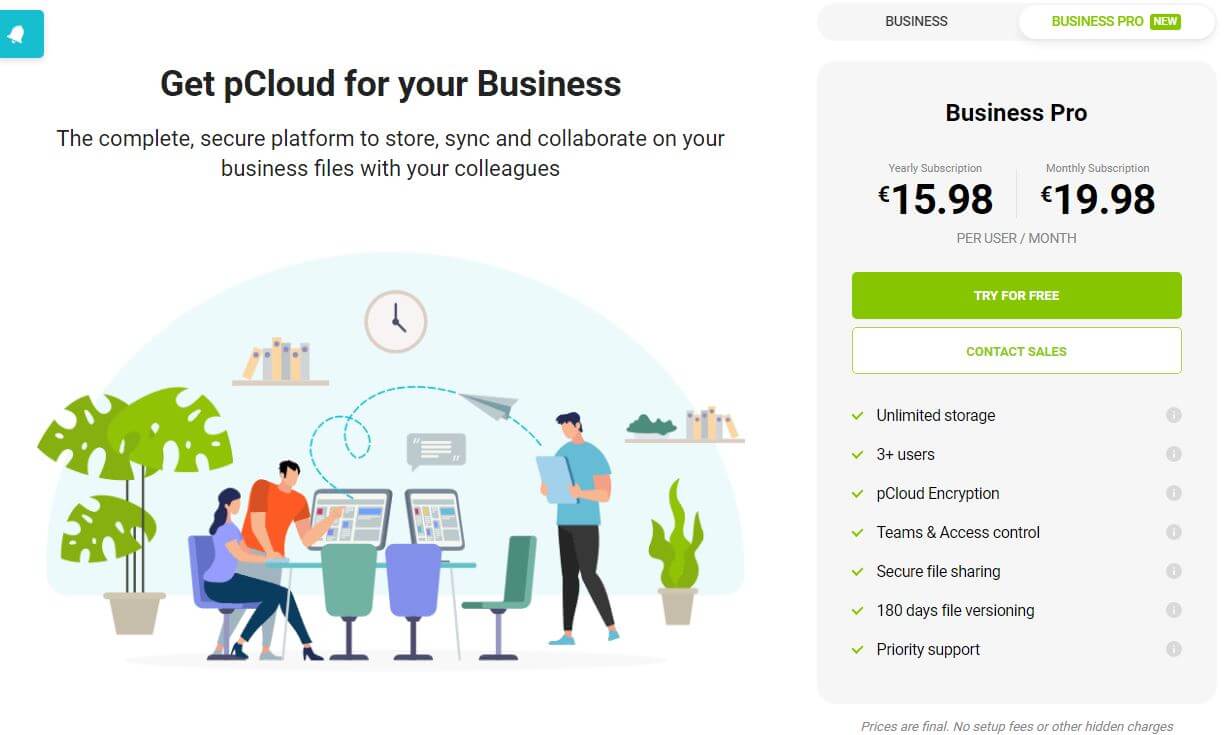
pCloud Review Summary
Everything we said in this pCloud review for 2025 leads us to think that we’re talking about very quality cloud storage service. This is indeed the case with pCloud which managed to impress us with its ease of use, great device support, lots of useful features, and bank-grade security.
Its downsides aren’t very prominent, though, and mainly have to do with its 2 TB of storage which, for very demanding users, might not be enough. Customer support, while decent enough, isn’t the fastest to respond and there’s no live chat support available on the site.
Still, we think it’s really impressive what you can get for this amount of money. pCloud nailed it when it comes to price-to-performance ratio, bringing you a premium solution for a not-so-premium price.
Is it worth getting it? Absolutely!
