Physical storage has now become both accessible and expensive. Upgrading to a quality NVMe SSD will cost you hundreds of dollars, plus, you’re reliant on the physical connection to it. That’s why there are safe and secure cloud storage providers, one of which we’ll talk about in our NordLocker review.
Yes, today, we’ll review NordLocker, one of the most prevalent options on the market. NordLocker comes straight out of the Nord Security woodworks, promising impeccable security, plenty of space, and excellent ease of use. In addition, the company behind it is renowned for many quality products.
There’s NordVPN, one of the top 3 VPNs in the world. With NordPass, a stellar password manager, Nord Security’s product line is mighty impressive. If you’re looking to upgrade your storage and move to the cloud instead of physical drives, this NordLocker review is for you.
We’ll review its applications, performance, security, and even pricing. We’ll be relentless and honest like always, so you can expect some high-quality real-world tests in this NordLocker review.
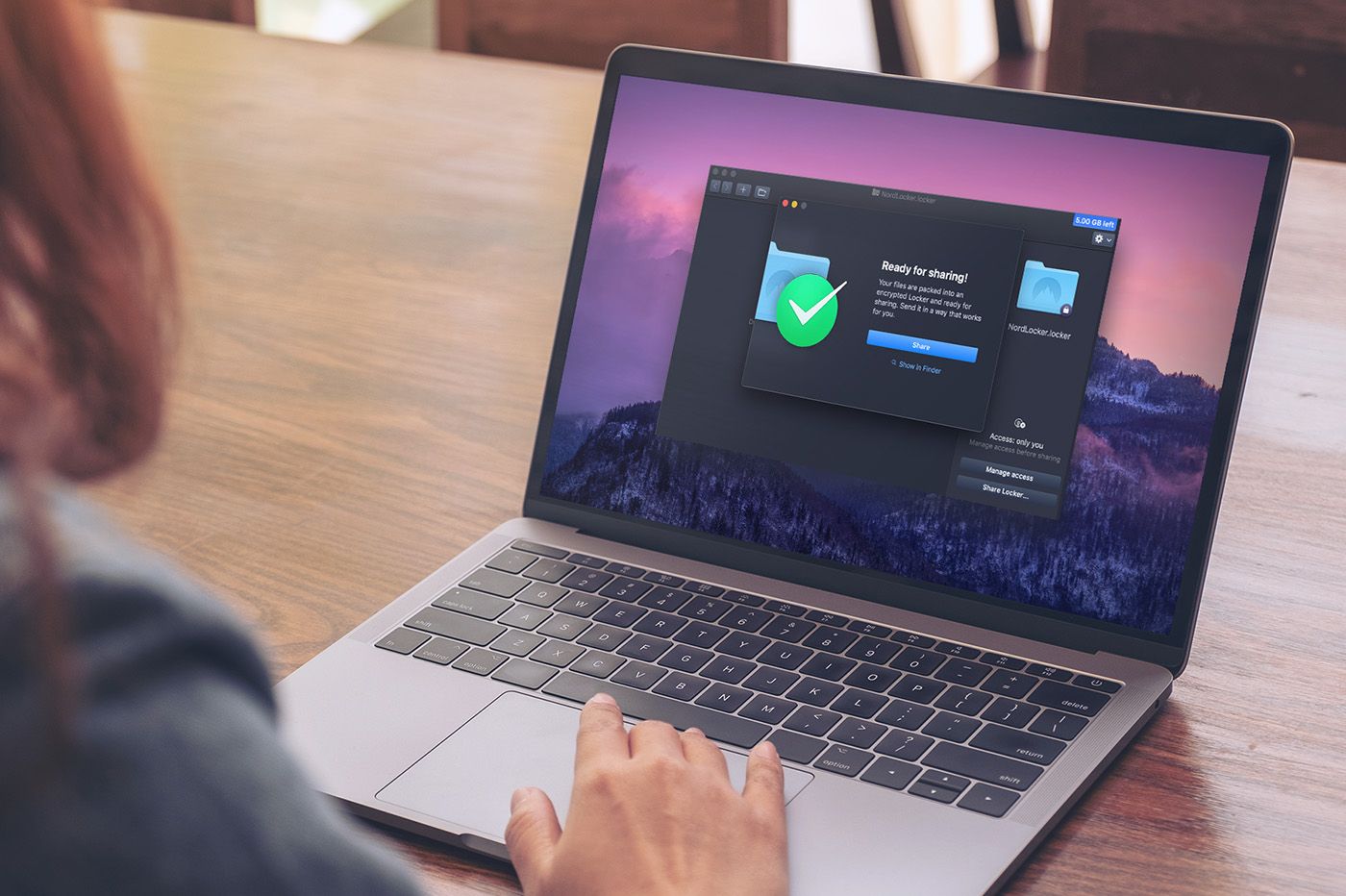
What Is NordLocker?
NordLocker is one of the most reliable encrypted cloud storage services. The service began as a tool for encrypting your files and folders, keeping them in so-called Vaults. However, in 2025, we’re talking about a full-fledged cloud storage service with some impressive functions.
As said, NordLocker is a part of Nord Security’s product line. This makes it incredibly safe and secure, especially because of the zero-knowledge encryption. In fact, it’s so secure that it doesn’t even let you restore your password, or in this case, the master key.
This means you’ll lose access to your account if you don’t remember or write down the password. Furthermore, the service even has a free 3 GB plan that we’ll discuss later, along with storage that goes up to 2 TB for a reasonable price.
In this review of NordLocker for 2025, we’ll also mention its overwhelming device compatibility, its 30-day refund policy, and other quality features that the provider proudly offers. For the start, it’s good to know that NordLocker left a strong impression on our team, so the test will be positive.
For those too lazy to read, here’s the full overview of all the pros and cons of this encrypted cloud storage service.
Pros
- Easy to use
- Zero-knowledge encryption
- Available on Windows, iOS, Android, macOS, and Web
- Encrypted cloud/desktop file storage
- A 30-day money-back guarantee
- Based in Panama (privacy-friendly)
- Cheap 2 TB plan
- No file size limits for uploads/downloads
Cons
- The free 3 GB plan could use more storage
- No file versioning
- Its iOS app is lacking some Windows & Mac features
NordLocker Device Support & Accessibility
Let’s start this NordLocker test by talking about its actual device support and ease of use. Because, when using a cloud storage service, one of the most crucial things is that you can access it on any system and quickly fetch all the files you need.
How to Get Started on NordLocker?
NordLocker is an overly simple application to use. However, the same could be said about the entire setup process. To start with, we strongly recommend you use the button below to go straight to the site. Through 01net, you can get a special discount and save more than 50% on the 2 TB plan.
Simply click on Buy Now, complete the payment by entering your email and selecting the payment method, and you’re good to go. Next, NordLocker will send you a confirmation email where you’ll confirm the account and create a safe Master Password.
Make sure you write down this password as it’s necessary for the sign-in process. Also, NordLocker will provide you with a recovery key that you can use to change this password if needed. Needless to say, you should also write down this key somewhere to avoid losing access to your account.
From here, you can access your NordLocker interface in two ways. One is directly from the web browser, the other is by downloading the app for your platform and using it that way. In the second case, you’ll need to sign in with the aforementioned Master Key.
With that complete, the dashboard will open, letting you fully take advantage of this product.
NordLocker Desktop App
The dashboard you’ll be looking at depends on your preferred platform, of course. In this NordLocker review, we’ll review its desktop apps first. NordLocker supports two desktop platforms:
- Windows
- macOS
Much like NordVPN, this product sports identical apps for both of these, making it much easier to use. The app is displayed in the screenshot below and you can see it basically looks like a new File Explorer window. That’s why it’s so simple to get into.
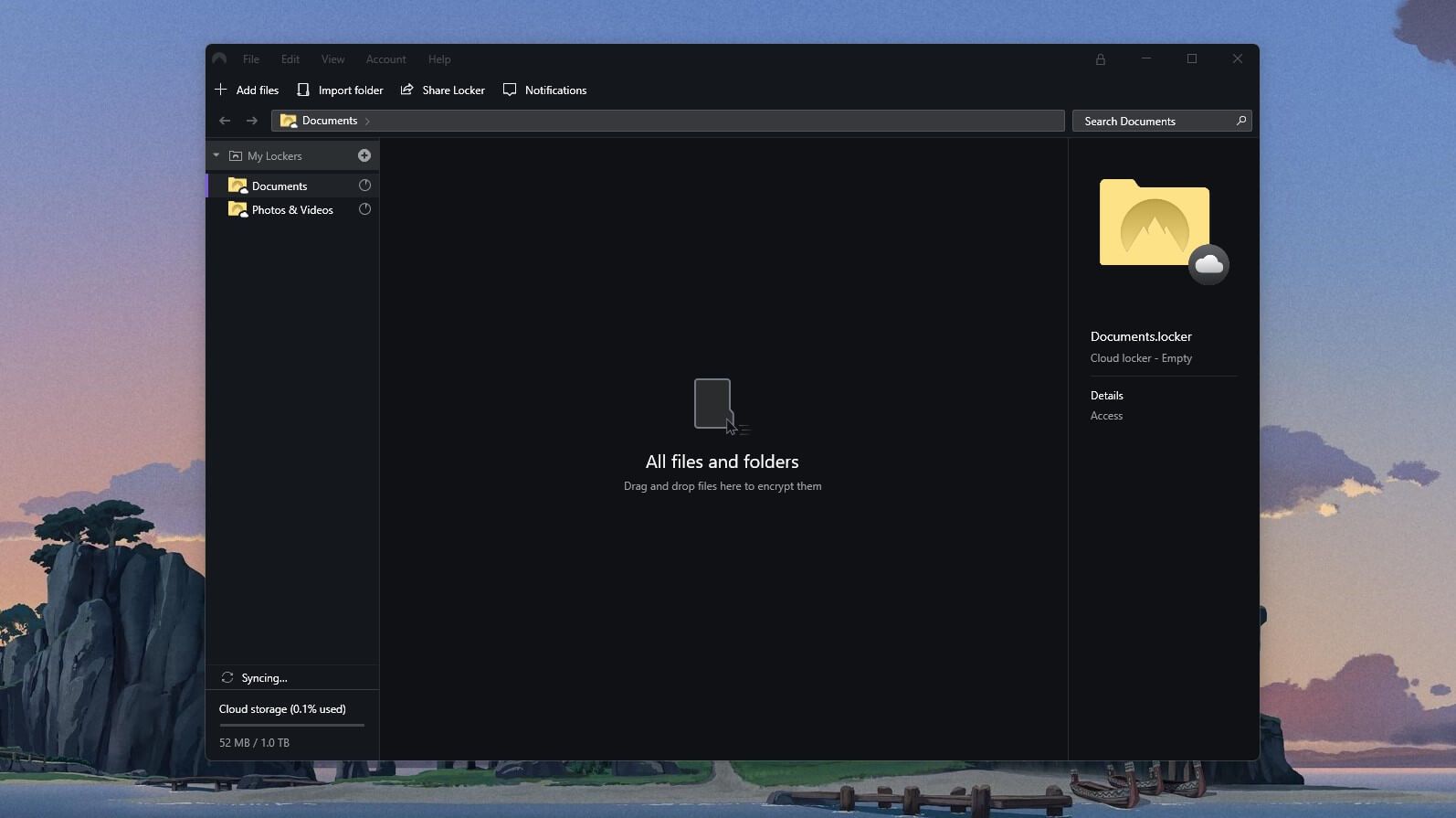
On the left, you can see your Lockers, add a new Locker, or delete the existing ones. To upload files/folders, you just need to drag and drop them from your computer – very handy. Once you do that, the file/folder you dragged will be encrypted and under end-to-end encryption.
You also have the option to create an encrypted copy of the file/folder or encrypt the original and move it to the locker. Because of this, NordLocker can be a simple encryption tool for your PC files and folders in addition to a dependable cloud storage service with added encryption.
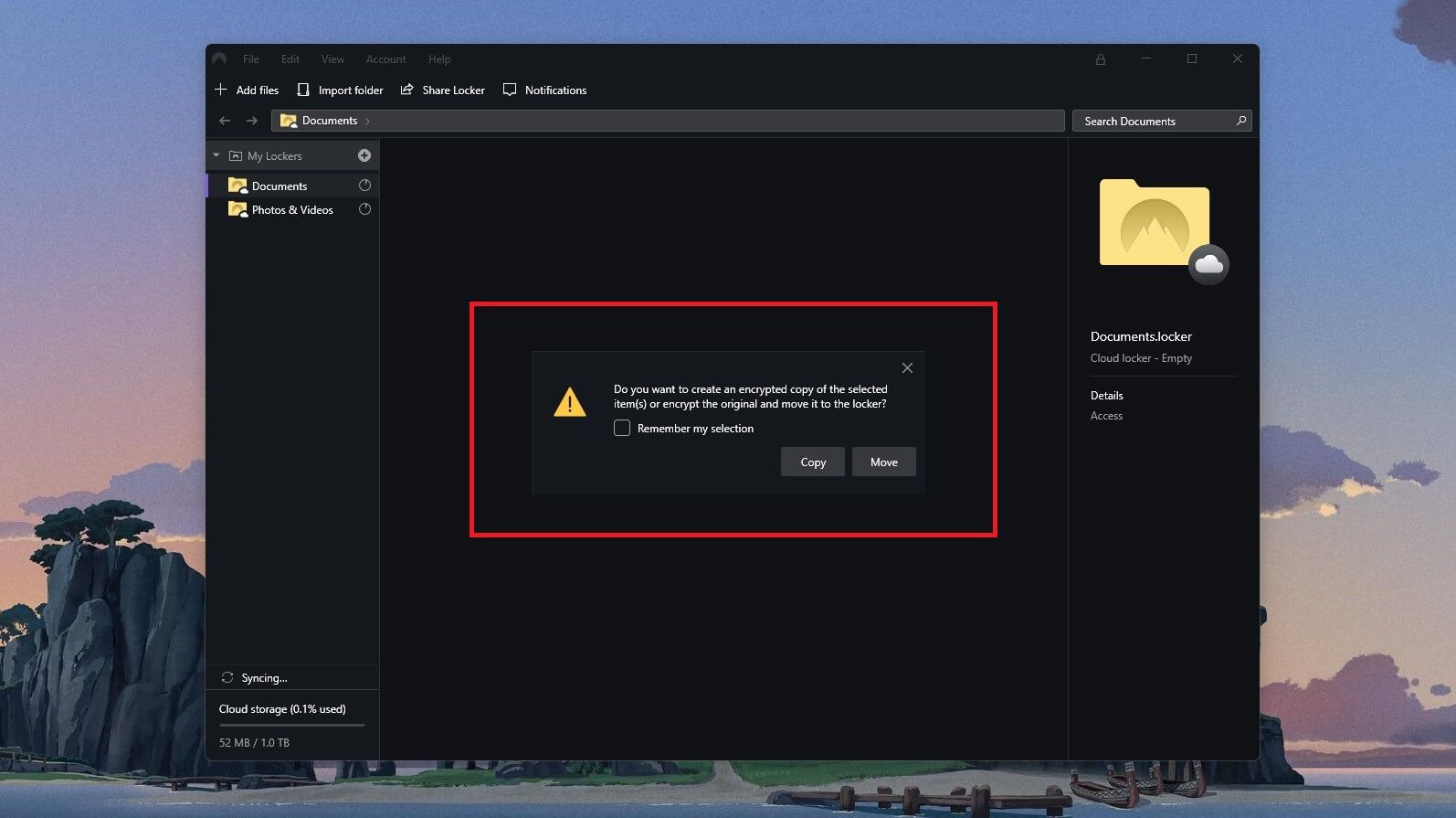
Other options include the ability to share your locker but only with other NordLocker users. You can access other settings by clicking on File and then Settings. Here, the provider lets you change the behavior of the app, add MFA, and edit various file-uploading options.
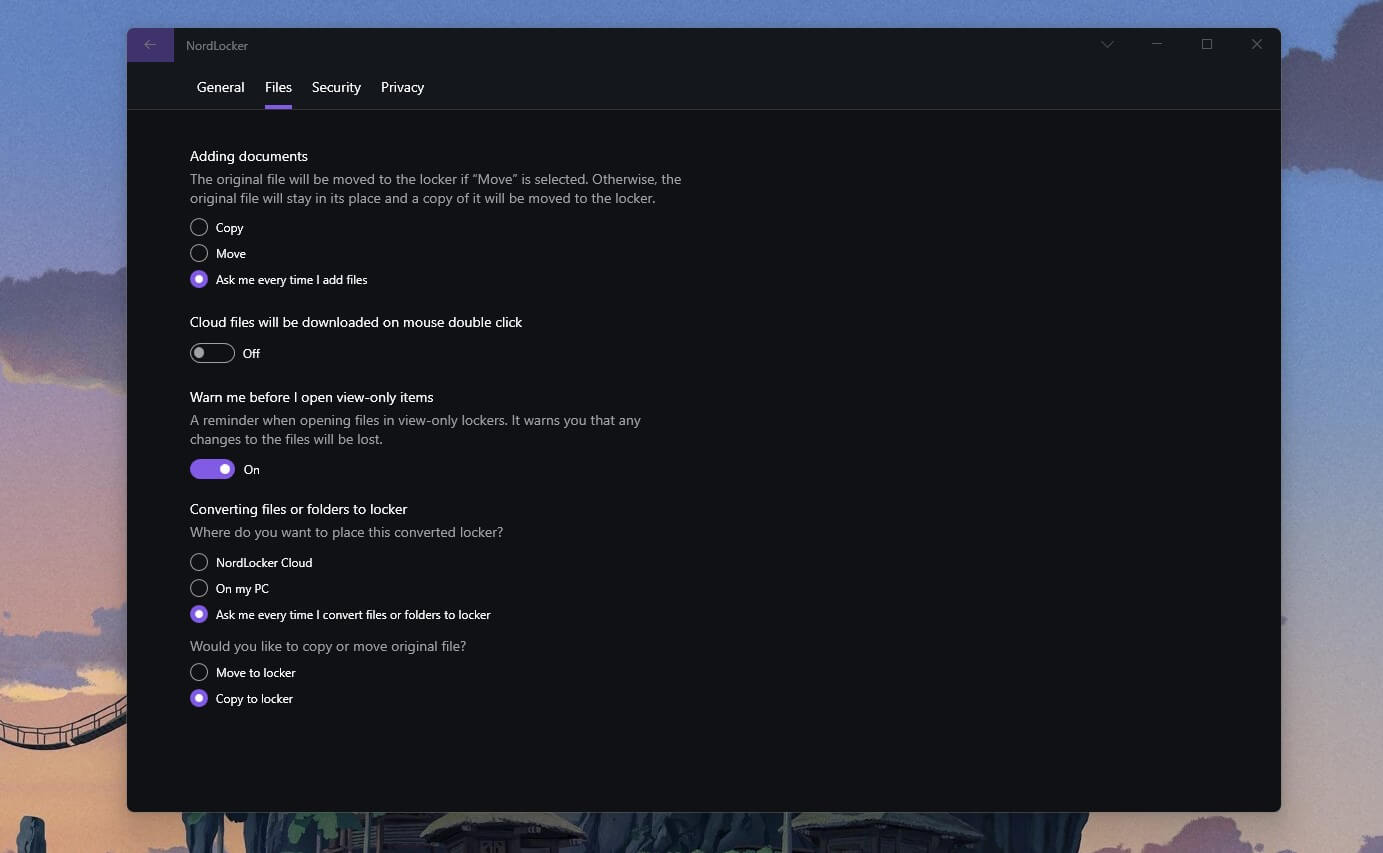
All in all, it’s a simple-to-use application that streamlines the entire process of uploading/downloading files from the cloud storage.
NordLocker Mobile App
The mobile app, in this NordLocker review, displayed a high level of quality. It’s nothing extraordinary, though, and lacks some features of the Windows app – the iOS version, to be precise. As you can see, the home screen consists of Lockers with your files and folders.
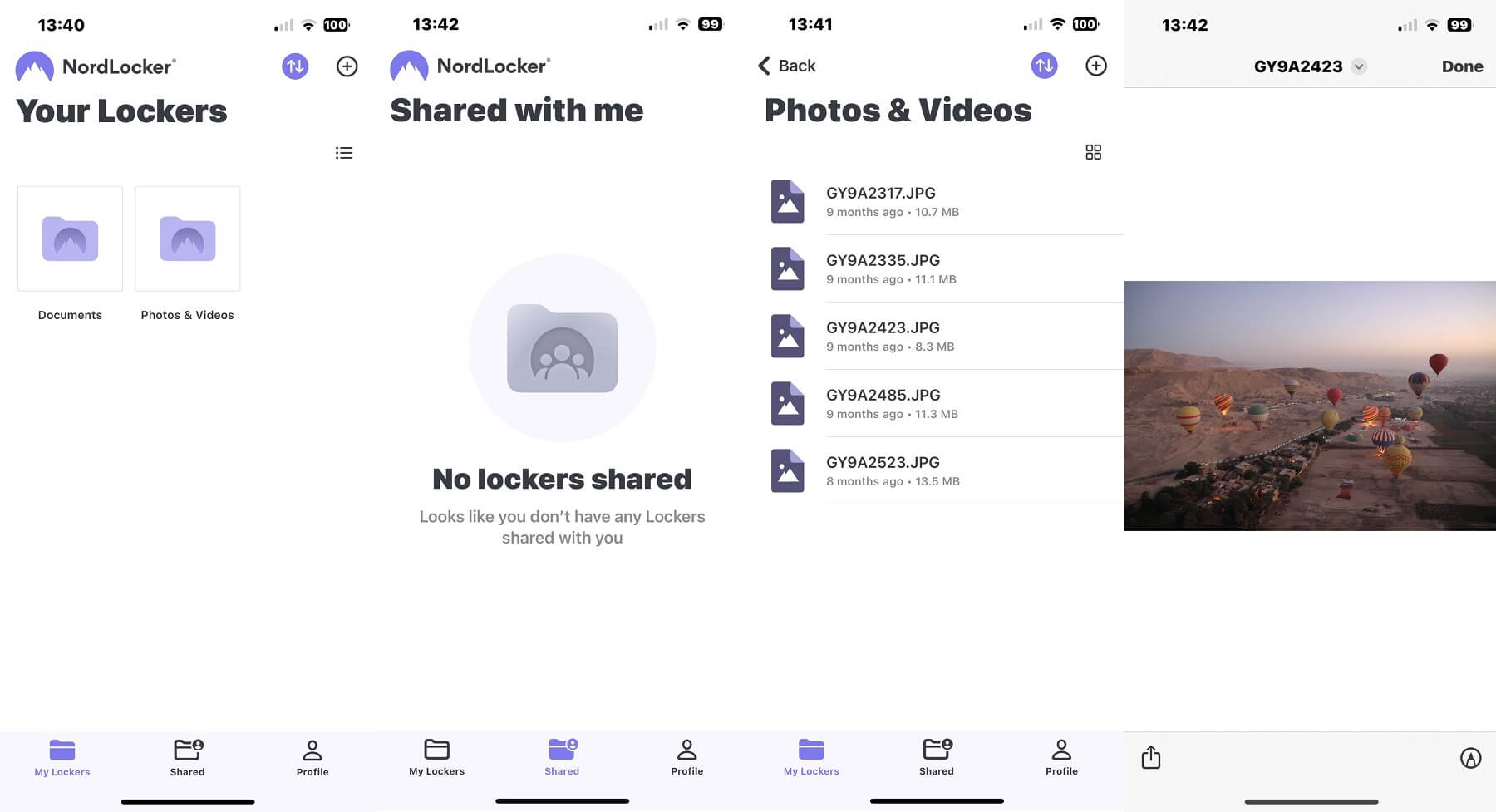
You can see your shared Lockers from here and access your files directly through the app. We like that you can preview images and videos, too, albeit with no editing capabilities. Our big issue with this app is that it’s… well, not particularly loaded with features.
This is all you get. And if you want to tweak a few other options, you’ll have to use your Mac or Windows computer/laptop. However, if you prioritize file access and you just want your files to be there, have no doubt your wishes will be fulfilled.
So far, pCloud has a better mobile app on both iOS and Android, so if you need more, you know where to look.
NordLocker on the Web
If you opt for the web version of this cloud storage service, we’ll talk about it in this NordLocker review for 2025. However, bear in mind that this is the simplest of all apps in terms of features. Basically, the web version is stripped down compared to mobile/desktop apps.
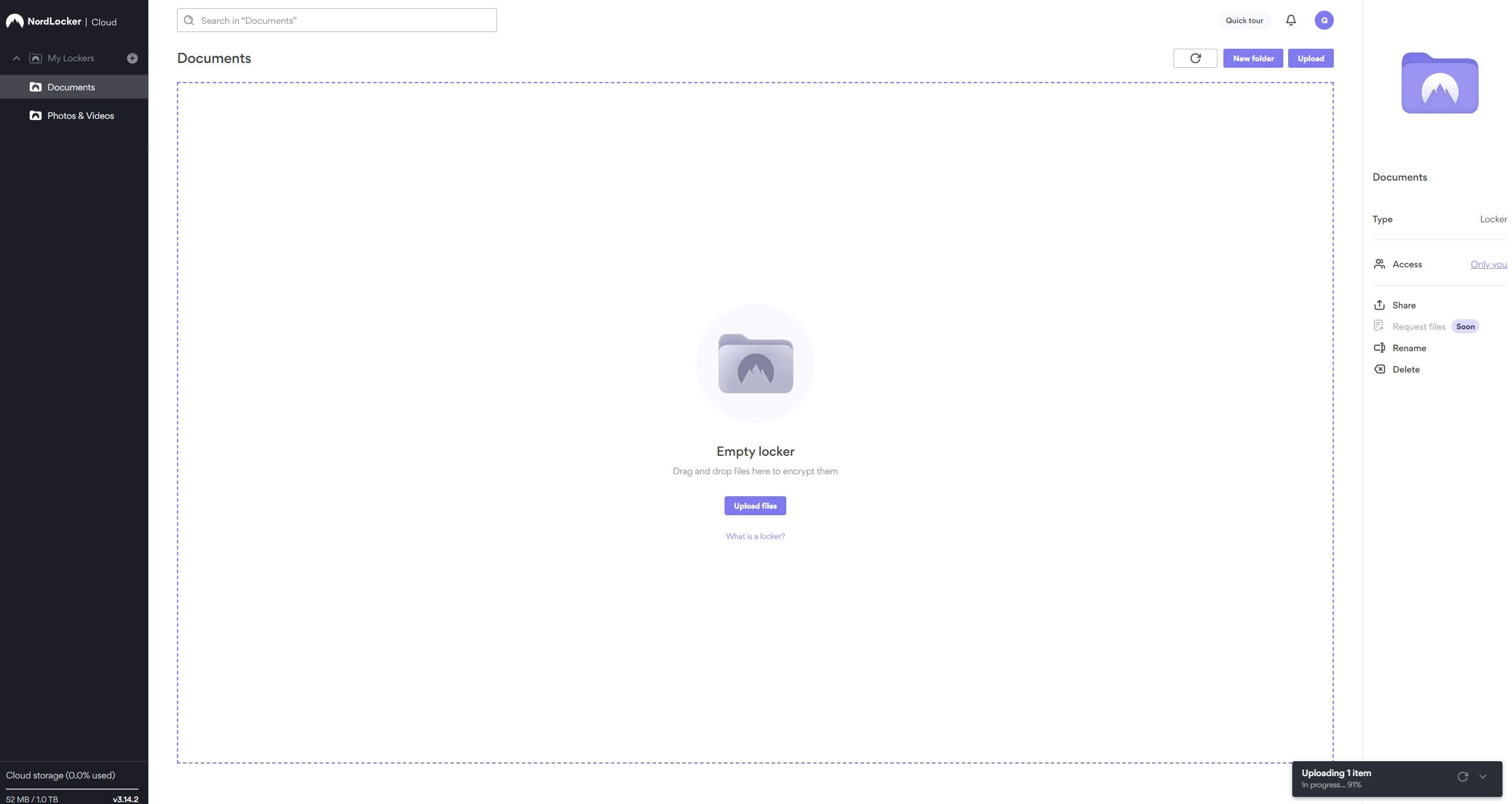
As you can see, there’s the option to upload files to the Locker, which will take up your cloud storage and be immediately encrypted. Again, on the left, you can see all your lockers, along with the amount of cloud storage left.
On the right, you can control your Lockers. For example, you can choose who can access a particular Locker, share the locker, or rename it. Alternatively, if you don’t need it anymore, a Locker can be deleted and removed permanently.
Just to make it clear, Locker is a special folder that decrypts files inside. But on the outside, these files are encrypted and inaccessible to anyone, even to NordLocker. We’re a bit disappointed that its web app is limited in features, to be honest.
It’s great if you want to quickly upload or download a file to access it. On the other hand, if you’d like to alter a few settings and change the behavior of the app, it’s better to do so through iOS, Android, Windows, or macOS applications.
Is NordLocker Fast for Transfers?
Our recent review of pCloud stated that this is the fastest cloud storage you can get. NordLocker isn’t known for some extraordinary performance-oriented features, though. It’s not the point of this product either. The point is, for those who didn’t get it, encryption and keeping your files safe and sound.
Still, if you’re looking to upload and download large files, you want a good-performing product, first and foremost. This NordLocker review and test will go over this aspect as well. However, before we move on with the speed test, we must clarify one thing.
The speed of your uploads and downloads will mostly depend on YOUR internet speed. If you’re having a low-tier internet package, chances are that NordLocker and even pCloud will be painfully slow. On the flip side, if your internet is faster, it will be the opposite.
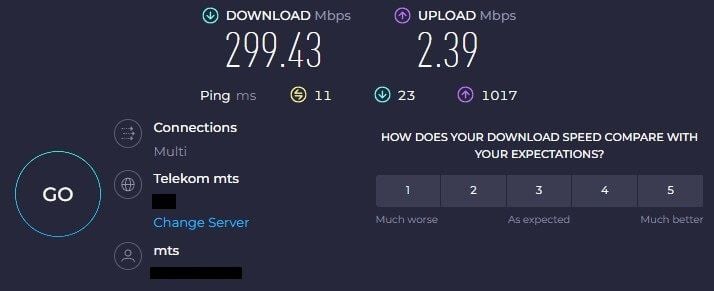
For us, this is how our internet speeds look. We have a download speed of almost 300 Mbps, while our upload speed is capped at 2.39 Mbps.
Next, to test the performance of NordLocker, we decided to create a RAR archive that we’ll upload to the cloud and then download it. Take a look below:
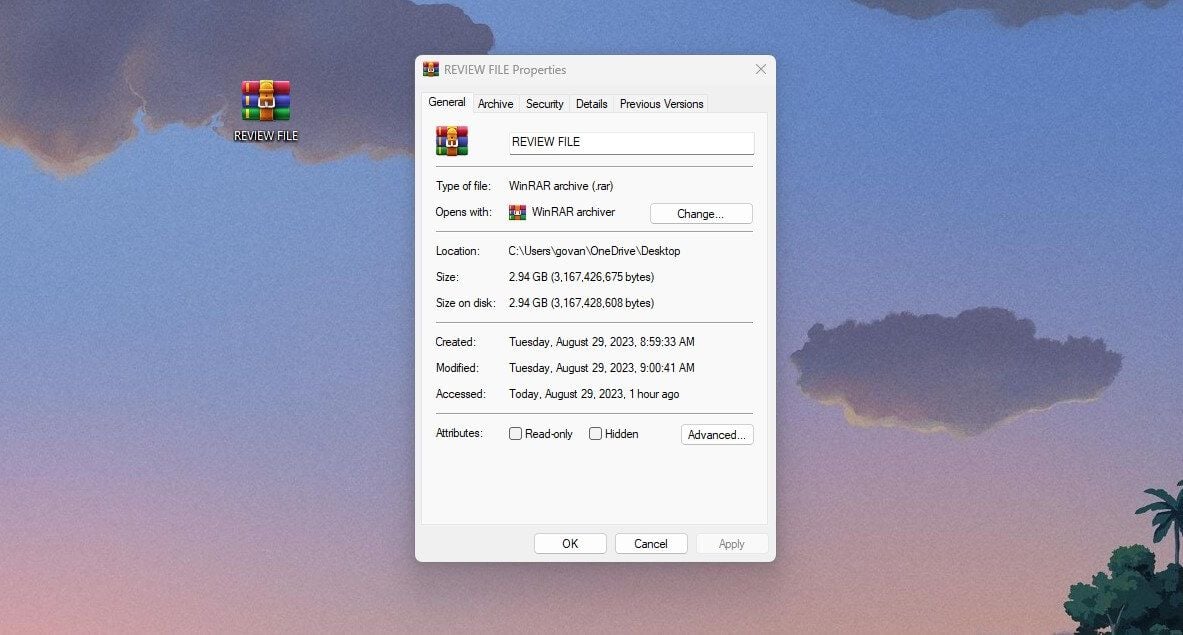
The file is around 3 GB, as you can see. Now, having in mind the file size plus our upload/download speeds, let’s proceed to the NordLocker review in terms of performance. We started our upload on the NordLocker web app at exactly 10:27 AM. The upload has finished at exactly 1:34 PM.
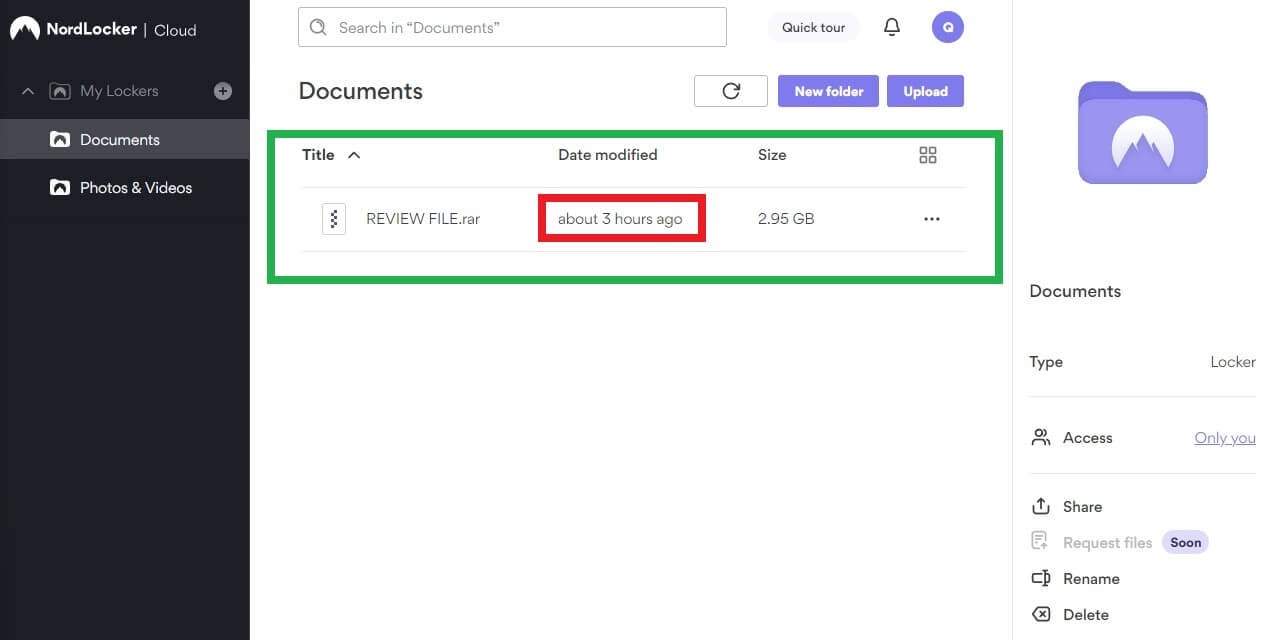
If you do the math, the 3 GB file with the upload speed of 2.39 Mbps should be uploaded in about 2.8 hours, more or less. Here, we have a time of just above 3 hours, which means our upload speed isn’t fully utilized for some reason, probably because of various background processes.
And keep in mind this upload speed is VERY slow to begin with. If you have 10, 20, or 30 Mbps upload, you can expect way better results.
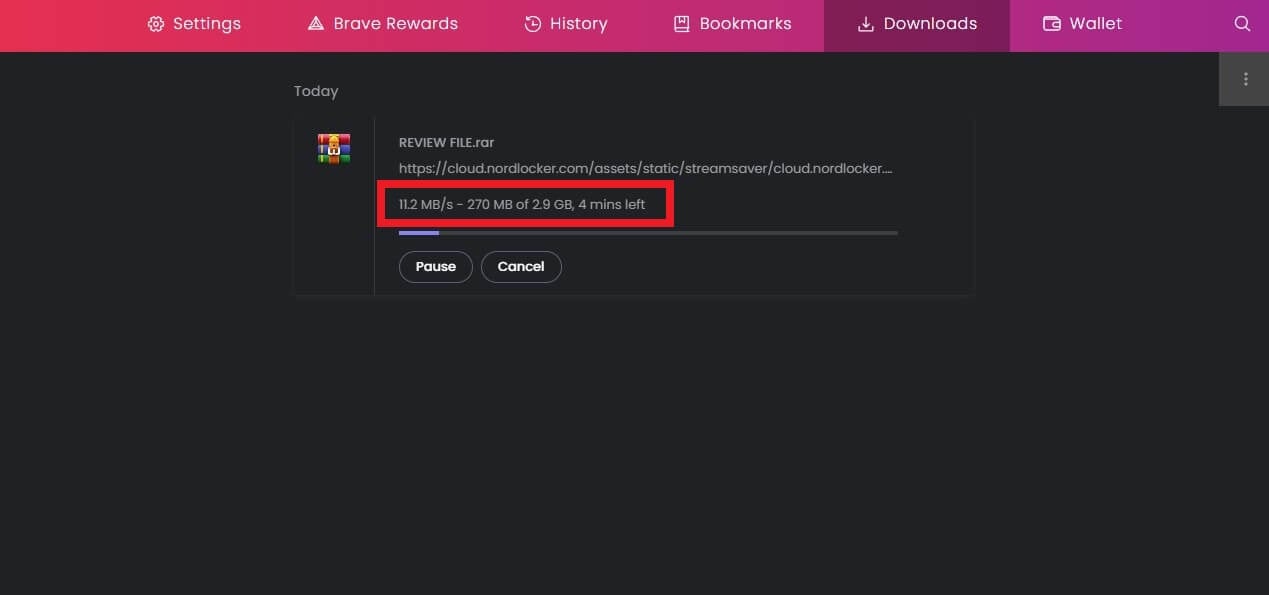
In terms of downloads, the performance is decent – not the best. We’re downloading at around 11 MBps, which is – give or take – 3 times less than the best-case speed at around 33-35 MBps (for 300 Mbps internet speed).
If we compare it to pCloud, NordLocker is indeed a lot slower, which is a shame, as it offers no file transfer limits. Thus, if you’re planning on transferring gargantuan files or 4K videos, pCloud is still, as expected, a better choice, yet, with no limits in terms of transfer file size.
Features of NordLocker
Having performed our speed tests, it’s time to discuss all of the features of NordLocker in this review. The provider isn’t as feature-rich as pCloud, so this is a better option. However, that’s not to say it doesn’t offer some unique features, including:
Secure Sharing
Sharing your Lockers with NordLocker is incredibly simple. You can do so by giving direct access to another person or sharing the Locker via a secure link. Either way, the entire process is backed by end-to-end encryption so that no one can intercept the communication between users.
If you’re on Windows, simply click on Share Locker and select Add People to include new users who can access it. Conversely, you can also click on Share Via Link. Once you select Generate a Link, the new link will be there, along with the security code, both of which will last about two weeks.
File Syncing Across All Devices
One of the best features in this NordLocker review for 2025 is file syncing. Basically, NordLocker lets you log in to your account from multiple devices. Each device has different files, which creates a dissonance between other devices that might have a file that you need at the moment.
To solve this problem, NordLocker lets you sync ALL your devices and upload ALL of their files to a secure Locker(s). This way, files from all devices will be grouped on the cloud storage and be accessible at any time, from any device, as long as you have an internet connection.
Vital to mention is that syncing is automatic. This way, NordLocker automatically uploads each new file on the device, ensuring it’s always on the cloud. You’ll also find this feature in many of the top free cloud services, albeit, to a limited extent due to the lack of storage.
Local File Encryption
As said, NordLocker can be used as an encryption tool for your device. You don’t have to upload files and folders to the cloud, in fact. Instead, the tool can be used to create encrypted copies of files on your computer or mobile device to prevent unauthorized access.
For example, if your device gets stolen, all encrypted files will be inaccessible without the master key that only you have. In this NordLocker review, we found this feature very useful for securing business-related files and documents, as well as private phone numbers and reminders.
Cloud Backup
Backing up your files and folders is crucial to make cloud storage somewhat sensible and useful. Besides, this is the point of cloud storage – to keep backups of your files so that they’re accessible if the device is stolen, or damaged and broken.
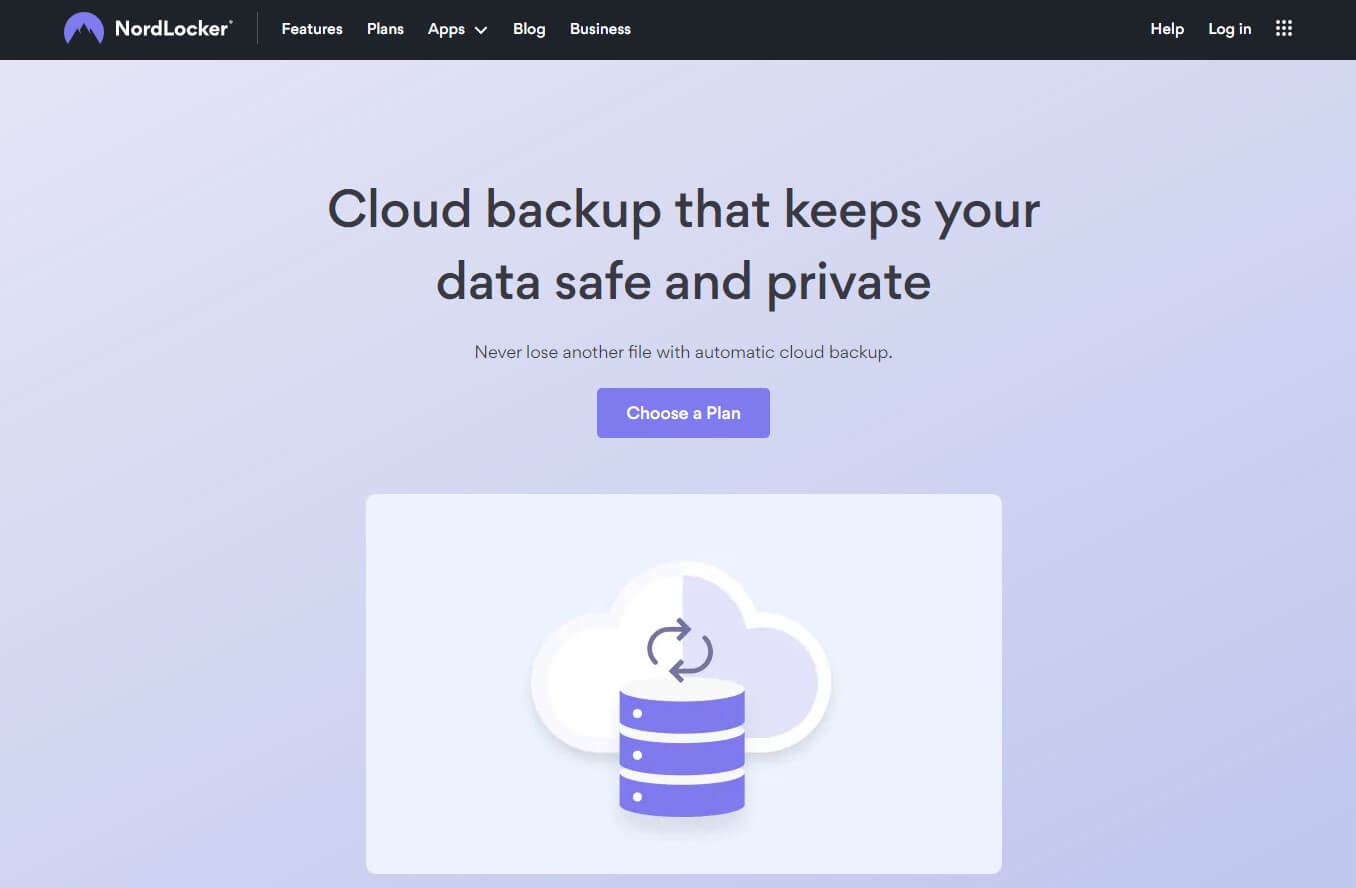
Well, NordLocker allows for automatic cloud backups, which you can enable in Settings. From here, every file that finds itself on your device will automatically be transported to a secure Locker. This process is strengthened by NordLocker’s end-to-end encryption.
As a result, it’s easy to recover files and restore them to a desired device at any moment. If you often change your devices, for instance, with this feature, you can just download the files to a new device and continue where you left off last time.
File Offloader
File offloader is for those songs that just take up unnecessary space and you don’t listen to them. All jokes aside, the feature is handy for saving up your space by removing unnecessary files from the cloud or physical device.
Each file can be stored on the cloud, on the device, or both. If you think the file is redundant and not particularly relevant, you can send it to the cloud to save space on your device or vice versa, to save space on the cloud.
Multi-Factor Authentication (MFA)
MFA is a security-oriented feature that we’ll mention in this part because it’s available directly in the app. Basically, it can add another layer of security to your account to prevent anyone else from accessing it. In addition, it supports several login methods to make things better.
You can use authenticator apps, third-party security keys, and single-use backup codes. This way, even the most skilled hacker wouldn’t be able to access your account and steal your files.
Safety & Security
In terms of safety and security, NordLocker is perhaps among the best options out there. Yes, it’s a wallet-friendly cloud storage service but skimping on security simply isn’t something Nord Security will do. That said, the entire service is backed by a so-called zero-knowledge architecture.
To better explain this, it means that you’re in full control of your data. For example, the company can’t see your encryption keys or what you’re storing in your cloud space. As a result, forgetting your keys can lead to the loss of your account, without the ability to recover it through the service.
Furthermore, in this NordLocker review, we like that all files on the cloud, as well as the entire file-sharing process, are encrypted with AES-256 encryption. Every bit of data and traffic is under this encryption, with the xChaCha20-Poly1305 protocol that protects the keychain.
NordLocker also includes Ed25519 encryption, which protects digital signatures for the highest level of security. In addition, its secure Vaults or Lockers – call them however you want – come with ransomware protection. Ransomware can prevent you from accessing your files until you pay a ransom – logical.
However, the service offers full protection against it so you’d rather live to see your own alien abduction than have your files under ransom. In terms of data center location, the company claims they’re outside of Europe. Instead, they’re in the United States.
This might sound alarming due to US involvement in the 5 Eyes. On the other hand, NordLocker’s privacy policy is pretty strict, and with zero-knowledge encryption in place, not even the highest level of authorities can access your files or encryption keys.
NordLocker Customer Support Review
Another thing we liked during our review of NordLocker is customer service. As with NordVPN, you’re getting state-of-the-art 24/7 live chat support for all your questions and issues. This support is among the best we’ve seen in the cloud storage industry.
pCloud, for instance, offers mainly email support, which takes a bit longer to respond. Here, responses are instantaneous and you can remedy certain issues in the blink of an eye. Of course, email support is another means of contact, but even in this case, waiting times are reduced to 10-15 minutes.
If you click on Help, you’ll be transferred to the Help Center. Here, you’ll find all types of issues and answered questions for fixing a problem without contacting support. There’s also a Blog section on the site, where you can read informative articles and learn more about the way NordLocker operates.
NordLocker Pricing – How Much Does It Cost?
As we approach the end of this review, we need to talk about the price of NordLocker. Earlier in this article, we mentioned that this is an inexpensive option even when aiming for plans with more storage. Well, this is indeed the case, especially compared to MEGA or Google Drive.
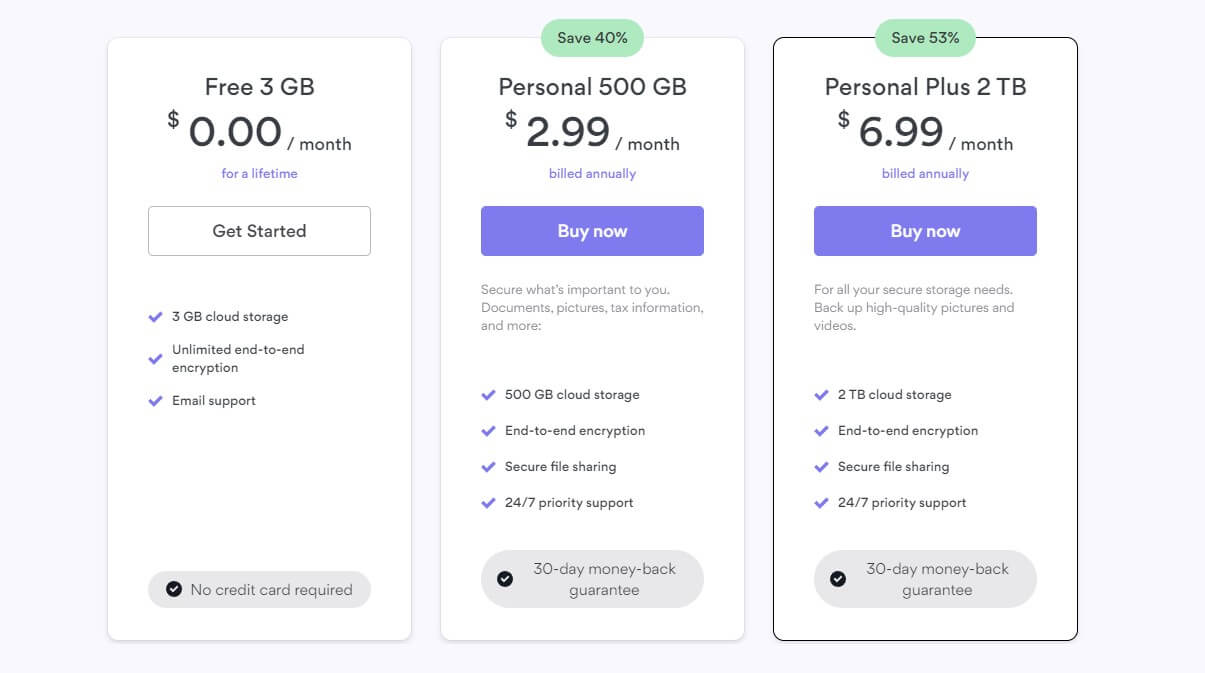
The screenshot above shows you its pricing for the Personal variant, which most people will go for. As you can see, there’s the free 3 GB plan, with two additional plans:
- Personal 500 GB at $2.99/mo billed annually
- Personal Plus 2 TB at $6.99/mo billed annually (Our Recommendation)
Alternatively, if you click the button above the pricing and change to “Monthly”, you’ll see another set of prices:
- Personal 500 GB at $7.99/mo
- Personal Plus 2 TB at $19.99/mo
No doubt, NordLocker is best as a long-term solution. Paying $19.99 a month for 2 TB seems a bit ludicrous when you can get away with $6.99 a month for the same storage size but pay upfront. Let’s not forget that every plan comes with a 30-day money-back guarantee!
This is something you’ll rarely see in other providers that rarely, if ever, provide a refund policy. pCloud is one of them, with a 10-day money-back guarantee with no specific conditions. This cloud service is excellent for storing photos online, much like NordLocker.
Business Plans
If you’re a business user, the provider won’t offer more storage and the upper limit is 2 TB – a bit of a bummer. These plans are, of course, more expensive and their prices are displayed below.
The Business 500 GB plan is $8.99 a month for the annual variant and the Business Plus 2 TB is $14.99 a month. Both plans offer secure file management, private sharing, and Admin Panel. Their monthly variants are quite pricey, with $12.99 and $18.99 a month respectively.
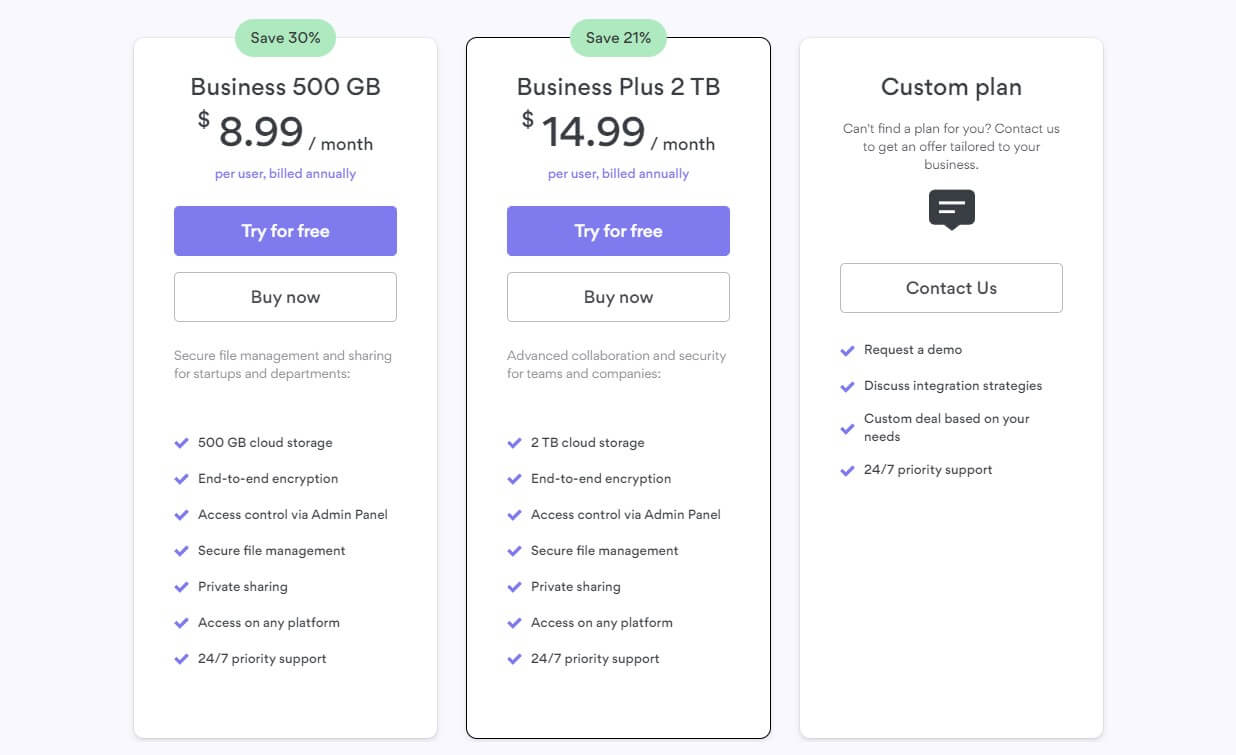
The company offers a Custom Plan as well, where you can request a demo and get a special deal tailored to your needs. In this case, you can even select the number of users, which can go above 10,001 – sounds indeed funny.
NordLocker Free Review
At the start of this NordLocker review, we mentioned its free plan. For us, it’s a viable iCloud alternative if you’re looking for slightly less but more secure storage. However, NordLocker’s free plan isn’t particularly impressive in terms of space – you get just 3 GB.
Its free features, on the other hand, include pretty much everything we mentioned so far. The exception is that sharing isn’t available and requires a premium subscription. Everything else, including its apps, secure Lockers, and upload/download speeds are here.
On top of that, this plan is really free, so you get to use it forever or until you run out of space. Even in this case, you can swiftly upgrade to a paid plan and keep your files. One thing to note is that free users don’t get live chat support either.
You’re limited to email support, which isn’t so bad in the case of NordLocker. As stated earlier, its email support is fast and helpful, so it’s not a big deal. Most importantly, free users also get end-to-end encryption, so Nord Security didn’t skimp on safety features.
Do we recommend this free plan, though? Well, no actually. If you’re looking for a free solution, we think pCloud is way better. It’s not only faster but also comes with 10 GB of storage, file versioning, and a few other features that NordLocker doesn’t have even in the premium option.
NordLocker Review Summary
After our in-depth look and examination of this cloud storage service, it’s time to call it a day. From this NordLocker review, we’ve learned that the service improved quite a bit over its initial release. It’s much faster, offers above-average security, and delivers stunning performance across all platforms.
Its 30-day refund policy is also welcome but so is zero-knowledge encryption that you have to pay for in many other services. NordLocker isn’t perfect and is by no means better than its rival pCloud. For instance, it lacks file versioning, and an in-built media player, and comes with fewer storage sizes.
NordLocker is best suited for people with moderate storage size demands. It’s for those willing to make compromises to keep their files safe and secure at the highest possible levels. We do recommend NordLocker, especially its 2 TB plan at just $6.99 a month.
But if you need advanced options that this provider isn’t offering, pCloud is surely a better deal. Its lifetime plans allow for some excellent savings, plus, you can go with up to 10 TB of storage, so storing large videos on a cloud (or any other large files) will pose no problem.
