IDrive is perhaps the most popular online backup service. It’s known for combining this characteristic with cloud storage capabilities, making it extremely flexible and versatile. In today’s IDrive review for 2025, it will be interesting to see how well this provider stacks against its competitors.
IDrive seems to be a jack of all trades. It seemingly does “cloud” things well, all while offering top-notch backup capabilities like IDrive Express – more about that later in the review.
To cut it short, this will be an in-depth, comprehensive review of IDrive. We’ll go through its setup process, apps, transfer speeds, subscription plans, and many other factors. After this IDrive review, you’ll know exactly whether or not to buy it according to our test results.
And now, you know what you have to do. Keep reading to find out more about this service.
What Is IDrive?
IDrive is a veteran in the field of cloud backups. It started as a company by the name of Pro Softnet Corporation way back in 1995. Their initial app was called IBackup at the time, only to purchase the IDrive domain from the company I-drive at the start of the 2000s.
From that moment, IDrive became what it is, with incremental upgrades over the 20-plus-year period. Today, we know this service as a capable online backup company with some excellent cloud storage features. What’s more, the company comes with flexible plans and tons of features.
This even includes its IDrive Express, a physical backup of your important files. In 2025, IDrive supports all platforms and is widely available for mobile devices in addition to desktop computers. No doubt, in this IDrive review, we’re not talking about a random service that doesn’t know what it’s doing.
Instead, this is an important company with a heap of functionalities that individuals and businesses can enjoy. But is everything you’ve read online about it true? Is it as good as it claims to be?
Let’s go through the pros and cons of IDrive first, before giving you a full picture of its quality in this review.
Pros
- Flexible pricing and plans
- Decent transfer speeds (upload)
- Cloud storage + backups in one app
- Easy to set up and use
- Full end-to-end encryption
- One of the best customer support teams
- Various backup options
Cons
- Outdated applications
- Plans with more storage can be very expensive
- Lackluster download speeds
- No option with unlimited storage space
IDrive Device Support & Accessibility
Let’s kick off this IDrive review by talking about device support and accessibility. This service is undoubtedly among the most ubiquitous, offering apps for all desktop and mobile platforms, with limited support for Linux.
However, let’s see how to install and use it on different devices to examine its user experience.
How to Get Started on IDrive?
If you’ve ever used quality online storage or backup service, you know how easy it is to get into it. IDrive is no exception and its setup is overly simple. First, you’ll need to visit the site and sign up for an account. If you’re opting for a free plan, you can just create an account and enjoy the service.
If you’re paying for it, you’ll need to provide the payment method in addition. The great thing is that you can sign up with Google, which we did, in which case, there’s no need to create a password. After this, IDrive will send you your encryption key, which you MUST keep, as the company doesn’t know it.
Yes, this smells like end-to-end encryption which we’ll discuss later in the IDrive review.
For now, once you create an account, you don’t even need to verify it. IDrive will immediately transfer you to the web app of its cloud storage/backup and you can start uploading files right away.
At the same time, it’ll also download the app for your platform in the form of the setup file. Just open the setup file, install it, and the desktop app will be there too. Its interface is a lot different, though, but it opens more possibilities to tweak different features and use advanced settings.
IDrive Desktop App
IDrive’s desktop application won’t win any awards for beauty. To be frank, it sports that outdated look as if we’re still in the 2010s. On the surface, the app is simple enough to use. The left side is reserved for basic options like backups, restoration, scheduler, cloud drive, server backups, and settings.
You’ll click on the option you want and it’ll occupy the right side of the window. For example, if you choose cloud drive, you’ll enable syncing and be able to simply drag and drop your files to upload them. In Settings, you’ll find numerous options to change the behavior of the app.
This time, everything looks a lot more complex and requires a bit of time to get into. We like advanced options like throttling your bandwidth or CPU to leave resources for other activities because uploads tend to tank your performance if we’re talking about larger files.
In Settings, you’ll also find the option to exclude certain files from backups, as well as additional optimization tools to help you get the most out of the app. Generally speaking, the app isn’t the best but we’d be liars if we said that it’s not functional and ready to tackle your needs.
If this is your first cloud backup/storage service, then you might feel a bit lost. Thankfully, in this IDrive review, we found that each feature has this small question mark next to it, where the app explains what each feature does. As a result, the learning curve is slightly smaller.
IDrive Mobile App
The mobile app of IDrive looks like the one displayed below. Nothing too fancy, nothing too complex. Once again, the service sticks to the old-school design, with some practical solutions. You can back up your phone by clicking on the red “Backup” button and choosing the files.
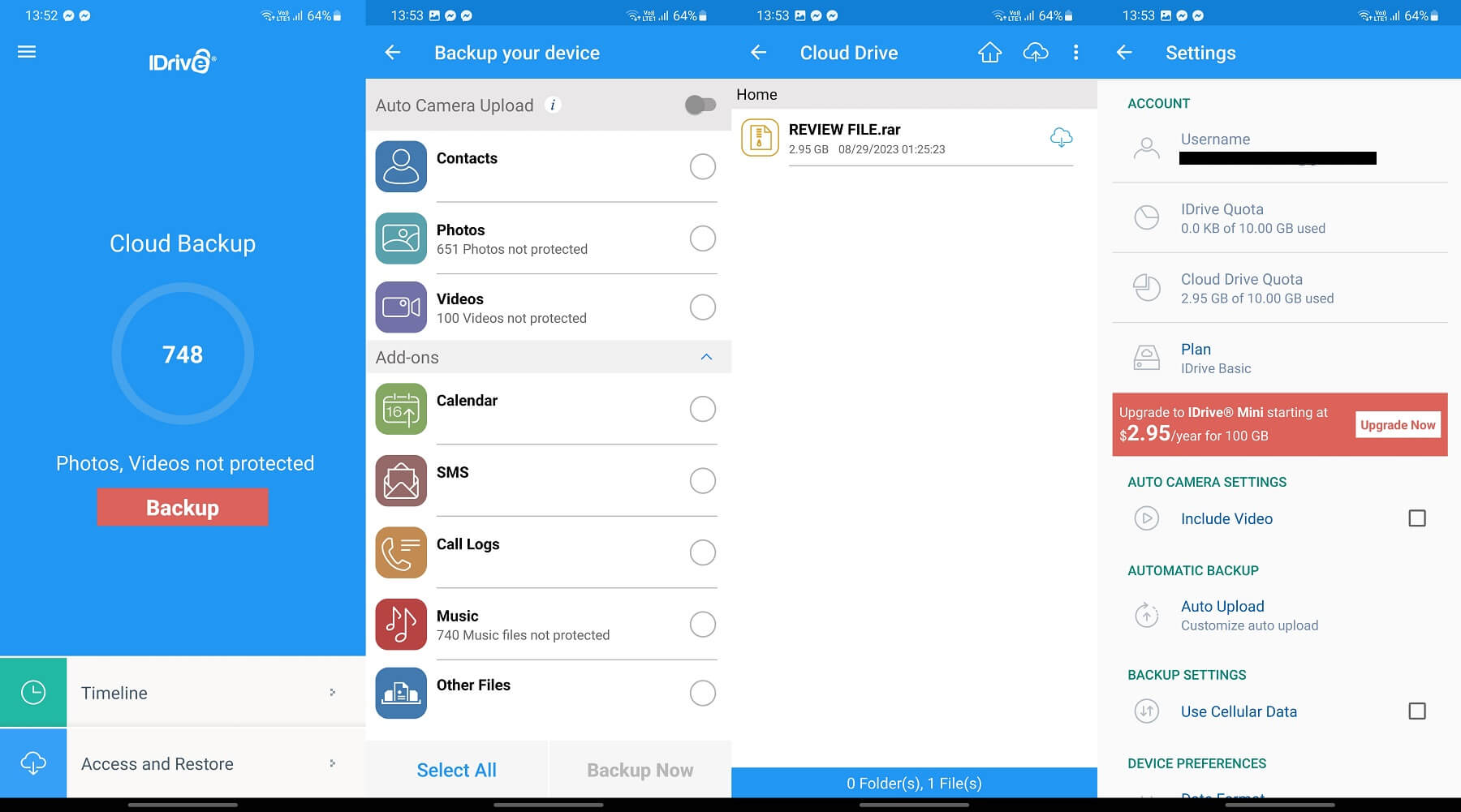
Timeline and Access/Restore options are on the home screen, too. By tapping the three horizontal lines in the top-left corner, you can access your cloud drive separately and from here, download or share the file. In Settings, you can change the behavior of the app and get more information about your plan.
We like that you can enable the camera auto-upload, which makes all photos and videos uploaded to the cloud in real time. IDrive also lets you choose whether or not you want to use cellular data for backups, so if you don’t want to, you can rely on a WiFi connection for this purpose.
IDrive on the Web
As is the case with every web app of cloud/backup storage, this one is less feature-packed. However, it’s also simpler to use, thanks to an intuitive interface. Once again, the left side is reserved for some of the aforementioned features, while the right side is your workspace.

Uploading files is done by dragging and dropping them, in which case, the process immediately starts. From here, you can also open your weblogs and check the trash folder, where cloud and backup files are separated for easier access.
Cloud backups are also possible through the web app. Here, you can see all your machines and access their files if they’re backed up. IDrive lets you create new folders, and group files, and even access shared files that you’ve sent to other users.
One thing we found disappointing is how slow, for some reason, IDrive’s web app is. Every menu takes 2-3 seconds to open and everything is just so sluggish. Compared to NordLocker and its extraordinary web app, IDrive falls a bit short – such a shame.
Is IDrive Fast for Transfers?
Among the most important parts of this IDrive review is transfer speed. We mentioned NordLocker and its web app but the downside of this service is exactly its speed of transfers. Is IDrive fast? Well, that will depend on numerous factors, among which is your internet speed.
Yes. As much as you hate to admit it, a slow internet connection will make even the BEST cloud storage painfully slow. For that reason, we first test our internet speed by using speedtest.net – a popular site for this purpose. The speed test results are below.
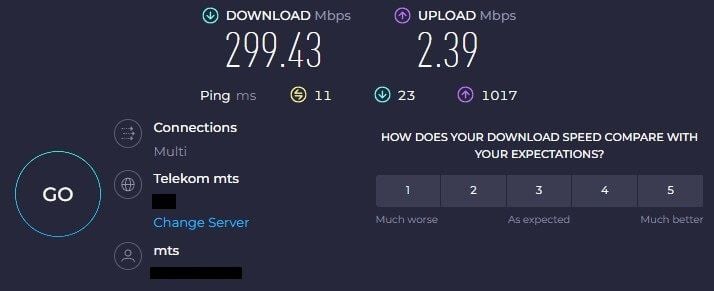
You can clearly see that our download speed is very quick at 300 Mbps. However, our upload speed at 2.39 Mbps leaves a lot to be desired but that’s what it is. For this review of IDrive, we decided to use our standard review file with ~3 GB in size. More info about it is below:
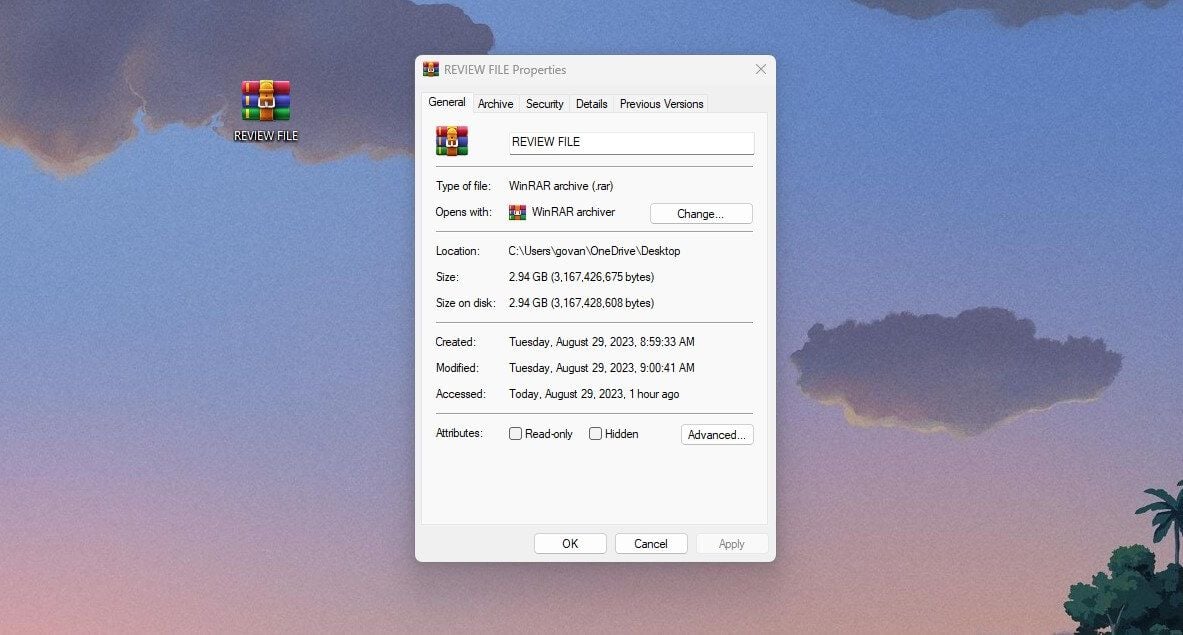
The files we put in the RAR archive are 3 GB in size but because of the compression, the archive is now 2.94 GB instead. If we do the math, the upload process lasts just under 3 hours if IDrive uses the full speed of our internet. For downloads, it should be merely a few minutes at 300 Mbps.
Uploading
We started uploading our file to Cloud Drive at exactly 8:09 a.m. using the web version of the app. Needless to say, we simply dragged and dropped the file to the interface and the upload process started right away, as you can see below.
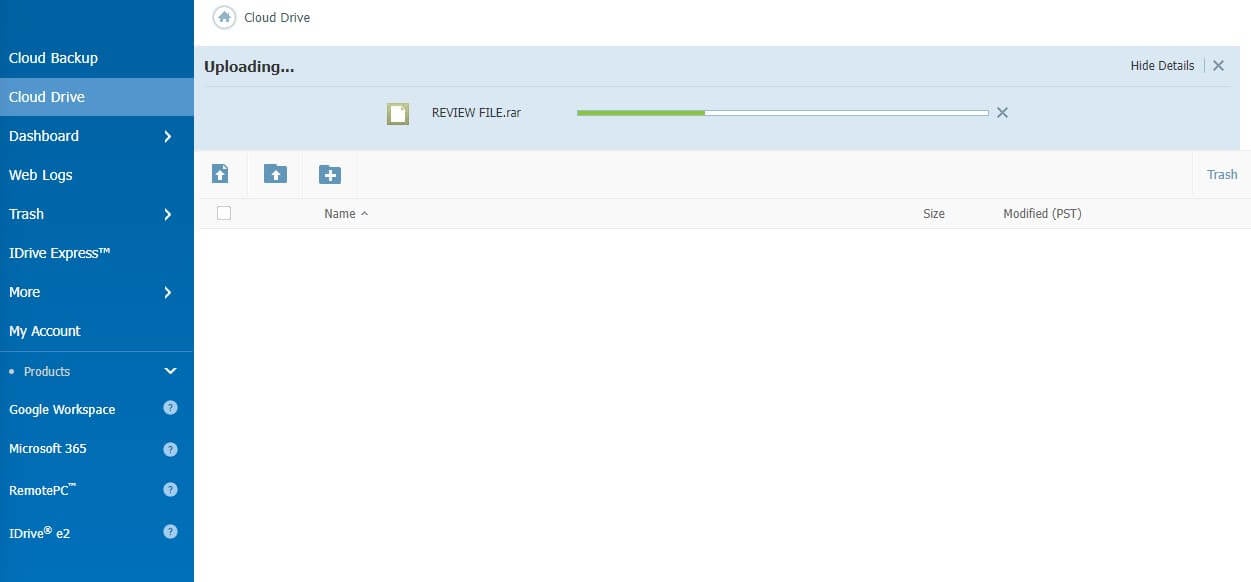
The service won’t show you the remaining upload time which is a bummer. This means you’ll simply have to wait for it to finish without an approximation of when the process will end. On top of that, you can’t use the web app until the upload finishes, as it’ll stop when you visit another menu.
Thankfully, the upload process was fairly quick. We managed to get the 3 GB file online in just an hour, which was more than surprising – to be precise, at 9:12 a.m. This is about 3 times faster than NordLocker or OneDrive, both of which aren’t the fastest uploaders.
The same applies when you’re syncing the files from your device. Syncing our 3 GB review file took the same time, so the upload performance is consistent across the board.
Downloading
As you saw in this IDrive review, the service is actually blazing-fast in terms of uploads. But what about going in reverse? What if we want to download the file to make it available offline? Well, IDrive isn’t as impressive in this regard, which can be seen in the image below.
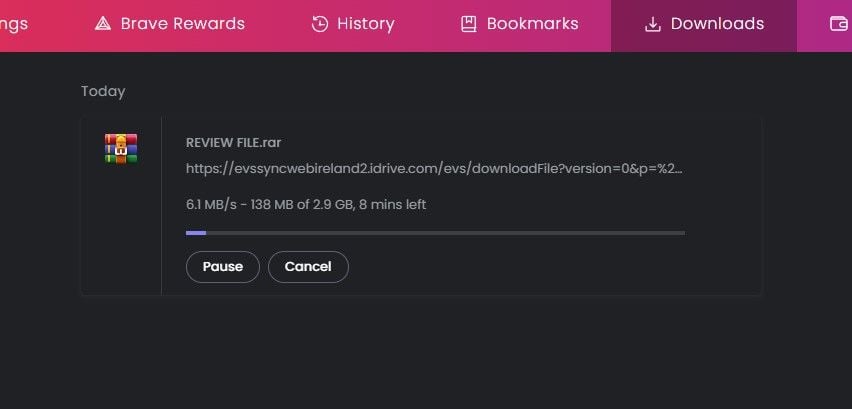
In the screenshot, you can see that the download speed isn’t particularly impressive. IDrive uses about 1/5 of our internet’s full capabilities – more or less. It’s almost on the level of pCloud in terms of uploads but not when downloading. Actually, both cloud storage providers are fast enough.
To summarize, uploads are faster in IDrive, while pCloud is better for downloading files quicker.
IDrive Features Review: Does it live up to expectations?
Being both a cloud storage and backup service, saying that IDrive is lacking features would be a big, fat, ugly lie. In this IDrive test, we were pleasantly surprised at all the features we could find, even those we weren’t expecting in the first place.
Cloud Backup/Storage
As said earlier in the review, IDrive is first and foremost a cloud backup service. But what’s the difference? Well, cloud backups are more practical if you’re looking to back up ALL your files and settings for later use on another device. For example, you might be selling your device for any reason.
In this case, you can back up your entire device and restore your files on a new device to continue where you left off. Essentially, the point is to protect your files and other data from potential catastrophes, such as device loss or break, by copying every bit of data to the cloud.
With IDrive’s exceptional performance, performing backups is a breeze, even when talking about full system backups of your PC or phone. Yes, you can even back up your entire phone, which not many services will offer, as they’re mostly limited to Windows/macOS.
Speaking of supported systems, in this IDrive review, we found that it also works with Linux backups, albeit through a script, which is a bit more complex for inexperienced users. Also, backups can be done to your IDrive account, locally, or to IDrive Express – more about that in a minute or two.
IDrive lets you schedule your backups, exclude certain drives/devices/folders, and even get email notifications of complete file backups. With the option to add mapped drives to the backup set, IDrive is one of the most robust and thorough cloud backup services we tested.
To that, we should add its cloud storage option which functions as your normal cloud storage. It lets you upload all types of files and keep them safe and secure on IDrive’s server. In a few minutes, we’ll mention some of the cloud-storage-related features worth checking out.
File Restoration
With backups comes file restoration. This is essential for taking control of your files on any device. You can restore them back to their original location or anywhere you want. Of course, restoration can be done from your IDrive account, locally, or using the IDrive Express option we mentioned.
We’re talking about downloading your files in this case, which doesn’t take long, thanks to IDrive’s top-notch speeds. To restore your files, simply select the files/folders you want, click on Restore Now, and wait for the process to finish. It couldn’t be simpler.
Server Backup
Users who host servers can use IDrive for backups and restoration.
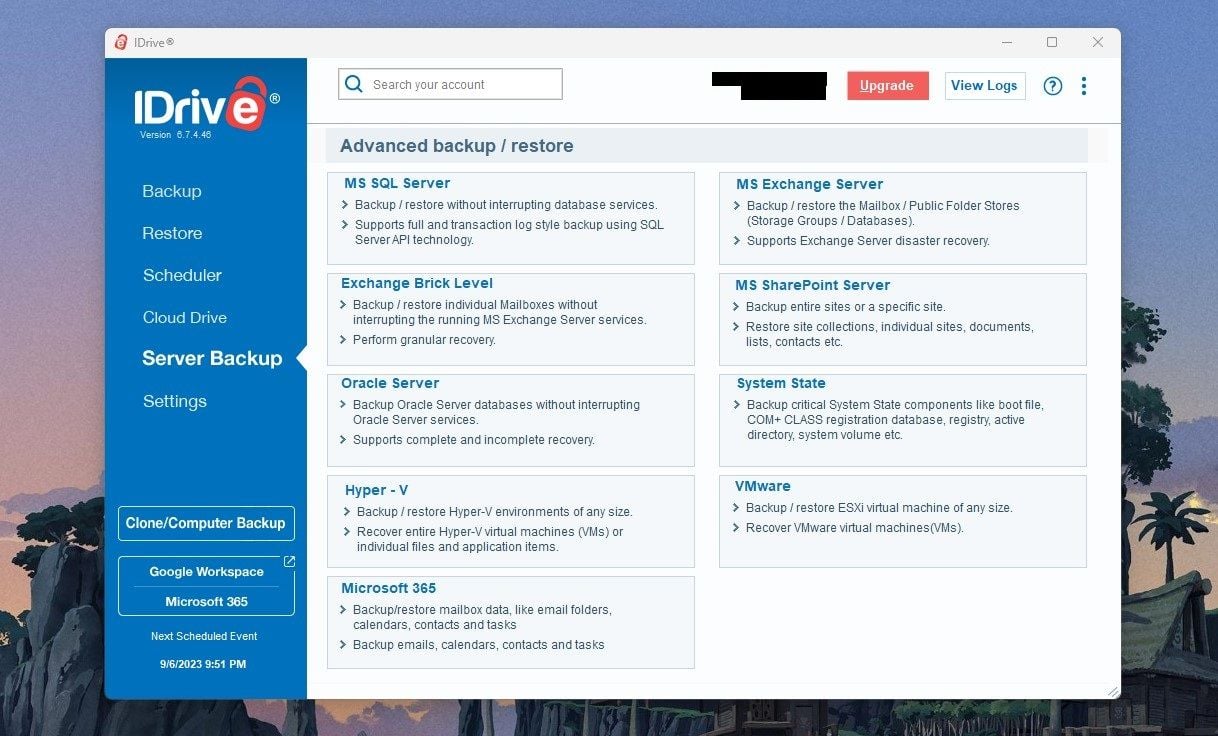
You’d be surprised at how many servers it supports, ranging from MS SharePoint, SQL, and Hyper-V – V to VMware, Oracle, Microsoft 365, and a few other servers.
Throttle
Throttling, especially bandwidth throttling, is always mentioned with a negative connotation.
However, in this case, we’re talking about a handy feature we used a lot in our IDrive review for 2025. You can throttle your bandwidth and CPU when uploading and downloading to avoid a performance decrease.
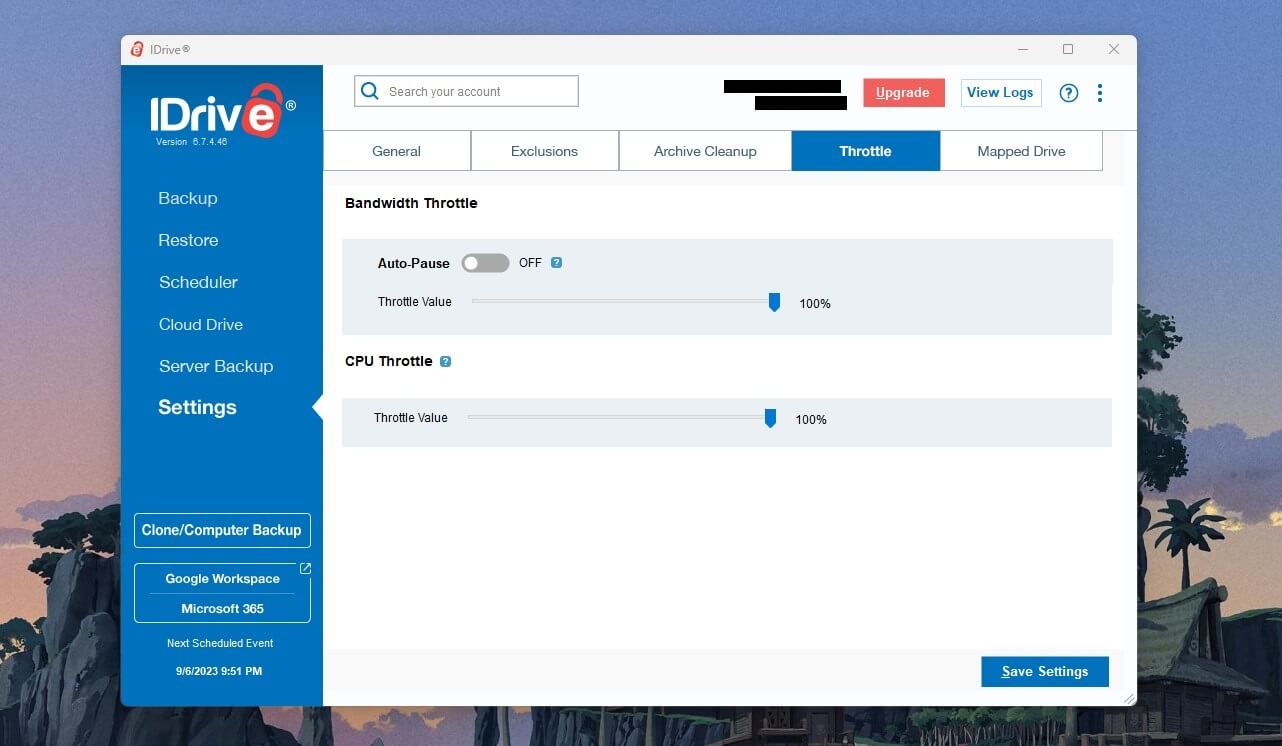
This works by setting up the percentage of throttling from 0 to 100. If you’re using your PC actively, you can set the throttle to 30%, for example, which will leave more resources for other operations. Users can also auto-pause downloads/uploads when the PC is or isn’t in use.
As such, IDrive allows for full control over each transfer for the most optimized performance.
Clone/Computer Backup
Backing up or cloning the entire device is possible with this service. Disk Clone means you can clone an entire disk from your computer using either local+cloud or just local backup. In addition, IDrive can back up the entire machine to the cloud, making files available on any other device.
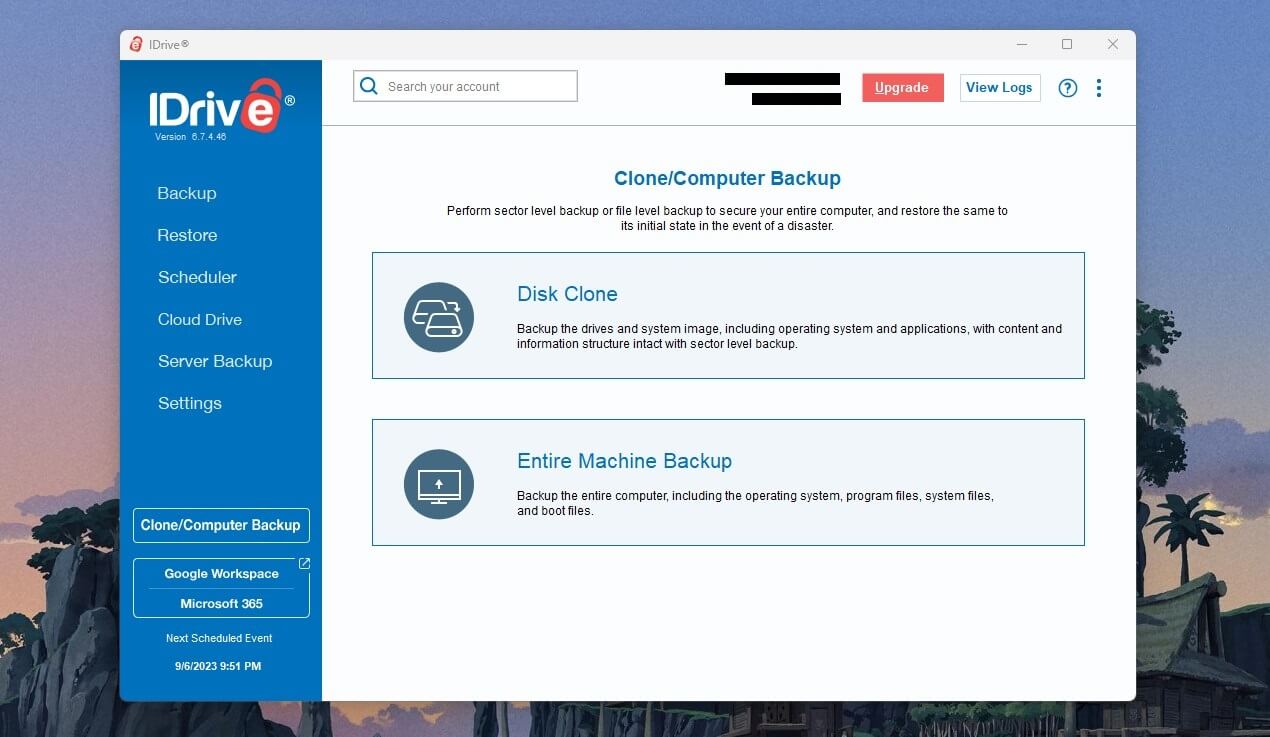
Keep in mind that internal drive data is backed up, and if you have any external drives, they’ll be excluded. The backup file is created in the form of an image, which you can later use for restoration on another PC or laptop, simply by booting from it.
IDrive Express
Okay, so IDrive Express might be the single most awesome feature in this IDrive review and test.
This Express feature is actually a physical drive used for your backup files. It’s available in Personal, Team, and Business plans, with no inclusion of it in Mini and Free options.
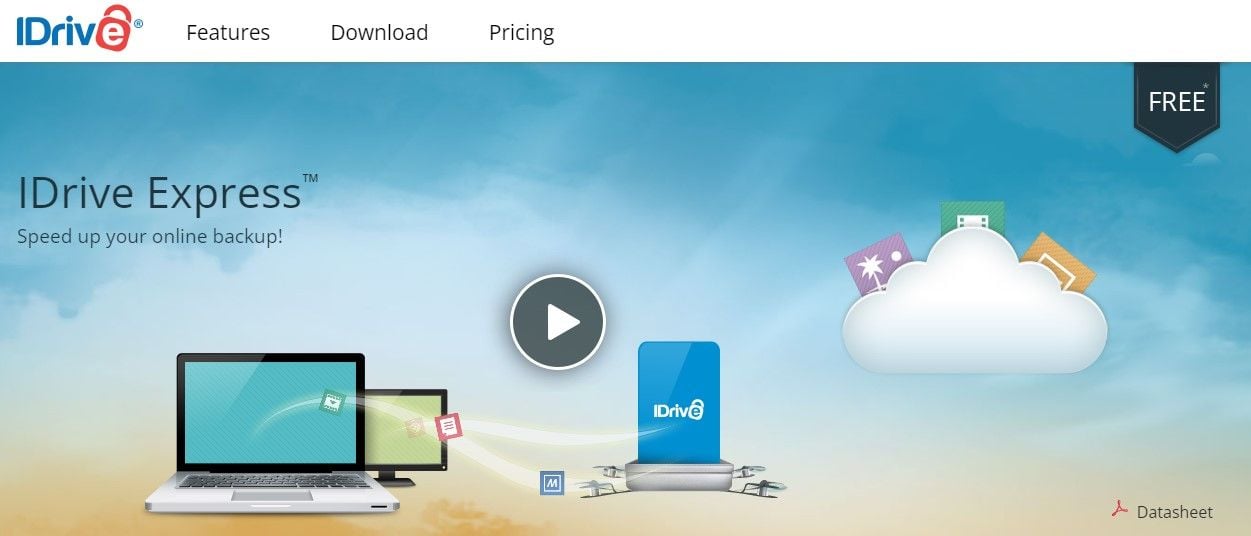
Basically, Express lets you back up your files on a physical Express device owned by IDrive. This allows you to retrieve bulk data if you order it, in which case, the company ships the physical device to your address for FREE for the first time.
Each subsequent request will cost $60, which is a bit more expensive. Still, it’s good to know that you can, at any time, request physical file recovery from the company and get it within a week.
Third-Party Backup/Recovery/Management
If you’re using Microsoft 365 or Google Workspace, IDrive can easily back up and protect your data from loss on these platforms. Another great addition is RemotePC, which allows you to manage your computers remotely from ANY device – including iOS, Android, Linux, Windows, and macOS.
It’s a bonus feature, though, and comes with a 7-day free trial. If you decide to get it, IDrive will fully encrypt your sessions using AES-256 encryption, offering a fluid 60-fps experience. Finally, the service is compatible with S3 functions, which can take advantage of the provider’s features.
File Syncing
If you’d like to use its cloud storage features more, you’d be happy with file syncing. It works simply by syncing your files from all devices, making them always available. You need to enable it on your devices and IDrive will start to synchronize files automatically, without you doing anything.
Not to mention that files are synced in real-time, so each change of files will result in them being transferred to the cloud.
File Versioning
Another feature we’d like to mention in our IDrive review is file versioning. Since IDrive combines both cloud storage and backup services, it’ll save up to 10 previous versions of all files. This number is fairly small compared to pCloud which keeps up to 30 versions instead.
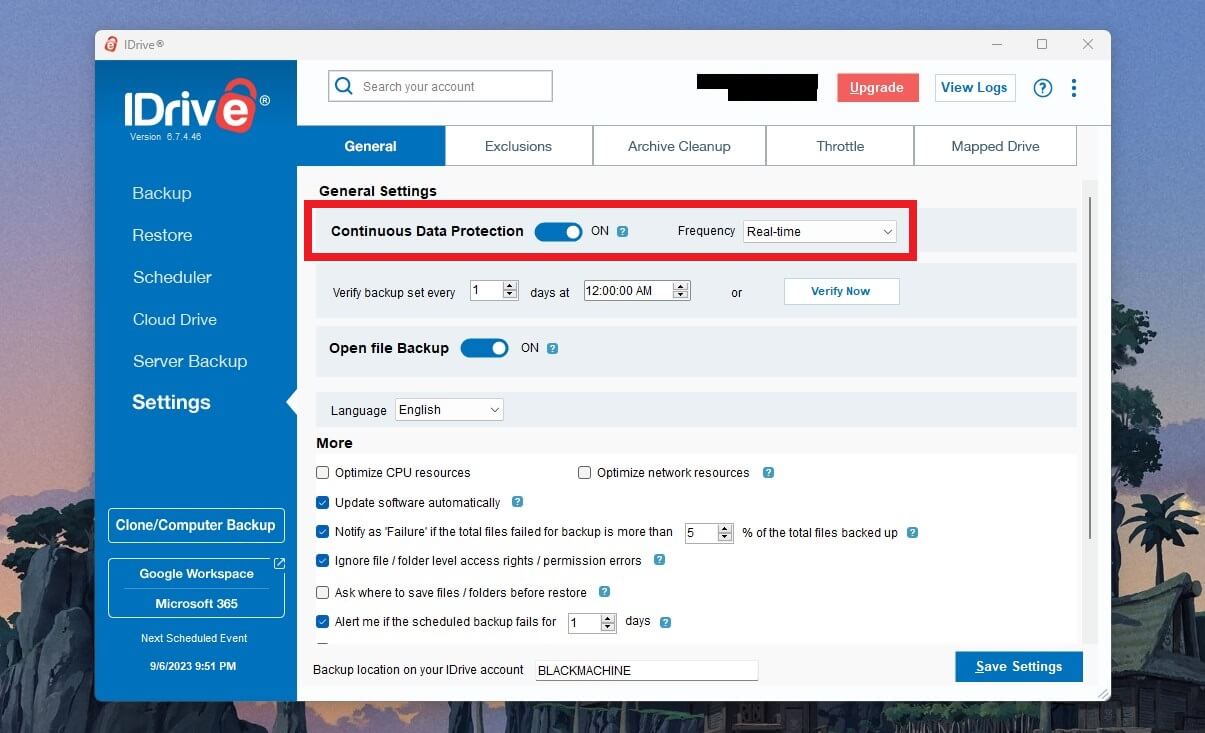
On the other hand, file versioning isn’t time-constrained. As such, all 10 versions of a particular file will be kept infinitely and just replaced with subsequent versions created later on. This will allow you to fetch any of the 10 file versions at any time, even if the file is a couple of years old.
Still, file versioning is always welcome, especially when it comes to restoring your system files to their original values. You can view all previous versions of a particular file and choose the version you’d like to keep. This is done fairly quickly either through the desktop/mobile app or the web app.
Just remember to enable “Continuous Data Protection” and set the frequency to “Real-time.” This way, the app will automatically recognize modified files and back them up to the cloud.
File Sharing
Last but not least in this IDrive review, you can also share files from your cloud drive.
This is handy for sharing photos stored on the cloud with your friends and family, using password-secured links. To do so, right-click on the file and select Share.
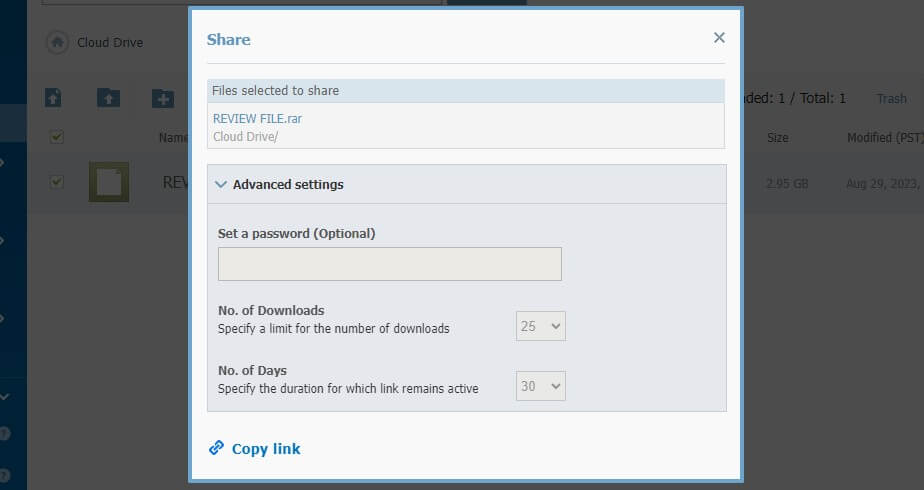
From here, you can create a link and set a password for additional security. We like the option to also limit the number of downloads and link duration (in days). This will help prevent unauthorized access, as you can limit the link to only one download and 1 to 30 days of activity.
Safety & Security
The definition of cloud storage often encapsulates both storage capabilities and security. In this IDrive review, we clarified this is a backup service with above-average cloud storage features. As a result, its impeccable security and privacy will entice even the most demanding users.
Let’s start with its encryption. IDrive uses AES-256 encryption which applies to both stored files and those in the process of transfer. To further enhance the security, the company included MFA, preventing unpleasant hacker attacks that could compromise your files.
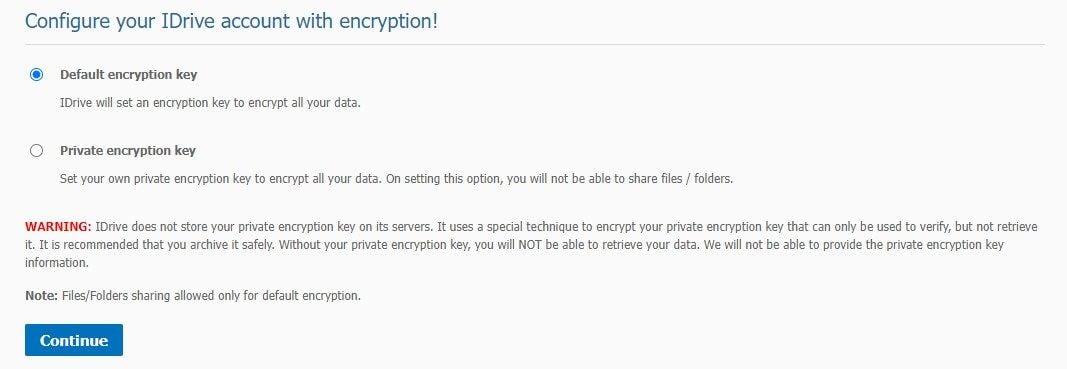
When you create an account, you have two options. The service can encrypt your files using a default encryption key. However, you can also set a private encryption key which only you will know. The downside is that IDrive stores no encryption keys on the server.
If you forget the key or lose it, you won’t be able to access your account. It’s basically zero-knowledge encryption, as the provider knows nothing about your encryption key, which means it also can’t access your files. This isn’t the case with Microsoft OneDrive, which isn’t the most privacy-friendly option.
Keep in mind that file sharing is available only with default encryption. End-to-end encryption prevents file sharing, as it would basically break this encryption. That said, if you prioritize sharing, default encryption is your only option.
Moreover, the service offers many security features we mentioned, one of which is IDrive Express. All of its data centers and physical drives are within the US and are kept under special conditions, with cooling zones, HVAC temperature control systems, and protection against seismic vibrations.
Customer Support
During this review and test of IDrive, we had no issues contacting its support. If we’re being totally honest, it’s among the best support teams we’ve ever contacted. First of all, you have PLENTY of methods you can use to contact it.
There’s 24/7 live chat support, which usually means instant responses to your questions. If you’re too shy to chat, you can fill out the support form and send a ticket to IDrive. This is a slower option but still viable if you don’t mind waiting for a response for 30-120 minutes.
Users can also take advantage of phone support, which isn’t often seen in cloud storage providers. There are special numbers for the UK and the US, although the international number is also here if you’re in Europe or any other continent.
Finally, IDrive lets you send an email to [email protected] and ask anything you want. This is more of a traditional method that’s also viable in this provider. Even if you want to avoid contact, you can always breeze through its numerous support articles instead.
IDrive is jam-packed with FAQs, video tutorials, and how-to guides. They will help you alleviate potential problems across all devices. Simply put, its support is a class above the competition which is mostly shy of live chat or any other instant-help support means.
IDrive Pricing – How Much Does It Cost?
The flexibility and scalability of this provider are simply impressive. In this part of our IDrive test, we’ll discuss its pricing. However, the provider offers dozens of plans with different prices, so it’s best to check out the full offer on its site.
For the start, IDrive lets you choose from monthly and yearly payments, which will dictate the price. Yearly plans are obviously cheaper and they come with one bonus option called IDrive Mini. Monthly plans are limited to Personal, Team, and Business variants only.
In our analysis of IDrive pricing, we’ll focus on yearly plans only, as they’re much cheaper. The part of the pricing is displayed below:
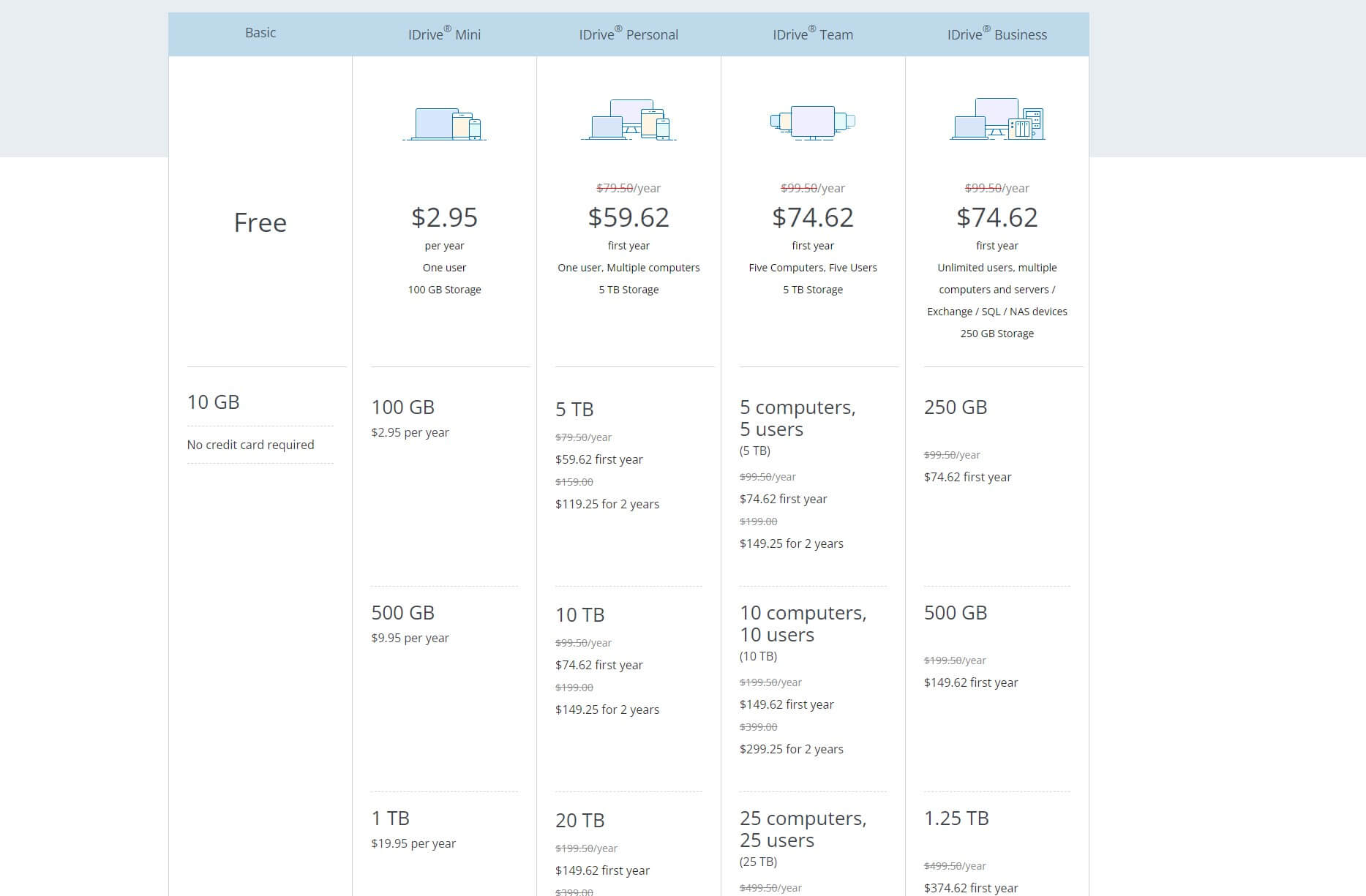
You can see that the premium version kicks off at $2.95 a year for 100 GB storage. However, this can quickly go up if you go for more spacious plans. We recommend its IDrive Personal 5 TB plan at $119.25 for 2 years, which represents one of the best values.
Even this plan can go up to 50 TB for a whopping $749.25 for 2 years – quite expensive. IDrive offers even more plans with significantly larger storage spaces – take a look:
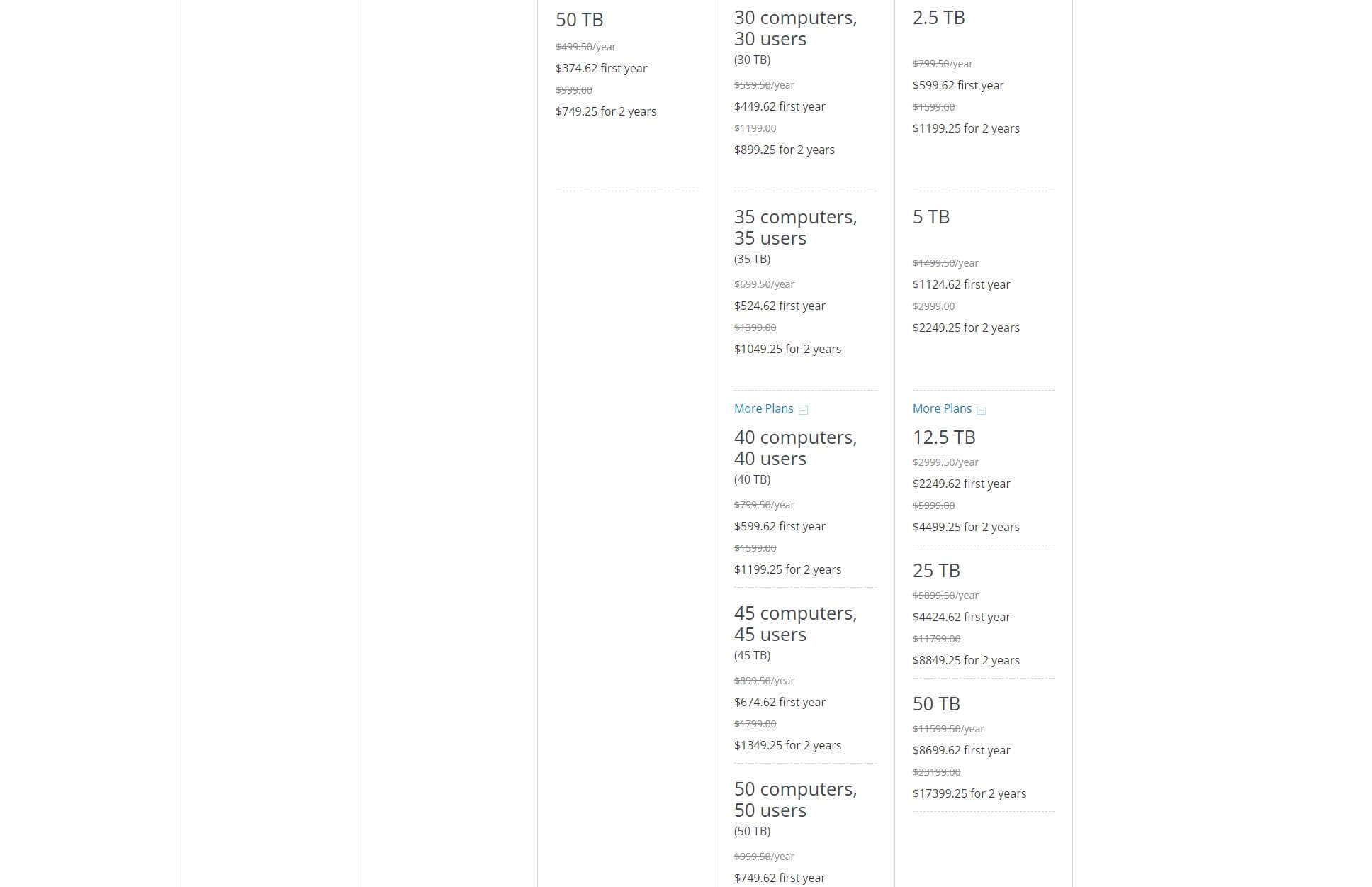
If you go for the Team plan, which is the fourth column in the image above, you can get up to 500 TB of storage for 500 users at $14,999.25 for 2 years. This is extreme and you most likely won’t buy it. But still, it’s nice knowing that IDrive is flexible, with offerings for both individuals and large teams.
Lastly, IDrive offers a 15-day refund policy, so getting your money back in the case of dissatisfaction is always possible.
IDrive Free Review
If IDrive isn’t affordable enough for you, you might be considering a free cloud storage solution. This service offers one and it gives you 10 GB of space. Granted, this isn’t much and most likely won’t satisfy your needs. This especially rings true if we’re talking about device-level backups.
Keep in mind that this plan offers 10 GB of cloud storage and as much backup storage. This means you get 10 GB separately for cloud uploads + another 10 GB for backing up files from your devices. In total, we can say it’s 20 GB, although the storage is allocated for 2 different purposes.
Regardless, the plan is surprisingly feature-rich. It lacks IDrive Express and a few other features. However, other features we mentioned in this IDrive review are pretty much all here. On top of that, transfer speeds are the same and the service isn’t skimping on any basics.
One thing to note is that server cloud backups aren’t available either. For this to work, you’ll have to go for either the Team or Business plan. Other than that, its free option is surprisingly decent and versatile if you don’t mind critically small storage.
Business Plans
To wrap up this review of IDrive pricing, we should quickly mention its business plans. At the time of writing his test, the provider’s Business plan starts at $74.62 for the first year, introducing unlimited users, NAS devices, SQL, and other features you can find on the site.
This plan isn’t the best option, as it offers just 250 GB. The Business plans of this provider are, generally speaking, pretty expensive but flexible. You can go from 250 GB to 50 TB of storage, with a full suite of features, including priority support and free Express recovery.
However, our team would gladly recommend pCloud instead. Its Business plan offers 2 TB of storage per user and requires you to have at least 3 of them. This means a minimum of 6 TB of storage, along with zero-knowledge encryption, secure file sharing, and 180 days of file versioning.
All of this will cost you around $17 a month for the annual plan compared to IDrive’s 5 TB Business plan at a whopping $1,124.62 for the first year.
IDrive Review Summary
IDrive is a revolutionary product that perfectly encapsulates the best features of cloud backup and storage. It’s by no means perfect, as its download speeds are lacking in comparison to pCloud. Also, its outdated interface won’t be very pleasant to your eyes if you got used to NordLocker.
The service’s expensive price for more demanding users is definitely something to mention. And for us, one of the biggest letdowns is the lack of unlimited storage plans. On the other hand, in this IDrive review for 2025, other things impressed us more, tipping the balance of power to another side.
Indeed, its positives VASTLY outnumber the negatives. The provider boasts extremely fast uploads, it’s relatively easy to use, offers flexible subscription plans, and comes with remarkable backup/storage features. Let’s not forget its IDrive Express feature plus reliable file versioning.
All of this is backed by top-of-the-line security and zero-knowledge encryption, further bettered by 24/7 live chat support. If you’re looking for a perfect combo of cloud backup and storage, this one is for you. Albeit, we still like pCloud a bit more.
In the end, we leave this choice to you – after this comprehensive review of IDrive, we’re sure you’ve made up your mind at this point.
