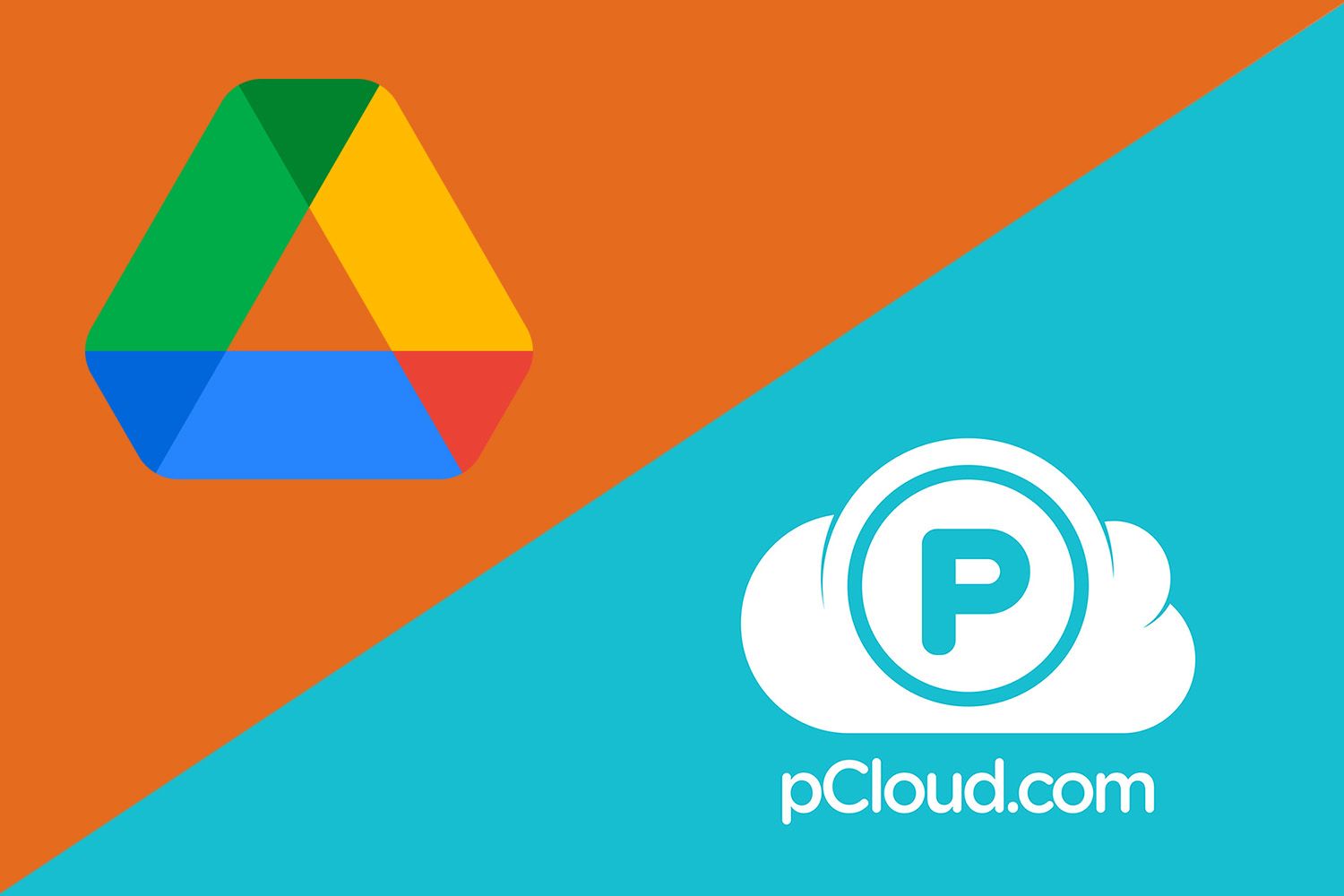
The Google Drive vs pCloud debate is common among cloud storage users. On one side, we have Google Drive from a renowned tech giant. On the other, we have pCloud, a company that specializes in cloud storage, putting tremendous effort into it.
However, we’re discussing two very different options. Google Drive is more collaboration-oriented, while pCloud allows zero-knowledge encryption and fast transfer speeds. The choice is undoubtedly difficult, which is why we’re here.
Today’s pCloud vs Google Drive comparison will see us go through a couple of tests. We’ll examine their ease of use, performance, features, pricing, customer service, and much more. In the end, we’ll see which provider won more rounds and count the score.
Without spoiling too much, the duel won’t end up in a draw. Albeit, we think pCloud is the best cloud storage overall, so it’s not hard to guess who will win. Regardless, let us begin the Google Drive vs pCloud duel and see which cloud storage juggernaut comes on top.
pCloud vs Google Drive Comparison Recap
For those in a rush, pCloud is a better option than Google Drive overall. We compared the two cloud storage options in several categories, so here’s the winner of each:
- Apps/Compatibility Winner: pCloud
- Cloud Storage Features Winner: pCloud
- Business Plans Winner: Google Drive
- Speed & Performance Winner: pCloud
- Security & Privacy Winner: pCloud
- Customer Support: Draw
- Storage Options & Prices Winner: pCloud
pCloud vs Google Drive: Apps and Compatibility
To begin this Google Drive vs pCloud analysis, we’ll talk about their applications, compatibility, and ease of use.
Google Drive works perfectly on all major platforms like Windows, macOS, iOS, and Android. Compared to iCloud which has no Android app, Google Drive seems more reasonable.
However, pCloud slowly takes the lead over both. For one, pCloud supports all platforms including Linux, which Google Drive doesn’t. Even better, pCloud’s GUI on Linux looks incredibly good, on top of which, the app is fully featured and easy to use.
For those wondering, the provider offers apps for Linux Mint, Ubuntu, and a few other distros. If you prefer this system and use it as your primary, you’ll certainly want to stick to pCloud. But what about its ease of use?
pCloud
We like how its applications look. They’re modern and some of the best we’ve used. We prefer its web version but the desktop app is more than stellar. At the very top, you’ll find different menus like Sync, Backup, Settings, and so on.
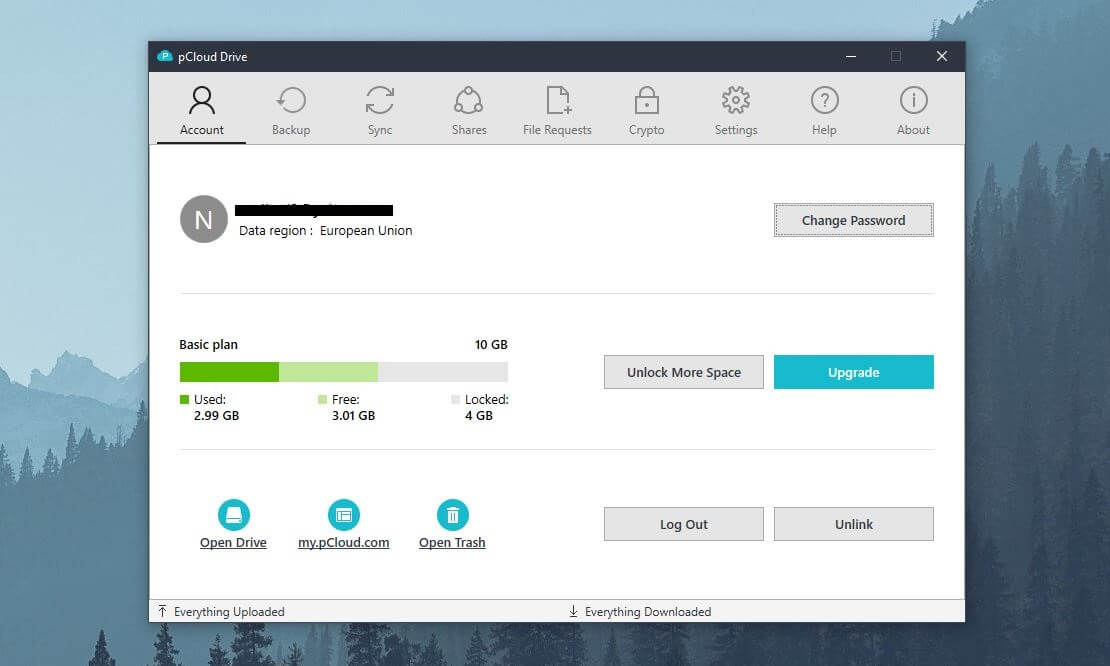
Below, pCloud will show you the contents of the menu you’ve chosen. To access your files, simply find them in your File Explorer on Windows or macOS. It’s a new drive where you can promptly move files around as you’d do with a “normal” drive or folder.
The app is reserved for settings and options, which we have no trouble liking. Its mobile app is state-of-the-art. We like its dark theme that permeates the experience, albeit, you can switch to the light theme if you’re afraid of darkness.
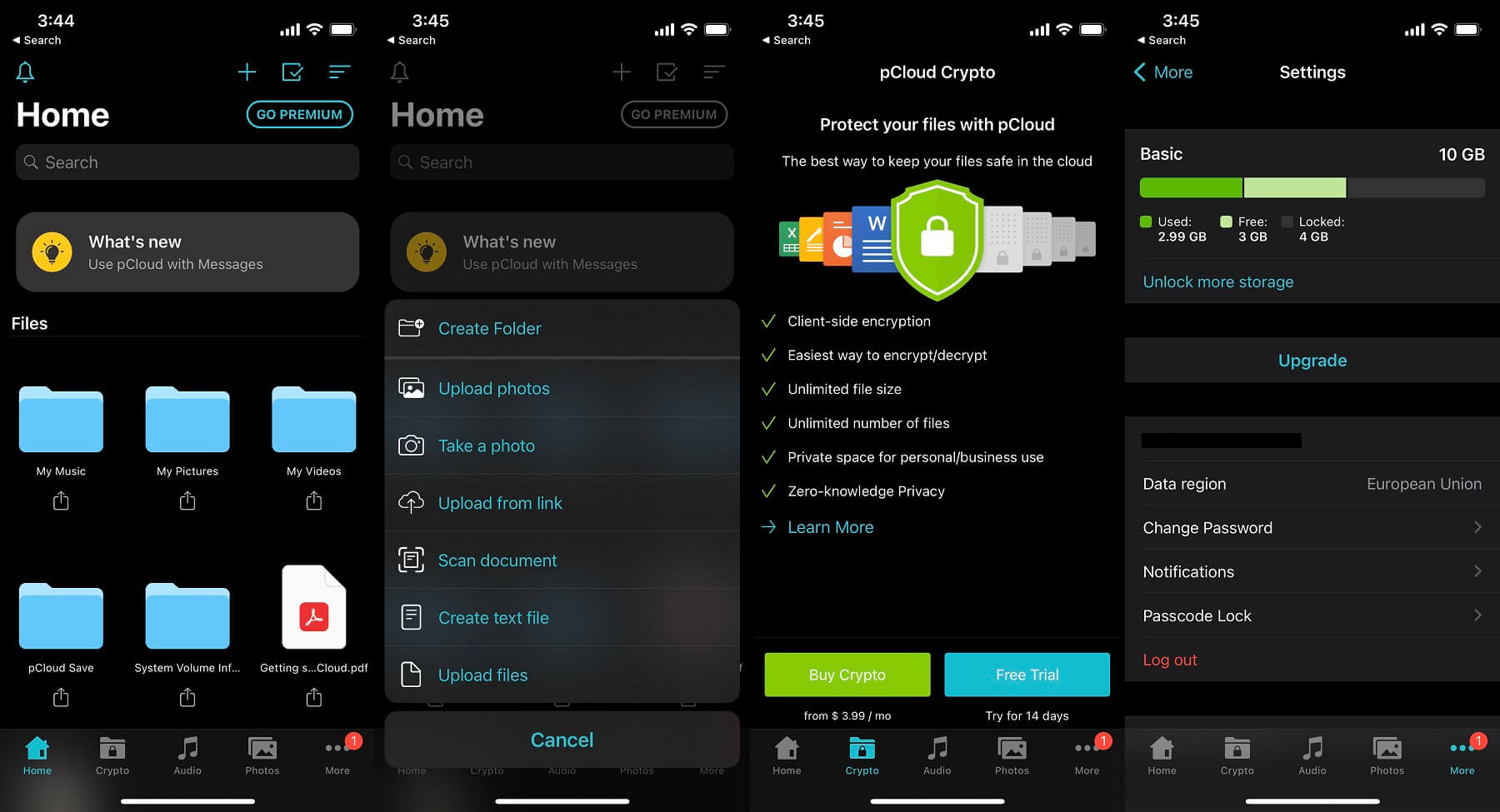
As expected, the app is splendid. It clearly displays your files and lets you manipulate them in many ways. You can upload a file from the link, scan a document, or take a photo and have it appear on the cloud in seconds.
Moreover, pCloud functions like an explorer on your Android/iOS phone. With it, you can access phone-stored files and transfer them to the cloud or vice versa. Not to mention automatic updates that will move each newly created file to pCloud.
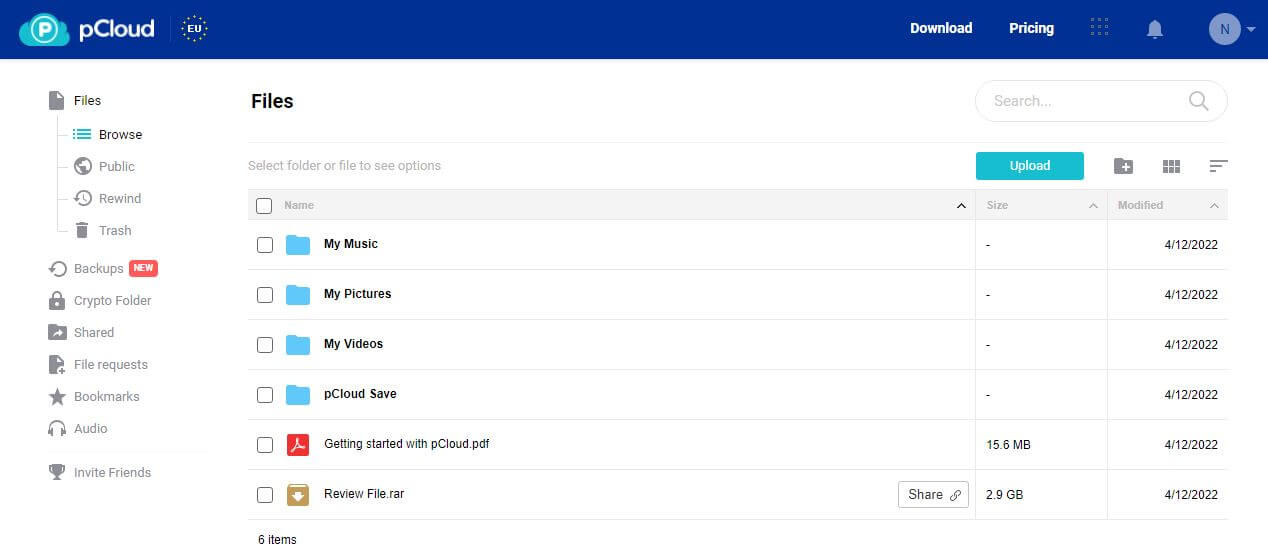
Finally, there’s the web app, which mostly focuses on storing your files. The left-hand side is home to options like Backups, Crypto Folder, File Requests, and Shared Files. Then, the right side is reserved for your files and the Upload button.
It’s easy to download the file or share it with anyone from here. Plus, the web app is quick, snappy, and smooth, ensuring an amazing user experience. Finally, we should mention pCloud’s browser extension for all popular browsers.
They include Opera, Brave, Chrome, Firefox, and Edge, so pCloud covers an impressive roster of them. We found nothing to complain about, which we can also say about IDrive, a two-in-one cloud/backup service.
Google Drive
Google Drive’s masterfully crafted apps grace all platforms. Again, we prefer its web version because the desktop app is a bit confusing. It sits in the bottom-right corner on (Windows), taking up space in the taskbar. Clicking on it opens up a window that looks like this:
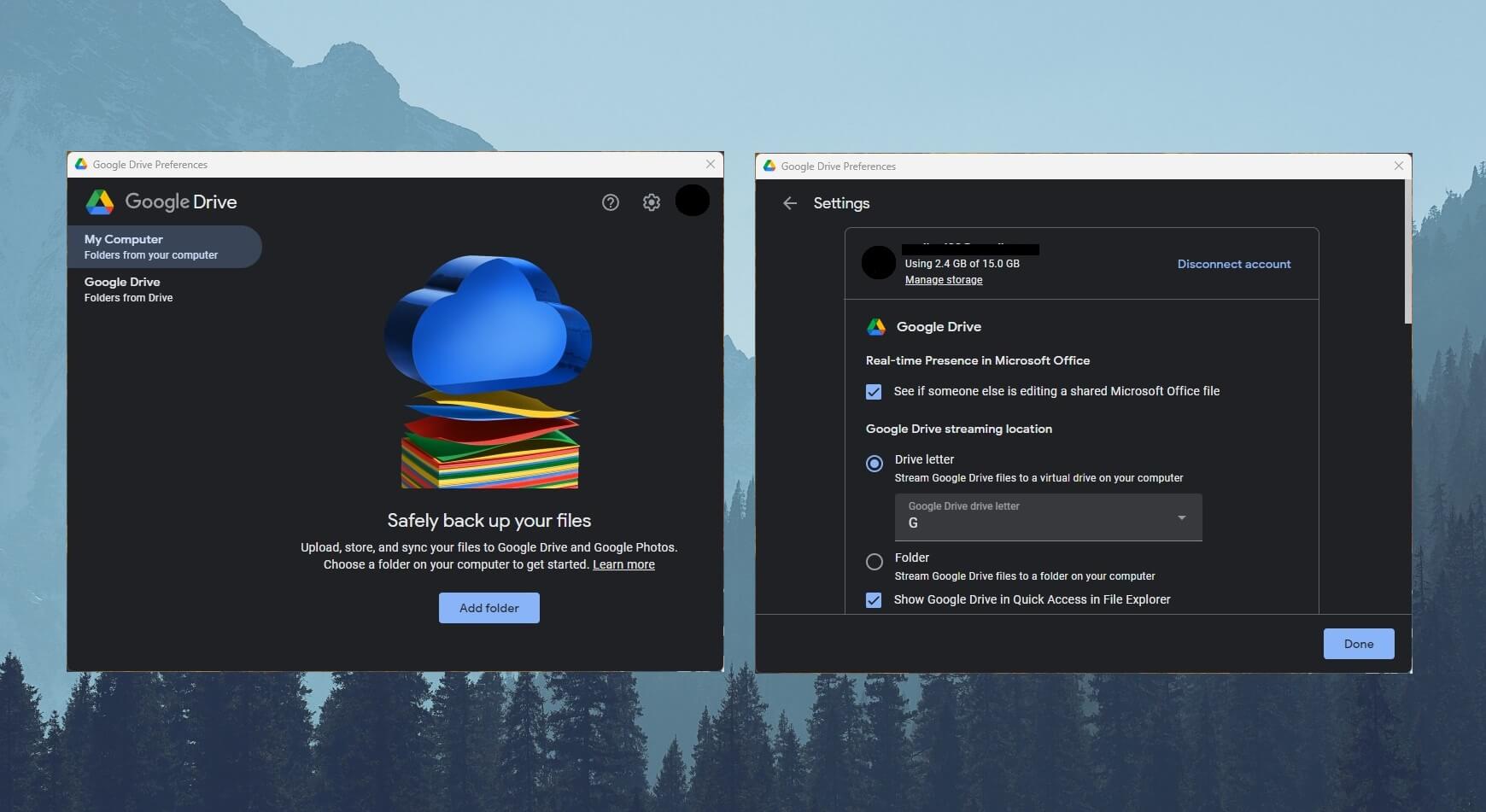
To open Settings, click on the Gear icon and you’ll find many customization options. To locate your files, find Google Drive in File Explorer posing as a separate drive. It functions the same as pCloud, imitating a “real” folder with all of its options.
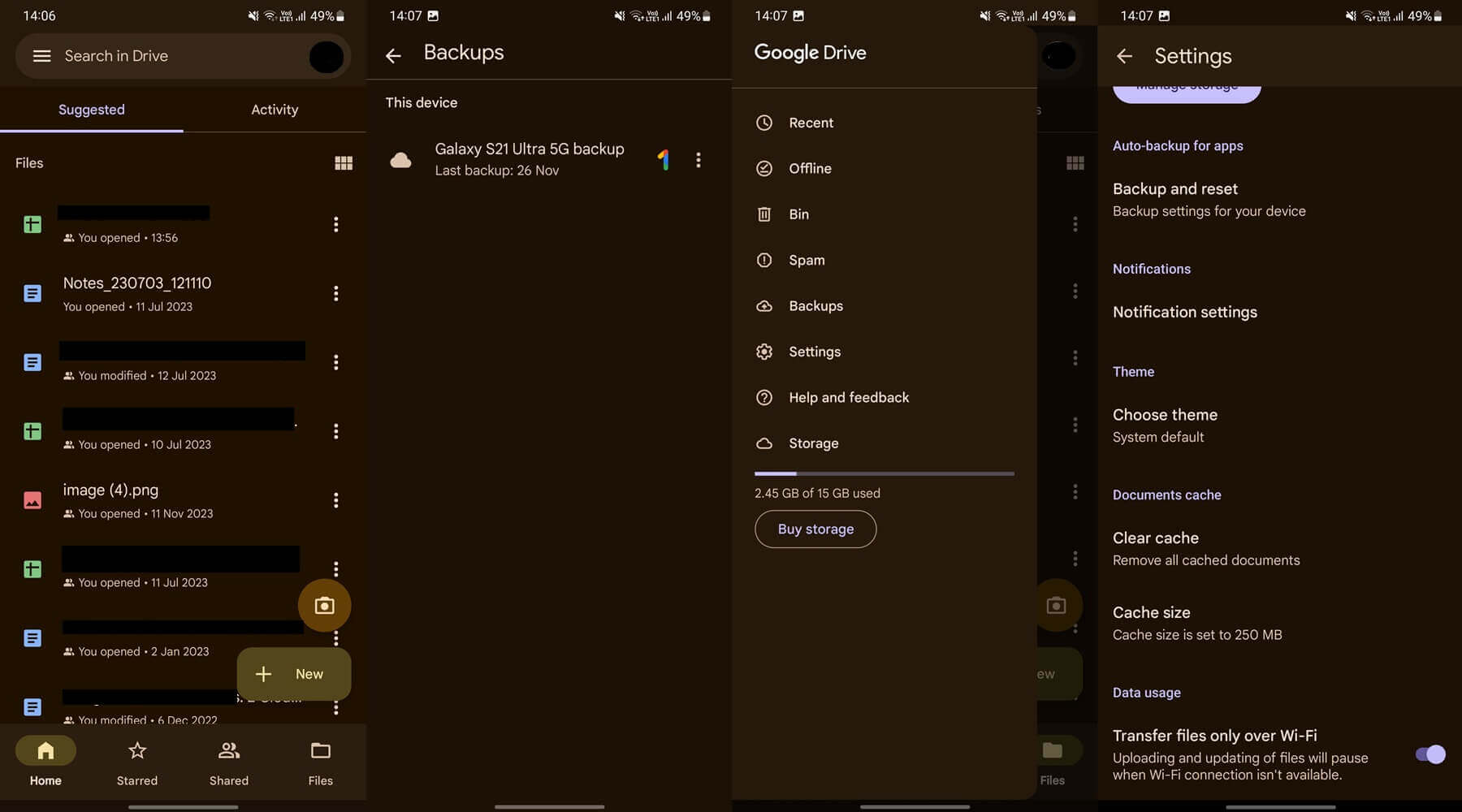
We tested Google Drive on iOS and Android and found both versions to be sublime. Its app on mobile devices isn’t the prettiest but it does the job. In the Home tab, you’ll locate your recent files, while the Files tab allows you to see all of them – including folders.
We like the Starred menu, as all files you “starred” will appear here for easier access. Then, there’s the Shared tab, allowing you to see all files shared with other people. On top of that, Google Drive lets you see Offline and Spam files through separate menus.
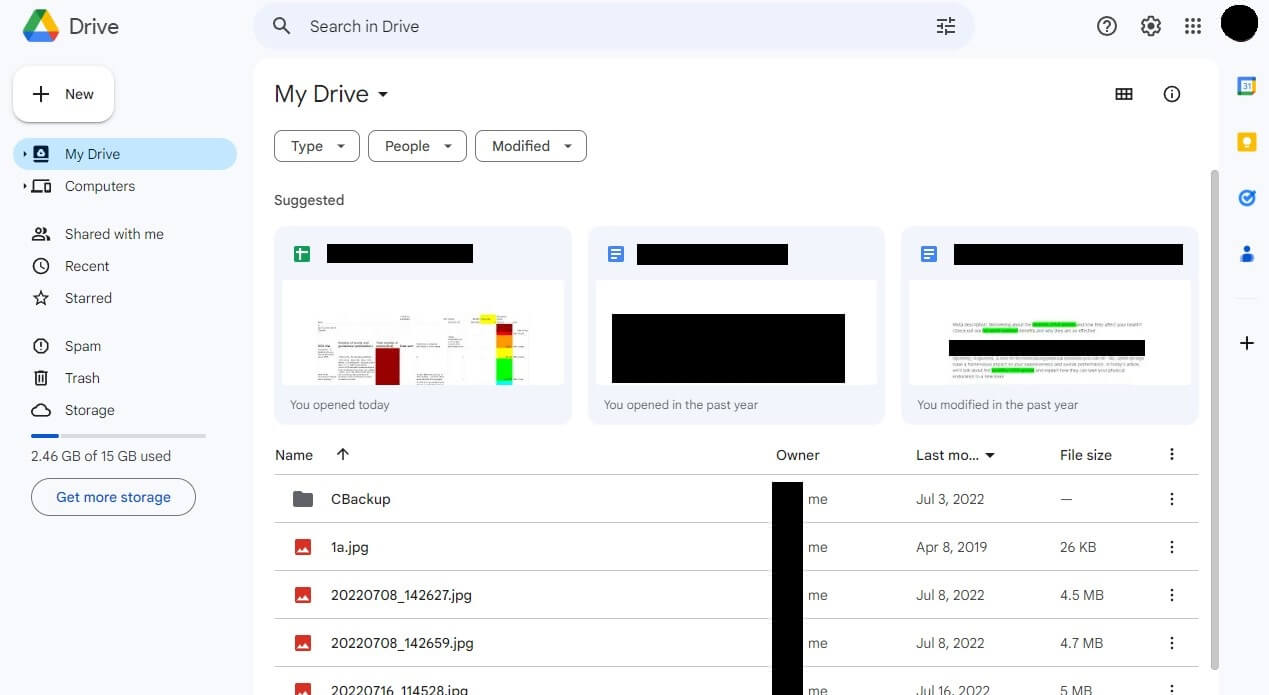
Its web app is phenomenal, though. We like its Suggested tab that lets you swiftly access recently opened/used files. Additionally, you’ll get all your folders on the left, making the entire app more intuitive and enjoyable.
One thing we must praise is the option to preview and EDIT documents and images. Google’s ubiquitous productivity tools allow for that, which we’ll discuss in a second in this Google Drive vs pCloud duel.
Who Wins?
For now, though, we can say that pCloud WINS the first round against Google Drive. While both offer amazing apps, pCloud is available for Linux. Google Drive likely won’t include an app for Linux because it’s not a “mainstream” OS like iOS, macOS, Windows, or Android.
Features of pCloud and Google Drive Compared
Having in mind their popularity, it shouldn’t come as a surprise that both are equipped with tons of features. In this section of our Google Drive vs pCloud comparison, we’re comparing them side by side to see which cloud storage is more capable.
Third-Party Integrations
pCloud’s weakness lies in third-party apps. It offers pretty much none. Google Drive’s third-party apps are not only numerous but of incredible quality for the most part. There’s the Google Workspace Marketplace where you can find all of them.
Most are free – even some AI-based tools. We frequently dwell in this app center, where we search and test many apps and we can report they integrate perfectly with Google Drive. There are numerous calendars, converters, and other tidbits.
Another perk is the option to download video and photo editors! This means you can edit your media without downloading it. In our opinion, this is the point of all-encompassing cloud storage. To be able to do everything in one place without leaving it.
pCloud, while supporting almost no third-party apps, manages to fire back. It’s not obvious at first but third-party connections are supported. For example, importing data from Google Photos, Dropbox, OneDrive, and Facebook is possible.
This allows for quick migrations from other services. Let’s say you dislike Microsoft OneDrive and want to switch to pCloud. In that case, migrate all your files from OneDrive and start using pCloud right away.
Office-Like Tools
If you’re looking for office-like apps to edit and share your documents, it will matter whether you pick pCloud or Google Drive. pCloud isn’t backed by any Office app provider, so these tools are out of the way. That’s not to say it can’t open documents.
It’ll work perfectly with PDF and Word documents. However, as you can’t edit them, you might not be satisfied. For this purpose, we have Google Drive. This one has a suite of Office tools like Docs, Sheets, Calendar, Slides, and many more.
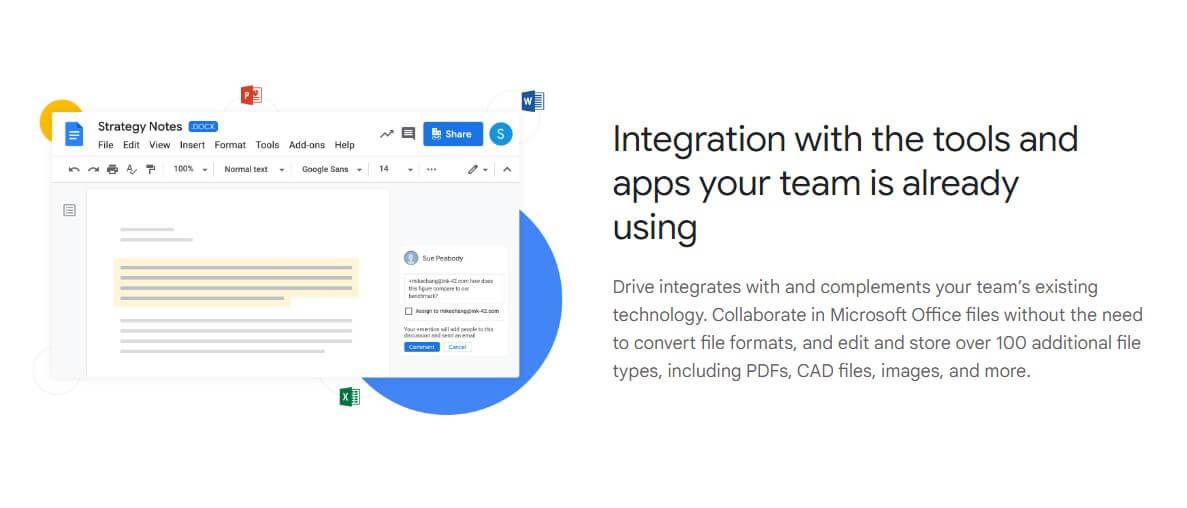
These tools allow for more than basic edits, however. On top of that, they let you craft new documents, spreadsheets, and presentations akin to Office 365. We think Office 365 is a bit better, but Google Suite slowly catches up to it.
Another thing to mention is that these apps are inclined to productivity. Each allows for swift file sharing and collaboration on the same document. One example is a document that can be edited and accessed by a myriad of people in real-time.
In pCloud, collaboration in this sense isn’t a thing. Those with a pCloud account can collaborate but real-time document editing is impossible. You’ll have to download the document, edit it, and upload it to the cloud storage.
Then, another user can pick it up, apply his/her edits, and so on. You can, however, take advantage of block-level syncing and have pCloud sync the edited documents to the cloud for additional ease of use. Block-level syncing is explained further in the article.
File Versioning
File versioning is vital for preserving older file versions. Pretty much all cloud storage services offer it, even free cloud storage providers. At the time of writing, Google Drive is capped at 30 days, which is average, you could say.
On the other hand, we have pCloud which does the same but with another option deemed EFH. EFH stands for Extended File History and can record ALL file changes for up to 365 days. Now, Google Drive allows you to keep up to 100 file versions.
pCloud doesn’t limit you in this regard, instead, sticking to the 365-day limit only. This could be better if you’re frequently editing the same file and you want to keep all of its versions. The only downside of EFH is that it’s paid additionally – around $80 a year.
Google Drive can keep more file versions too but as you guessed, it’s available only in higher-tier plans. Simply put, to keep more file versions and even some of them forever, you again have to pay more.
In pCloud, we like the Rewind feature, which is closely tied to File Versioning. It lets you go back in time and restore a specific version of the file you want to use. You can do this only on non-encrypted files. More about encryption very soon.
Transfer Limits
When it comes to transferring limits, in this Google Drive vs pCloud duel, the latter is more generous. Google Drive isn’t a slouch and it’ll allow you to upload up to 250 GB in one go. To be precise, the file size can’t exceed 250 GB.
This is on a per-file basis, which means once you upload the file, you can go for another without waiting. Microsoft OneDrive, for example, allows for 750 GB of daily uploads. pCloud has no transfer limits, which means you can upload gargantuan files if you want.
Better yet, there’s something called Shared Link Traffic, which depends on the plan. Free users can share 15 GB but the Premium plan allows for 2 TB. This makes it easy to share large files and not worry about any limits. Besides, can one file be 2 TB in size?
Likely not. Except if you’ve put all your PC files in one gigantic RAR archive.
Syncing & Backups
IDrive is an excellent backup service but cloud storage services can serve well in this case. pCloud makes it simple to back up your files. You can back up your entire device, be it your phone, computer, tablet, or laptop.
We find this handy if the device breaks or you lose it so that you can fetch your files more easily. The Sync folder is available in both cases. Through it, you can access synced files. Selective Sync is offered by Google Drive and pCloud.
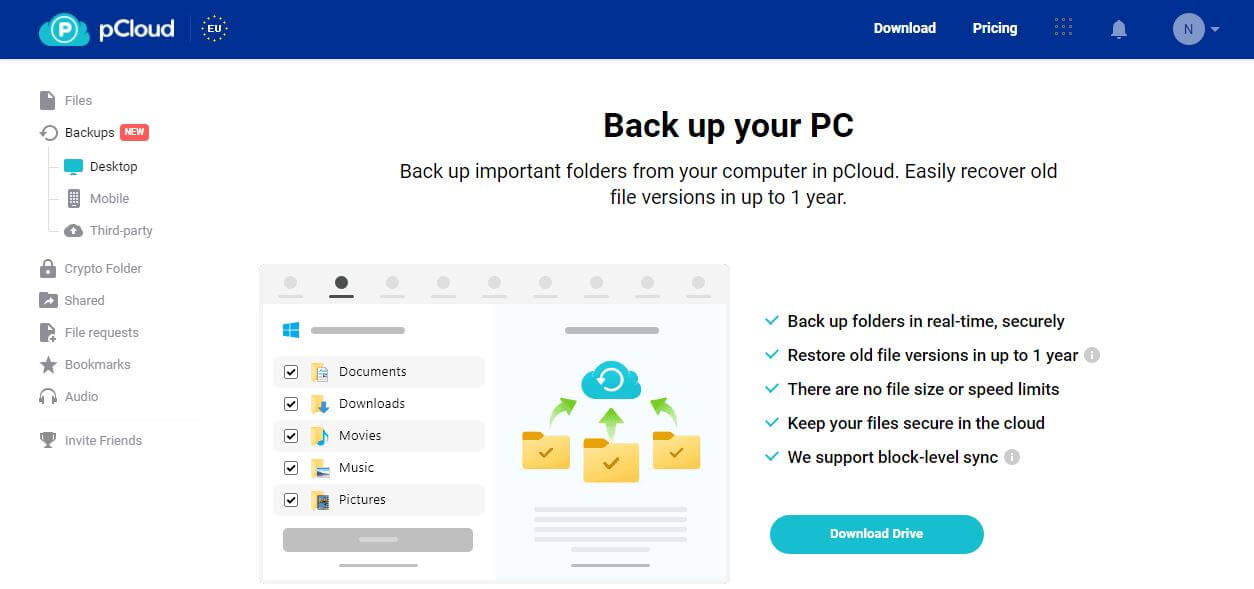
Instead of syncing every new file, you can sync only specific folders, saving up a wealth of space on your cloud storage. Google Drive offers no block-level sync, which is a major flaw at this price point. Block-level sync improves syncing performance dramatically.
Google Drive will sync every file from the start, even if only a part of it is altered. If you edit a document, pCloud will sync only the altered part of the file. Google Drive will sync the entire file, which makes the process slower.
Even worse, you can’t modify download and upload speeds, meaning Google Drive will likely take up your entire network for syncing and backups. pCloud lets you put exact values of download/upload speeds and control bandwidth.
If you’re streaming on Netflix on one side and want to sync files at the same time, you can allocate your bandwidth more meticulously.
File Sharing
Which cloud storage is better for file sharing, Google Drive or pCloud? We have to go with pCloud here. Google Drive’s sharing features aren’t bare bones but they’re far from revolutionary. However, we can say it’s easy.
You can share files and folders with a single click. More so, you can edit documents in real time with your colleagues and enjoy top-notch collaboration as a result. If you just want to share a file with someone, you don’t have advanced options.
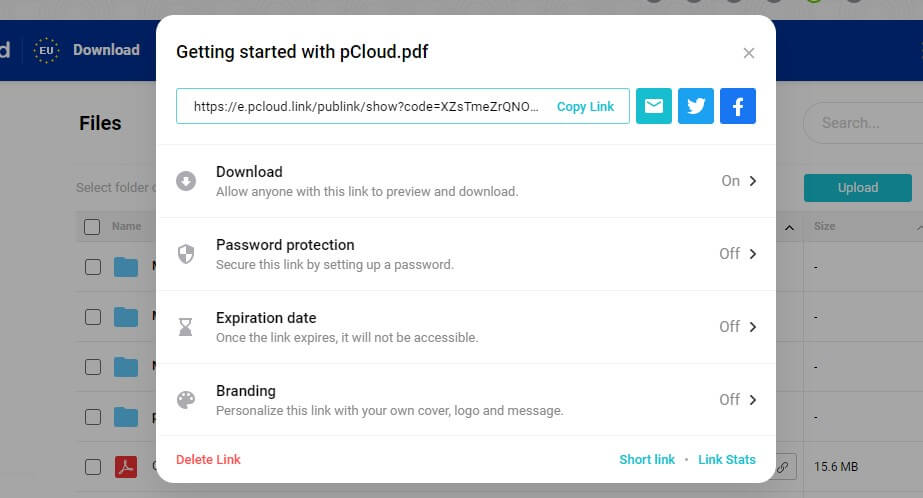
Albeit, you can still create shareable links and choose whether to allow someone to edit the file or just preview it. pCloud is far more powerful than Google Drive. First, you can create a download link for everyone to download the file, which we don’t recommend.
Then, there’s the recommended option of password protection. This, you won’t find in Google Drive. Another point for pCloud lies in expiry dates. Each link can “expire” in the period you assign, preventing unauthorized access.
Most notably, pCloud lets you include branding in each link. You can implement your company’s logo, place a cover, or even include a personalized message. Without a doubt, pCloud’s file sharing is more thorough and satisfying.
Multimedia Features
These cloud storage providers are great for videos, photos, and music. They allow you to reproduce music and videos while previewing photos in their full size. pCloud offers a nifty little feature that allows you to create playlists like in a full-fledged media player!
Moreover, it automatically discovers Audio files and offers a separate folder for them. Simply tick the box before the file you want, select Add to Playlist, and you’re done. pCloud will divide your music according to artists and albums for easier access.
We thoroughly enjoyed listening to music through this app without using third-party music players. Alas, those in need of an equalizer or any other advanced quirk will likely prefer AIMP or whatever audio-oriented tool.
In Google Drive, you’ll find Google Photos. This app lets you edit photos and apply basic filters. There’s no option to create playlists or anything similar. Google Drive offers a file type filter but audio files can’t be added to the playlist.
Encryption
Before we move on to their business plans, in this pCloud vs Google Drive duel, we must mention encryption. Google doesn’t offer it if we’re talking about zero-knowledge encryption. We’ll discuss that more in-depth in a minute.
However, it’s vital to know that no zero-knowledge encryption is offered even if you get the Business plan, which is extremely expensive. pCloud’s zero-knowledge client-side encryption is excellent but it’s paid additionally.
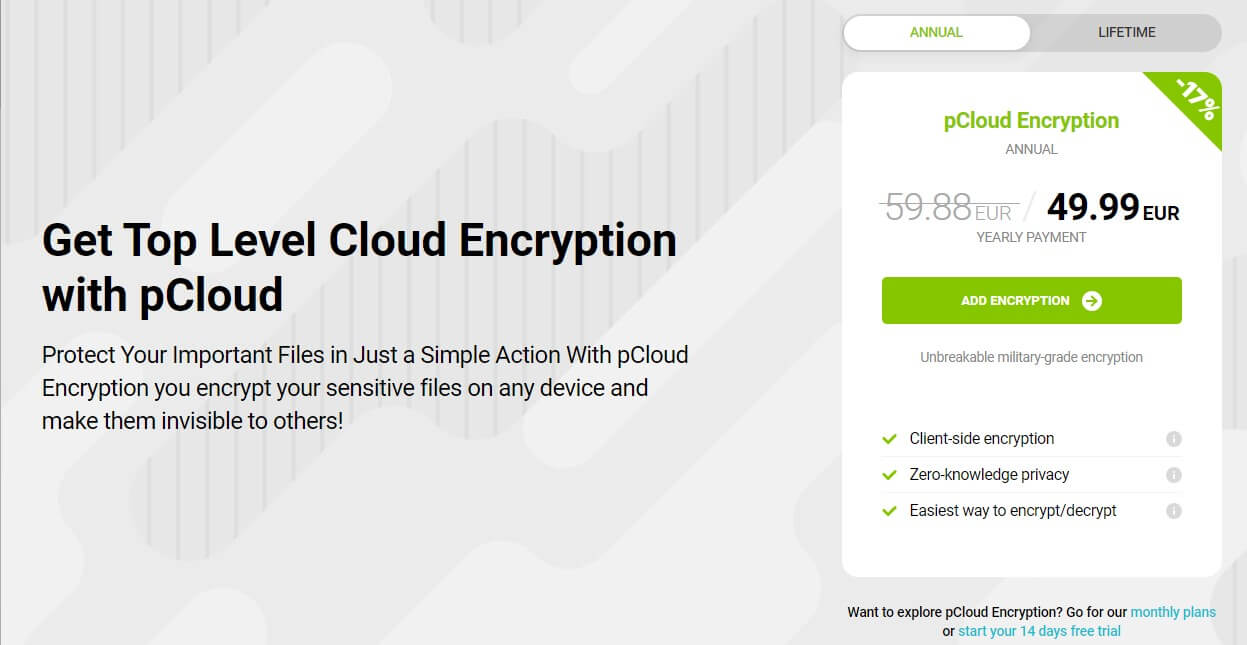
The name of the product is pCloud Encryption. This one allows you to fully encrypt your files and hold the encryption keys. As a result, even pCloud won’t know a single thing about your stored files. The downside is that encrypted files can’t be altered.
For example, you can’t restore a past version of the encrypted file. This can be handy if you need a specific version of the document you want to keep safe and sound forever. Besides, its zero-knowledge encryption guarantees the highest level of privacy.
It enables you to store sensitive documents, videos, and photos without a slight chance of being decrypted by pCloud or third-party entities. You’re the one holding the encryption keys, so if you lose them, you can’t decrypt your files – be careful!
We discuss encrypted cloud storage options in another article, so read if you’re interested.
Who Wins?
In terms of features, we can distinguish two categories. pCloud offers encryption, more generous transfer limits, multimedia features, and longer file versioning. Google Drive comes with a myriad of productivity and Office-like tools more suitable for business users.
However, pCloud WINS this round because it’s more feature-rich than Google Drive in the end. Things like block-level syncing, password-protected links, and zero-knowledge encryption are absent from Google Drive, explaining its debacle.
Google Drive vs pCloud for Business/Teams
Businesses and teams would benefit from subscription plans with more cloud storage and a few additional features. Now, which is better for this purpose, Google Drive or pCloud? It’s time to find out!
Google Drive
Google Drive’s Business plans are awesome and mighty. Its G Suite apps come in handy here and with the addition of third-party apps from the aforementioned Marketplace, Google Drive quickly becomes a force to be reckoned with.
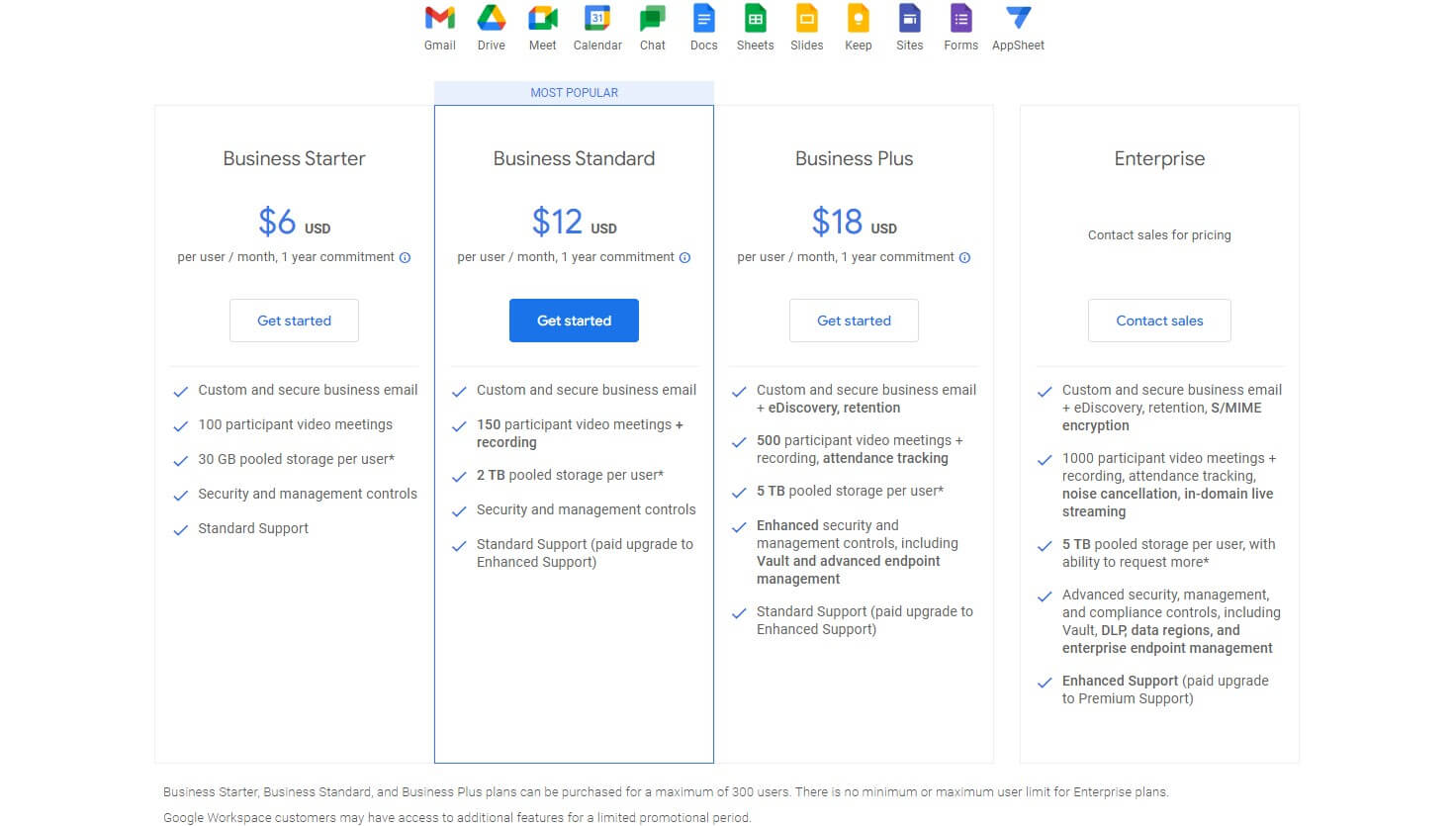
The Business Starter plan at $6 a month per user sounds great if you need no more than 30 GB of storage per user. However, we’d rather opt for the Business Standard plan. It’s $12 a month per user (annual commitment) with 2 TB of per-user storage.
Google includes things like 150 participants in video meetings, with the option to record all meetings. There’s also standard support, which you can upgrade to enhanced support. Google also offers the Business Plus plan at $18 a month per user, cheaper than Dropbox.
This time, you’ll be getting 5 TB of storage per user, enhanced security but with no zero-knowledge encryption, and standard support. The Enterprise plan offers nothing significant. Storage is the same – 5 TB – but a few advanced security are added instead.
Here, you get premium support by default, which is handy for large companies whose work can’t stop if issues arise. No doubt, the Business Plus plan is expensive but the good news is that all plans are made for a maximum of 300 users, which is a VERY generous limit.
The Enterprise plan has no user limit if that’s what you need.
pCloud
pCloud offers some great features for businesses. Its scope is smaller than Google’s because pCloud is a much smaller company. But don’t think pCloud is a slouch. It offers two plans – Business and Business Pro.
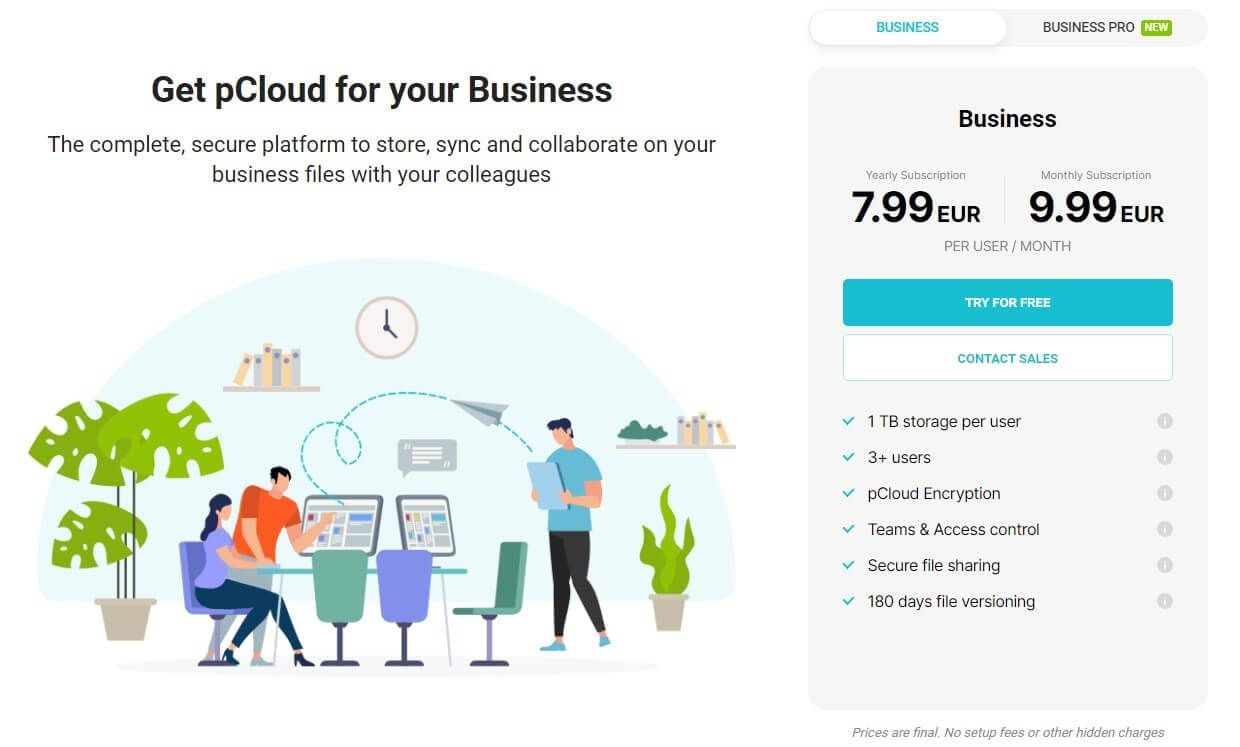
The Business plan is around $9 per month per user for the annual plan. The price goes up for the monthly plan – around $11 per month per user. What do you get from this plan? Well, for the start, each user has 1 TB of storage AND pCloud Encryption.
Moving on, the plan is made for a minimum of 3 users but the number can go up to 99, which means a total of 99 TB of storage. We like the addition of Teams and Access Control, which gives you an Administrator account to control user permissions in a team.
Secure File Sharing includes Shared Folders, where the entire team can function seamlessly. 180-day file versioning is here, which is the same as in the Business Pro plan. Speaking of it, it bumps up the storage to 2 TB per user – a significant boost.
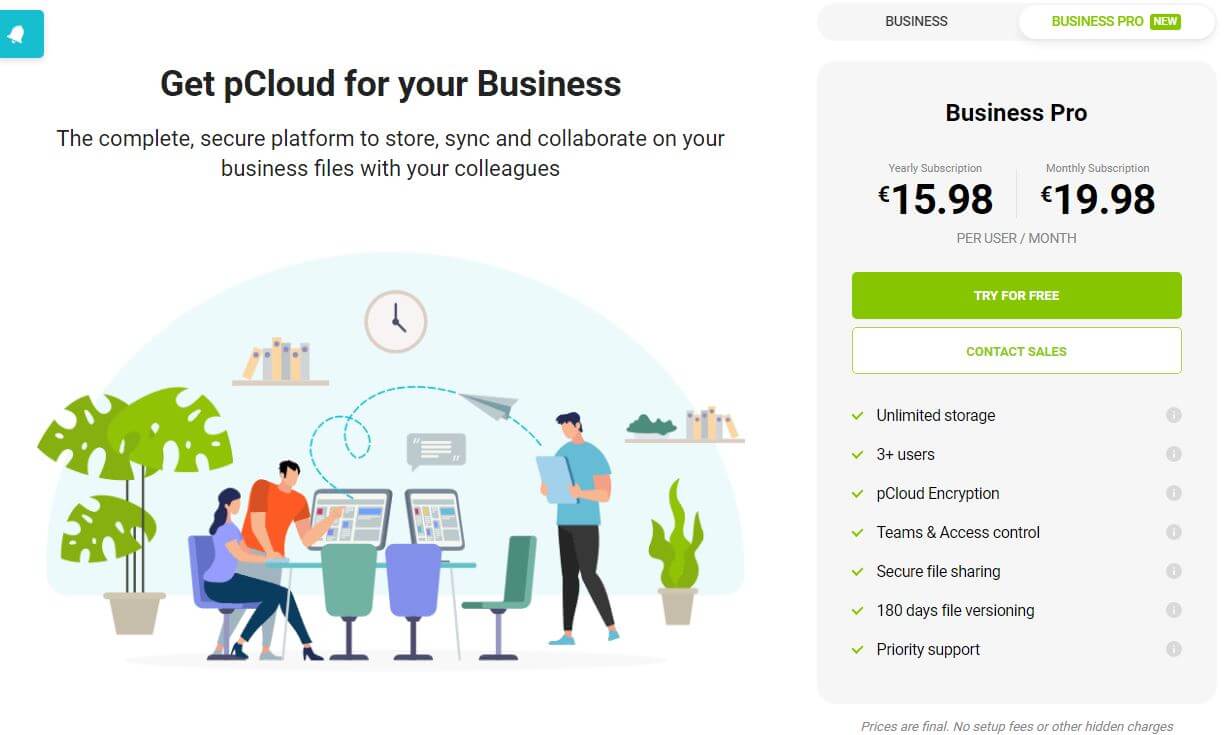
The price goes up too, and at as low as roughly $17 a month per user, teams also get priority support. We like that both plans come with a risk-free 30-day trial. This allows you to use the plan for free for 30 days and be charged only afterward if you decide to stick with it.
Who Wins?
In this pCloud vs Google Drive round, we again have two different results. pCloud’s encryption and secure file sharing make it a safer option. However, Google Drive has way more storage, up to 5 TB per user, with a handy G Suite for collaboration.
That said, Google Drive WINS this round, as its apps, third-party and first-party, are suited for businesses and teams perfectly, combined with more flexible storage options. For unlimited storage, check Sync – a cheaper alternative.
Which Cloud Storage Service Is Faster: pCloud or Google Drive?
A well-performing cloud storage provider ensures you’ll be uploading, downloading, and syncing your files effortlessly. However, its performance vastly depends on your internet speed, which plays the biggest role in the process.
Before we display our speed tests, we need to show you our internet speeds.
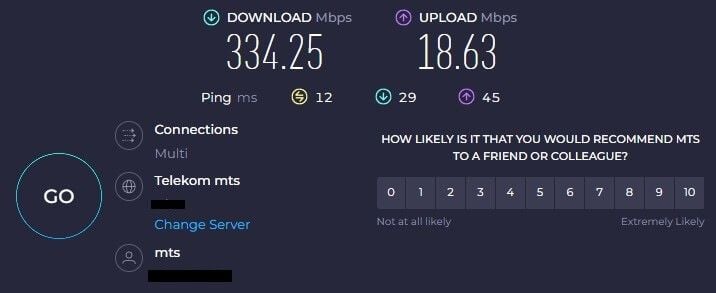
Let’s say it’s roughly 335 Mbps and 19 Mbps for downloads and uploads respectively. We tested these services by first uploading and then downloading the file from the cloud. We’re using this “Review File”, which is around 3 GB in size, with a bunch of music and videos.
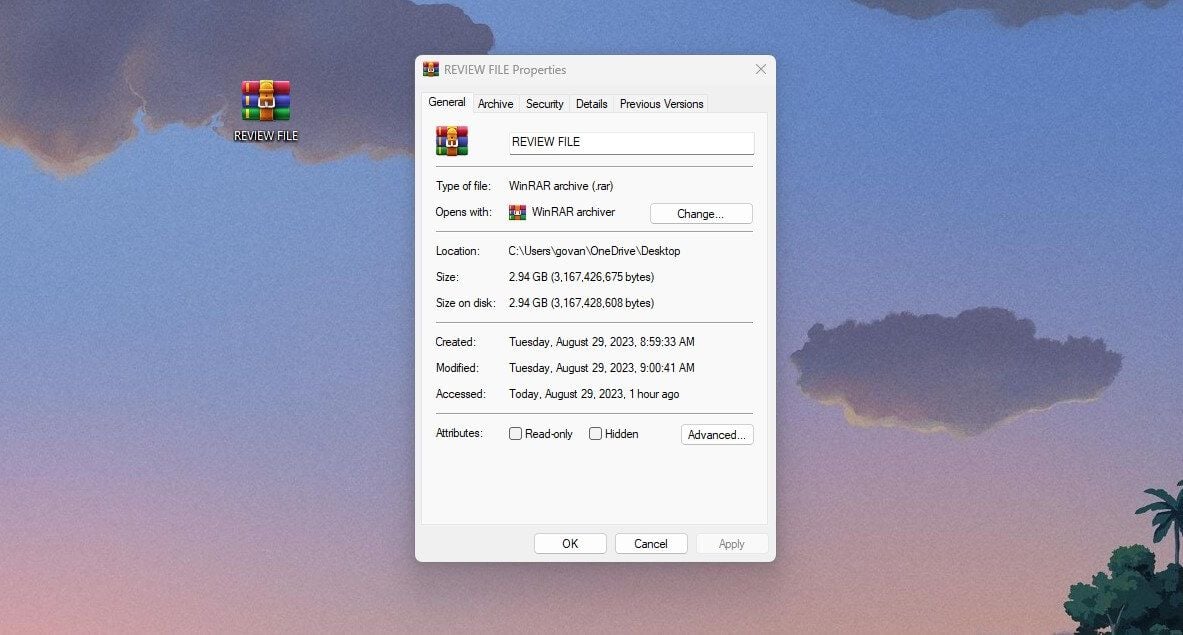
The point is to take note of the time it took each service to upload and download the file. So, after performing our in-depth test, the faster cloud service of the two is pCloud according to the results below.
- Google Drive uploaded the file in 31 minutes. It downloaded it in 1.4 minutes.
- pCloud uploaded the file in 20 minutes. It downloaded it in 1.5 minutes.
While pCloud is a tad slower in downloads, it’s around 55% faster in uploads. The difference in downloads is negligible – around 0.1 minutes, which is roughly 6 seconds, and could be down to many factors, such as ISP throttling or anything else.
Who Wins?
Generally speaking, pCloud is very fast and we knew that from the start. For larger files, this will be even more meaningful, as they’ll end up on the cloud 50+ percent faster than with Google Drive. Logically, pCloud WINS this round against Google Drive.
Security & Privacy of Google Drive and pCloud
Companies like Google and Microsoft are known for their lack of privacy and security. On paper, their products take care of your privacy but they do so by monitoring your online activities, reading your emails, and so on. Sounds like a joke.
This pCloud vs Google Drive comparison will examine their security and privacy. We’ll see if Google Drive is REALLY safe and whether it can take on pCloud, whose privacy and security are more than impressive.
pCloud
pCloud is based in Switzerland, which tells us a lot about it. Switzerland is known for strict privacy laws, allowing pCloud to operate without storing any logs. This is backed up by 256-bit AES encryption, which applies to files at rest and transfers.
This means the file is encrypted from the moment the transfer starts and once it’s on the cloud. pCloud includes 2FA as well, which helps to prevent unauthorized access from other users. We already mentioned zero-knowledge encryption, which we really appreciate.
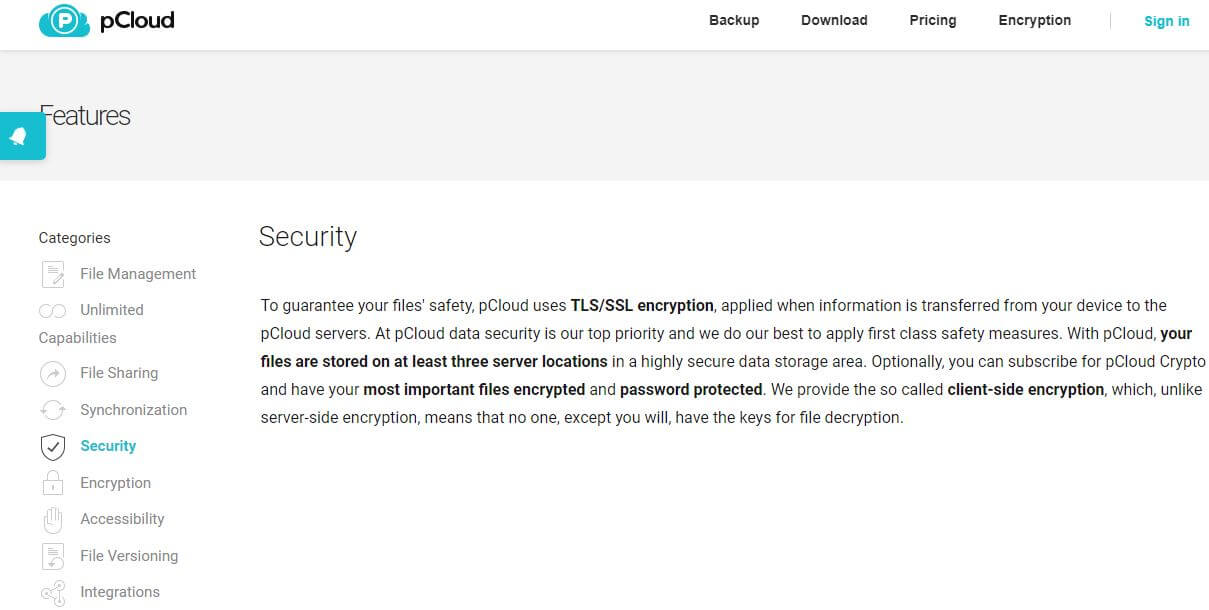
Admittedly, we prefer zero-knowledge encryption in NordLocker. It’s an in-built feature and doesn’t have to be bought separately. However, Google Drive doesn’t come with this encryption, which is a huge missed opportunity.
In terms of data regions, pCloud offers two – the US and Europe. In the US, pCloud has data centers in Dallas (Texas) and Luxembourg. It makes proper use of these data centers thanks to redundancy. To translate, it means it stores your files on the drive, copying them to all of the data servers.
If one server is unresponsive for some reason, another data server will have your files ready. There’s no better way of ensuring your file’s security than using pCloud.
Google Drive
Google Drive is similar on paper. Like pCloud, AES-256 encryption is used for stored files, while TLS encryption is used for files in transit. Also, 2FA is available but not in Google Drive. You have to enable it on your Google account instead.
This is a US-based company and has data centers in the US. However, the US isn’t a very privacy-friendly country. Plus, Google is known for severe privacy breaches and violations that are somehow swept under the rug, leaving many people oblivious.
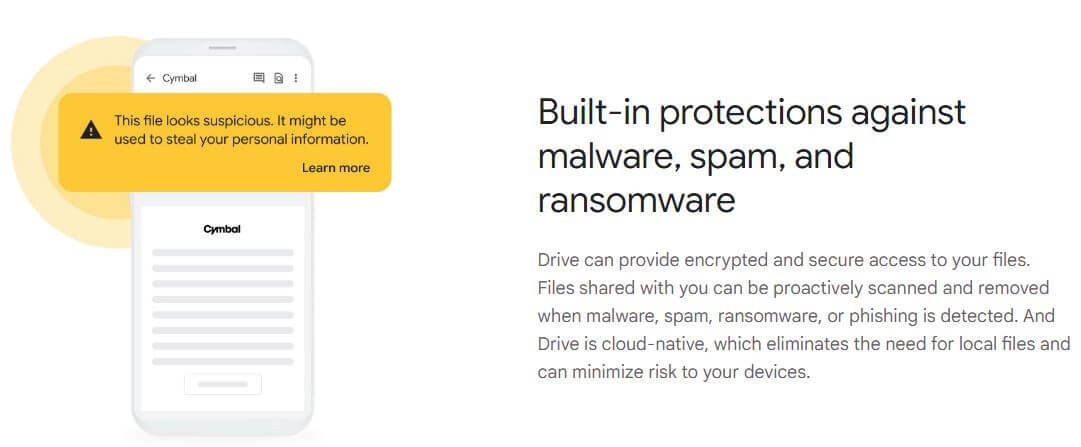
But let’s clarify some things. Encryption keys are held by Google, which means the company can decrypt your files at any moment. You don’t own them and there’s no option to obtain them from Google. In pCloud, YOU hold your encryption keys if you purchase Encryption.
Another issue is that Google Drive scans each uploaded file for copyright violations and viruses. This means EVERY file will go through Google’s inspection before making it to the cloud storage. We were baffled to find out that it can access your documents as well.
Worse even, it can edit the documents if they’re considered offensive. Gmail users are victims of spying, as Google can access your emails and read them. A few years back, thousands of private conversations from one Google employee leaked to the Belgian news outlet.
Scandals like this place a giant black cloud of suspicion and trustworthiness over the company. And Google is a company we’d trust the least when it comes to preserving privacy. Let’s add Apple and its iCloud storage whose “Fappening” incident shook the masses.
Who Wins?
pCloud beats Google Drive hands down. It’s infinitely more secure thanks to AES/TLS encryption, zero-knowledge encryption, and a privacy-oriented business model. Google’s intrusive practices are all but commendable and can’t compare to pCloud in any way.
Customer Service: pCloud or Google Drive?
Customer service isn’t the most relevant part of the Google Drive vs pCloud comparison. In the same fashion, neither of these is particularly impressive. pCloud’s customer support is its weaker aspect, with email support being the #1 choice.
Priority support in more expensive plans means the support team will respond faster. However, 24/7 live chat support isn’t there. pCloud offers a community forum, knowledge base, FAQs, and telephone support in selected countries.
Google Drive follows in the same footsteps. But if you pay for priority support, you’ll have the option to use 24/7 live chat support, which responds instantly. If not, you’re locked to email support, which honestly, is slower to respond than pCloud.
We can associate that with the company’s size and more users. Its 24/7 support is paid additionally and we don’t think many of you will want to pay for it because it can be expensive depending on the plan you’ve chosen.
At the base level, they’re the same. pCloud doesn’t charge you for priority support additionally, instead, putting it in Business plans.
Who Wins?
This round is a DRAW. Sure, Google Drive offers live chat support if you pay more but as said, it’s debatable whether people will want to shell out more money for that. This leaves us with email support, which works fairly well in both, with occasional longer waiting times.
Google Drive vs pCloud: Storage Options & Prices
As we’re about to wrap up our pCloud vs Google Drive analysis, we should talk about their prices. Cheap cloud storage is for many a go-to option but to make it clear, neither of these is considered affordable like NordLocker, for example.
Google Drive
Starting with Google Drive, it offers several plans. The Basic plan with 100 GB is around $20 a year, which is excellent for those with weaker storage demands. We then have the Standard plan with 200 GB of storage at $30 a year. Another good plan.
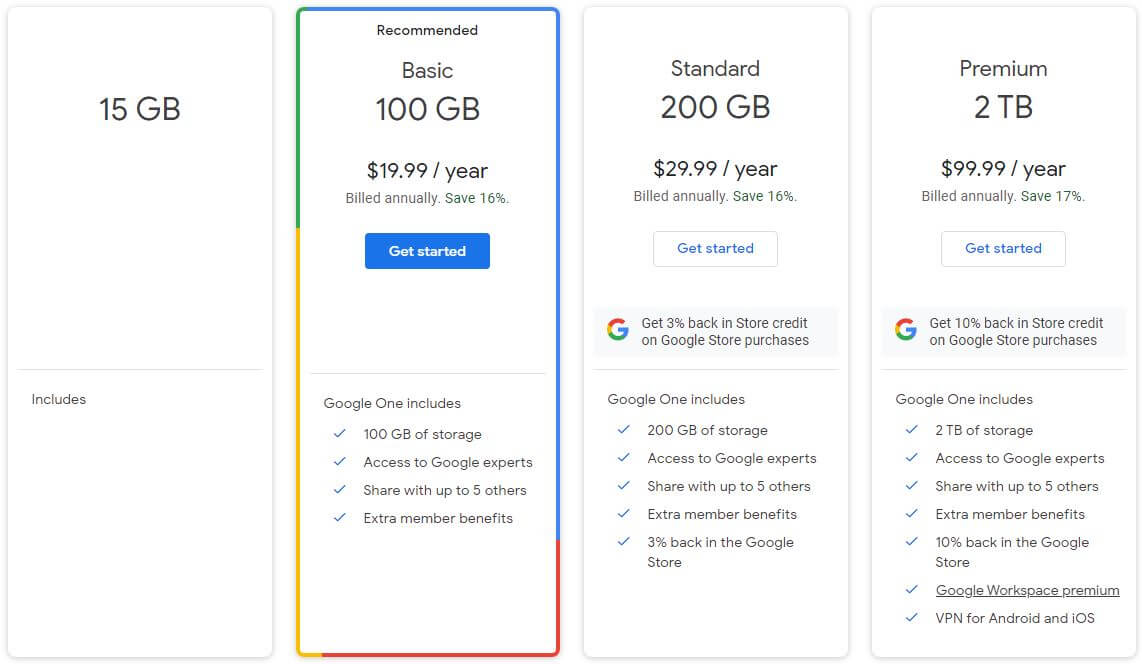
The final, and recommended option is the Premium plan with 2 TB and $100 a year. This deal comes with Google Workspace Premium, meaning you get ALL Office-like apps. Moreover, it includes a VPN for iOS and Android – a poor one, don’t get your hopes up.
Finally, all plans are made for 6 members in total, including you, and the Premium plan allows for a 10% discount in the Google Store. On the far left, you see the free plan with 15 GB of storage and limited features compared to premium plans.
A very important thing is that all purchases are non-refundable. If you purchase the plan, you can only cancel it if you dislike but the money will remain in Google’s account.
pCloud
pCloud offers a handful of plans – even Lifetime plans are offered. In particular, we like the Custom Plan 10 TB. A one-time payment of roughly $1,250 with 10 TB of storage and 2 TB of shared link traffic for swift file sharing.
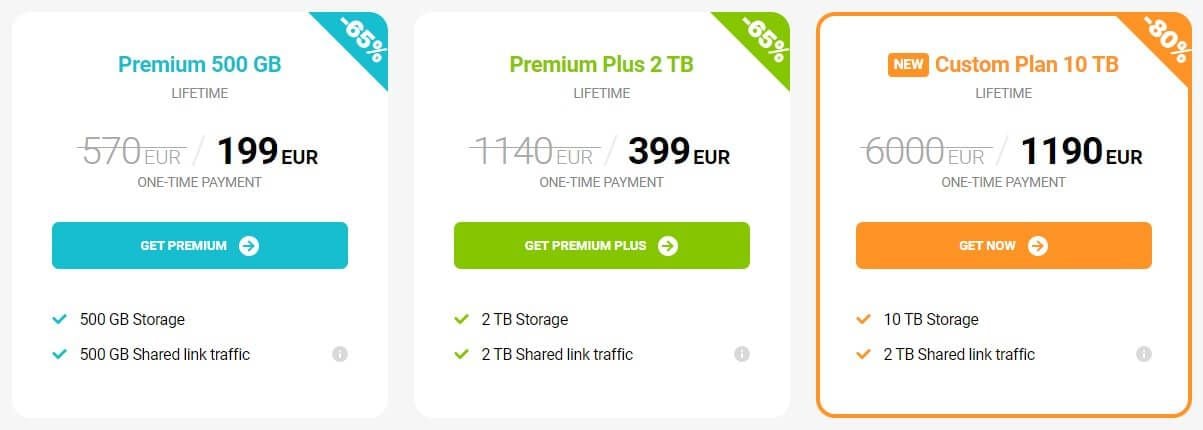
Users will also find the Premium Plus 2 TB plan at more than $400 attractive. Unlike Google, pCloud doesn’t fiddle around with low-storage plans. Instead, the cheapest one is titled Premium 500 GB and with that much storage, you can back up your entire device promptly.

Annual plans are limited to 2 TB and you can see their prices above. Generally speaking, pCloud’s 2 TB plan is more expensive than Google’s 2 TB plan – but only by a speck. The 500 GB plan at over $50 is priced modestly but there’s no Google equivalent for comparison.
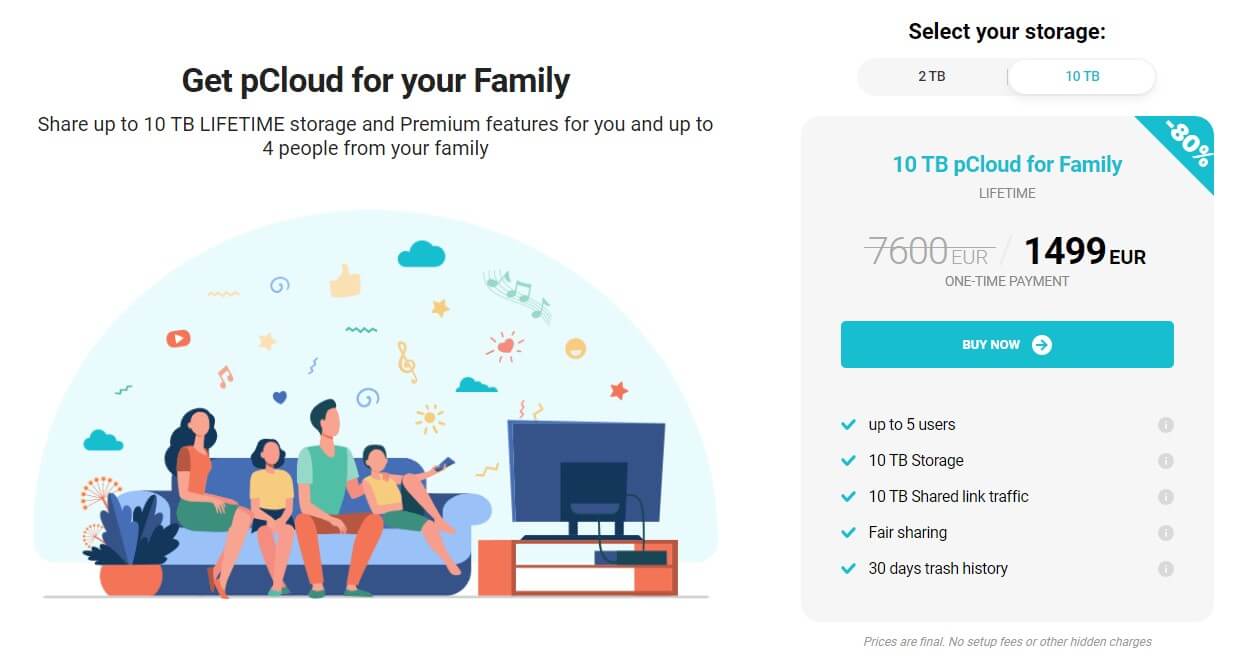
We should also briefly mention pCloud’s Family plans with 10 or 2 TB of storage. Both are Lifetime, costing above $1,600 and above $650 respectively. In addition, pCloud’s free plan with 10 GB of storage is stellar and offers a nearly premium experience with limited storage.
A 10-day refund policy applies to all plans, while Google Drive’s purchases are non-refundable. This is yet another benefit of a Switzerland-based company.
Who Wins?
Price-wise, Google Drive would win this round. However, pCloud offers up to 10 TB of storage, whereas, Google Drive is limited to 5 TB per user in the Business plan. That said, we think pCloud’s plans are more diverse, even though a bit more expensive.
With the presence of Family and Lifetime plans, the Swiss provider has a lot more to offer. Having this in mind, along with a 10-day refund policy, pCloud WINS the final round of the duel – congratulations.
Conclusion: pCloud WINS Against Google Drive
If we do the math, the final score is 6:2 for pCloud against Google Drive. As you might’ve guessed, pCloud won the battle in every major aspect. Google Drive held its ground regarding customer support and won the Business Cloud Storage round.
Some of you will prefer Google’s offering due to collab and productivity apps. We don’t blame you. But be prepared to suffer the lack of security, not have block-level syncing, and be limited to only 2 TB of storage as an individual.
pCloud lacks collab/productivity tools and we think it’s a bad thing. However, this cloud storage is suitable for storing photos, videos, and music. It offers zero-knowledge encryption. It’s much faster, more reliable, and comes with block-level sync.
pCloud beats Google Drive by offering up to 10 TB of storage for individuals, coupled with proper Linux apps and robust file-sharing features. As a cloud storage provider, pCloud is undoubtedly of higher quality than Google Drive, and therefore, our honest recommendation.