When talking about tech giants, companies like Microsoft and Google are among the most prevalent. It’s no wonder many are debating over whether to choose Google Drive or Microsoft OneDrive. These two are prominent players in the cloud storage marketplace, with plenty of different features.
On one side, we have Google Drive – Google’s flagship product. It encapsulates a heap of cloud space and productivity options for individuals and business users. Microsoft OneDrive relies on its Office 365 support with seamless integration with Windows computers and laptops.
No doubt, this Google Drive vs OneDrive duel will be very interesting. If you’re wondering which is better for you, we recommend reading this article to the end. We’ll go through several tests to see which provider offers more in terms of performance, storage, file sharing, and even pricing.
At the very end, we’ll conclude the comparison by giving you our two cents. Are Microsoft OneDrive and Google Drive even worth your money? Or perhaps, should you choose a completely different cloud storage provider? All the answers are in this Google Drive vs Microsoft OneDrive analysis – stick around.
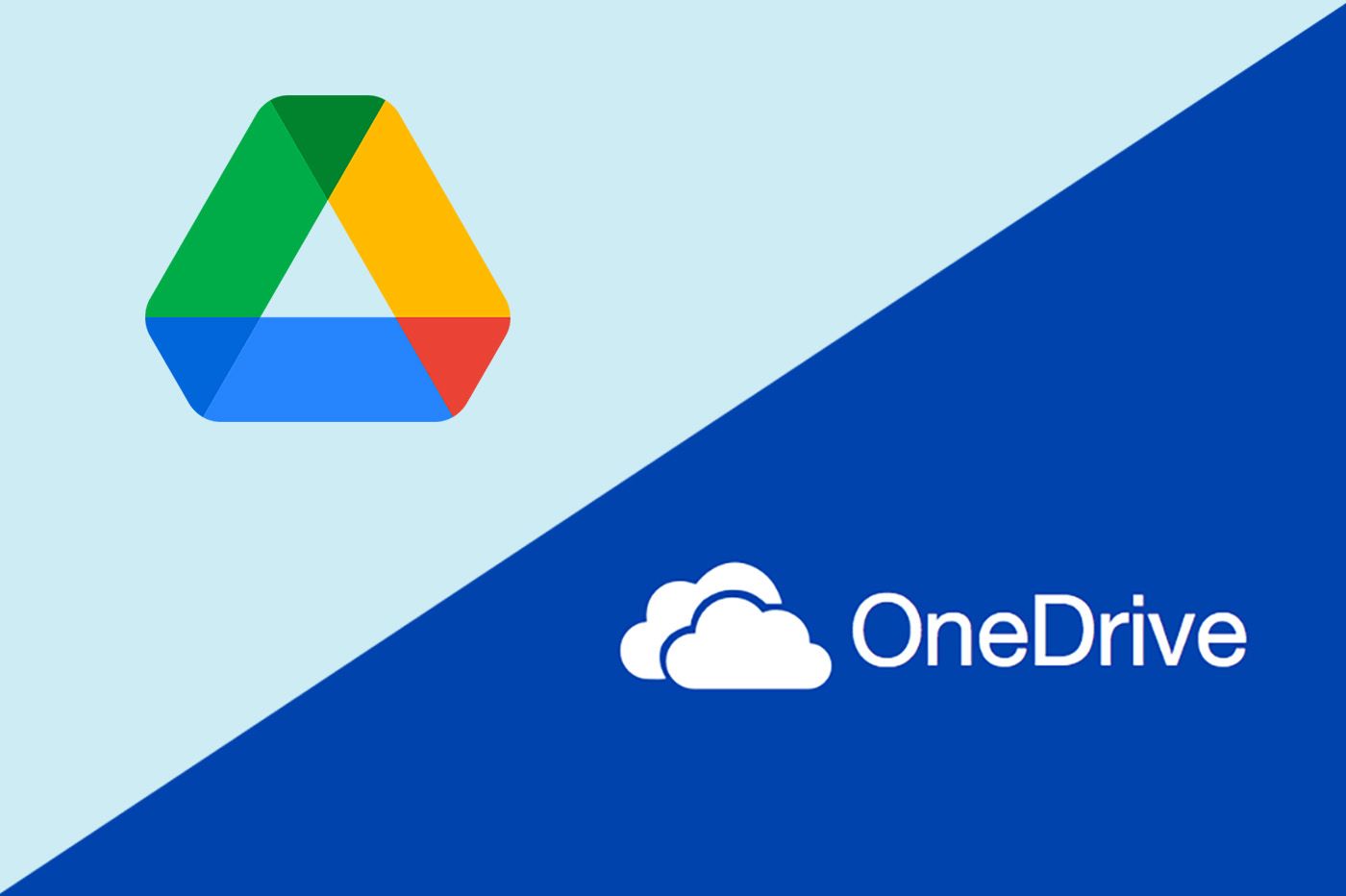
Google Drive vs OneDrive: Apps and Compatibility
Whether you prefer OneDrive or an alternative to Microsoft OneDrive, you can’t deny its awesome applications. OneDrive works on all platforms and devices, unlike iCloud whose Android/Windows implementation isn’t the best. Like Google Drive, you’ll find that this provider works on:
- Windows
- iOS
- Android
- macOS
We can see that both providers have clients for all main desktop and mobile platforms. However, it’s worth noting that you won’t find proper Linux support here. This is expected from Microsoft and Google as two mainstream cloud storage services.
If you’re using Ubuntu, Linux Mint, or any other distro, you will find pCloud a lot more suitable. This cloud storage offers a fully-featured, GUI-based Linux app that works flawlessly. While we’re at working flawlessly, can we say these cloud storage providers have at least half-decent apps?
Google Drive
You could say so. Let’s start with its desktop client on Windows. Google Drive is easy to install and set up but its application sits in the taskbar, in the bottom-right corner. Once you click on it and select Preferences, you’ll be able to open the application.
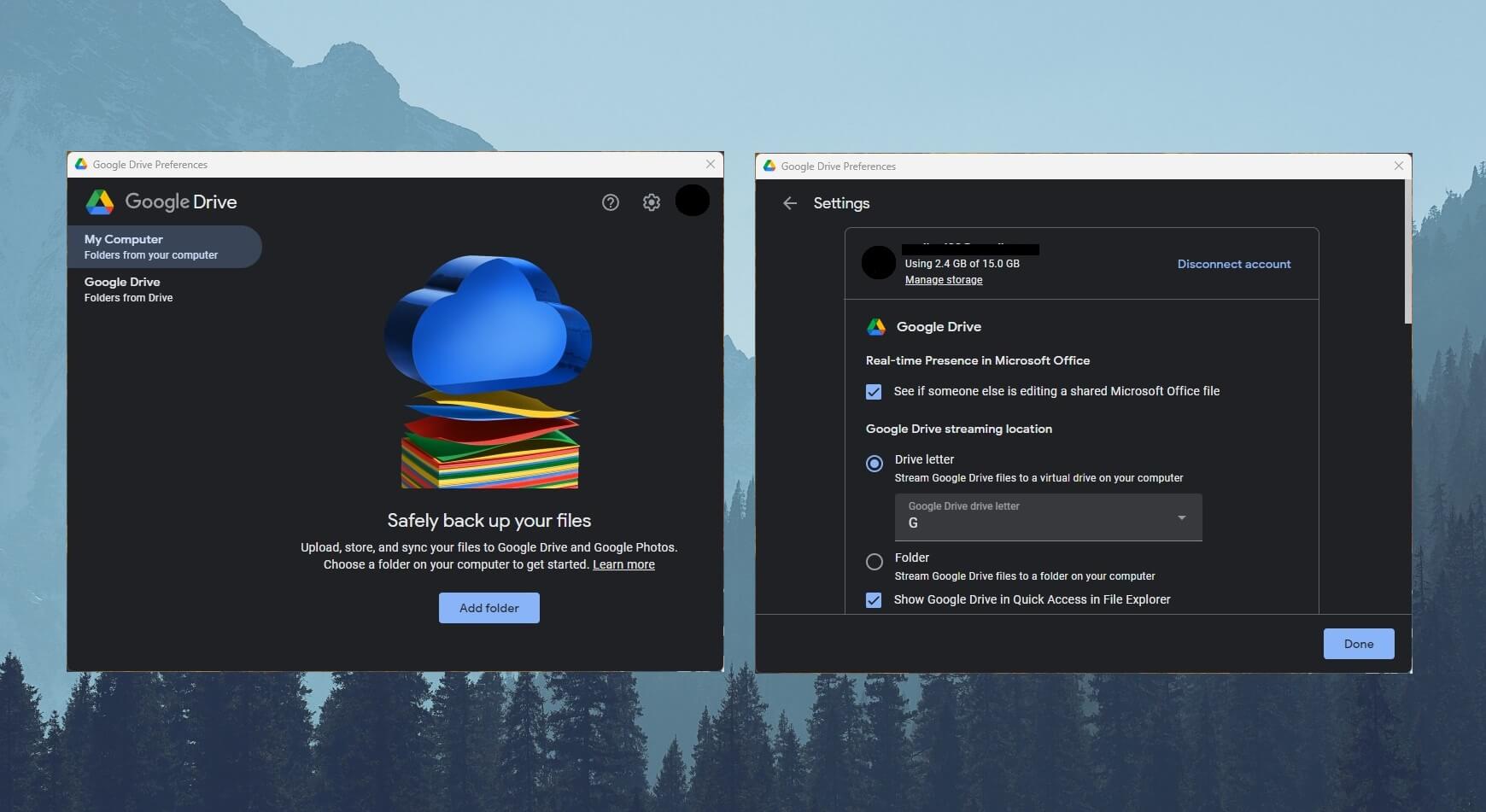
From here, you can add a new folder and upload it from your PC to the cloud. Alternatively, you can access your Google Drive folder and transfer your files to the PC from it. Google Drive works like a virtual drive that appears next to your drives in the File Explorer.
Thus, it’s easy to drag and drop your files from and to that drive to transfer them. Options like syncing files/folders, uploading screenshots, and limiting download/upload speed are here, which is more than welcome. On Android/iOS, Google Drive looks like your typical “Files” app.
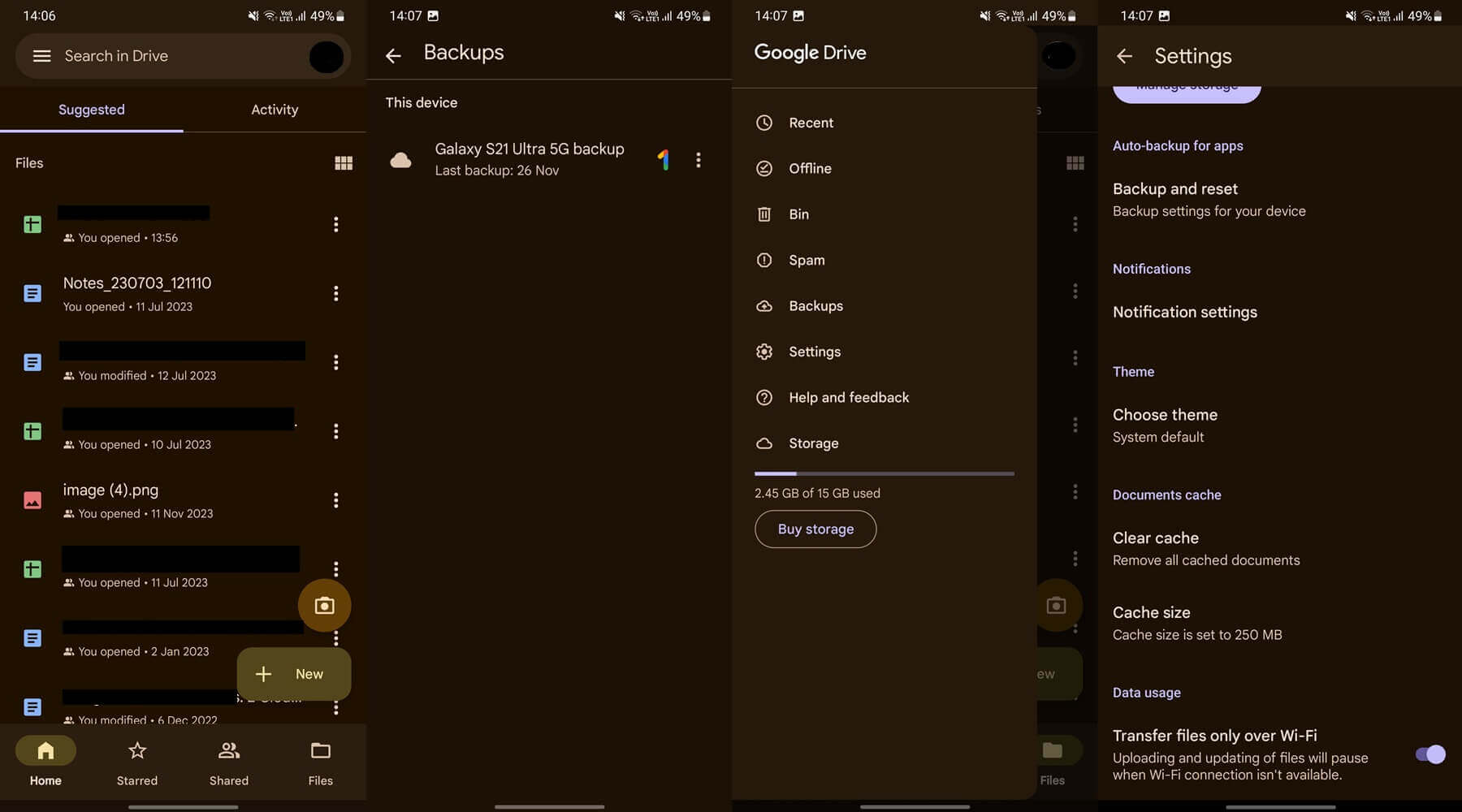
The Home screen is your Google Drive folder with all your files displayed. Below, you’ll find the option to access Starred and Shared files and in Settings, it’s easy to see your Offline files. We like the ability to mark certain files as Spam and have them automatically deleted in 30 days.
Overall, the mobile app works quite nicely but it’s nothing out of this world. For comparison, we think pCloud is more advanced, with more settings and features. Finally, the best way to use Google Drive is in its web form. It’s extremely intuitive and lets you manipulate your files promptly.
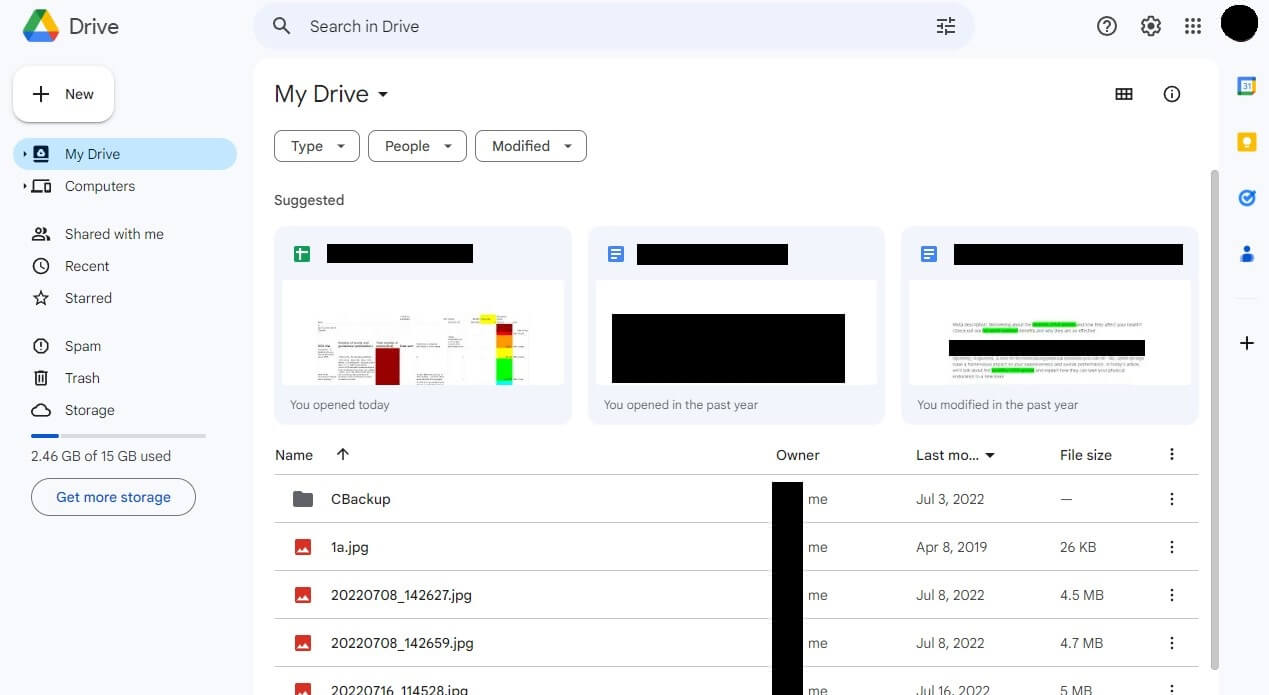
On the left-hand side, you’ll see your folders – both GDrive and PC folders. Even this web app lets you drag and drop your files to upload/download them. Given Google’s numerous productivity tools, each file can be opened and edited, which many cheaper cloud storage solutions won’t offer.
OneDrive
In this OneDrive vs Google Drive comparison, Microsoft’s option isn’t lacking in polish. As expected, its desktop app is a OneDrive folder located in your File Explorer.
In the same fashion, you’ll drag and drop your files around to transfer them from the cloud to the PC or vice versa.
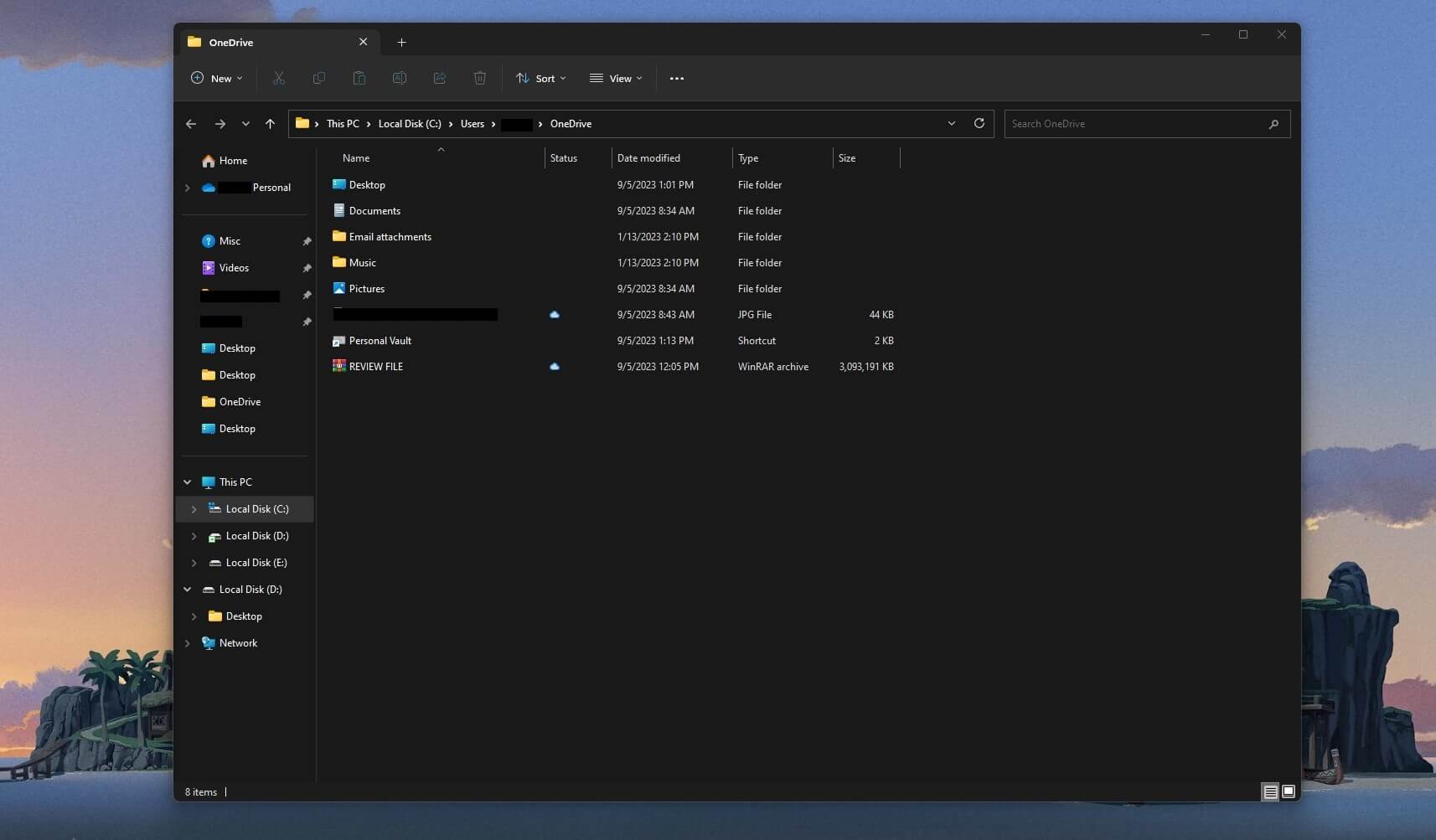
Another similarity is that the app also resides in your taskbar. From this taskbar icon, you can tweak different settings and change the behavior of the app. Mobile apps are another strong point of Microsoft OneDrive, as we noticed in our OneDrive test.
It’s eerily similar to Google Drive. Your files are displayed on the home screen and below, you can access different file categories. For example, there’s the option to see shared files, photos, and folders. We like that OneDrive automatically makes a Gallery out of your multimedia files for easier access.
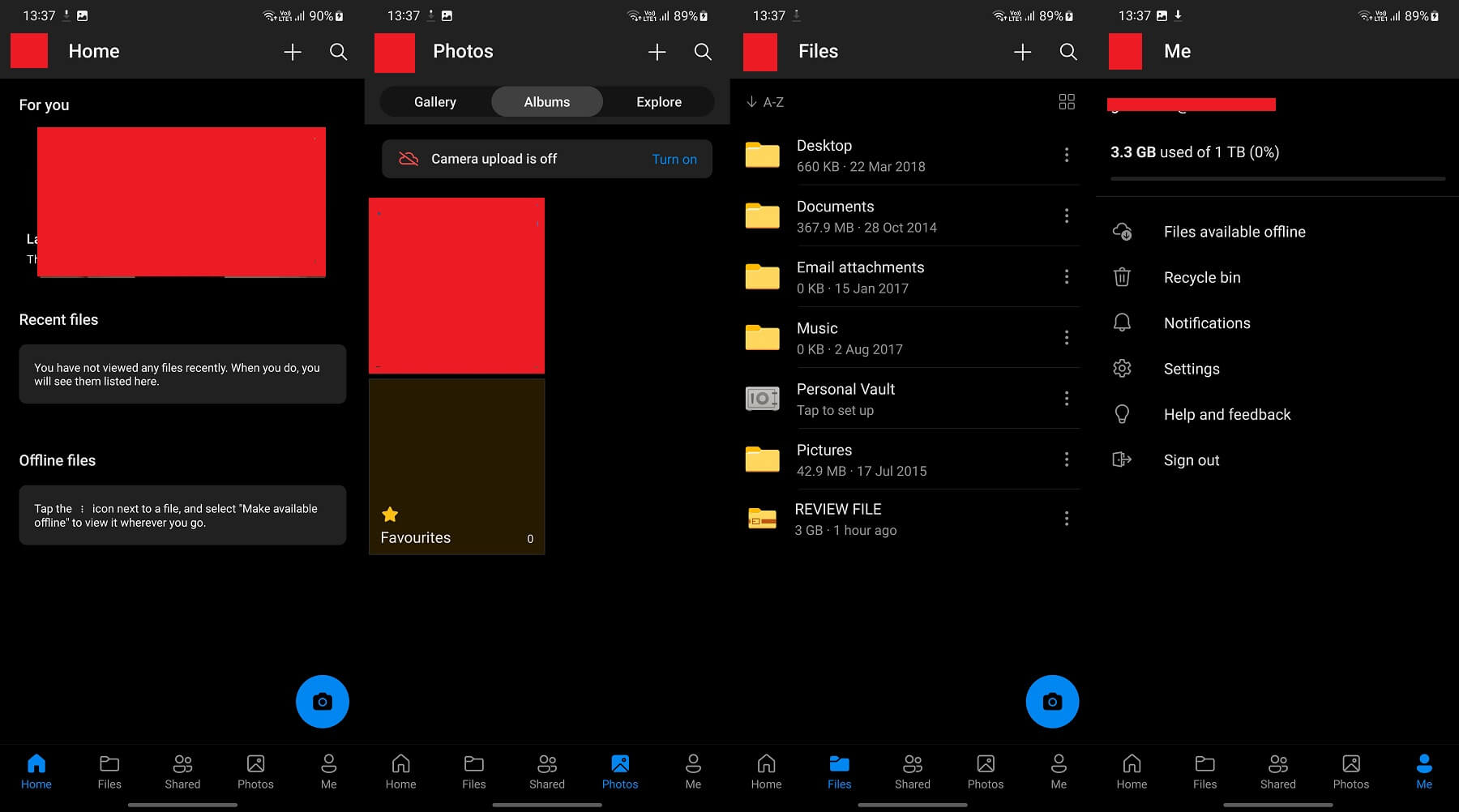
Let’s not forget this Personal Vault that lets you store files under the MFA protection. The application allows you to access offline files, cycle through your recycle bin, and change its behavior. Alas, it’s lacking the Spam folder we’ve seen in GDrive, which would’ve been very welcome.
The web app of this provider works well. We must admit that Google Drive looks and feels a bit better than OneDrive, though. However, the interface of this app is simple to grasp and get into. The left side is reserved for your photos, shared files, recent files, and recycle bin.
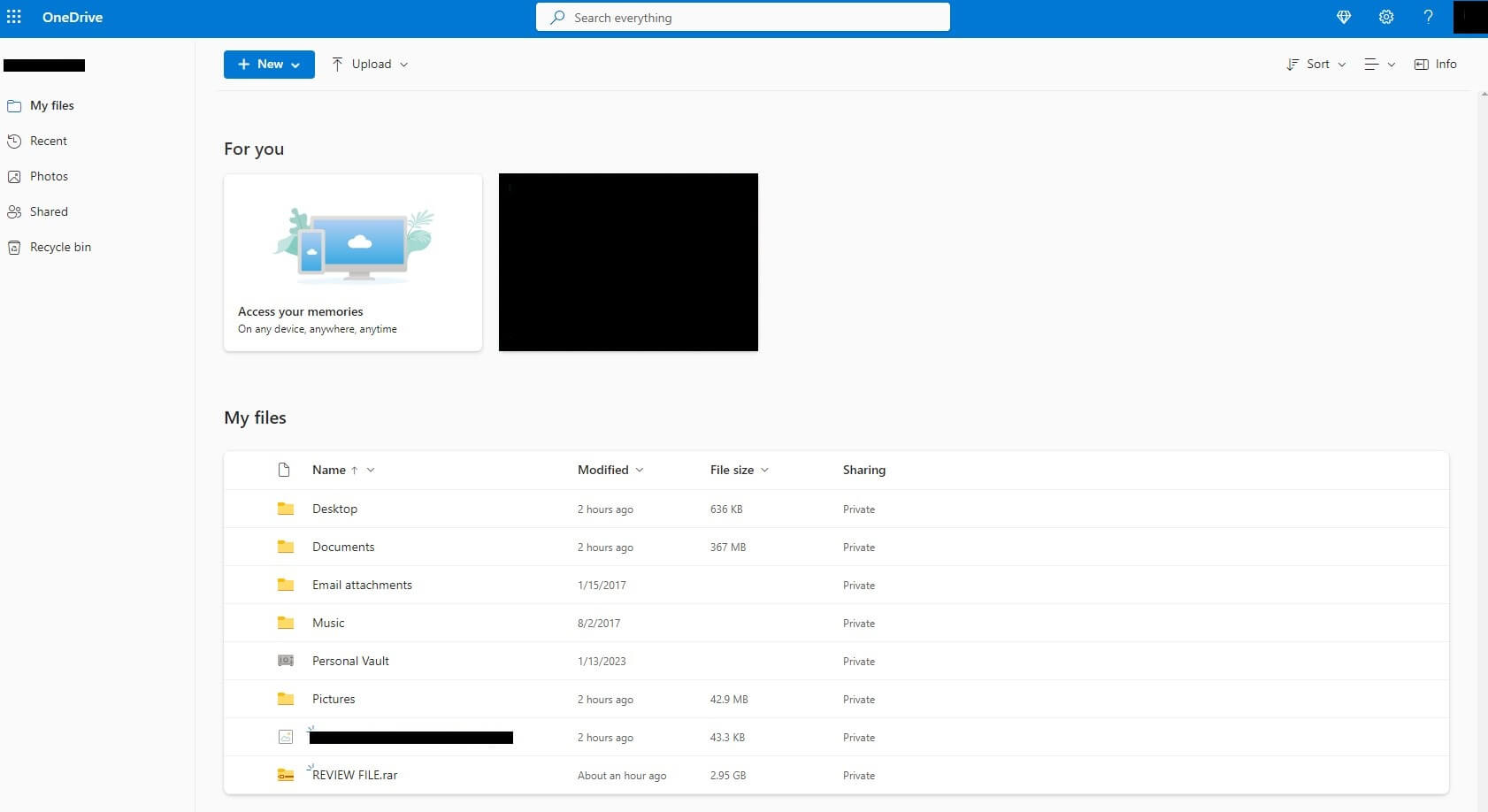
The middle is occupied with your files/folders, and the bottom-left part shows you the remaining storage. You can fiddle around, sort the files, and drag/drop them for uploading/downloading. Admittedly, its web app looks kinda basic but we’d be lying if we said it’s not functional and intuitive.
Who Wins?
The first OneDrive vs Google Drive comparison is already very hard. This round is a clear DRAW as a result. OneDrive and Google Drive support the same platforms and offer similar apps, each with mostly the same strengths and weaknesses. In the end, it boils down to a personal preference.
Features of Google Drive and OneDrive Compared
Unlike the first round, this round of the OneDrive vs Google Drive analysis is where we’ll see some glaring differences. Google Drive and Microsoft OneDrive follow the same principle. They combine cloud storage with handy productivity tools, thus, making a user-friendly environment that requires no third-party apps.
Let us explain. The inclusion of Office 365 apps in Microsoft’s product makes it easy to edit and create new files on the cloud, without ever leaving this space. Google Drive’s equivalents do the same. Apps like Docs, Sheets, Forms, and Slides are similar to Microsoft’s well-known tools.
While a tad less capable, these tools deliver stunning performance and make “lingering” the cloud space very productive. No doubt, Microsoft offers plenty more tools like Outlook, Calendar, Family Safety, OneNote, Word, and dozens more, making Google wither in comparison a bit.
In the further Google Drive vs OneDrive analysis, we’ll see their major differences and determine which service is better for you.
Third-Party App Integrations
Third-party apps are a huge advantage of Google Drive. Microsoft and its app suite are pretty good and most likely, you won’t need to seek other options. However, its Office 365 suite isn’t almighty, and depending on your needs, you might need one or two more apps.
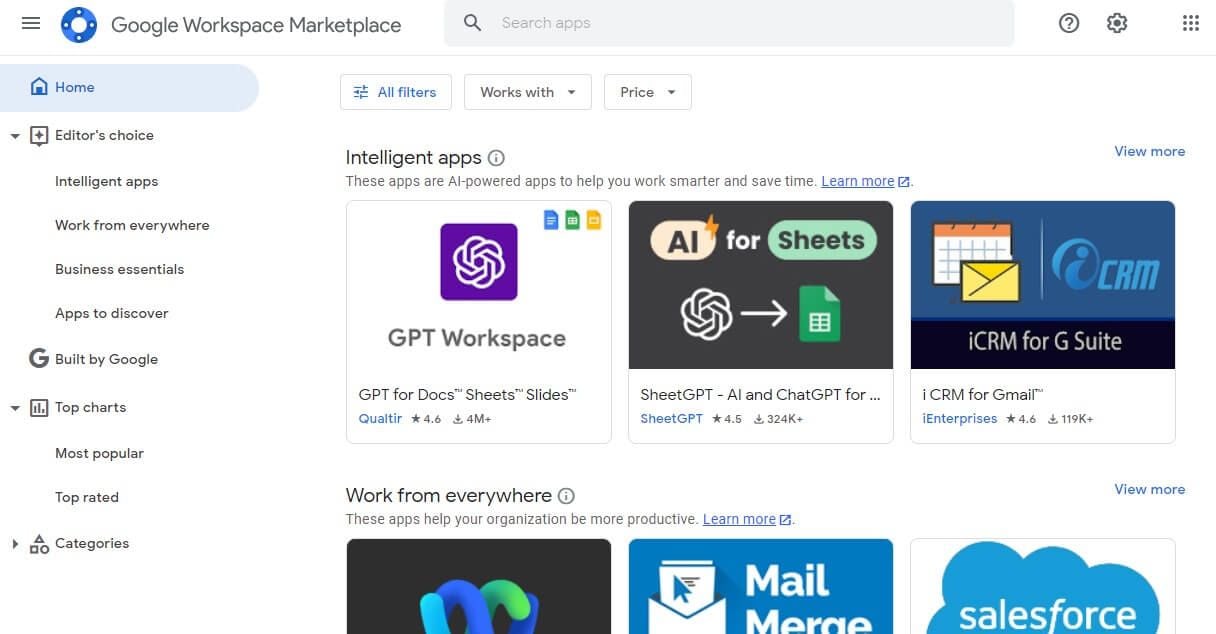
Well, unless you’re using its Business version, you won’t have this option. Instead, you’ll be locked to the Office 365 suite, which, again, isn’t always bad. Google Drive has this Workspace Marketplace, where you’ll find TONS of applications to pick from. Some free and some paid.
Rest assured, its third-party integration is phenomenal. You’ll find apps like various converters, calendars, eSignature software, and many others. Even third-party video and photo editors are available, which help store videos and edit them to your accord without leaving the cloud space.
File Versioning
OneDrive and Google Drive support file versioning. It’s handy if you want to get a hold of older versions of your files. Admittedly, neither of them offers the longest versioning. OneDrive and Google Drive limit you to 30 days, with slight differences.
Microsoft’s solution lets you store up to 500 versions of the file, while Google allows for 5 times less – 100. Business accounts bump this up and regardless of the paid plan you choose, some versions can be kept forever if you deem them relevant and special.
In comparison, pCloud offers up to 180 days of file versioning, which is a lot better.
Backups & Syncing
IDrive is surely the best option for backups. However, even cloud storage providers like Google Drive or OneDrive can serve this purpose. First, let’s discuss backups.
Both providers can back up your entire devices on the cloud, either through your request or automatically.
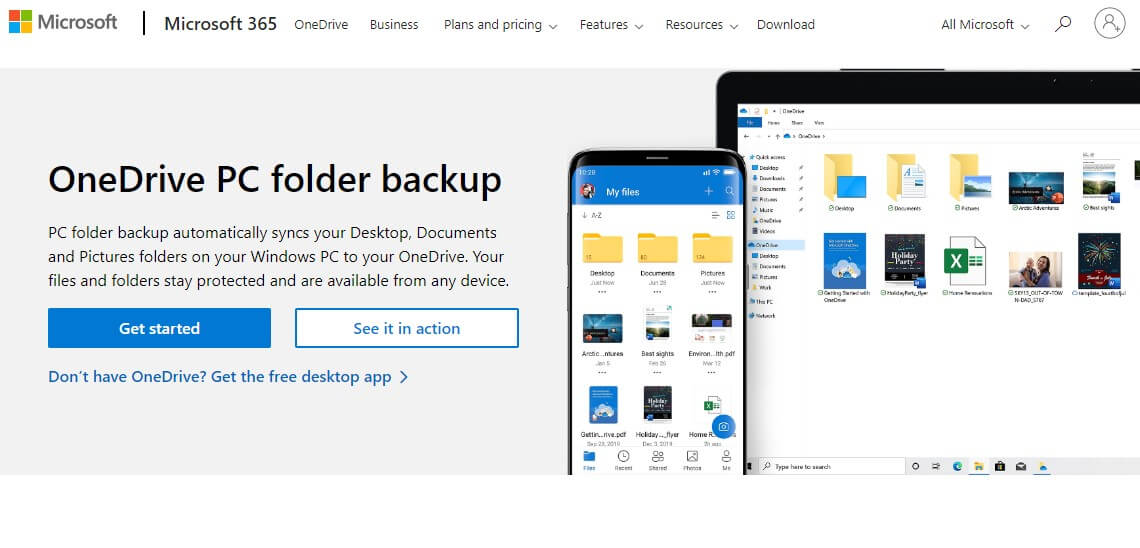
By this, we don’t mean only photos and videos. Instead, you can back up all your important files and have them on the cloud if you sell your device or it malfunctions. We like that both options let you back up only particular folders and files for your convenience.
Even better, Google Drive and OneDrive can auto-back-up your mobile photos and videos by safely transferring your multimedia files to the cloud. Syncing is possible too and we like that OneDrive starts automatically syncing your files when installed. The same can be done with Google Drive.
When syncing and uploading with GDrive, you can, for example, choose whether or not to upload photos in their full size. OneDrive is a bit faster in terms of syncing. Much like pCloud, you’ll find that it supports block-level syncing, while Google Drive still doesn’t.
This means it syncs only the edited parts of the file, rather than syncing the entire edited file, reducing the sync time dramatically. Finally, both services offer selective syncing, which aids in preserving storage and syncing only the stuff you need.
File Sharing Options
File-sharing options are up next, so which provider is better, Google Drive or OneDrive? Well, we’d say both are great. OneDrive allows you to share any file by selecting it and choosing one of many file-sharing options. Of course, password-protected links are here, making things more secure. Sadly, Google’s cloud storage doesn’t offer password protection for links.
Like Google Drive, when talking about documents, you can allow or prevent the user with whom you’re sharing a document to edit it. Google Drive does something similar. It lets you enable editing permissions to users with the link or even allow anyone to edit the document.
All changes are saved automatically on the cloud, which is great for collaboration. This means multiple users can edit the document in real-time, which business users will appreciate. In reality, this also comes in handy when you want to keep editing the file on another device.
Both Google Drive and OneDrive will let you do that. Not to mention their inclusion of collaboration tools like Teams or Skype in Microsoft’s offering. With these tools, you can directly communicate with other people and share files without a hitch, be it photos, documents, videos, RAR files, etc…
Limits in Transfire File Size
Unfortunately, Microsoft OneDrive and Google Drive have transfer file size limits. Let us remind you that pCloud doesn’t, which means you can upload as much as you want in a day. GDrive has a 750 GB upload limit per day. Once you get there, you’re done for the day.
In this case, you’ll have to wait for another day for the limit to reset and upload files again. We think OneDrive did a bit better in this regard. Namely, you have a 250 GB upload file size limit. Again, it works on a per-file basis, which means you can upload as much as you want in a day.
That is if you have a fast enough internet connection for this to be achieved.
Who Wins?
In this round of our OneDrive vs Google Drive comparison, both services showed impressive collaboration and productivity. However, OneDrive WINS the round for us. It has much “milder” upload file size limits, plus, its Office 365 apps are more capable than Google Workspace.
Let’s not lose sight of OneDrive’s selective syncing and the fact that it keeps up to 500 versions of your files on the cloud. GDrive’s advantages are more third-party integrations, which aren’t enough to win this round.
GDrive vs OneDrive for Business/Teams
If you’re a business user and you need secure cloud storage with plenty of space, which one should you buy – OneDrive or Google Drive? The good thing about both is that they have plenty of business plans. They are, perhaps, some of the best solutions for businesses and teams.
Google Drive
First up is Google Drive. This provider has 4 business plans – Starter, Standard, Plus, and Enterprise.
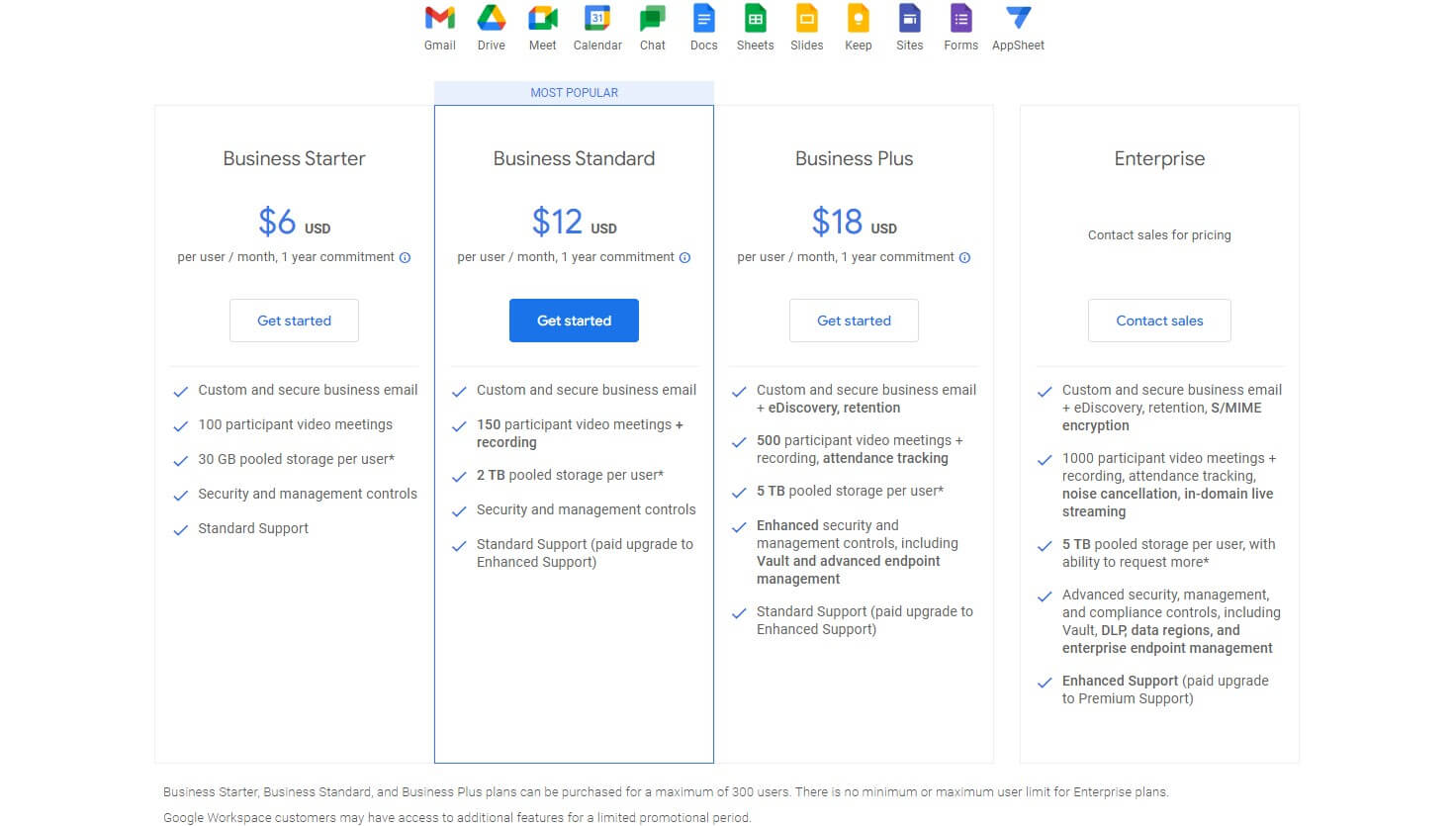
The Starter plan at $6 sounds ridiculously bare-bones, with only 30 GB of storage per user. However, Google includes all of its Workspace tools like Gmail, Meet, Calendar, Slides, Sheets, AppSheet, Forms, and a few more. Keep in mind these tools are available regardless of the plan you choose.
People will most likely go for the Standard plan at $12 per month per user. It sports 2 TB of storage per user, with security/management controls and custom business email. This plan also includes standard support, and in Google’s fashion, that support is painfully slow!
Those with direr needs of storage will opt for the Plus plan. Google includes 5 TB of storage here, along with crucial improvements. For instance, it supports up to 500 participants in video meetings, attendance tracking, and recording. Moreover, there’s enhanced security and eDiscovery.
Among the most infuriating things is that you still get standard support despite paying $18 per user per month. Better support is for the Enterprise plan where the same 5 TB of space is given to each user but with added features like S/MIME encryption, data regions, in-domain live streaming, and so on.
We haven’t mentioned that these are annual plans, so if you buy, let’s say, a Standard plan, you’ll pay $144 upfront for each user, for an entire year. Also, Google’s business plans are limited to a maximum of 300 users. Finally, the provider doesn’t offer unlimited storage like Sync – quite disappointing.
OneDrive
If you’d rather do business with OneDrive, here’s how much it’ll cost you and what you’ll get.
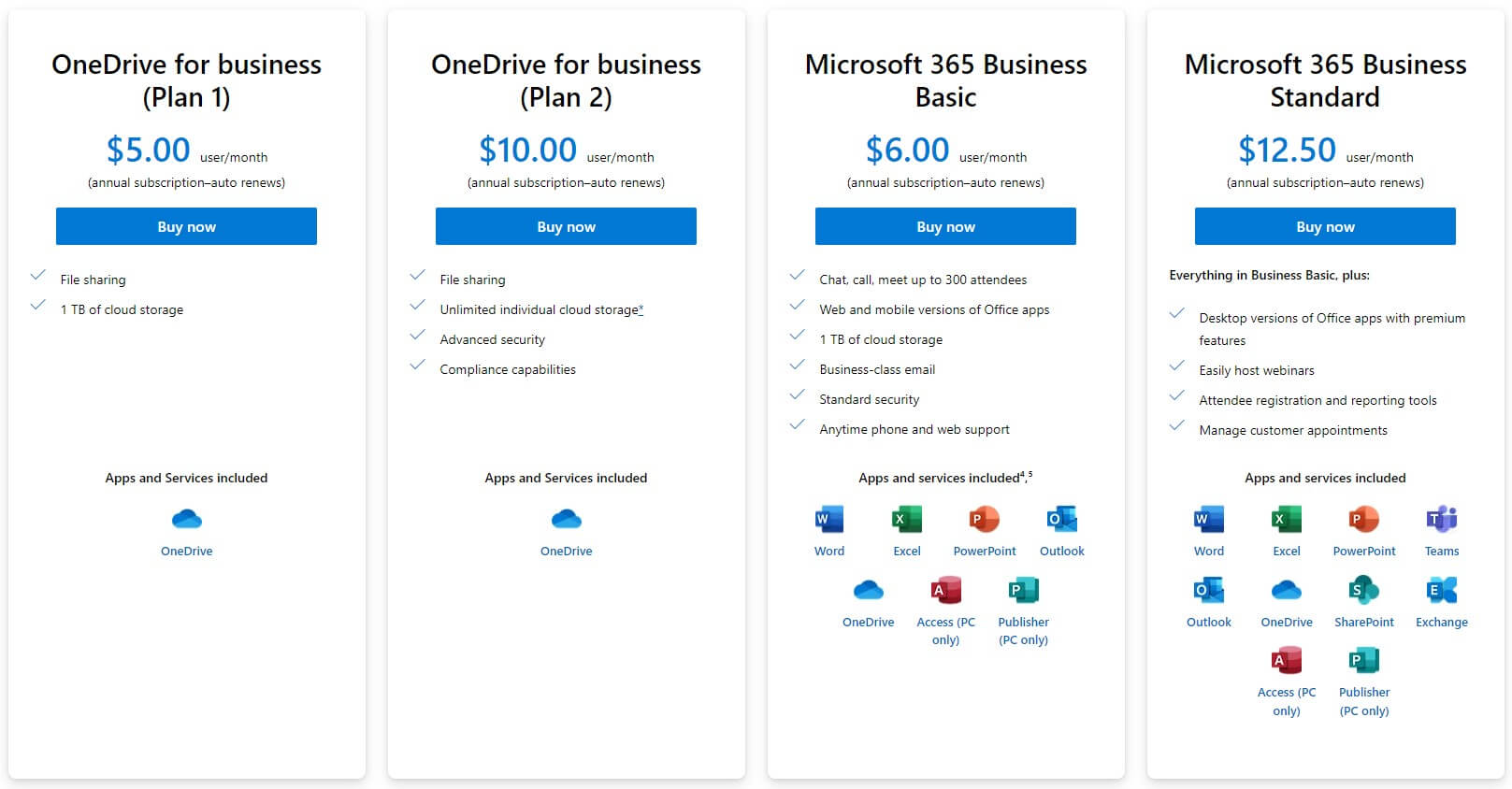
Again, we have 4 business plans to pick from. Plans 1 and 2 come with file sharing and 1 TB or unlimited individual cloud storage per user respectively. Plan 2 is a much better deal at $10 per user per month, with advanced security and compliance capabilities.
However, we’re a bit discouraged from going for any of these because they don’t include anything besides OneDrive. Now, don’t be disappointed. You see, OneDrive also offers this Microsoft 365 Business Basic plan at a silly $6 per month per user.
Here, each user gets 1 TB of space, business-class email, standard security, web/phone support, and up to 300 attendees for chatting, meeting, and calling. Do you know what else is included? Microsoft 365! You get Word, PowerPoint, Excel, Outlook, Publisher, Access, and OneDrive.
Finally, we have the same Microsoft 365 Business plan but in the Standard edition. It encapsulates everything from Plan 1, Plan 2, and the previous plan, and adds desktop versions of its office apps with all premium features. The previous plan, for instance, comes with web/mobile versions only.
Also, the most expensive plan ($12.5 per month per user) includes SharePoint, Teams, and Exchange, which you won’t get in any other plan. Like GDrive, OneDrive limits you to 300 users, which should be more than enough. Again, you’ll be committed to 1 year regardless of the provider you choose.
Who Wins?
In this round, OneDrive once again beat Google Drive. Its business plans are significantly cheaper and come with the option to get unlimited storage per user. We don’t like that Office 365 apps aren’t in every plan and that their desktop versions are only in the most expensive plan.
However, its most expensive, fully-featured plan costs as much as Google’s Standard plan. One thing to keep in mind is that Google’s plans come with more storage (up to 5 TB per user) and OneDrive’s unlimited storage plan comes with no Office 365 apps out of the box.
If none of these seem attractive to you, consider trying a safe and secure cloud service like pCloud. Its business plans are flexible, with plenty of storage per user at a reasonable price.
Which Cloud Storage Is Faster: OneDrive or GDrive?
People who’re ruminating over which provider to get, Google Drive or OneDrive, are often worried about the performance. By this, we mean speed, and by speed, we mean how fast will the service upload and download the file from the cloud.
Before divulging our test results, we’ll need to explain how we performed the test. First, we do a speed test using a popular speedtest.net website. The results are below:
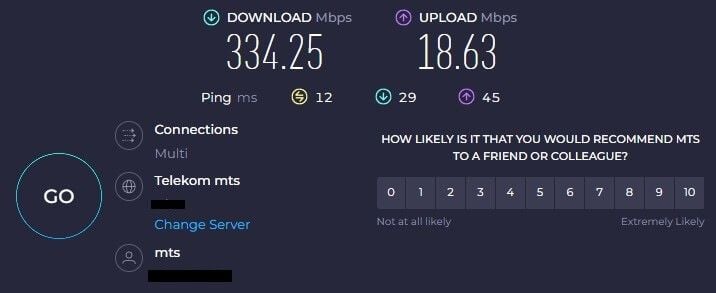
Our speeds are roughly 335 Mbps for downloads and 19 Mbps for uploads. We’re doing this test by uploading and downloading our “Review File” of 3 GB in size, consisting of random music, images, videos, etc. Here’s how that looks:
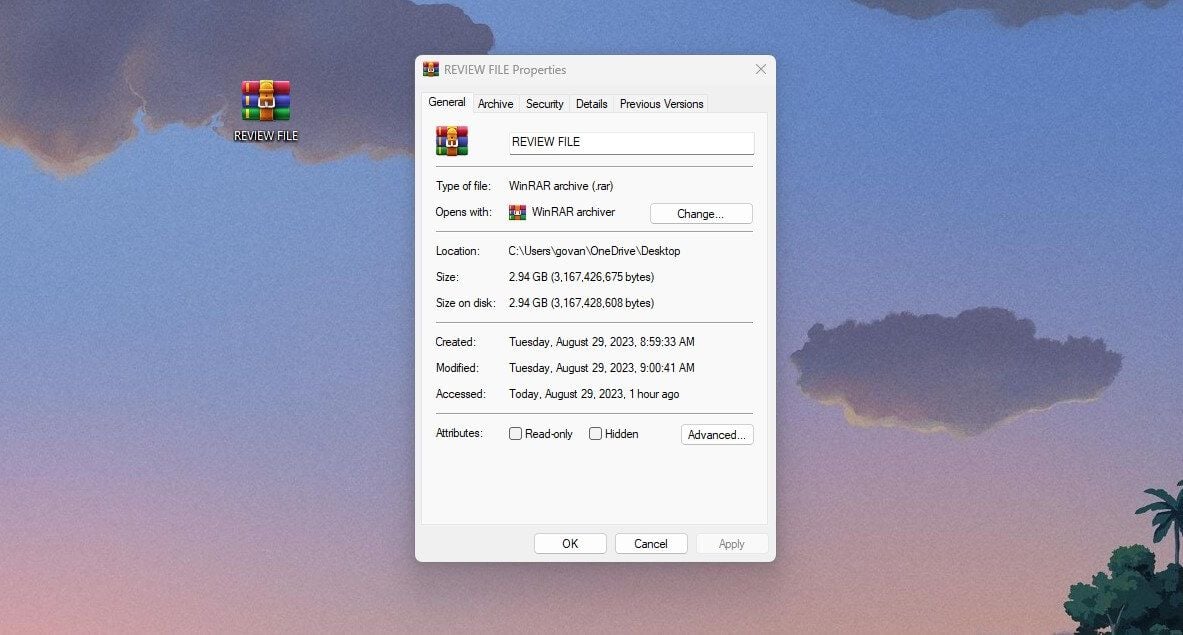
After uploading and downloading this file from the cloud in both cases, we got these results:
- OneDrive uploaded the file in 44 minutes and downloaded it in around 3 minutes.
- Google Drive uploaded the file in 31 minutes and downloaded it in roughly 1.4 minutes.
We can see that Google Drive is insanely fast compared to OneDrive. If we do the math, it tells us that Google’s cloud storage utilized our full internet speed, more or less, finishing downloads and uploads in an impressively short period.
This can be seen in download speeds, particularly. While Google Drive was downloading at ~40 MBps, OneDrive was always around 20-22 MBps. That’s why its download time is 50% longer.
Who Wins?
This time, we have a different outcome. Google Drive WINS due to faster upload and download speeds. Interestingly, even file syncing is a bit faster as well, despite the lack of block-level syncing in this cloud storage provider.
Security & Privacy of OneDrive and Google Drive
Microsoft and Google aren’t bastions of privacy like pCloud or even NordLocker. NordLocker offers end-to-end encryption, making it our #1 option for those looking for ultimate file security. Sadly, these two come with no zero-knowledge encryption, which is the first downside.
The second downside is that both platforms have intrusive logging practices. They have full access to your files on the storage, which usually includes your photos, videos, music, and documents. It’s annoying when you know that your private business documents can be accessed by another entity.
Bear in mind that both services are located in the US. OneDrive, for example, complies with the CLOUD Act, which means it must comply with the government’s requests regarding user data. Simply put, if the government requests the company to handle particular user data, it’s obligated to do it.
Google Drive includes Gmail and as you know, it can read your emails. Some even say that the company can see and ALTER your documents on the drive if they’re “offensive” or anything similar. You already know the drill with the modern agenda nowadays.
On the brighter side, both services use AES-256 encryption during transfers and for stored files. OneDrive includes File Vaults that protect your files with MFA but without encryption. Since we mentioned encryption, it’s good to know that Google holds your encryption keys.
This explains why it can access your files at any time. While neither of the services is privacy-friendly, Google simply smashes its rival by being worse. Just remember the incident from 2019 when 1,000+ private conversations from an employee were leaked to one of the Belgian news outlets.
Let’s not forget that each file you upload to Google Drive goes through a thorough virus and copyright violation scan. This should tell you enough about how it handles your data and privacy. If you still trust Google, Microsoft, or any other megacorporation in 2023, you need to reevaluate your beliefs.
Who Wins?
This round of the OneDrive vs Google Drive comparison is a DRAW but in a bad way. None of these are particularly trustworthy but in this OneDrive vs Google Drive duel, we’d give a slight advantage to the first option. For us, a much more sensible choice is pCloud. It’s a Swiss cloud storage service with incredible security.
Aside from keeping no logs, it offers several data centers in Europe and the US. On top of that, users can buy zero-knowledge client-side encryption and get encryption keys that are stored only by the user. pCloud is miles ahead of OneDrive or Google Drive privacy and security-wise, hence our vouch for it.
Customer Service: Microsoft OneDrive or Google Drive?
Regarding customer support, neither of these is going to impress you. Besides, they’re not the most dependable cloud storage providers either, so you shouldn’t expect miracles. Microsoft OneDrive offers no live chat service, instead, you’re limited to the ticketing system.
Send a support ticket and wait for a response that usually comes back after 1-3 days. The support team is helpful enough but it’s tedious having to wait around for it to respond for so long. To counter this tedium, Microsoft included self-help methods like FAQs and its large Help Center.
Here, you can get answers to popular questions and cycle through many how-to guides. Moreover, OneDrive comes with a robust community support option, which functions like a forum. Here, you’ll get help from other users and administrators with more knowledge.
Google Drive’s customer support depends on your plan. As said previously in this OneDrive vs Google Drive duel, Enterprise users get the best, so-called priority support. Other paid users will have to make do with standard email/ticketing support and the Help Center.
Priority support includes 24/7 live chat support, however, but it requires an admin account and an Enterprise subscription. If you fulfill these conditions, you’ll get the creme de la creme Google support, with almost instant responses from the support team.
But since most of you won’t purchase this option, count out this treatment. You’ll be left with the good old email support, in which case, the support team is in no rush to help you out. We noticed that pCloud has slightly faster and more reliable support in general because it’s a smaller company.
There’s your alternative to Google Drive or OneDrive.
Who Wins?
So, who wins, Google Drive or OneDrive? We’d say that the round is a DRAW. While Google offers 24/7 live chat support, it’s locked behind the Enterprise plan which very few users will buy. Other plans come with run-of-the-mill email/ticket support, so it’s identical to OneDrive.
Google Drive vs OneDrive: Storage Options & Prices
The last Google Drive vs OneDrive comparison will be about storage options and pricing. We’ll take into account not only their price but also the amount of storage you can get in each. Beware that we discussed their business plans previously.
Therefore, the last portion of this duel will examine Individual plans that most people opt for.
Google Drive
First up, we have Google Drive. Is this cloud storage affordable?
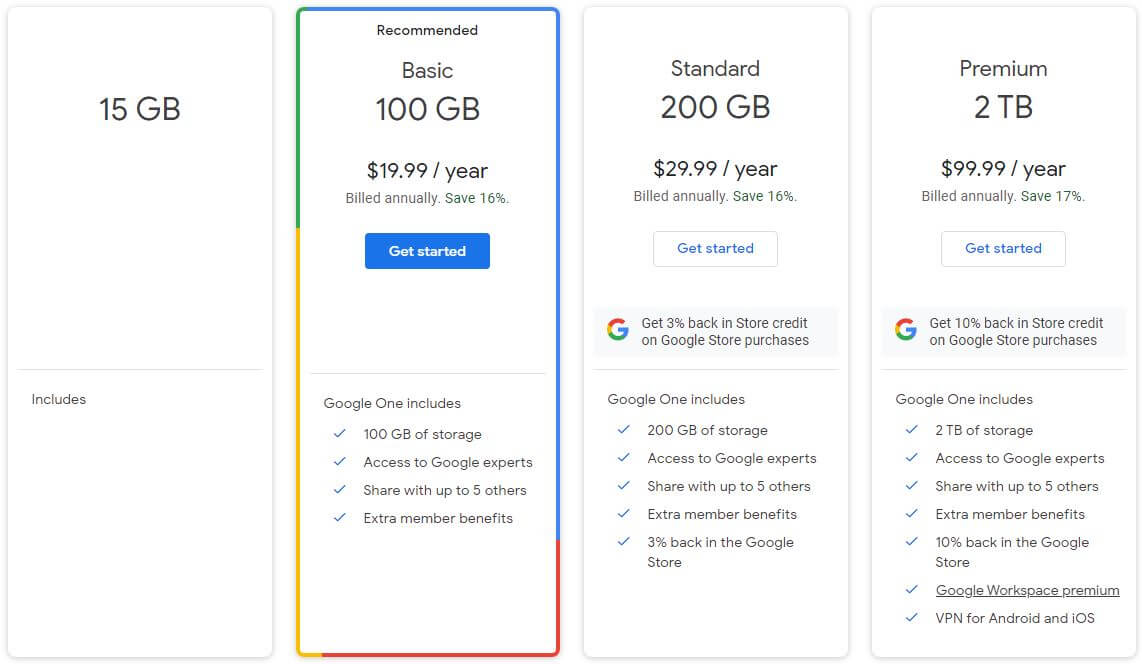
Definitely not if you take into account Sync, pCloud, or NordLocker, all of which offer better value. Here, the Basic plan with 100 GB of storage will cost you $19.99 a year. This plan can be shared with up to 5 other users and access to Google Experts is allowed.
Keep in mind that this plan doesn’t include Google Workspace. A bit better situation is if you go for the Standard plan with 200 GB of storage. You get double the amount of storage at $29.99 a year. Aside from the already mentioned benefits, users get 3% back in Google Store – nothing significant.
The best but the most expensive plan is called Premium. At $99.99 a year, users get 2 TB of storage. This time, they can enjoy 10% back in Google Store PLUS Google Workspace Premium and the VPN for iOS and Android. If you’re interested, you can read our review of Google One VPN here.
It’s not great. If you’re buying this subscription for this VPN, better not. Instead, buy NordVPN Complete and get a phenomenal VPN with NordPass and 1 TB of NordLocker encrypted storage. You’ll pay slightly more but get a VPN, cloud storage, and a password manager. Not something you want to miss.
Let’s quickly go over the plan on the far left as well. The provider offers a 15 GB plan, which you can use to store all types of files. It’s not very feature-rich and limits you to storing only HD videos and lower resolutions of your photos. You’ll find pCloud much better as a free cloud storage service.
OneDrive
Is OneDrive better than Google Drive in terms of price-to-performance ratio?
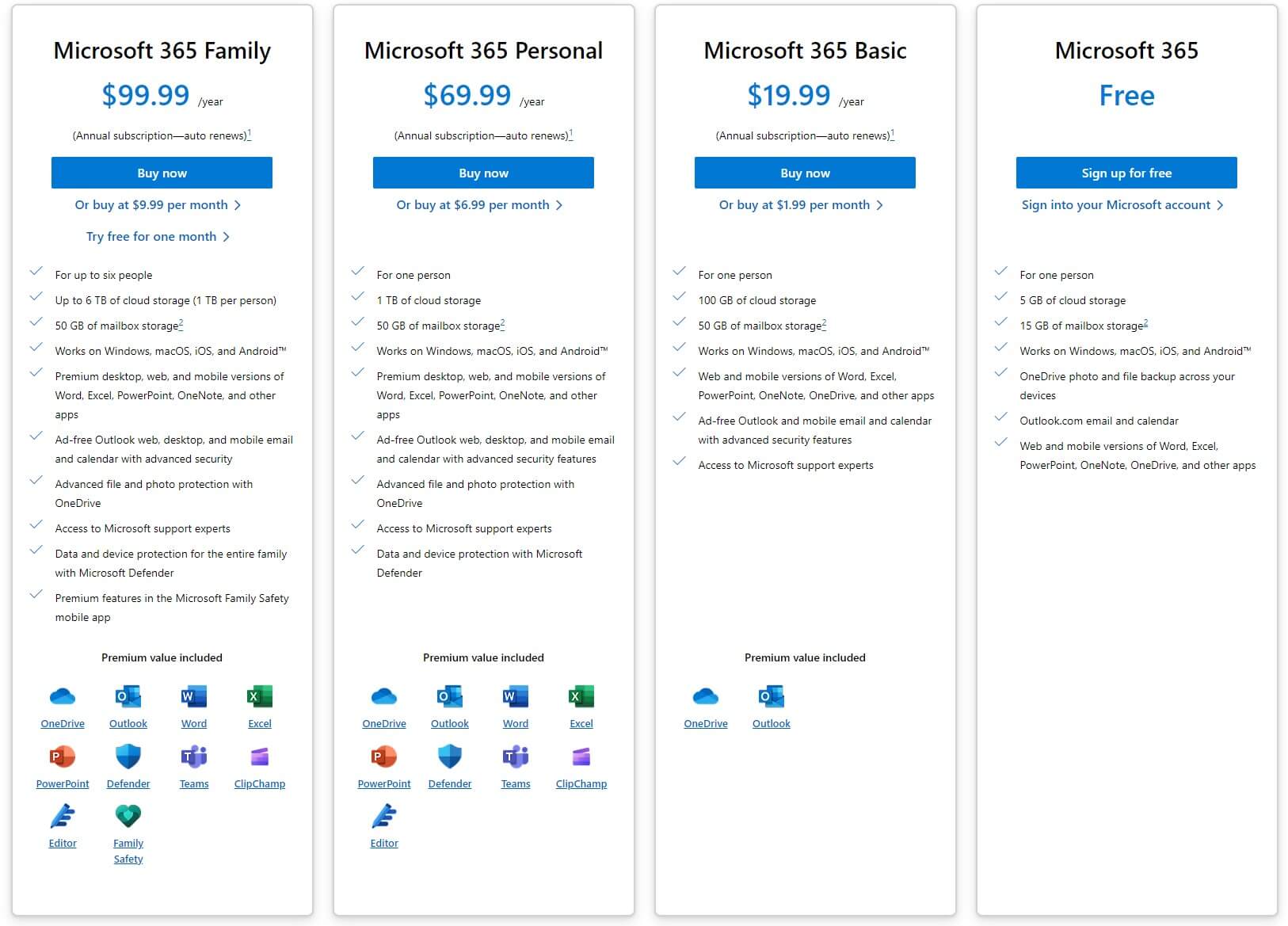
It seems like it is. Like Google Drive, Microsoft OneDrive offers 4 plans. The first plan is Microsoft 365 Basic at $19.99 a year with 100 GB of storage and the inclusion of Outlook, mobile/web versions of Office 365 apps, and 50 GB of mailbox storage.
Moving on, the Personal plan at $69.99 a year comes with 1 TB of storage. This is our favorite plan for individuals. It boasts everything from the Basic plan but adds premium desktop versions of Office 365 apps, data/device protection from Microsoft Defender, and advanced file protection.
While these two plans are for one person, the Family plan is for six people and costs $99.99 yearly. However, the premise is the same. You can obtain up to 6 TB of storage, with 1 TB per person. This plan offers everything from the two plans but adds Family Safety, Microsoft’s version of content filtering, and parental control.
We don’t like its free plan, however. It’s very low in space with just 5 GB but at least, you can enjoy the mobile/web version of Office 365 apps in addition to 15 GB of mailbox storage. Storage-wise, you’ll find pCloud with 10 GB much more suitable and significantly faster.
Who Wins?
Let’s digress on everything we said in this round of the OneDrive vs Google Drive analysis. While OneDrive gives you 1 TB of storage for $69.99, Google Drive prices its 2 TB plan for $99.99. At first, Google’s offer seems more sensible but Microsoft strikes back with the Family plan with 6 TB of space for $99.99.
While none of the services are overly affordable, we’d give a slight edge to Microsoft. Hence, OneDrive WINS this round. This is also because Google Drive is non-refundable, so every purchase is final. On the other hand, OneDrive offers a 30-day refund policy for all plans.
Conclusion: OneDrive WINS Against Google Drive
It’s evident that the end of this comparison marks a solid win for OneDrive. With a score of 6:4, Microsoft edges out Google by offering a slightly better cloud storage solution. Google Drive is faster (it’s one of the fastest cloud storage solutions available today) but OneDrive is a better value for the money while offering slightly better security and block-level sync.
On a grand scale, we think these providers are fairly similar and it’s only a matter of preference. However, we must mention pCloud as a provider that’s far better than both of these. It’s not a champion of affordability but you’ll spend similar money on it while getting a lot more.
pCloud is faster than both, offering zero-knowledge encryption and unlimited storage for business users. Also, the service is easier to use and supports Linux, which extends its functionality. Not to mention its popular Lifetime plans where you can pay once and use your cloud storage for as long as you’re alive.
Security and privacy are both on pCloud’s site. The service stores no logs and doesn’t know what you’re storing on its servers. This is a far cry from Microsoft and Google’s privacy-related practices that we’re all aware of. So, in the end, what should be your course of action?
In simple words, you shouldn’t buy Google Drive or OneDrive. Get pCloud, enjoy an exclusive discount through our site, and you’ll end up finally scratching that itch for impeccable cloud storage.