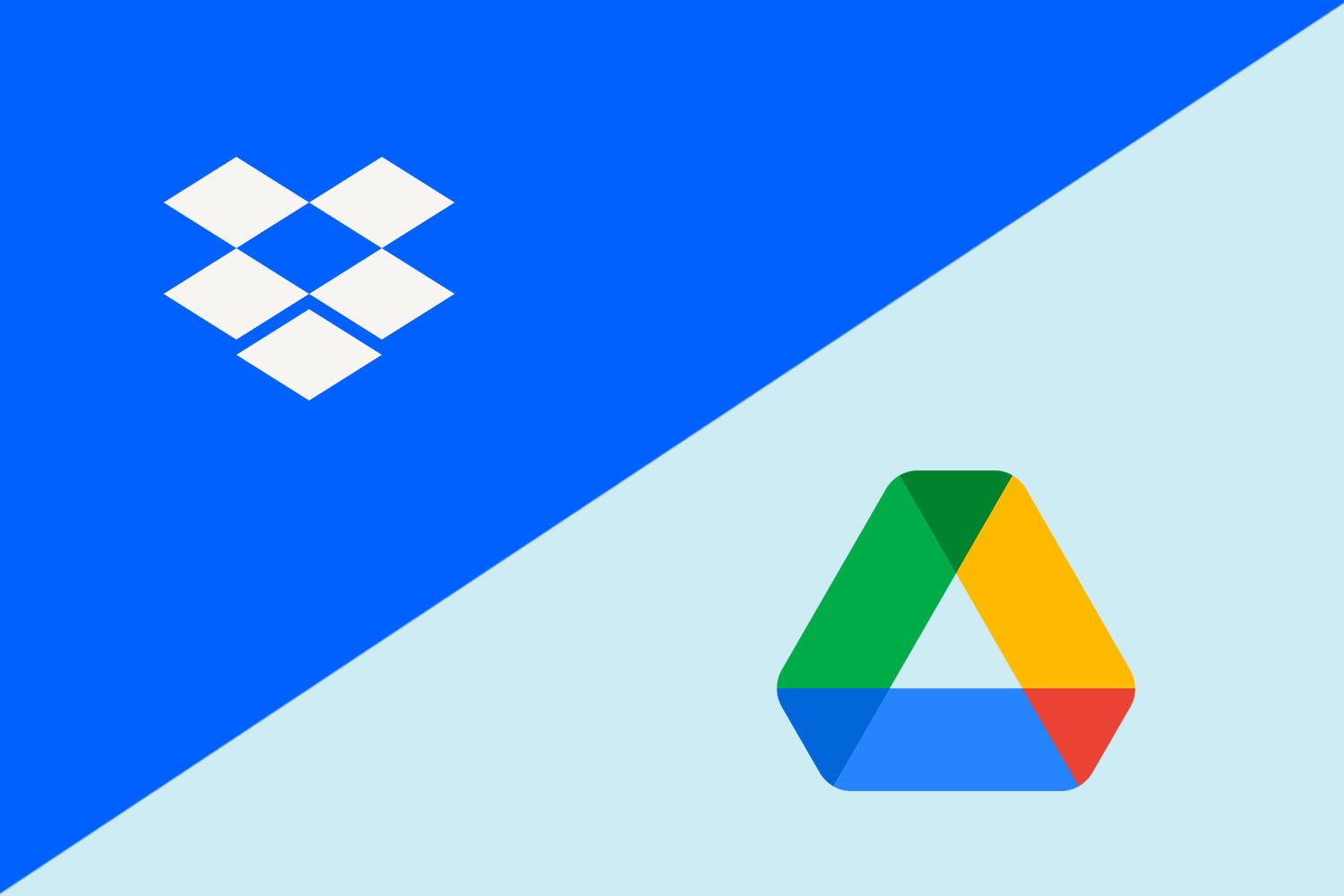
Picking a solid cloud storage service goes far beyond storage size. Many are debating over whether it’s better to use Dropbox or Google Drive. Rightfully so. Both are extremely popular, offering a suite of productivity tools.
On top of that, Google Drive and Dropbox are prevalent as business solutions. Their fast and ubiquitous data centers allow for storing tons of data promptly. Not to mention these are household names, boasting much more than simple cloud storage.
The two services promise to deliver top-level security, collaboration tools, and flexible plans. All of this makes the comparison even more interesting. But then, one question remains. Which cloud storage to choose, Google Drive or Dropbox?
After reading this Google Drive vs Dropbox analysis, you’ll find out. There can only be one winner, so let us delve deeper into the comparison and see who takes the crown. Before we do, you might want to read our Dropbox review to see what we think.
Dropbox vs Google Drive: Apps and Compatibility
Starting with applications and compatibility, we can say Dropbox has an edge over Google Drive in this area. Both cloud storage providers offer exceptional web apps with all the necessary features. However, it’s convenient to have dedicated apps that you can access without needing a web browser.
Dropbox works on Windows, iOS, Android, and macOS. We can say the same about Google Drive whose apps work perfectly on these platforms. Dropbox has one more trick – it works on many Linux distros, even including Ubuntu.
This allows you to use its beautiful GUI-based app on your Linux distro and store your files on the cloud without issues. Google Drive, like OneDrive and iCloud, obviously isn’t fond of Linux, so it didn’t bother developing apps.
Dropbox
The user experience on Dropbox is excellent. Its desktop app is easy to set up, alas, a bit slow to install, as if you’re installing a larger game. Regardless, once that is in place, Dropbox comes up with a virtual drive that you can use for file storage.
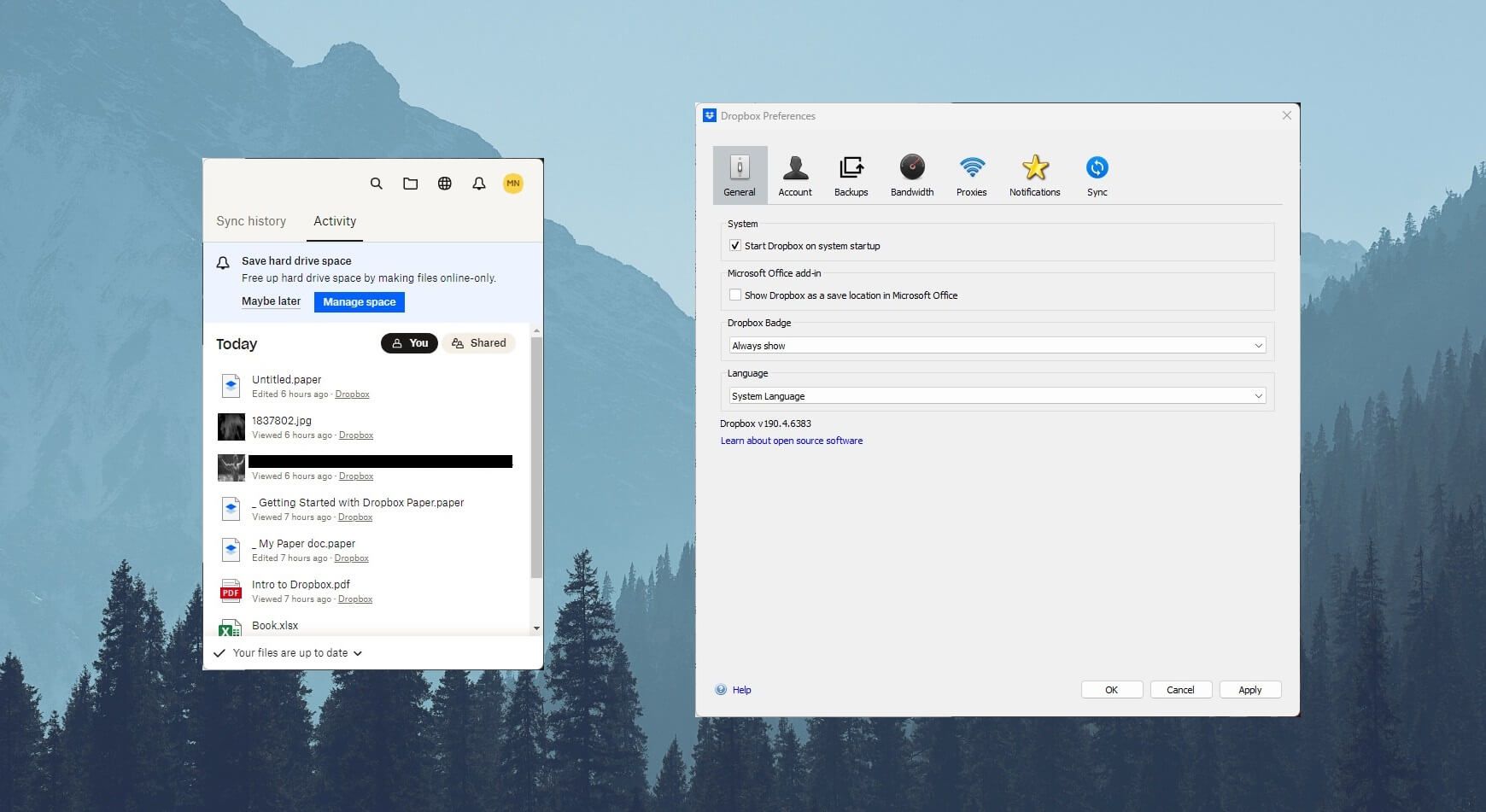
You can open additional settings through the taskbar, where you can enable a proxy, control bandwdith, and perform a few more redundant operations. We like that Dropbox shows all your files when you open the app, letting you manipulate them without leaving the app.
Its mobile app is another win for Dropbox. The app functions pretty well and resembles the look of the web app. This means easy access to your files and folders, with the option of quick file sharing and adding signatures to documents – more about that in a minute.
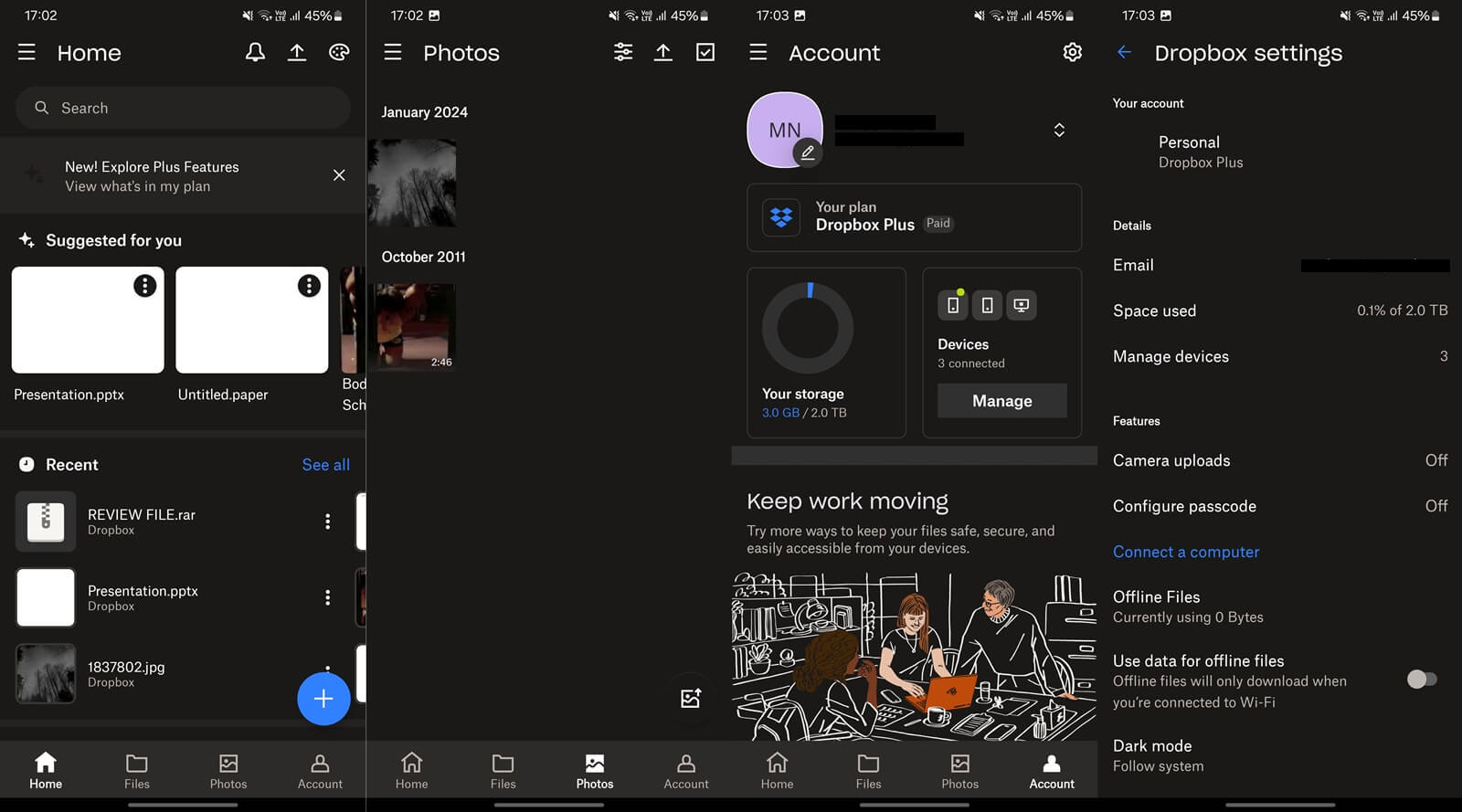
Mobile apps for iOS and Android can also reproduce videos, open documents, and import contacts with which you can share files. Also, Dropbox on mobile lets you connect to your PC and transfer files in real-time for added convenience.
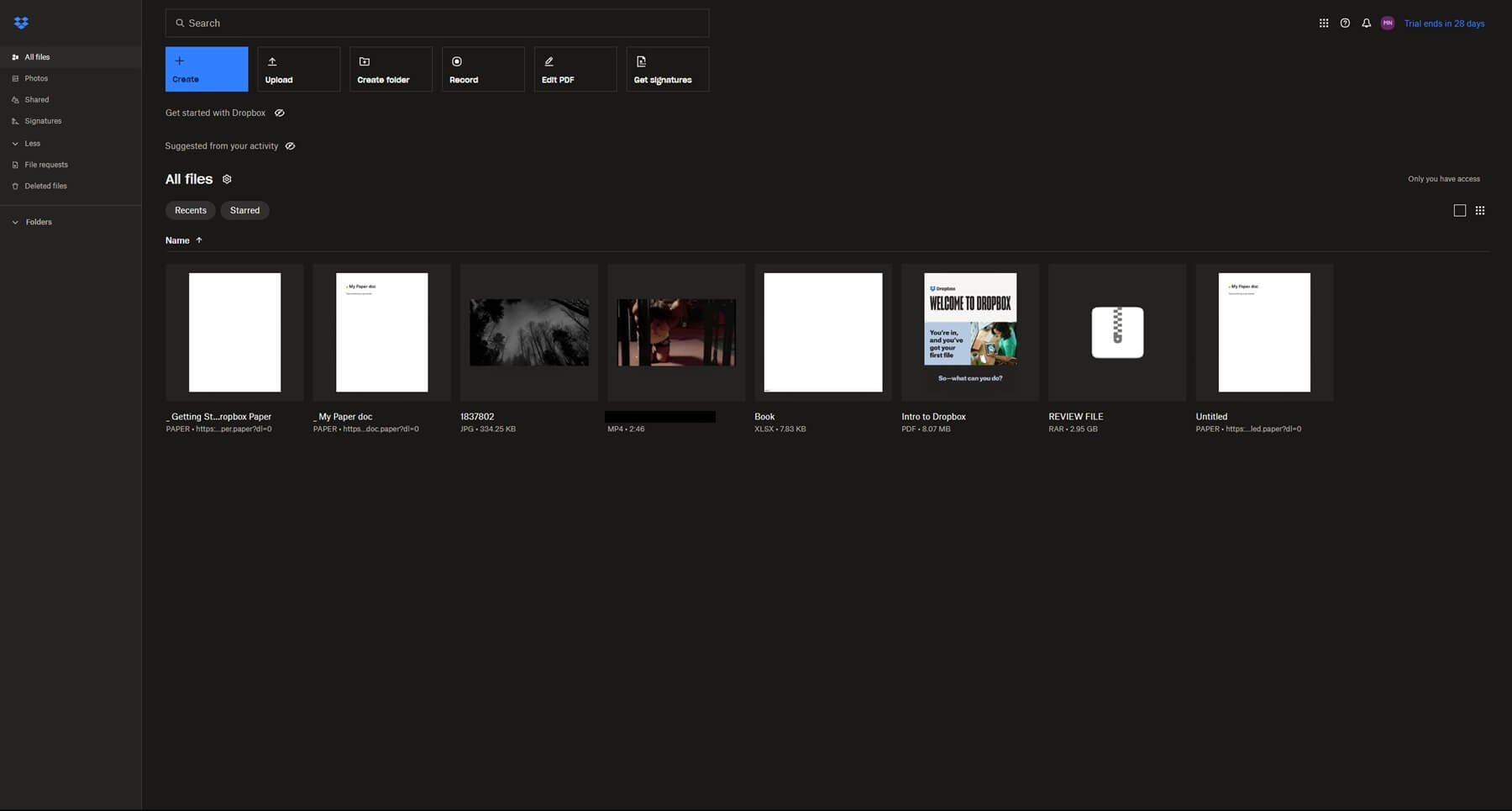
We finally came to the web version – the best one. Dropbox is intuitive, snappy, and responsive – we enjoyed using it in this Google Drive vs Dropbox test. Your files are displayed on the home page with all the menus on the left.
Another perk is the ability to create new files, which can be screen recordings, documents, and even web shortcuts. The web app is state-of-the-art. A masterpiece that’s easy to get around and upload/download files by dragging and dropping them. Sweet.
Google Drive
Google Drive’s apps are no less impressive. Even though Google Drive isn’t the best option overall, its desktop app functions the same as Dropbox. You get a virtual drive that functions inside your File Explorer on Windows or macOS.
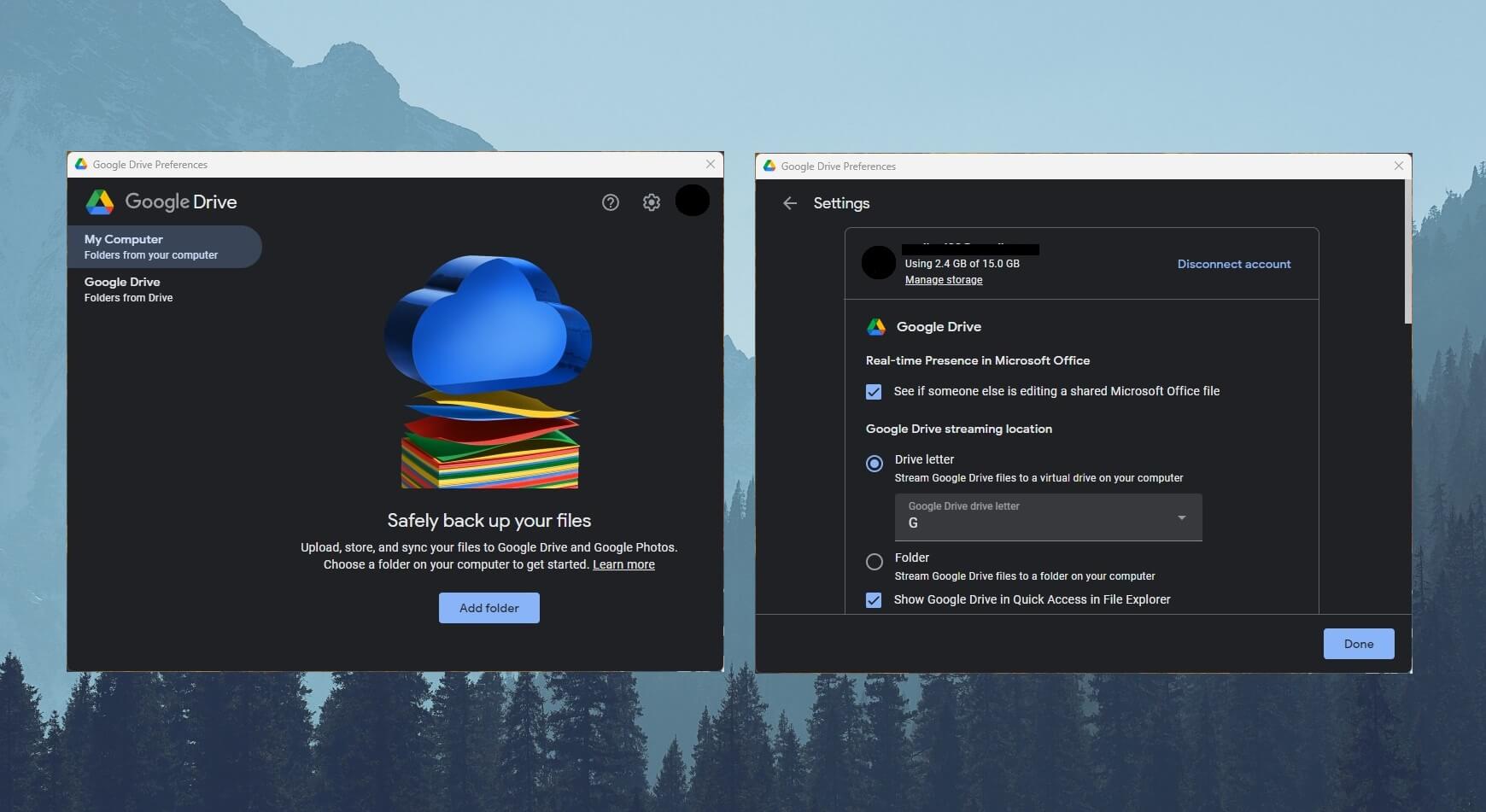
Then, other settings can be opened through the app in the taskbar, where you can tweak a few things. We love the option to change the letter of the drive and limit the bandwidth to preserve it for other vital processes.
Its mobile app is perfectly optimized for iOS and Android. Like Dropbox, your files are displayed on the home screen but there’s a menu to see Starred files – ones you deem important. Google Drive lets you access shared files too and review your in-app activity.
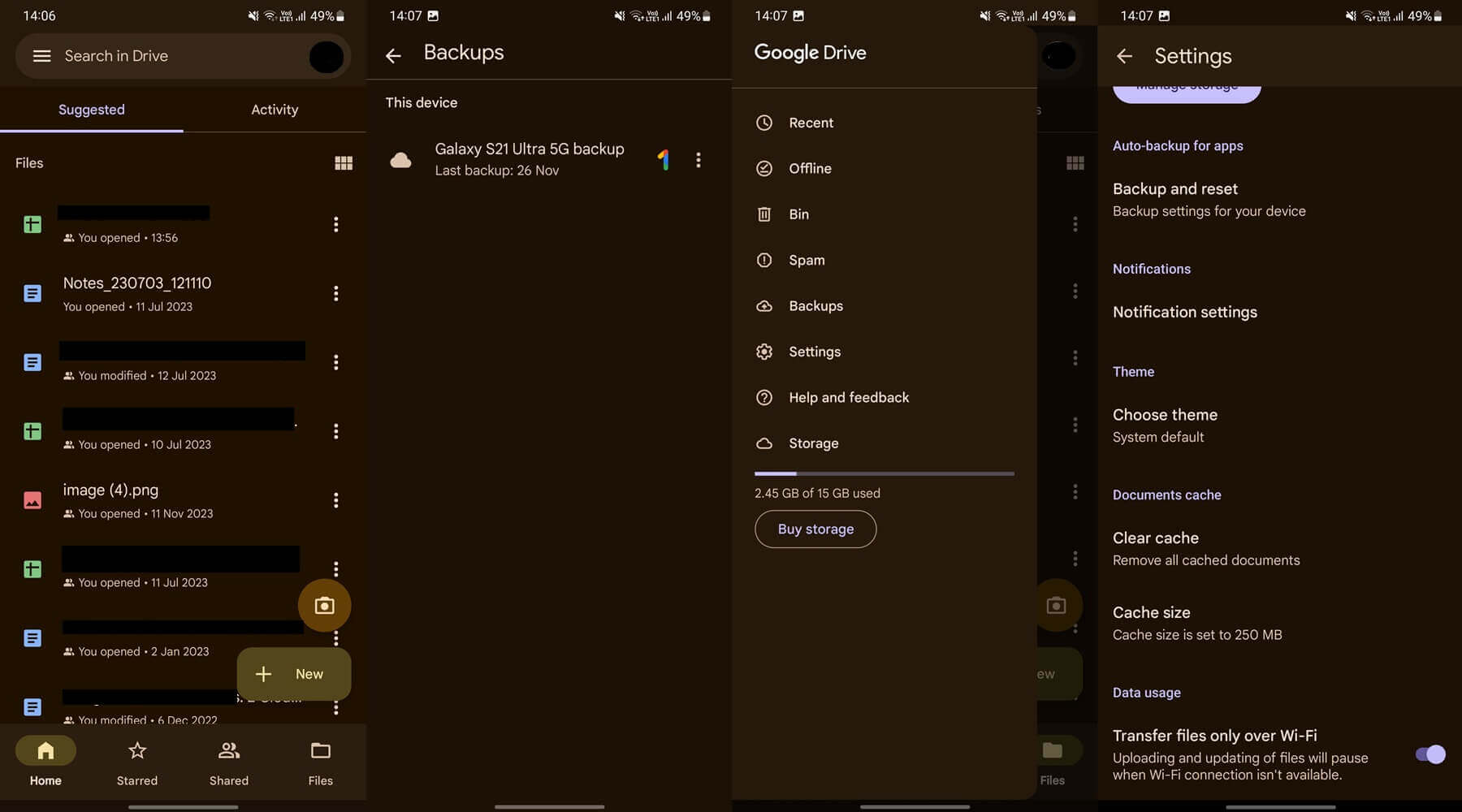
Backups are accessible from the left-hand side menu and like its rival, this cloud storage lets you see and use offline files. In the Settings menu, you can change the app’s appearance, clear the cache, and enable auto-backups for photos and videos. Standard stuff.
The web app is very familiar. It looks rather bland but it’s still sleek and enjoyable. With all files at your hand’s reach, it’s easy to find those you need. Images, folders, and documents are right there, with one click to open each.
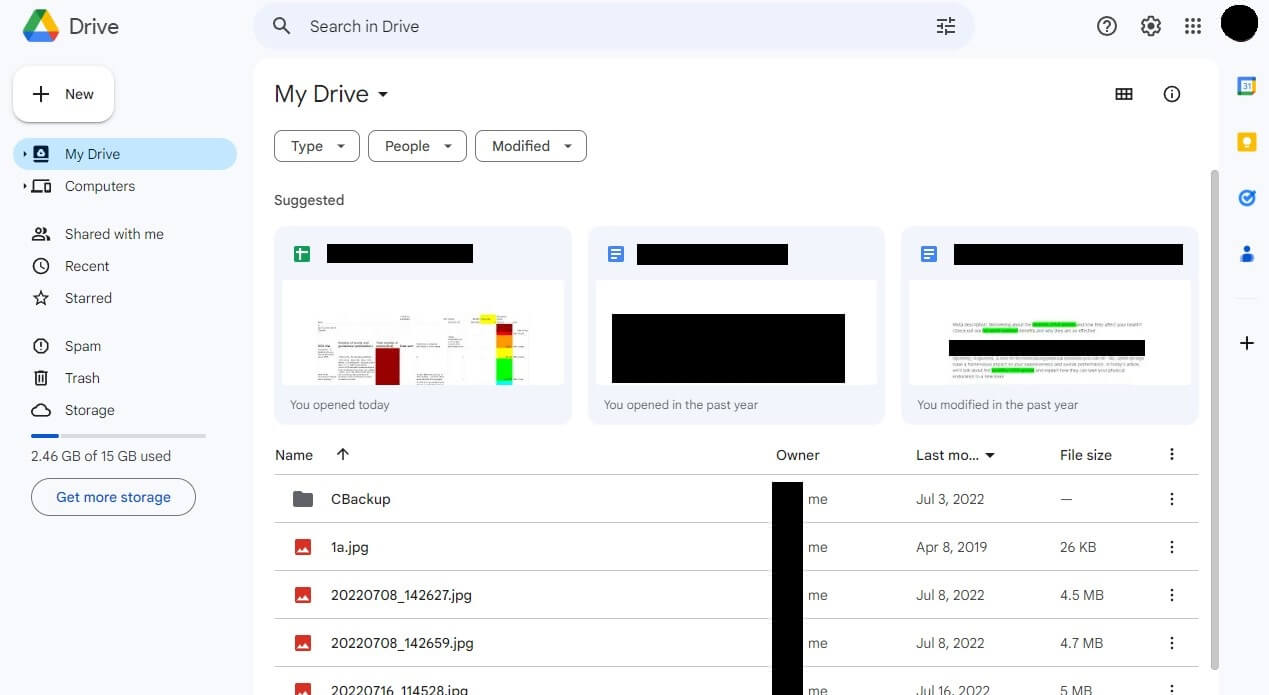
Within the cloud storage app, you can edit your documents or preview photos and videos. This is thanks to Google’s set of productivity and business tools that we’ll dive deeper into in the next section of the Google Drive vs Dropbox duel.
Who Wins?
Dropbox WINS the first round against Google Drive. While the user experience is slightly better on this service, we think its Linux inclusion is impressive. How many cloud storage providers support this system? Well, apart from pCloud, very few. Props to Dropbox for that.
Features of Dropbox and Google Drive Compared
Features-wise, Dropbox and Google Drive are well-equipped to handle your needs. Even if your needs are demanding. However, one provider will win, so stick around to see which one is more feature-rich.
Third-Party Integrations
Dropbox is famous for third-party apps. It integrates with Google, Microsoft, Trello, Slack, and DOZENS of other tools. On top of that, it allows you to work with Office 365 and Google Workspace, enabling you to edit and create documents in both.
Google Drive, of course, supports its Workspace apps fully. However, there’s this Google Workspace Marketplace where you can find even more apps. Best of all – most are free, with even some AI-driven options to enhance the experience.
The Marketplace offers tools like converters, calendars, calculators, and photo/video editors. Installing such apps extends Google Drive’s capabilities and makes it an all-around cloud storage solution. Dropbox isn’t far behind – if at all.
As said, it integrates with many productivity apps, even Google’s, which makes Google Drive a bit redundant. I mean, if you can get Dropbox’s features AND all Workspace apps, what’s the point? The only downside of Dropbox is the lack of an app store or anything similar.
While it has plenty of third-party apps, Google Drive still takes a bit of a lead here. Its Workspace Marketplace is home to hundreds of quality add-ons, many of which, you won’t find in Dropbox. Google’s lead is very small, though.
Productivity & Collab Tools
Productivity tools are strong on both sides. Google sticks to its Workspace apps like Docs, Slides, Sheets, and plenty of others. Besides, it includes Gmail for those who use this email service, and all other tools we’ve come to expect.
This allows its users to seldom leave the cloud space and perform everything in a single environment. Moreover, Google Drive is phenomenal at collaboration, thanks to the ability to edit documents simultaneously with other people.
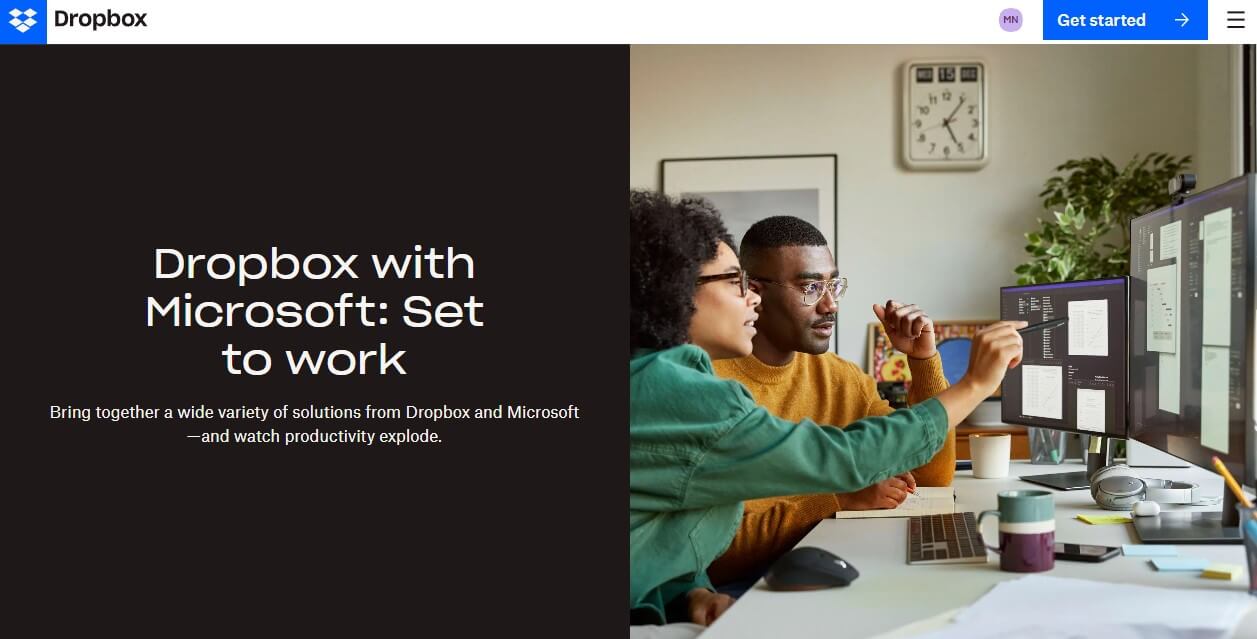
Docs, Slides, and Sheets are especially used for this purpose. Thanks to shareable links, people can provide access to other persons in terms of viewing/editing permissions. Dropbox can do the same, as it supports all of the apps we mentioned.
Better yet, Dropbox supports Office 365, giving you plenty of choices. If you prefer Excel over Sheets, you can use it to craft high-end presentations and store them on Dropbox. This is possible even through the web browser, thanks to the web version of Office 365.
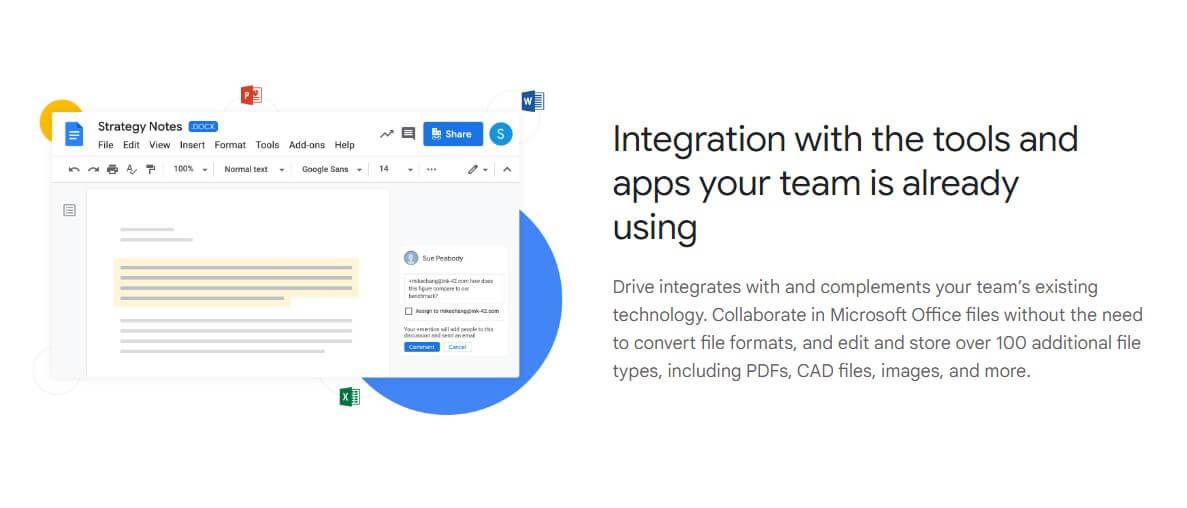
Office 365 desktop users can also enjoy Dropbox. It can be connected to ANY Office 365 desktop app and allows you to save documents directly on the cloud. Additionally, the service’s collaboration features are numerous, as can be assumed.
You can, again, edit documents in real time with other people. There’s also Dropbox Paper, a note-taking app that allows each note to be shared with numerous users, which aids collaboration. In this category, we give an advantage to Dropbox.
It offers all of Google Drive’s features with additional Office 365 tools that we found useful.
Syncing and Backups
Whether you choose Google Drive or Dropbox, selective syncing will be there. You’ll be able to sync only selected folders, which helps to save hard drive space. Block-level sync is in Dropbox but not in Google Drive. A shame since pCloud supports it too.
Block-level sync focuses on the edited part of the file and syncs only that part for faster syncing. Dropbox has the SmartSync option, which enables you to make chosen files/folders “online only” and again, save some space on the hard drive.
When it comes to backups, both function well. In this Dropbox vs Google Drive duel, both providers could back up our entire devices. Their auto-backup functions are handy too, as you can enable them on your phone and automatically back up photos and videos.
File Versioning/History
Filer versioning allows for reverting your files to their previous versions. Dropbox’s file history is 30 days – the same as Google Drive. However, not everything is identical. For example, Google Drive keeps up to 100 versions of your files.
Dropbox doesn’t limit you to the number of versions. Instead, even if you have over 100 versions of the file but they’re younger than 30 days, all of them are viable. Paying more for the Essentials plan bumps up the file versioning to 180 days.
But if you’re looking for a Business Plus plan, this number will go to 365 days or 1 year. That said, while both are the same in their basic versions, Dropbox has the advantage of being “upgradable” and equipped with a longer file versioning period.
One thing to mention is the Rewind function. Dropbox offers the ability to revert the entire account to one of its previous versions. This reverts all files to their previous versions too, making it easier to rewind files in bulk.
Google Drive can’t do this. Instead, you have to rewind each file individually, which can be tiresome for a large volume of files. Plus, if you face account-related issues, you can’t go back in time to when everything was working properly like in Dropbox.
With that in mind, Dropbox wins this sub-category.
File Sharing Options
Apart from storing files and folders, cloud storage is used for file sharing. There’s no better way of sharing photos than with safe cloud storage. Google Drive’s file sharing isn’t the most versatile. Password-protected links are absent, for one.
When sharing documents, you can assign permissions for viewing or editing but not add passwords. Google Drive lets you allow certain users to comment on the document, which can be useful for suggestions and collaboration.
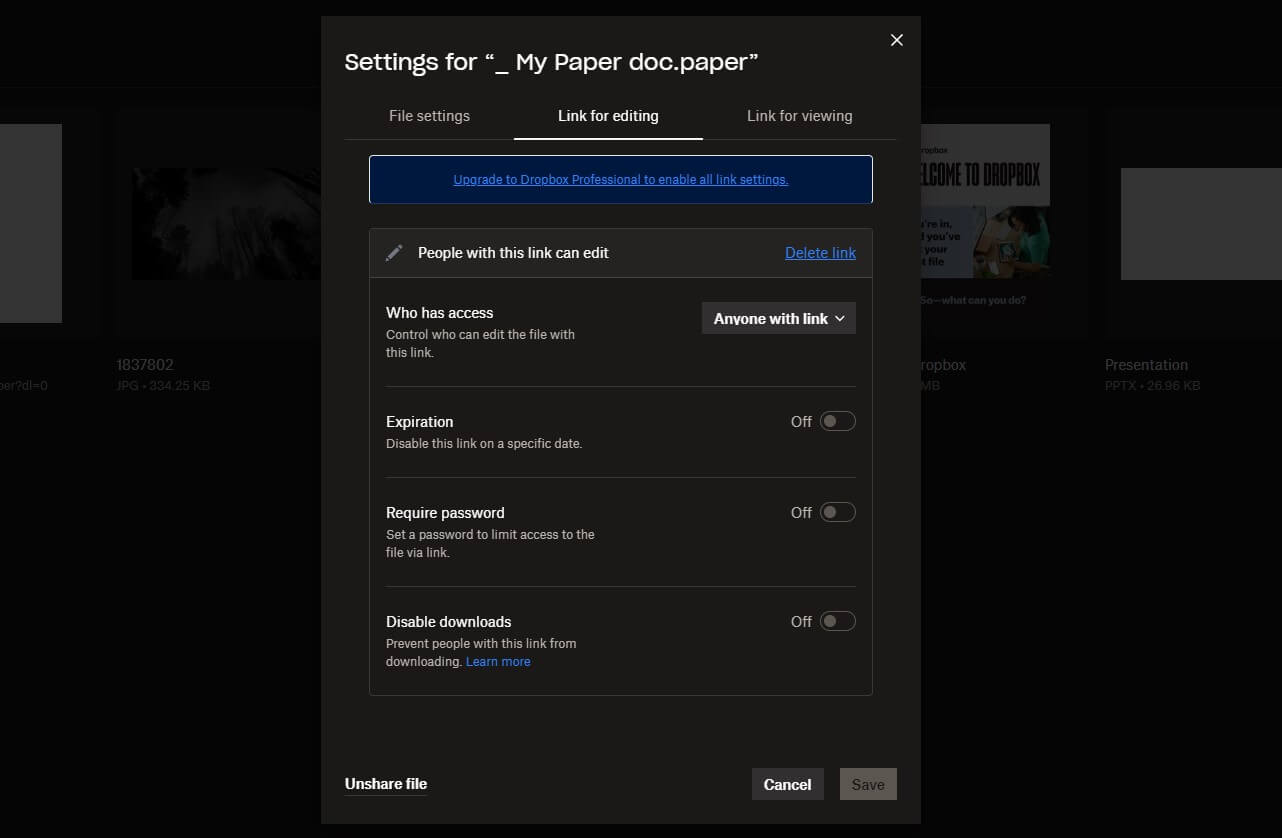
Again, Dropbox will do the same, as it perfectly implements Google Workspace and its cloud-based Office-like apps. Simultaneously, its file-sharing options are vast. Password protection, link expiry, and individual permissions are there.
In Dropbox, you’ll find the option to disable downloads so that the recipient can’t download the file. Even better, you can enable Viewer Info to see who is viewing the file. Sharing larger files is great in both cases but some transfer limits are there.
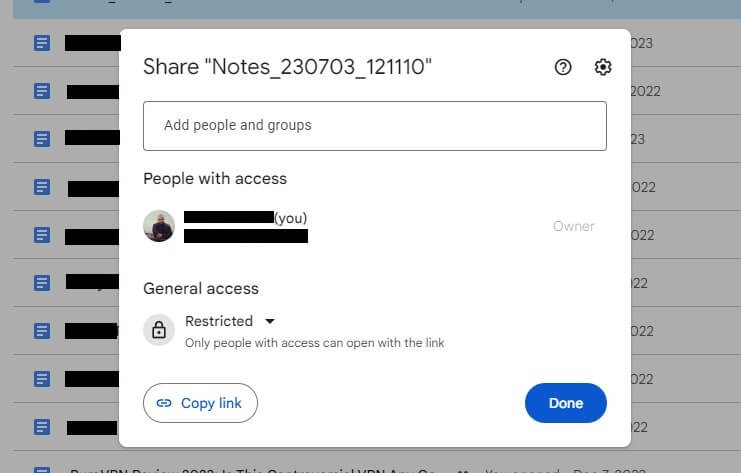
Google Drive lets you upload files of up to 5 TB in size. For documents, there are other limits regarding the number of cells (Sheets), characters (Docs), and so forth. Dropbox allows you to upload files of up to 2 TB in size and with the Dropbox Transfer function, it’s easy to share files of up to 100 GB or even 250 GB in Business plans.
File sharing goes to Dropbox given Google Drive’s lack of password protection and expiry dates that make sharing less secure.
Multimedia
The multimedia features of Dropbox are impressive, more so than any other cloud storage service. It allows you to preview videos, photos, and music. But the same can be done in Google, which lacks editing features.
Dropbox allows for simple photo/video edits, as well as the option to convert videos and photos. Another perk of this tool is transcription, which allows you to transcribe each video and generate a subtitle from speech. It’s not the most accurate but works surprisingly well.
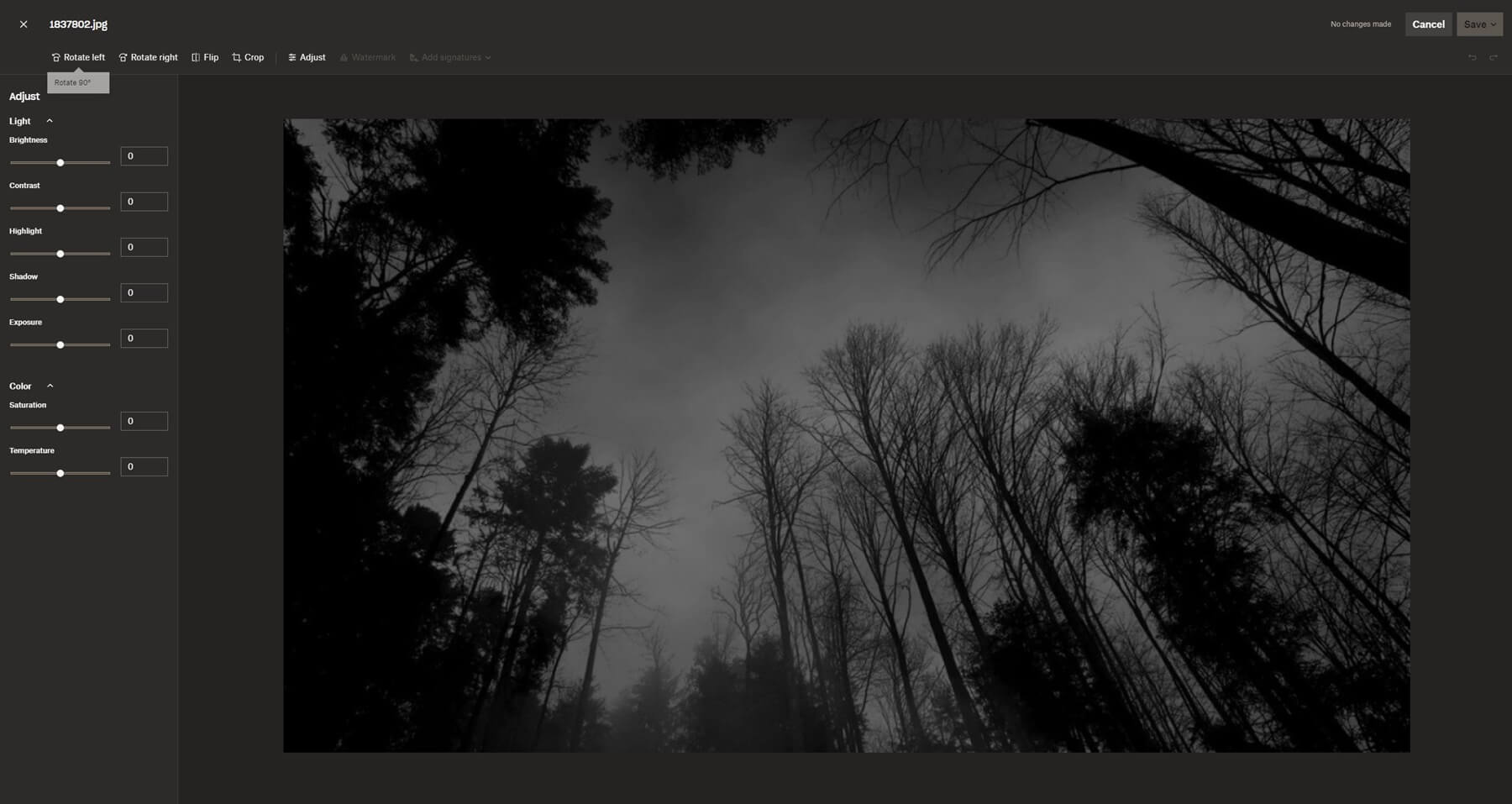
In the Google Drive vs Dropbox duel, the second tool also lets you apply signatures to photos and documents. This is thanks to its E-Signature features we discussed in the Dropbox review. Editing PDF files is possible too, which we found handy.
We like that pCloud allows you to create music playlists, which Dropbox lacks and so does Google Drive. Speaking of Google Drive, it also lacks photo/video editing capabilities but that can be fixed with some apps from its Workspace Marketplace.
Still, file conversions aren’t available and Google Drive doesn’t allow you to transcribe videos and apply more advanced edits. In the Multimedia round, we’d give it to Dropbox whose capabilities will take you by surprise each time.
Who Wins?
Apart from third-party integrations/apps where Google Drive wins slightly, everything else is on Dropbox’s side. Dropbox WINS this round by offering more features and even Google Workspace, which its rival heavily relies on.
That said, you can practically enjoy the majority of Google Drive benefits AND get tons of other Dropbox features if you subscribe to this service.
Google Drive vs Dropbox for Business/Teams
Businesses and teams will be happy to know that both services offer plans for them. Since both are powerful in this regard, it will be enticing to see which one wins the round.
Google Drive
Google Drive’s scope is huge, allowing the company to offer a heap of storage for large and small businesses. Its Business plans, as you see below, aren’t that expensive either. The Starter plan, for instance, is just $6 a month per user.
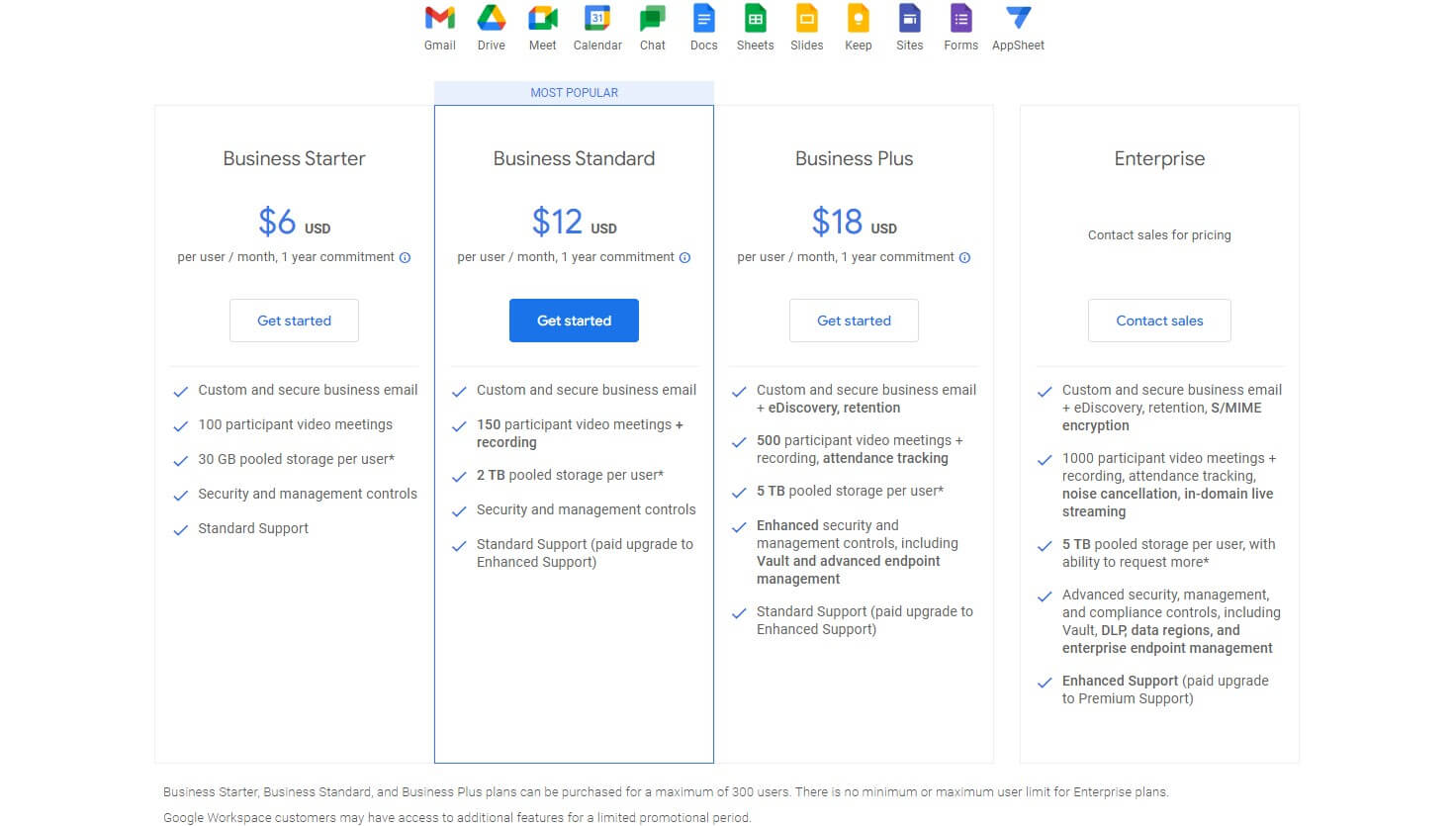
This plan only has 30 GB of storage per user, so it’s not the happiest option. We recommend either the Business Standard or Plus plan at $12 or $18 a month respectively. The first offers 2 TB, while the second has 5 TB of storage per user.
It offers various features like enhanced cloud storage security, business email, management controls, and so on. The Enterprise plan requires you to contact Google for the exact price but here, you’re getting enhanced support with top-of-the-line security and productivity features.
Each plan includes Google Workspace apps, such as Slides, Keep, Calendar, Gmail, Docs, Sheets, Forms, and plenty of others. Also, all plans are limited to 300 users, except for the Enterprise plan where you can go above.
Dropbox
Dropbox offers two business plans more expensive than Google’s equivalents. The two plans on the right – Business and Business Plus are $20 and $26 per user per month respectively. This is for the annual subscription, which is the lower price.
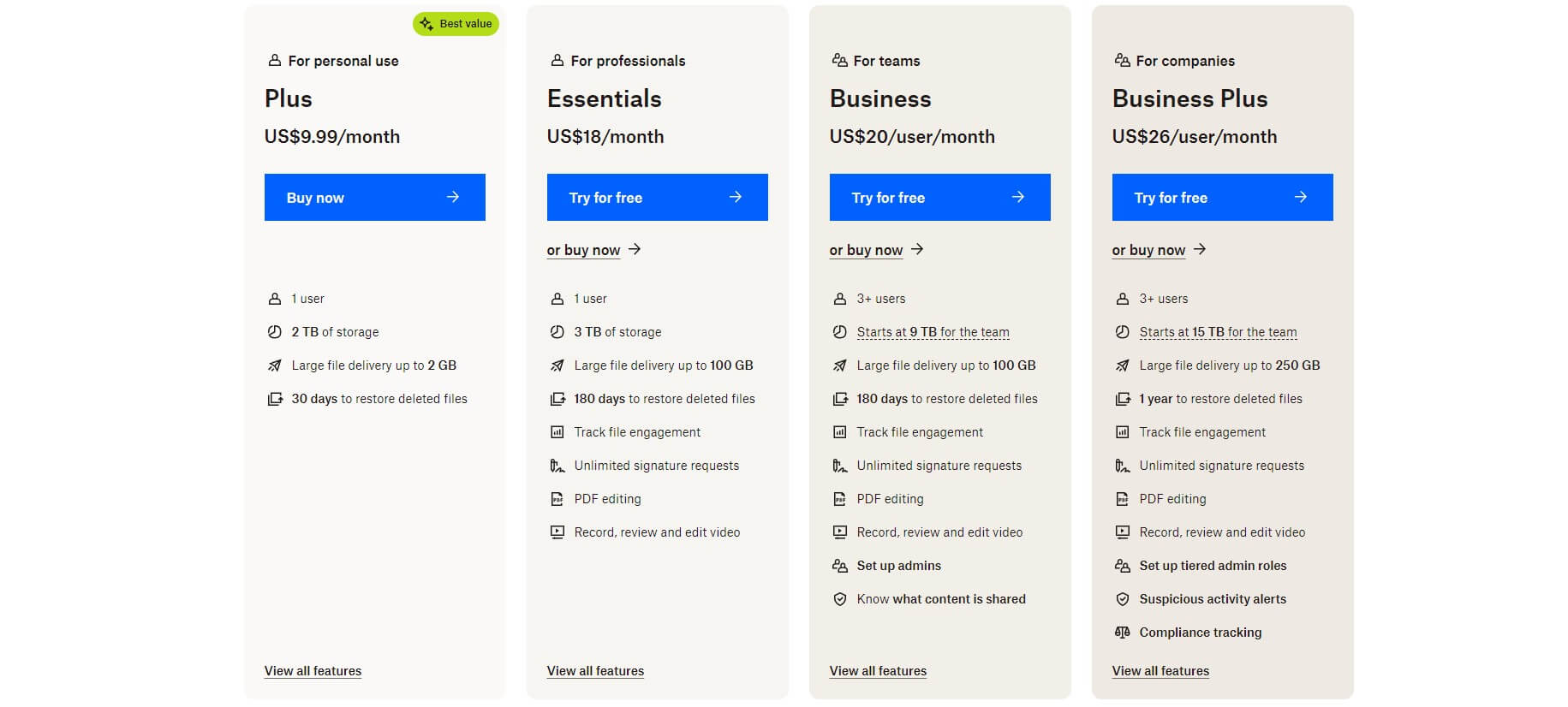
The good news is that you can opt for the monthly plan but in this case, the Business deal is $24 a month, while the Plus variant is $32. Either way, Dropbox is a LOT more expensive but the question is whether or not it offers a lot more. Well… to an extent.
Storage-wise, users again get from 3 to 5 TB and the number of users is limited to 99 in both cases. Dropbox offers the ability to track file engagement, edit PDF files, and record/edit/review videos in 4K – another excellent addition.
The Business Plus plan includes some extras like suspicious activity alerts and compliance tracking – it’s actually HIPAA compliant in this plan. We mentioned 1-year file versioning, which Business Plus users get, along with 250 GB of large file delivery via Dropbox Transfer.
We must admit we like Dropbox’s business plans more but honestly, they’re extremely expensive compared to G Drive, even though they come with a 30-day free trial. Neither of them offers unlimited storage like Sync – a shame if you ask us.
Who Wins?
After this round of our Google Drive vs Dropbox comparison, we’ll call it a DRAW because it’s difficult to pick a winner. Yes, Dropbox is remarkable as a business cloud storage option but it’s limited to 99 users, whereas, Google allows for 300+, making it more suitable for larger companies.
Storage-wise, they’re the same, with Dropbox allowing for 4K video recording and 1 year of file versioning. These additions aren’t worth the big price gap, albeit, Dropbox’s business plans can be tested for free for 30 days, which is a silver lining and equals the playing field.
Which Cloud Storage Is Faster: Dropbox or Google Drive?
If you’re after a hasty cloud storage service, Dropbox and Google Drive will likely satisfy your needs. However, pCloud is faster overall and its performance is always on point, whether you’re downloading or uploading files.
Since this is a Dropbox vs Google Drive comparison, let us discuss these two. The first thing that dictates their performance is internet speed. That said, we performed a quick internet speed check using a popular site.
The results are the following:
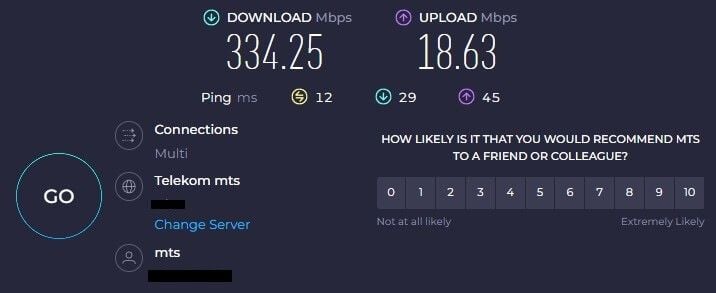
After this test, we created a so-called Review File. It’s a RAR file with roughly 3 GB in size, containing random music, photos, and other tidbits we scraped from our computer.
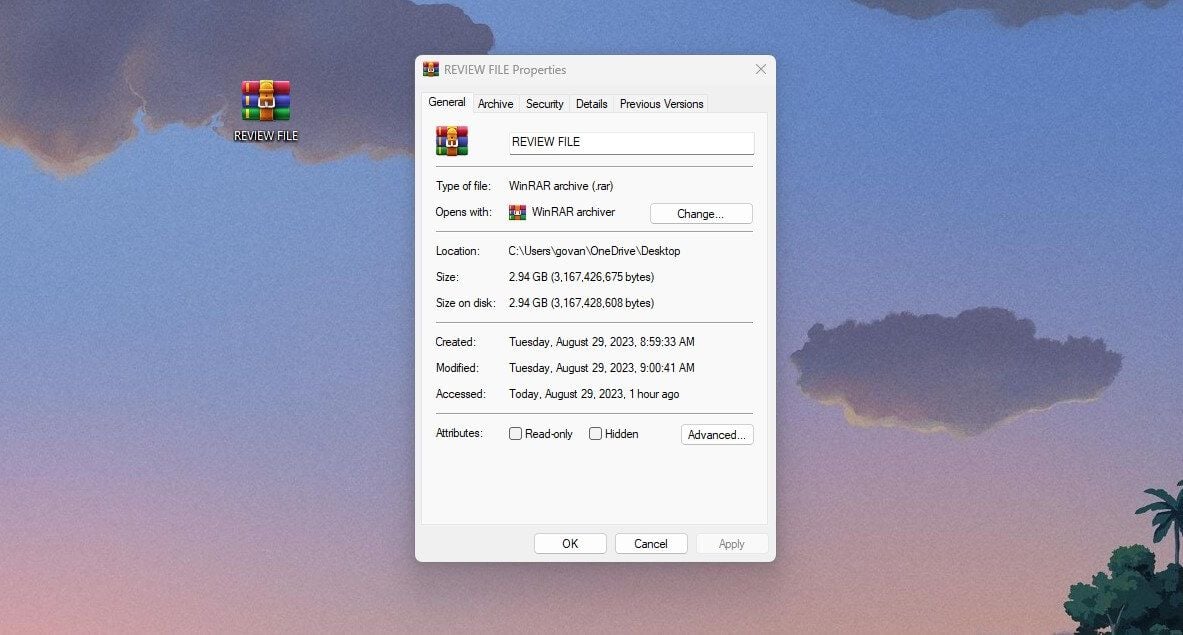
The point of the test was to upload the file to each cloud storage and see how much it takes. Then, after the upload was complete, we were to download the file and again, measure the time it took for the download to finish. These are the results:
- Google Drive uploaded the file in 31 minutes and downloaded it in 1.4 minutes.
- Dropbox uploaded the file in 21 minutes and downloaded it in 1.5 minutes.
We can see that Dropbox is way faster for uploads but only marginally slower in downloads. This is a difference so small that you wouldn’t notice it even for way larger files. Google Drive’s surprisingly slow upload speed isn’t commendable.
However, you’ll have no issues downloading larger files to your device. Dropbox’s superb performance is almost on the level of pCloud but that cloud storage ends up being faster, thus, it’s our recommended option for those seeking the best speed.
Who Wins?
Dropbox WINS this round by being roughly 45% faster in uploads and only 8-10% slower in downloads. The latter difference is negligible, while 45% faster uploads are significant, especially when working with larger files of more than 10, 20, or 30 GB.
Security & Privacy of Google Drive and Dropbox
In the security department, we can agree that neither is particularly great. Whether you plan to pick Dropbox or Google Drive, we think you should carefully read this section because both have some security and privacy issues we’d like to discuss.
Dropbox
Dropbox uses AES-256-bit encryption to secure your data on the cloud. For files in transfer, TLS encryption does the job. Another feature is two-factor authentication, which adds a lot to the overall security and safety of your files.
Sadly, the provider lacks zero-knowledge encryption, which we always say is a big downside. Dropbox isn’t cheap, yet, with no option to go for end-to-end encryption, it sounds disappointing. If this bothers you, you can try out NordLocker.
In terms of privacy, Dropbox is far from great. It holds your encryption keys, meaning it can decrypt your files and access them at any moment. Besides, this is outlined in its privacy policy, which clearly states Dropbox’s authority over your files – in a way.
Its data centers are in the US, which isn’t the greatest news privacy-wise. The US isn’t a particularly privacy-friendly country. Moreover, Dropbox was a victim of a major cyber attack where more than 68M Dropbox user passwords were leaked in 2012.
Let’s not forget about its numerous third-party integrations. This means Dropbox will inevitably be obligated to share your private information with companies like Microsoft, Google, Amazon, and many others.
Google Drive
Google Drive is similar to Dropbox in this regard. Encryption types are the same and the company’s servers are in the US. Much like its rival, it lacks zero-knowledge encryption, which can be obtained either from NordLocker or pCloud.
Now, we all know Google and its business model. The company has been a target of privacy violation allegations many times, which ended up in mainstream news. Like Dropbox, it holds your encryption keys, which is explicitly explained on the site.
To make things worse, Google claims that it scans every file for malware and viruses before it makes it onto the cloud. It means every file is carefully inspected by Google and if these are documents, Google has the right to access and read them. Alter them, even (in some cases).
Google isn’t a stranger to cyber attacks. A few years ago, there was a security breach that leaked private conversations from one of the company’s employees to the Belgian news outlet. Such accidents sound ridiculous considering the scope of Google or Dropbox.
They’re so large and earn well, yet, their security is compromised so simply. pCloud and NordLocker never had such accidents, remaining the top cloud storage providers with zero-knowledge encryption.
Who Wins?
In this Dropbox vs Google Drive duel, it’s a clear DRAW. Neither of them is 100% safe and secure. They lack zero-knowledge encryption and their security/privacy is concerning. NordLocker and pCloud remain superior choices.
Customer Service: Dropbox or Google Drive?
Customer service is perhaps less relevant for some of you. Nevertheless, we should discuss it promptly in this duel. Dropbox and Google Drive offer email and live chat support. The highest-tier plans also have access to phone support – a nice thing to have.
However, for the most part, you’ll be relying on email support to get things fixed. In this case, both services will work well, as the support teams are responsive and helpful. Google Drive lets you buy priority support but it’s a bit more expensive.
Dropbox’s support works Monday through Friday 24/7. Contacting it on the weekend will delay the response to Monday. That can be remedied by using its community forum or reading through many FAQs and tutorials on the site.
Who Wins?
This round is a DRAW and in terms of customer support, choosing Google Drive or Dropbox will yield the same result. Both are responsive and helpful, with a wealth of guides, tutorials, and on-site help that removes the need to contact customer support directly.
Google Drive vs Dropbox: Storage Options & Prices
As we’re near the end of today’s duel, it’s time to discuss pricing. We won’t go over their business plans, as we already did that previously. Now, we’ll focus on the most popular, so-called Individual plan of both providers.
Google Drive
Starting with Google Drive, prices aren’t overly expensive. Alas, we’d like to see more plans between Standard and Premium plans. As you can see, the Basic plan with just 100 GB will be $19.99 a year. No doubt, it’s affordable.
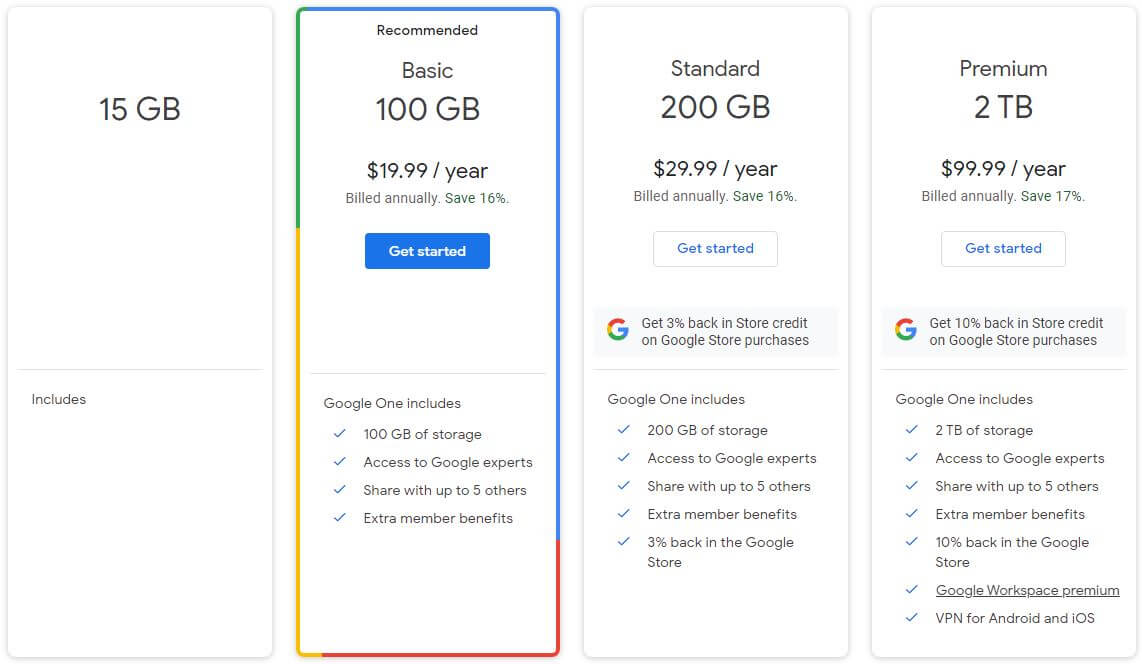
Users who opt for the standard plan will pay $29.99 a year but get only 200 GB. This plan is for 6 people in total – you and 5 others. The Premium plan is where things get serious, as it offers 2 TB of storage at $99.99 a year.
This plan includes even a VPN, along with premium versions of Google Workspace apps. Users get 10% back in the Google Store, which means they’ll pay cheaper for the apps they want to buy. One thing we haven’t mentioned is the refund policy.
Unfortunately for you, Google doesn’t offer it. All plans are non-refundable. The only way to test the service is to get a hold of the free 15 GB plan. Storage-wise, this plan is more generous than you’d expect. NordLocker, for example, gives you just 3 GB.
But then, a free cloud storage option like MEGA offers 20 GB with zero-knowledge encryption. A way more attractive deal.
Dropbox
Dropbox’s pricing can be seen in the Business Cloud section of our Google Drive vs Dropbox duel. However, let us go over it again. If you want to pay monthly, Plus and Essentials plans will be $11.99 and $22 a month respectively.
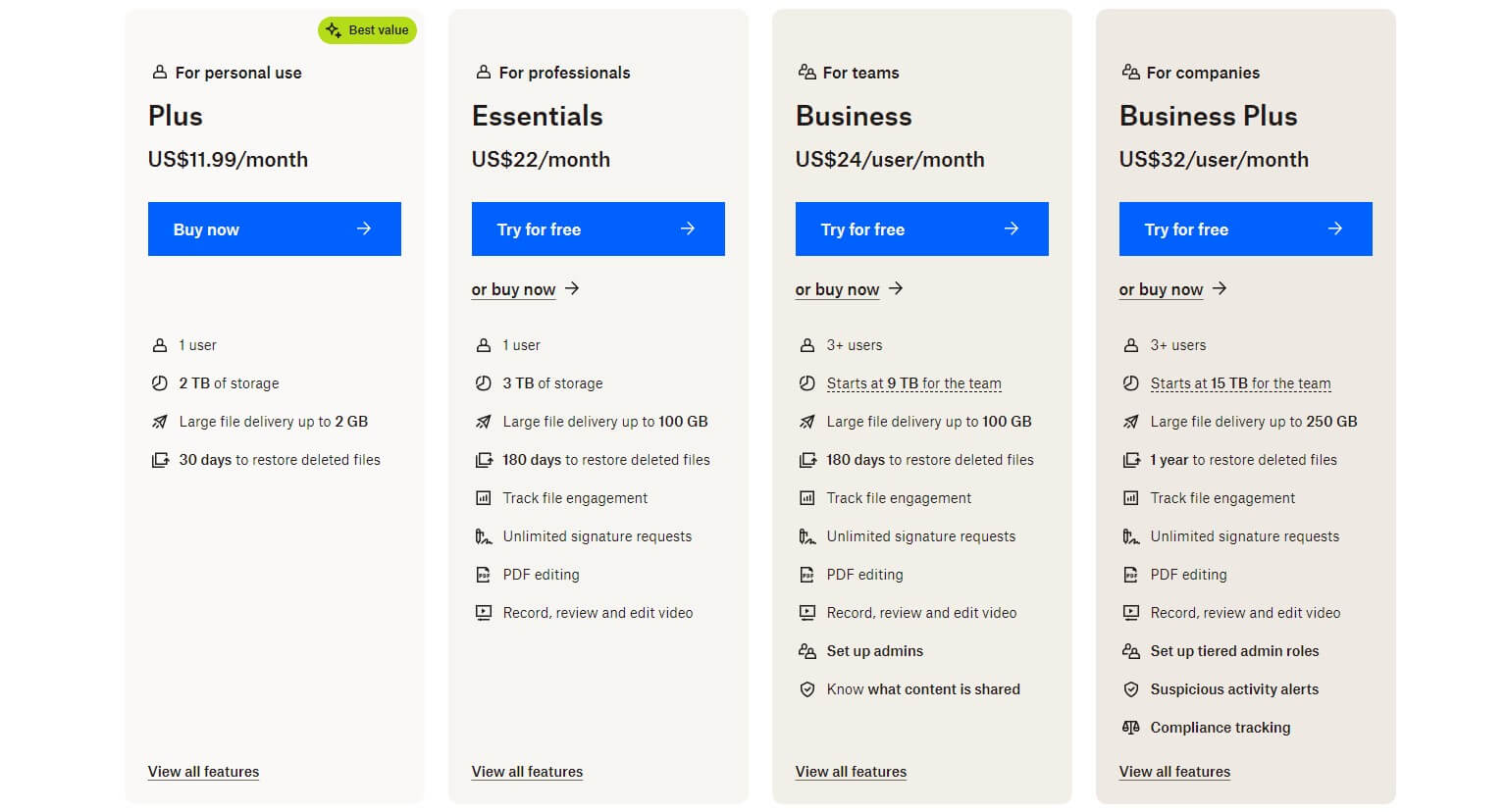
Annual versions of these plans are $9.99 and $18 a month, so there’s a solid discount. The Plus plan starts at 2 TB, while the other is 3 TB. Good to know is that these are “Individual” plans, which means they can be used by one person.
We recommend the Essentials plan because it’s way more feature-packed. For example, it offers PDF editing, video recording capabilities, and 180 days of file versioning and history. Not to mention large file delivery of up to 100 GB using Dropbox Transfer.
Its Plus plan is honestly not great. At this price, we expected more because pCloud offers more features at a similar price. At least, Dropbox allows for a 30-day free trial, allowing you to test all plans before paying for them.
Who Wins?
This comparison is quite complex to conclude. Google Drive is cheaper than Dropbox overall but offers very few storage options for individuals. Dropbox is more expensive, but it comes with either 2 TB or 3 TB of cloud storage.
Its 30-day free trial is also welcoming, alas, like Google Drive, it has no refund policy. In the end, we have no option but to call this round a DRAW. Google Drive is cheaper but Dropbox’s plans offer more while simultaneously being more expensive.
Conclusion: Dropbox WINS Against Google Drive
The conclusion is that Dropbox emerges victorious against Google Drive. Technically, it’s a better choice, with faster upload speeds, better productivity and multimedia features, and superior file-sharing options. However, we want to again point out their flaws.
Neither Dropbox nor Google Drive excels in security and privacy. For our team, this is a major deal, especially when storage providers hold the encryption keys. Another nail in the coffin comes in the form of security breaches on both sides.
Normally, we’d recommend buying Dropbox but we still do if you like it. But today, we’d say you shouldn’t buy any. Instead, opt for pCloud or NordLocker. NordLocker is extremely secure and with its zero-knowledge encryption, security is the least of concerns.
pCloud combines this encryption with flexible plans that go up to 10 TB in storage. Plus, there are Lifetime plans on pCloud combined with Swiss-grade security and privacy that Google Drive and Dropbox lack.