Our Dropbox review is going to be very exciting. We’re discussing one of the oldest, most mainstream cloud storage companies. Moreover, Dropbox is for many the #1 pick on the market due to an impressive array of features and storage options.
Given the rise of pCloud, NordLocker, Sync, and others, is Dropbox still as impressive as it used to be? That’s what you’ll find out in this review. This cloud storage provider is a solid performer nonetheless but offers a heap of other features to examine.
Is it safe? Is it secure? How much will you need to pay for it? Above all – is it worth your money? These and many other questions will be addressed in the Dropbox review for 2025. You have to keep reading as we divulge our first-hand information about it.
What Is Dropbox?
As said, Dropbox is a very old company in the cloud storage marketplace. It emerged in 2007 in San Francisco with one purpose – to create a safe, secure, and remarkable cloud storage service. At the time, it was very simple.
Drag and drop the file to the cloud storage, upload it, and have it safe and sound. However, with the evolution of the company came many new features. Nowadays, the company has business plans that many large companies take advantage of.
Not to mention screen-recording support, signature service, and even an online document editor. This, in theory, makes Dropbox an all-around tool. One that you can use for ALL purposes without ever leaving the cloud space.
We say in theory because Dropbox’s past isn’t the happiest. Namely, its privacy and security are questionable, as the company was under the spotlight for security breaches. On top of that, the service lacks zero-knowledge encryption often found in much cheaper providers.
In simple words, Dropbox might be one of the oldest and most revered companies in this industry. Yet, we think it hasn’t aged well due to expensive pricing, security concerns, and everything else you’ll see in this Dropbox review.
Pros
- Applications for all systems
- Fast for uploads and downloads
- Microsoft 365 & Google Workplace integration
- Handy E-Signature tool
- Vast file-sharing options
- SmartSync & Selective Sync
- Video and photo editor is included
Cons
- Privacy concerns
- Some plans are very expensive
- No zero-knowledge encryption
- No unlimited storage option in Business plans
Dropbox Device Support & Accessibility
Let us begin with device support. Dropbox is a mainstream cloud storage provider, which means it’ll support mainstream platforms – again, in theory. Unlike iCloud or OneDrive – two mainstream services – Dropbox supports even Linux!
Even better, it’ll work on distros like Fedora, Glibc, and Ubuntu. Moreover, more common platforms are supported, such as macOS, Android, iOS, and Windows. You can download Dropbox for free for any of these platforms and install it promptly.
How to Get Started on Dropbox?
Speaking of installing it, we think it’s pretty simple. To start with Dropbox, you first need to sign up if you haven’t already. Go to its website, create a new account, and you’re set. Dropbox’s popularity allows it to integrate with many third-party sites.
This means you can sign up via Google, Apple, or your email. When you’re done, you don’t even need to verify the account – at least for Google signups. Immediately, you’ll be able to use Dropbox, upload your files, and do whatever you want.
Users can immediately start a 30-day free trial on the plan of their choice. Alas, this requires credit card info so that you can be charged after this period. With this done, you can start using Dropbox in its web version, which we deem superior to others.
But if you’d rather download it on your phone or computer, you can freely do that. Now that we touched upon these apps, we should examine their ease of use and see what they have to offer features-wise.
Dropbox Desktop App
We tested Dropbox on our Windows 11 PC. Safe to say, we haven’t encountered a single issue. The app takes a bit of time to install as if you’re installing a much larger app or a smaller game. Apart from that, we have nothing to complain about.
The end of the installation marks the appearance of the Dropbox drive on your computer. You can use this drive like any other folder. This means dragging and dropping the files to upload them or downloading them to your PC.
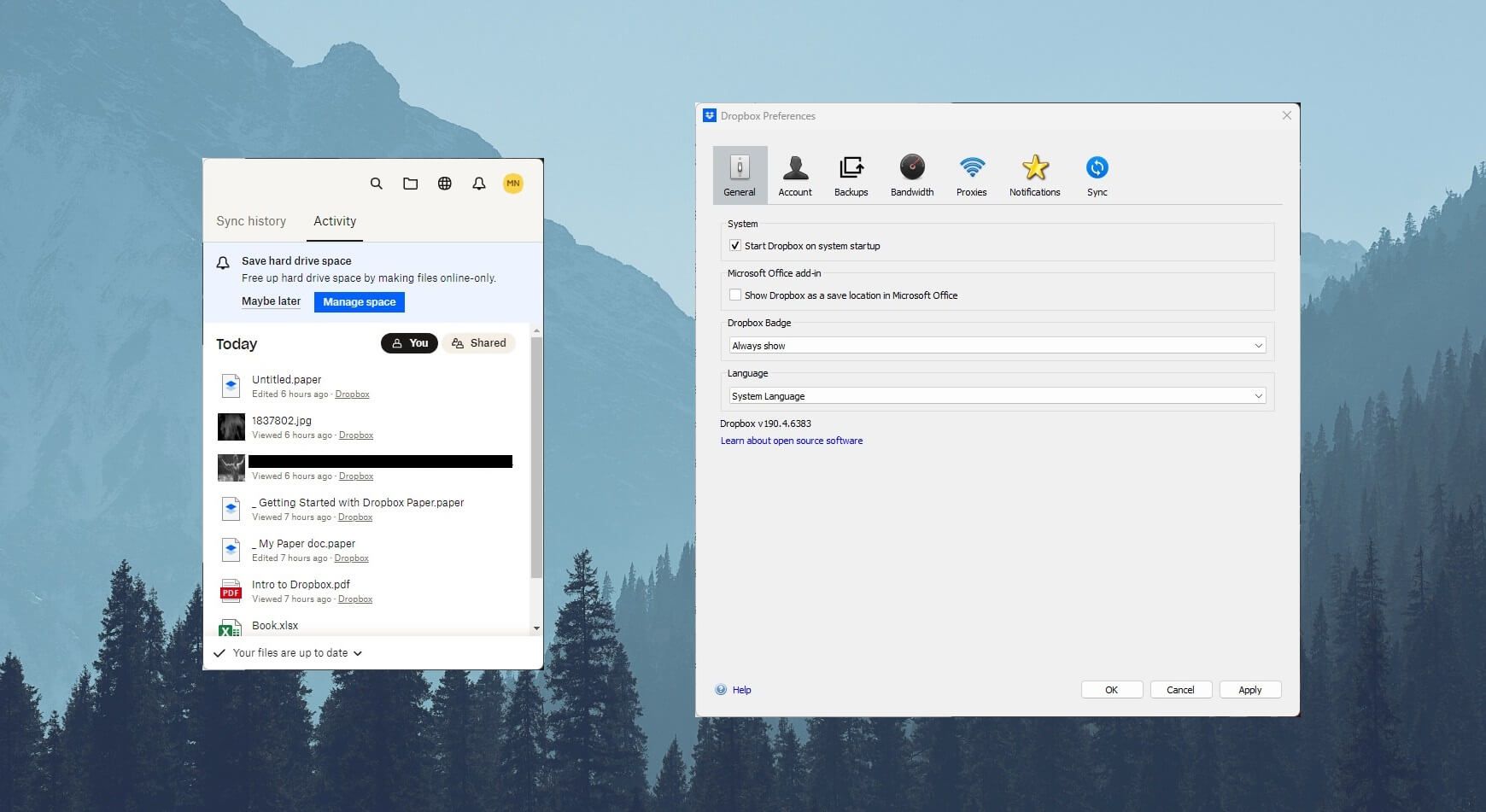
During our Dropbox review, we discovered that you can open additional settings. Do so through the taskbar and the pop-up window will appear. Here, you can see your most recent files, share them directly, or open them in the File Explorer view.
Clicking on the Profile icon and selecting Preferences opens another menu. In this menu, you can set bandwidth limits and even proxy, which we found interesting. Dropbox supports various sync and backup options and there’s a selective sync for added convenience.
We also like the option to enable Dropbox as a save location in Microsoft Office. This allows you to have any document saved on the cloud safely. This means it can be a great Google Drive alternative if you don’t want to use Google to create and edit your documents.
Dropbox Mobile App
If you want to use Dropbox on your phone, you’ll be in for a surprise. The mobile app looks the same as the web app, which we described below. In the Home tab, you’ll see your files, be able to access viewed links and see starred files.
However, if you tap on the Files tab, Dropbox will only display your files and their dates of upload. We like the Photos tab, as it allows you to access only photos and cycle through them like in a typical Gallery app.
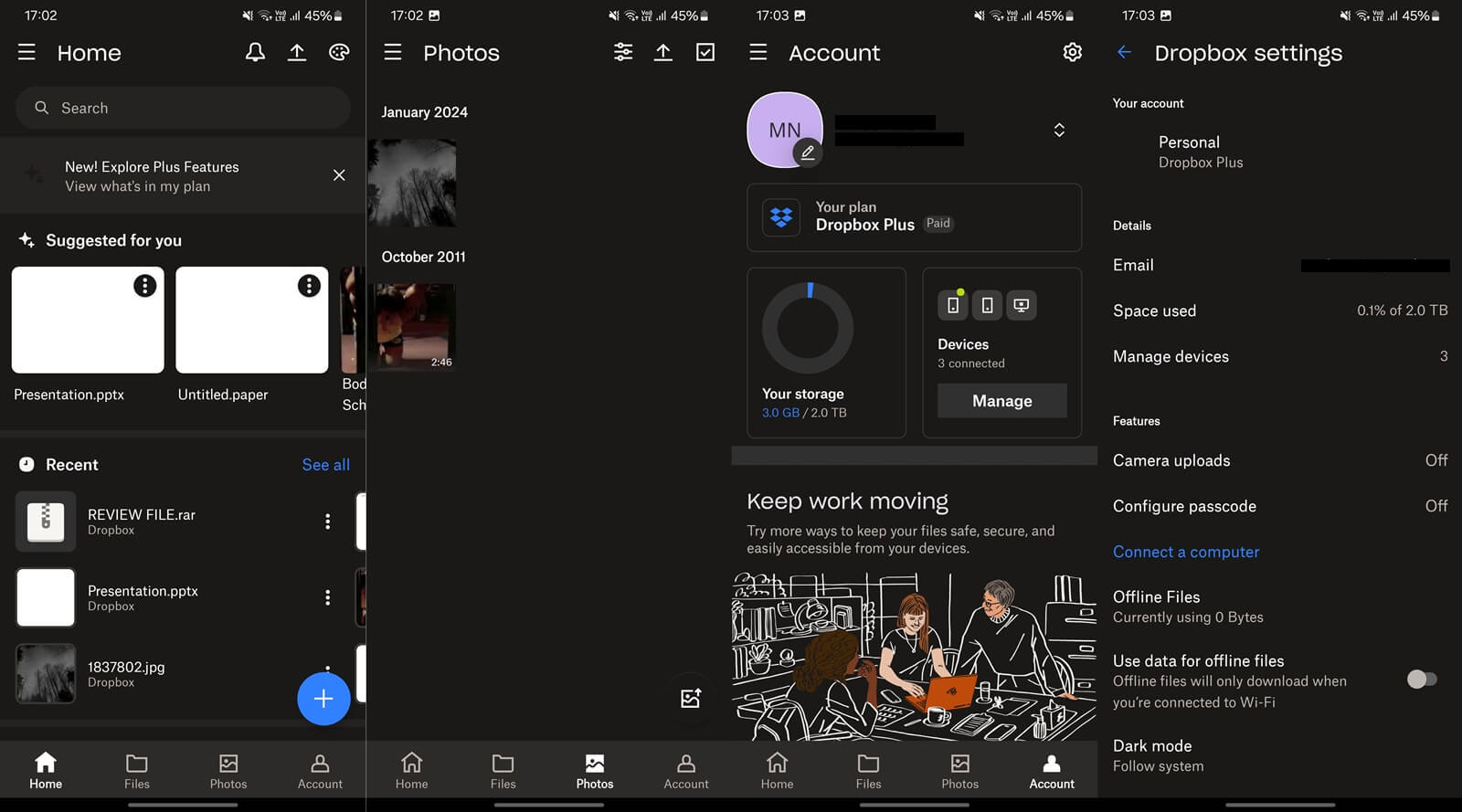
Even on your phone, you can preview files and documents, reproduce videos, and listen to music. Like any other cloud storage app on Android or iOS, you can enable automatic photo backups, so every time you take a photo or video, it’ll end up in the cloud.
If you have contacts that use this cloud storage, you can sync them from your phone to the app. This will allow you to share files swiftly without adding new contacts to the app separately. Last but not least, the app can connect to your computer.
This will allow you to access your computer files in real time. Better yet, if you alter the file on your computer, it’ll be updated on your phone. The mobile app is excellent and during our Dropbox test, we had no complaints.
Dropbox on the Web
In our Dropbox test, we liked the web app the most. It’s very intuitive. Snappy, we should say. The left side is reserved for dedicated menus like Photos, Shared, Signatures, File Requests, and Folders. Here, you can also select All Files to access them.
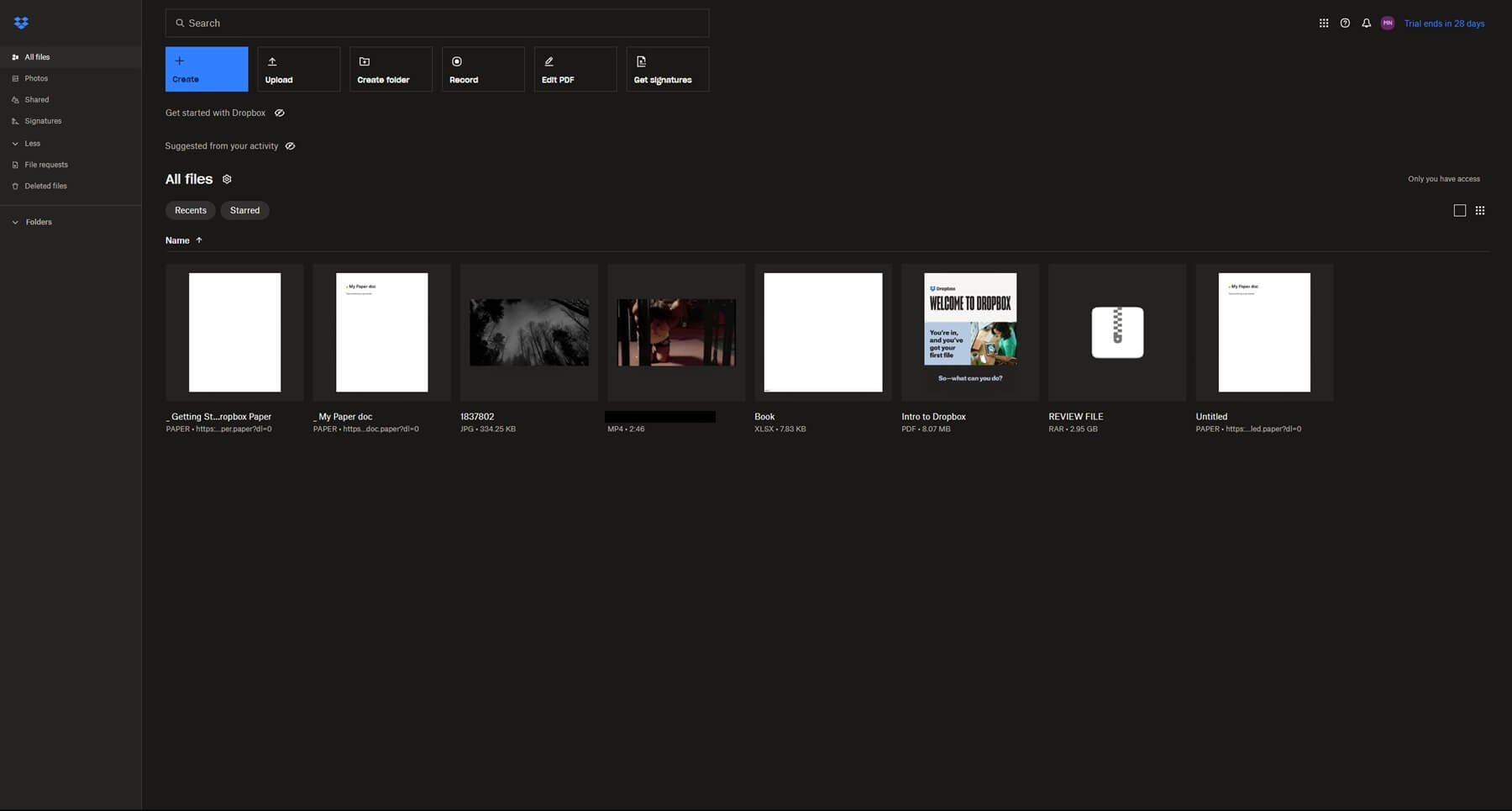
The majority of the screen is taken up by your files that you can open, share, or delete. We like that you can preview RAR files in the web app, albeit, only if they don’t exceed 512 MB in size – quite a bummer.
Dropbox lets you create new files, which can be:
- Screen recordings
- Documents
- Presentations
- Web shortcuts
The last is interesting, as it allows you to add a URL and name it, which creates a shortcut to that URL or domain. It’s like adding a shortcut in Chrome, let’s say, where you can click on it and go to the website of your choice.
Dropbox easily adapts to your system look, so it supports a dark theme – sweet! Another perk is the option to upload files by dragging them to the web interface, after which, Dropbox even shows you the remaining time for the upload to be complete.
In Sync.com, this isn’t the case, so you have to wait for an unknown amount of time. Overall, the web app is one of the best on the market. It’s no wonder Dropbox is so popular and we’re sure ease of use has a big influence on it.
Is Dropbox Fast for Transfers?
Being an overly popular choice, Dropbox promises exceptional performance with fast upload and download speeds. However, to check this information first-hand, we decided to test it by using our Review File. Before we display our results, let us discuss a few things.
The performance of the cloud storage depends on your internet speed. If it’s slow, don’t expect the cloud storage to magically make it fast. Because of that, we feel obligated to show you our internet speed so that you have the necessary information.
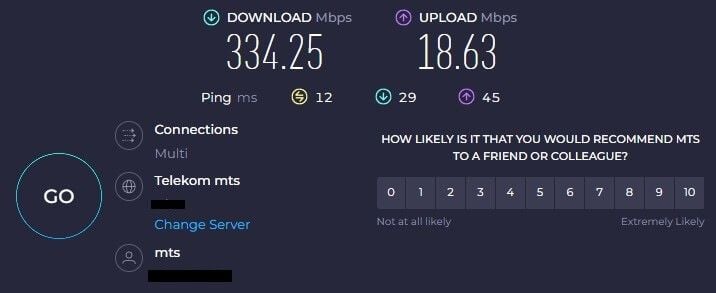
At the time of writing this review of Dropbox, our download speed is around 335 Mbps, while the upload speed is close to 20 Mbps. For this test, we’re using our typical Review File with around 3 GB of music, videos, and other random bits.
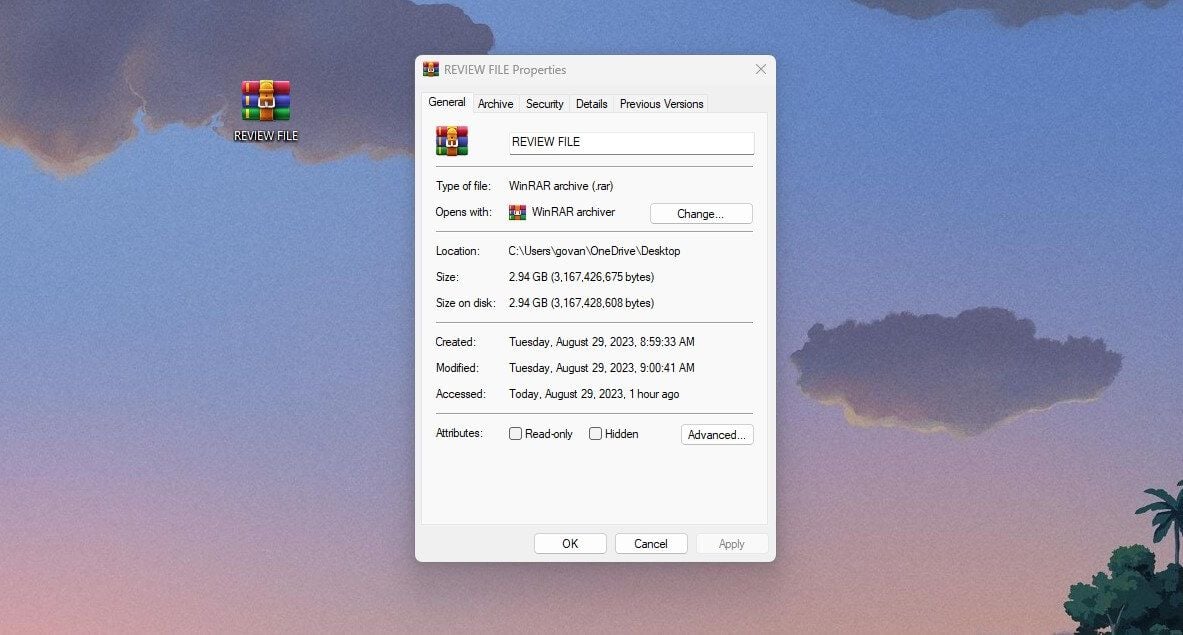
This is a RAR file, by the way, and since it’s above 512 MB, Dropbox can’t preview it. That, however, doesn’t matter, as we’re examining just its upload and download speeds.
Uploading
Let us start with the upload speed. We tested its web app because it’s intuitive. Once our file was created, we dragged and dropped it to the web interface. In the bottom-right corner, this window appeared:
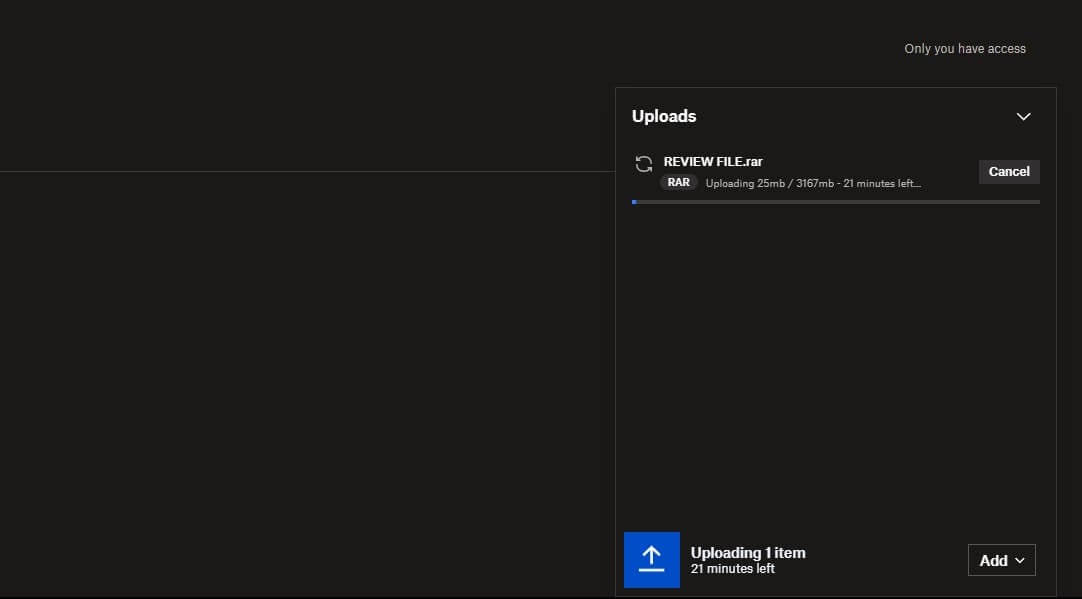
As you can see the process lasted 21 minutes. Bear in mind we repeated our upload 3 times in a row to ensure we didn’t encounter any throttling that would compromise the performance. In all 3 attempts, Dropbox uploaded the file in 20-21 minutes.
This makes sense, as Dropbox took full advantage of our upload speed. Given the upload speed displayed in the test, it’s around 2.33 MBps – that equals 18.63 Mbps above if we convert Mbps to MBps.
With this speed, the upload time should be exactly 20-21 minutes, which means Dropbox didn’t throttle our speed. In terms of upload speed, the service is more than fast, and compared to pCloud, it’s on par with this excellent cloud storage.
Downloading
Download speeds aren’t the fastest but they’re far from disappointing. In our Dropbox test of download speeds, we noticed a slight reduction.
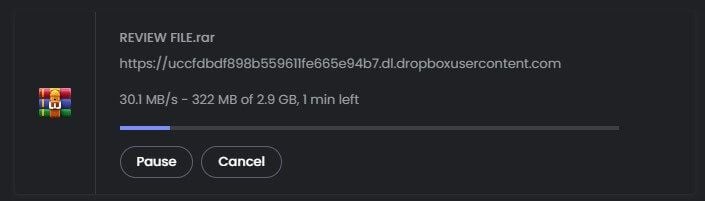
Our native download speed is around 41 MBps – again, this is converted from the Mbps result we received earlier. As you can see, Dropbox downloads at around 30 MBps, which results in a download time of around 2 minutes – slightly less.
In comparison, pCloud downloads at nearly full speed, so for the same file, that cloud storage took 1.5 minutes. Half a minute difference isn’t going to be dramatic, especially for a file of this size. However, if you’re downloading large files, it can be noticeable.
Still, we can’t say it’s catastrophic. Take Sync for example. This cloud storage downloaded the same file in over THREE minutes at only 17 MBps. Thus, Dropbox and pCloud are roughly 2 times faster than Sync, which is notorious for weaker performance.
Dropbox Features Test: Does It Live Up to Expectations?
Dropbox is known to offer a wealth of quality features that attract even the eyes of demanding users. This part of the Dropbox test will be dedicated to them, as we explore every nook and cranny of this so far capable service.
Microsoft 365/Google Integration
Earlier in the Dropbox test, we briefly touched upon Microsoft 365, mentioning its integration with Dropbox – or vice versa, doesn’t matter. This is perhaps our favorite thing about it. You don’t have to use OneDrive if you don’t like it for the sake of productivity.
If you think Dropbox is better, you’ll get pretty much the same benefits here. In its web app, you’ll find the option to create new documents, which can be a presentation, written document, or spreadsheet.
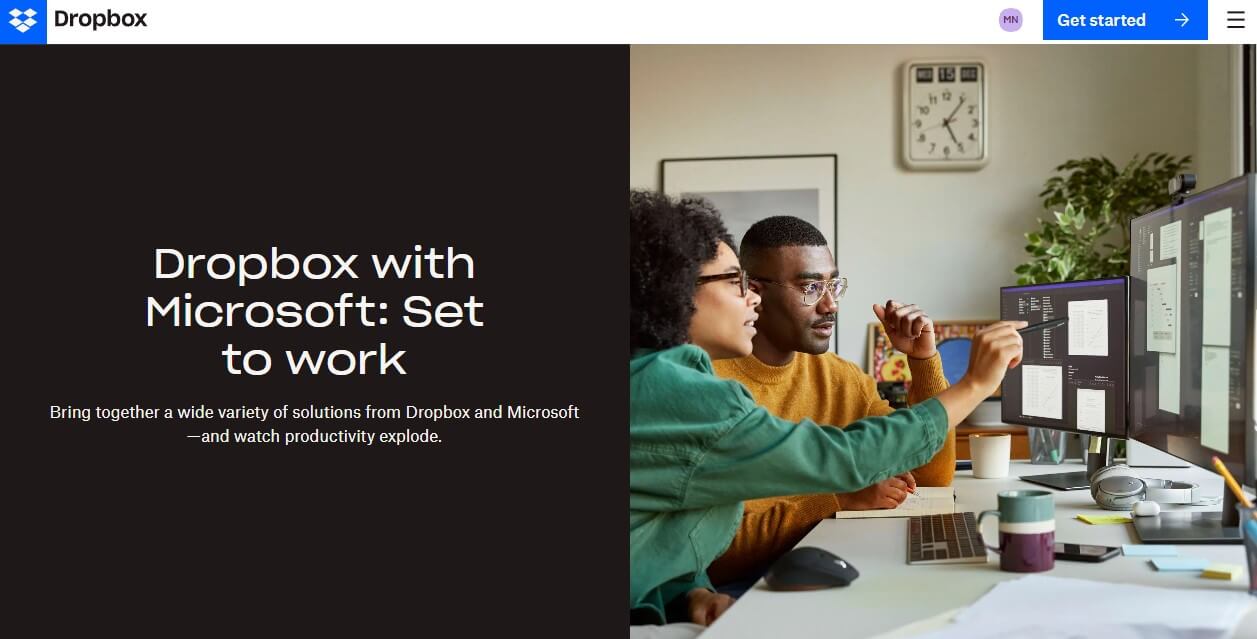
Make your choice and in the new tab, the online version of one of Microsoft 365 apps will open. It can be Excel, PowerPoint, or Word. This way, you can start the document creation and have it saved on your Dropbox cloud storage as you go.
As stated previously, Dropbox can be seamlessly integrated into desktop versions of Microsoft 365 apps. This is even better, as desktop apps have more features, yet, documents created using them can also be saved directly to Dropbox.
Google and Dropbox work in synergy too. Apart from creating Microsoft Office documents, users can use Google Slides, Docs, or Sheets. Moreover, importing files from Google Drive is possible, whether we’re talking about documents, photos, videos, or any other files.
When discussing documents, it’s good to know that Dropbox lets you edit them outside of Google/Microsoft apps. For instance, there’s a capable PDF editor where you can edit text, draw, and add a signature for additional versatility.
Dropbox Rewind (Versioning)
Dropbox Rewind is closely related to its versioning. As the name implies, we’re looking at the feature that allows you to restore files or older file versions. The Rewind tools’ efficiency will depend on the subscription plan.
Basic, Plus, and Family plans have 30 days. In comparison, Professional, Essentials, Business, and Standard plans have 180 days of file versioning. The most expensive plans like Business Plus, Advanced, and Enterprise have an entire year or 365 days.
If you want to restore a previous version of the file, right-click on it, select Activity, and click on Version History. From here, select the version you want to fetch and Dropbox will do its job. Dropbox can do the same for deleted files.
Click on Deleted Files, select the date range, and you’ll find all files deleted within the given timeframe. Restoring your files is a one-click job, plus, Dropbox lets you rewind the entire account, to ensure you get the files from the selected period.
Syncing and Backups
While IDrive is the best backup service, Dropbox can serve you well in this regard. You can enable automatic backups on all devices. Once they’re updated, you can quickly recover their files in the case of device loss or breakdown.
Syncing is also an integral part and Dropbox provides you with a sync folder where you can access your files. Furthermore, the service includes the selective sync option, which means only particular folders will be synced – those that you choose.
Like pCloud, it supports block-level sync. It will sync only the edited part of the file, which saves time and removes the need to re-sync entire files over again. Syncing is done in the background, so it’s handy to control its speed and reduce the impact on the connection.
Thankfully, Dropbox lets you customize the upload speed and have it work in the background slowly. Besides, there’s the SmartSync function, which enables you to make certain files online only, thus, saving space on your hard drive.
File Sharing Options
File sharing is a breeze with this tool and in our Dropbox test, we faced no issues. Compared to Google Drive and its poor sharing options, Dropbox makes things so much simpler. You can share any file or folder promptly, no matter the app you’re using.
Of course, we’re talking about generating links that other users can access. However, that’s not all. If you’re sharing a document, you can add various permissions, such as those for editing and viewing. Some people can edit, while some can only view the document.
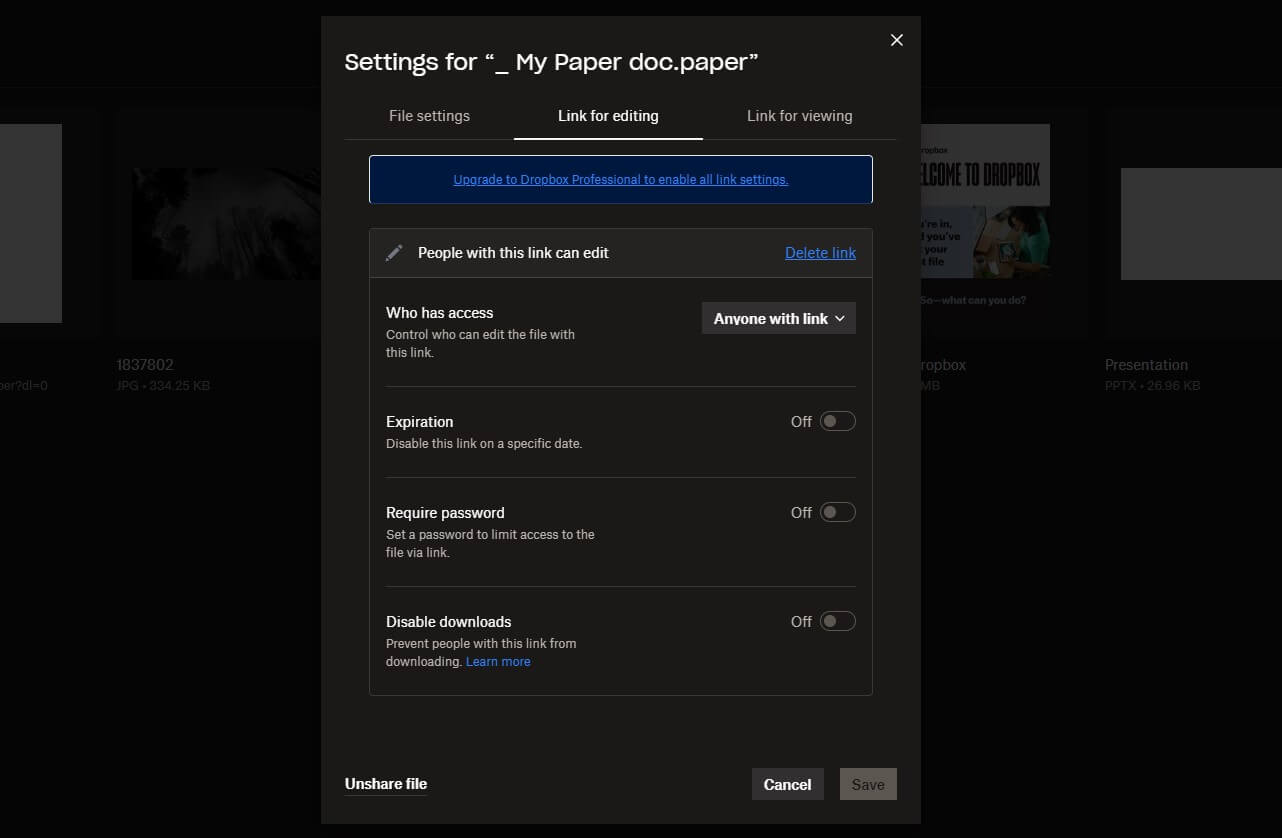
Links can be joined with an expiration date and a password to prevent unauthorized access. Another interesting thing is the option to forbid downloads. This will allow the user to see and edit the file on the cloud but not download it.
Dropbox lets you obtain viewer info each time the file is open. As a result, you can discover who is viewing the document at the moment. To make things simpler, Dropbox includes the ability to share the file via a QR code. You can, on top of that, download it as a PNG image.
Simply send the PNG image to the person you want to share with. He or she will need to scan the code and the file will be there. Given Dropbox’s set of third-party integrations, file sharing can be even more versatile.
Sharing is possible through Slack, Zoom, Trello, Gmail, WhatsApp, and dozens more apps. Dropbox Transfer is another method of sharing and allows for sharing files with persons without a Dropbox account. Similar to WeTransfer, more or less.
Let’s finally mention the DocSend function, which supports trackable links. Using it, you can track the activity on each document and see how your viewers spend their time on the document. However, this is more for business-oriented persons.
Multimedia Features
Dropbox has some of the best multimedia features we’ve seen. It’s infinitely better than free photo cloud storage thanks to its support for a myriad of file types. Dropbox allows you to preview photos and videos in addition to playing music.
We like its built-in photo and video editor, which you won’t find in many other providers. Sure, these editors are basic and you’ll not have Sony Vegas on your cloud storage. For videos, you can rotate, trim, crop, and flip them.
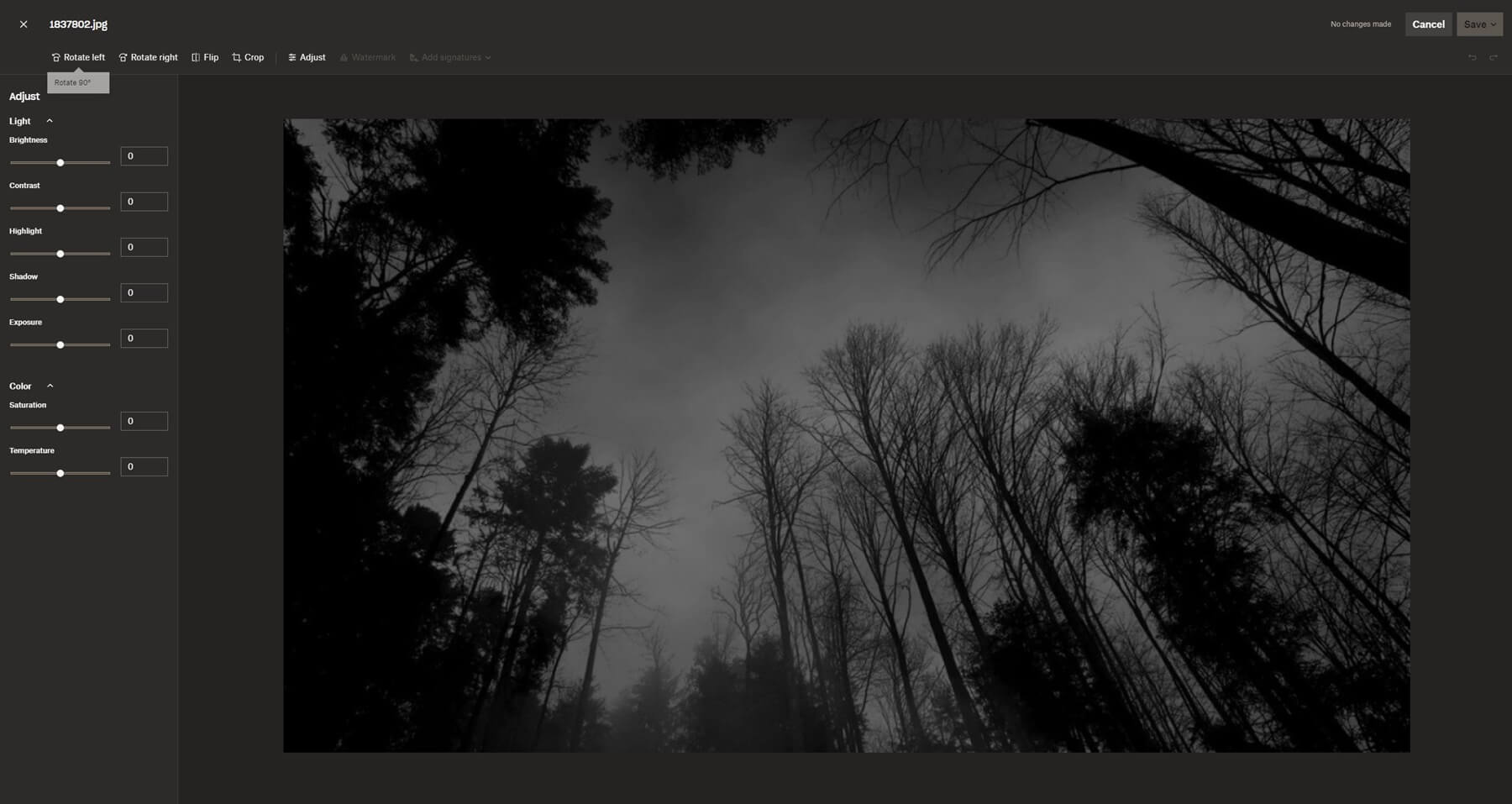
Dropbox AI can enhance the video and you can transcribe the speech from the video to generate a subtitle. However, we noticed a slight quality reduction in video reproduction compared to watching the same video on our computer.
Photos can be edited the same way. Rotation, flip, and crop are basic functions. Each image can be “Adjusted” by altering brightness, exposure, temperature, and so forth. We’re disappointed that Dropbox didn’t include any built-in filters for social media.
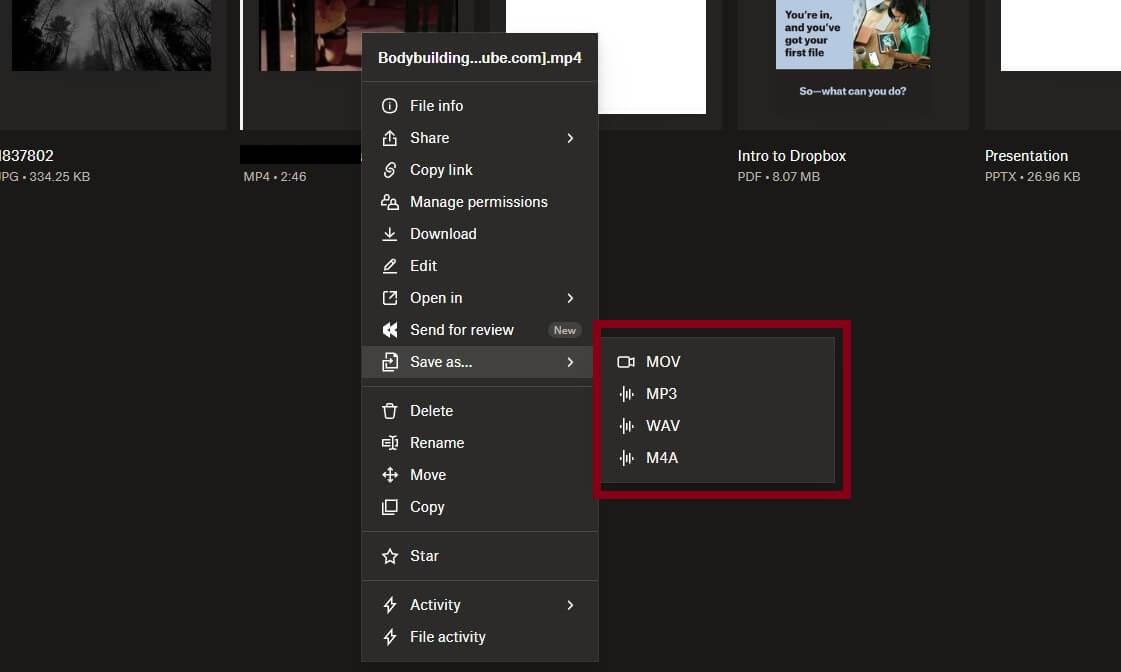
Business users can add a signature and include a watermark to the photo. In pCloud, you can create playlists for music and have a full-fledged music player. Dropbox doesn’t allow you to do that but its file-preview features are top-notch.
One feature we like is the ability to convert videos and images into different types. Images can be JPG, PNG, or even PDF! Videos, on the other hand, can be converted to MOV and MP4 but also audio-extracted to M4A, WAV, and MP3.
Signature Features
Another feature that caught our attention in the Dropbox review is Signature. This cloud storage is big on E-Signature functions that it offers in Essentials and Business plans. The Plus plan, for example, offers just 3 signature requests per month – pretty much useless.
If you’re a business type of person and you’re often signing documents, you can do so without leaving the cloud space. Dropbox allows you to draw your signature, type it in, or upload it. We prefer typing it and then changing the font from a few offered.
You can save the signature you created and apply it to the document. We like the option to choose a couple of documents and have them signed simultaneously. Dropbox can create templates for the most used documents too, albeit, that’s only in the Business plan.
Dropbox Paper
Note-taking apps received a surge in popularity recently. This prompted Dropbox to come up with its Paper app. You can use it to create notes and then collaborate with other people by letting them access these notes.
The app is, so far, pretty limited, and we think it’s better to use apps from Google or Microsoft for this purpose. Still, it’s good to know you can change fonts, insert emojis, and place videos/photos in the note, crafting an almost document-like file.
Safety & Security
Security-wise, in this Dropbox review for 2025, we weren’t the most impressed with the tool. On paper, everything’s there and it seems as safe as pCloud. Your files on the cloud are encrypted with AES-256 encryption and those in transit with TLS encryption.
2FA (Two-Factor Authentication) is supported as well, so everything seems right. Well, that’s until we ask one question – is there zero-knowledge encryption? Unfortunately, no. That’s a real shame given the quality of this service.
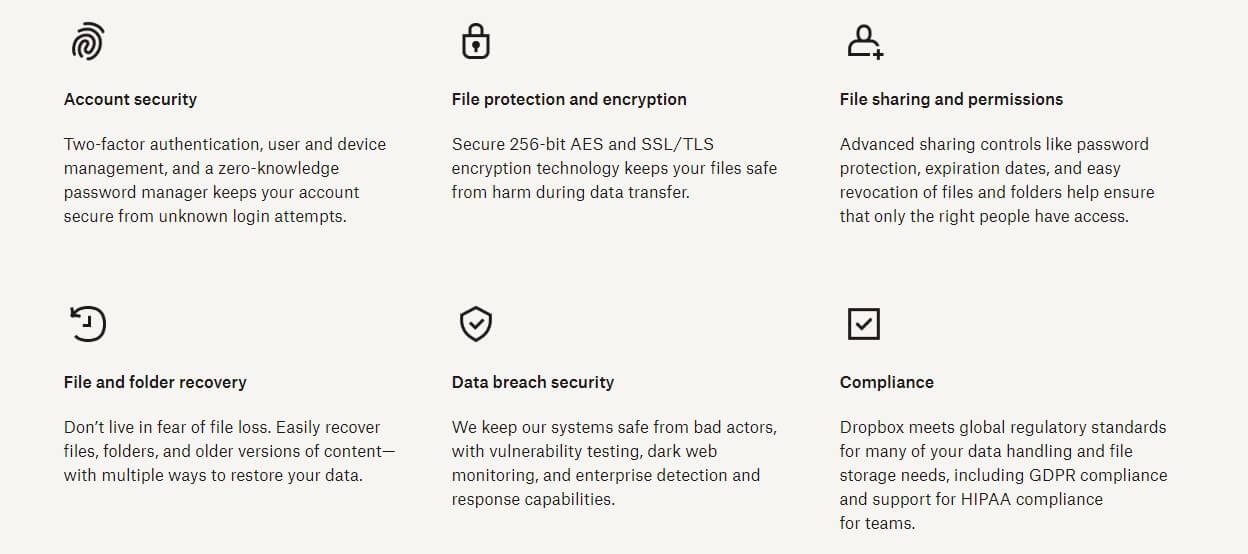
Dropbox is very capable – more than the majority of cloud storage services. We’d like to see zero-knowledge encryption, which would allow you to hold the encryption keys like in NordLocker (read our NordLocker test here).
But not. Dropbox holds the encryption keys, which doesn’t make you 100% safe from third-party access. Better services with encryption include pCloud, NordLocker, or even MEGA, which offers this feature in the free plan.
Dropbox’s integration with third-party services is great for the overall experience but harms your security. Since so many apps can interact with Dropbox, they will also be able to access your documents, for example, and Dropbox will share your data with them.
In 2012, just a few years after its inception, Dropbox was a victim of a major data breach – a large-scale scandal that was. A whopping 68 million user passwords were leaked, even though no such scenarios were repeated afterward.
Data Centers & Privacy
Reading the privacy policy of Dropbox made us more alarmed than we expected. In the typical Google, Apple, and Microsoft fashion, the company can access your files. Why? You know why already – to ensure you’re not violating any policies (blah, blah…).
Dropbox is a friend with many third-party companies and friends share secrets. In other words, your data will be shared with the likes of Microsoft and Google, the two most despicable companies privacy-wise.
Take pCloud as an example again. Its privacy is much better, as it can’t and will NOT access your file in any scenario. Plus, purchasing its encrypted cloud storage lets you hold the encryption keys and, thus, be the only person who can access and view your files.
Dropbox’s servers are in the United States. Worse even, the company has allegedly been a part of the PRISM program of the US authorities, which includes government surveillance and data collection. After all of this, do we trust Dropbox completely?
No. If we were to store sensitive data and private documents, we’d much rather use pCloud or NordLocker. Both companies are more privacy-oriented and won’t ever spy on your files for trivial, and most important, made-up reasons.
Customer Support
In the support department, the provider doesn’t disappoint. During our Dropbox review, we contacted the company numerous times for different reasons. We usually use the live chat function, which is available 24/7 but only Monday through Friday.
There’s email support, which is a more “delayed” method of support. Dropbox’s support team takes around a few hours to respond, which isn’t too long. The service also has an active community forum where you can get help from administrators and other users.
We actually recommend using this forum in most cases, as email support can sometimes be slow. If it’s Sunday, for instance, you’ll be lucky to get a response on Monday morning. Phone support isn’t available but you can find a plethora of helpful guides on the site.
There are even video tutorials on particular subjects, making things even simpler. To digress, we must admit the provider’s customer support is solid, and obtaining help is a piece of cake for the most part.
Dropbox Pricing – How Much Does It Cost?
If you take a look at Dropbox and its prices, you’ll see it’s a bit complicated. Recently, we discussed pCloud and its price. Its subscription plans are more streamlined and simpler to grasp. Dropbox offers a handful of plans.
For the start, we need to differentiate four tiers of subscriptions:
- Plus
- Essentials
- Business/Business Plus
The Business plans are discussed in a separate sub-section of this Dropbox review. For now, we’ll focus on Plus and Essentials plans. The Plus plan starts at $9.99 a month if billed yearly and $11.99 a month if billed monthly.
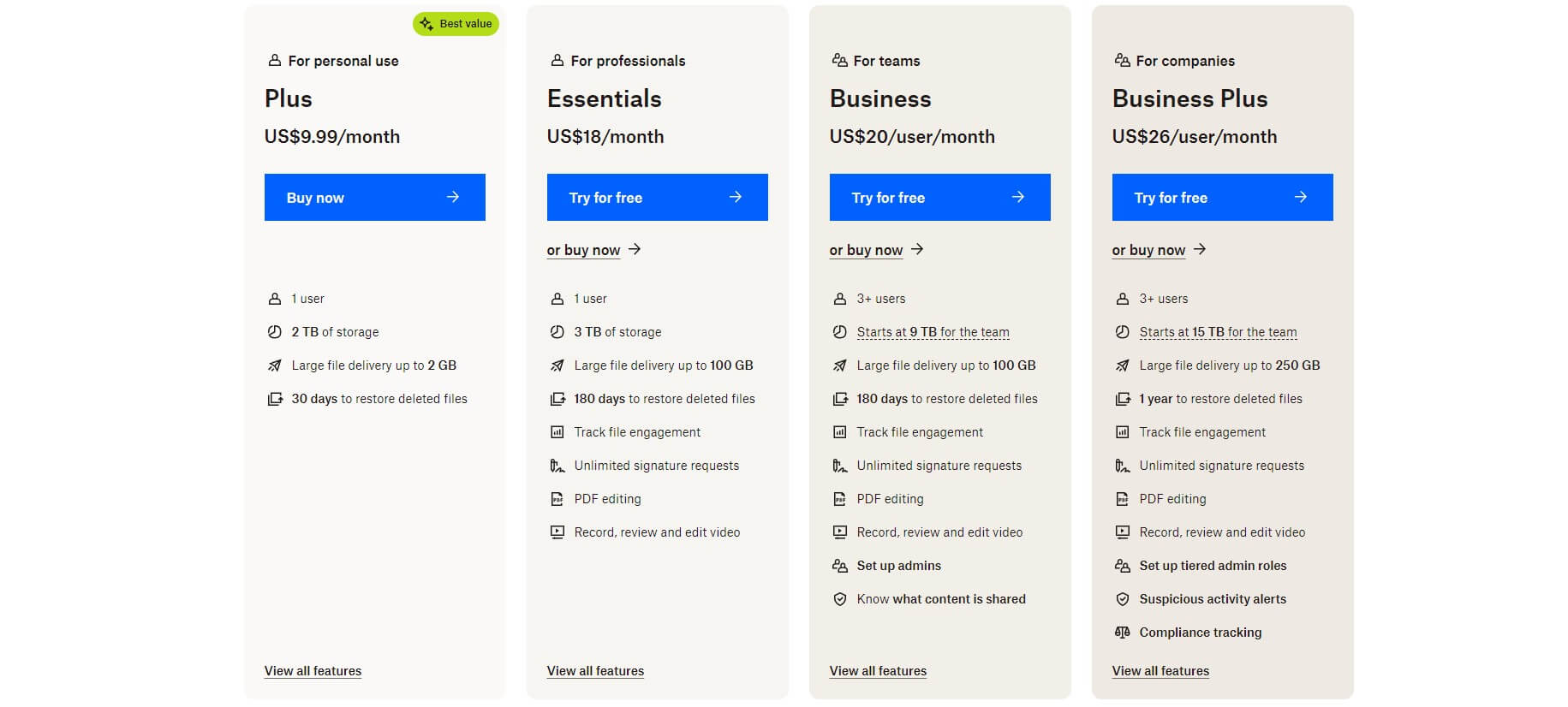
This one comes with 2 TB of storage and like the Essentials plan, it’s for 1 user. The Essentials plan is $18 a month or $22 a month for the annual or monthly plan respectively. However, this one offers 3 TB of storage – more than enough for most people.
We like the Plus plan storage-wise but it’s limited to a 30-day file history, 3 signature requests monthly, and up to 2 GB of file sharing via Dropbox Transfer. This leaves us with the Essential plan which, for us, is the go-to option for individuals.
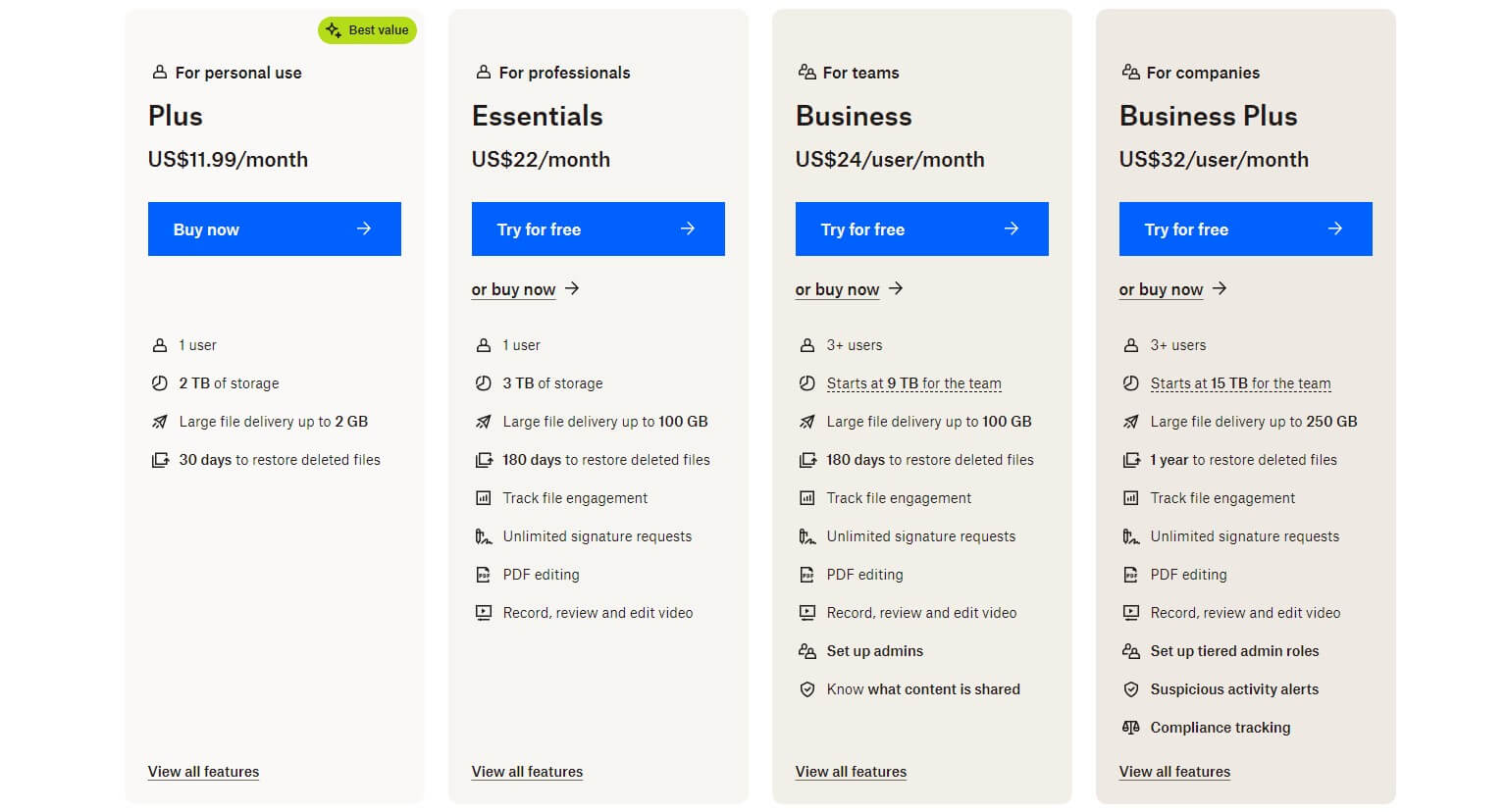
The plan offers 180 days of file history, photo watermarking, unlimited screen recording time, and up to 100 GB of file sharing via Dropbox Transfer. Both plans offer priority email and live chat support if things go south.
Dropbox isn’t the cheapest, especially compared to NordLocker, whose 2 TB plan is just $6.99 a month for the yearly plan. Better yet, NordLocker can be obtained with a subscription to NordVPN for a much lower price, making it an option worth considering.
Dropbox Free Cloud Storage Review
As a free option, we found Dropbox extremely limited. Free users get only 2 GB of storage space. This isn’t enough even for storing documents, let alone quality videos and photos. At least you get a 30-day file history/restoration but the storage alone is enough to be mad.
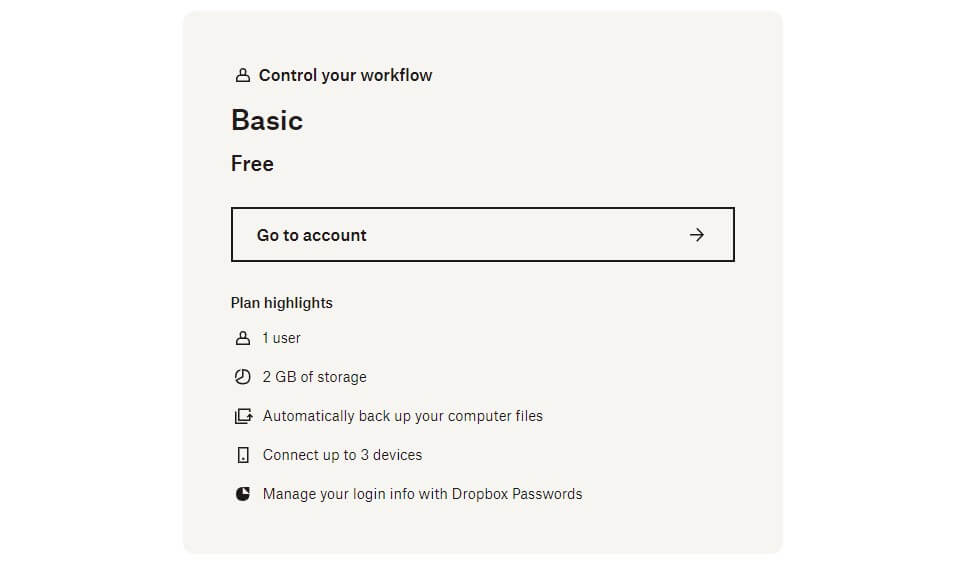
Dropbox is severely behind pCloud, whose free plan honors you with a whopping 10 GB of space. MEGA, for example, offers 20 GB, and back in the day, it offered 50 GB of encrypted cloud storage for FREE. Can Dropbox fight with MEGA or pCloud in this regard?
Absolutely not!
Business Plans
The business plans of Dropbox are extremely powerful. Yet, like all other plans, they come with a 30-day free trial for testing purposes. These plans are made for 3+ users and come in two tiers; Business ($20 per user per month) and Business Plus ($26 per user per month).
The first one offers 9 TB of shared storage and since it’s for 3+ users, it means each user gets 3 TB. Of course, the more users you opt for, the more shared storage you’ll get, up to 1 PB (1,000 TB). The Business Plus plan offers 5 TB of storage per user.
Again, it’s for 3+ users, where each additional user gets 5 TB of storage, up to 1 PB of shared storage. Business plans offer 1-year of file versioning, HIPAA compliance, up to 250 GB of file sharing via Dropbox Transfer, and a roster of team management features.
Business users get full-on phone support, albeit, only during business hours. Not to mention unlimited API access for proper integration with third-party tools. The only downside – and this is a big one – is the lack of a refund policy that permeates all plans.
pCloud has a 10-day refund policy, which is much more favorable. Also, it’s strange that Dropbox, in all of its glory, offers no unlimited storage options. But hey, you’ll find them on Sync.com, which, while slower, is more flexible price-wise.
Dropbox Review Summary
Bearing in mind everything we said in this extensive Dropbox test for 2025, it’s time to digress. Dropbox is undoubtedly a state-of-the-art service. It offers plenty of storage, dozens of third-party integrations, and apps for all platforms and systems.
Furthermore, we liked its performance, which is almost on the level of pCloud – the safest cloud storage option on the market. Dropbox’s price isn’t too high, although it’s still expensive compared to Sync, Icedrive, or NordLocker.
However, there’s one big downside, and of which we find it hard to recommend buying Dropbox. That’s security. Even if we put aside its troublesome past and controversies, the service doesn’t offer zero-knowledge encryption.
Its intrusive logging is also a problem, and since it owns your encryption keys, Dropbox can access your files at any moment. A much safer alternative is pCloud whose privacy is unparalleled, plus, its option to get zero-knowledge client-side encryption is welcome.
NordLocker, while less capable as a cloud service provider, is infinitely safer. Its out-of-the-box end-to-end encryption is marvelous and the provider offers cheaper 2 TB storage. Overall, Dropbox is amazing but pCloud and NordLocker end up being superior options.